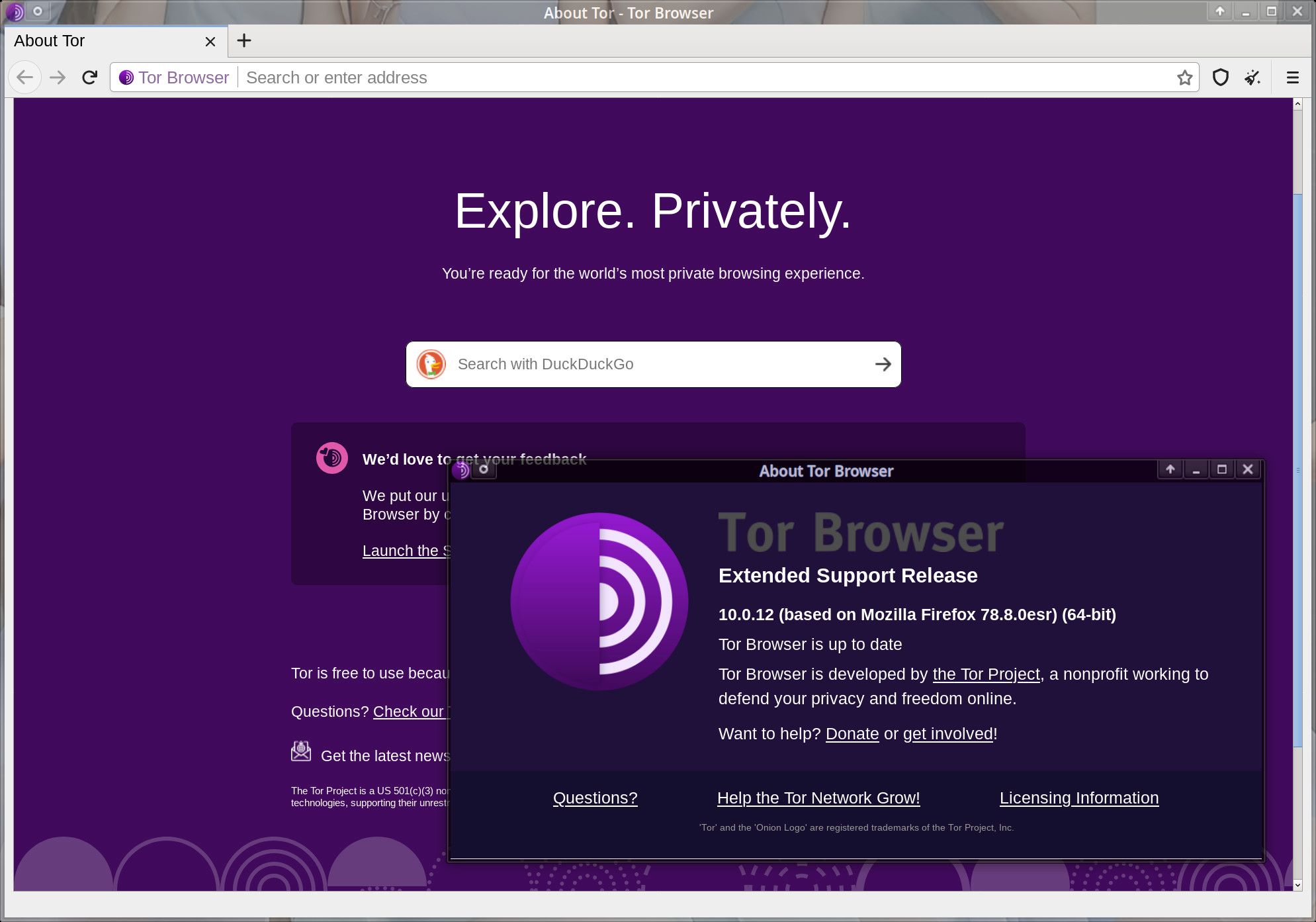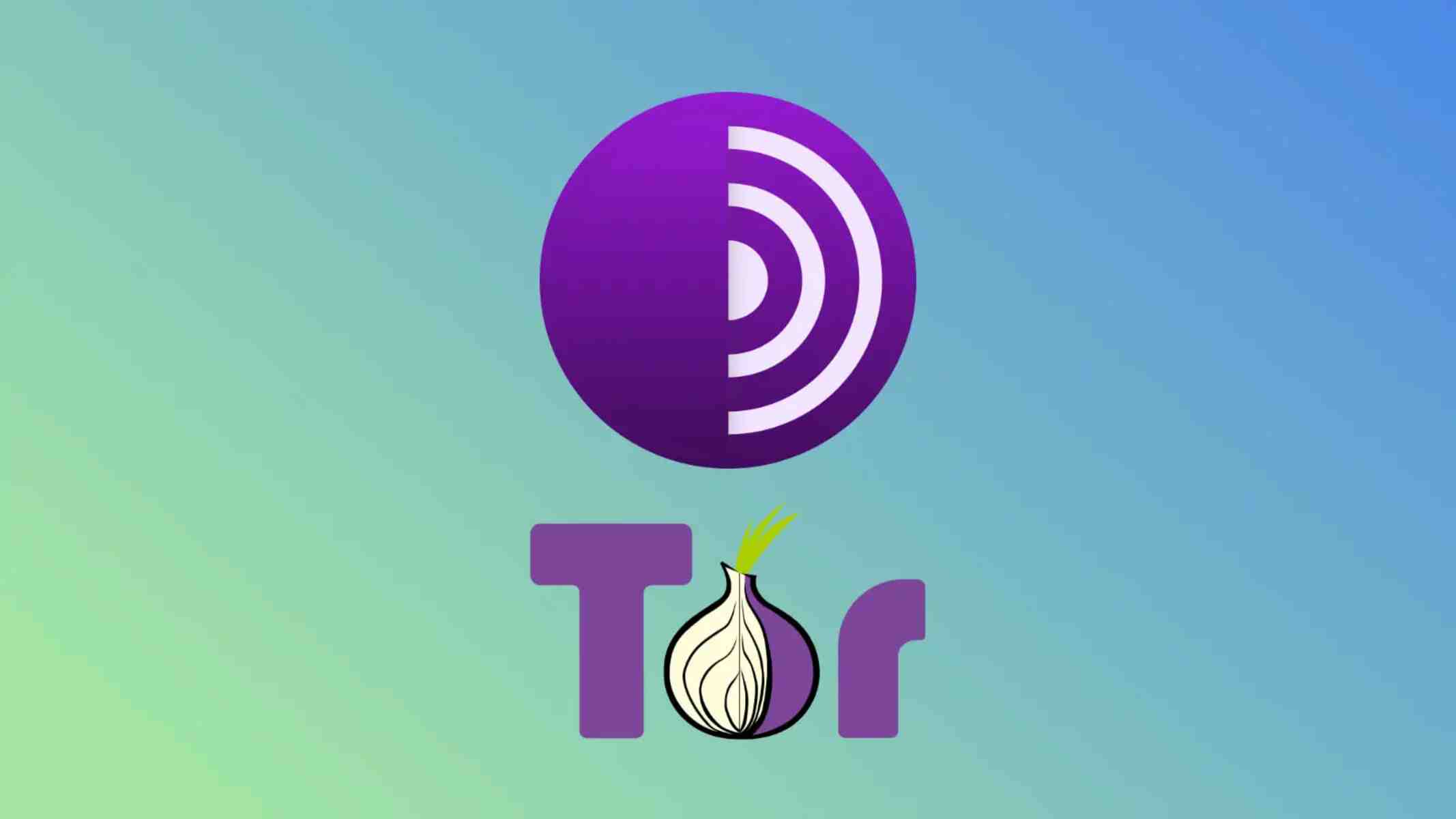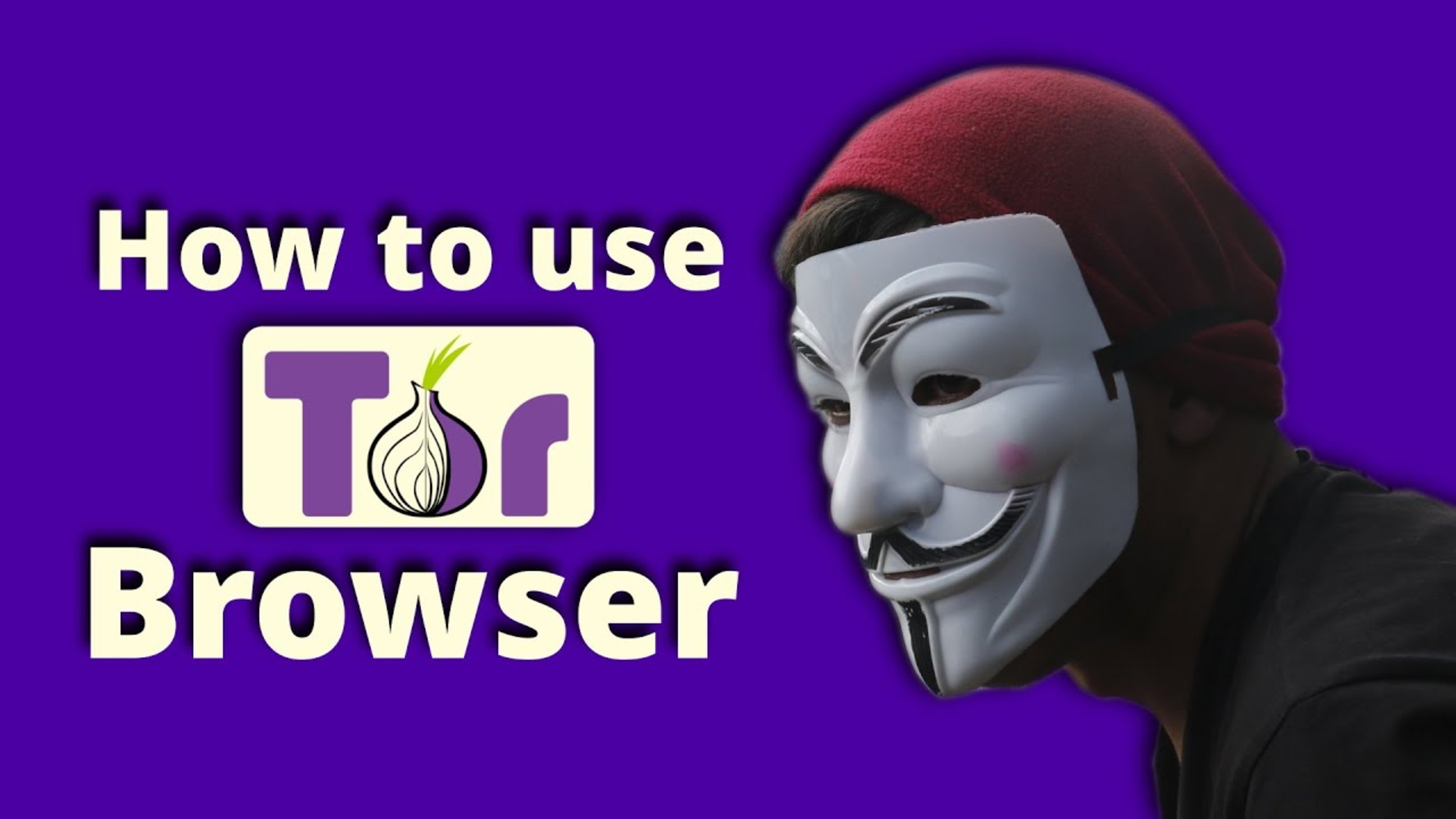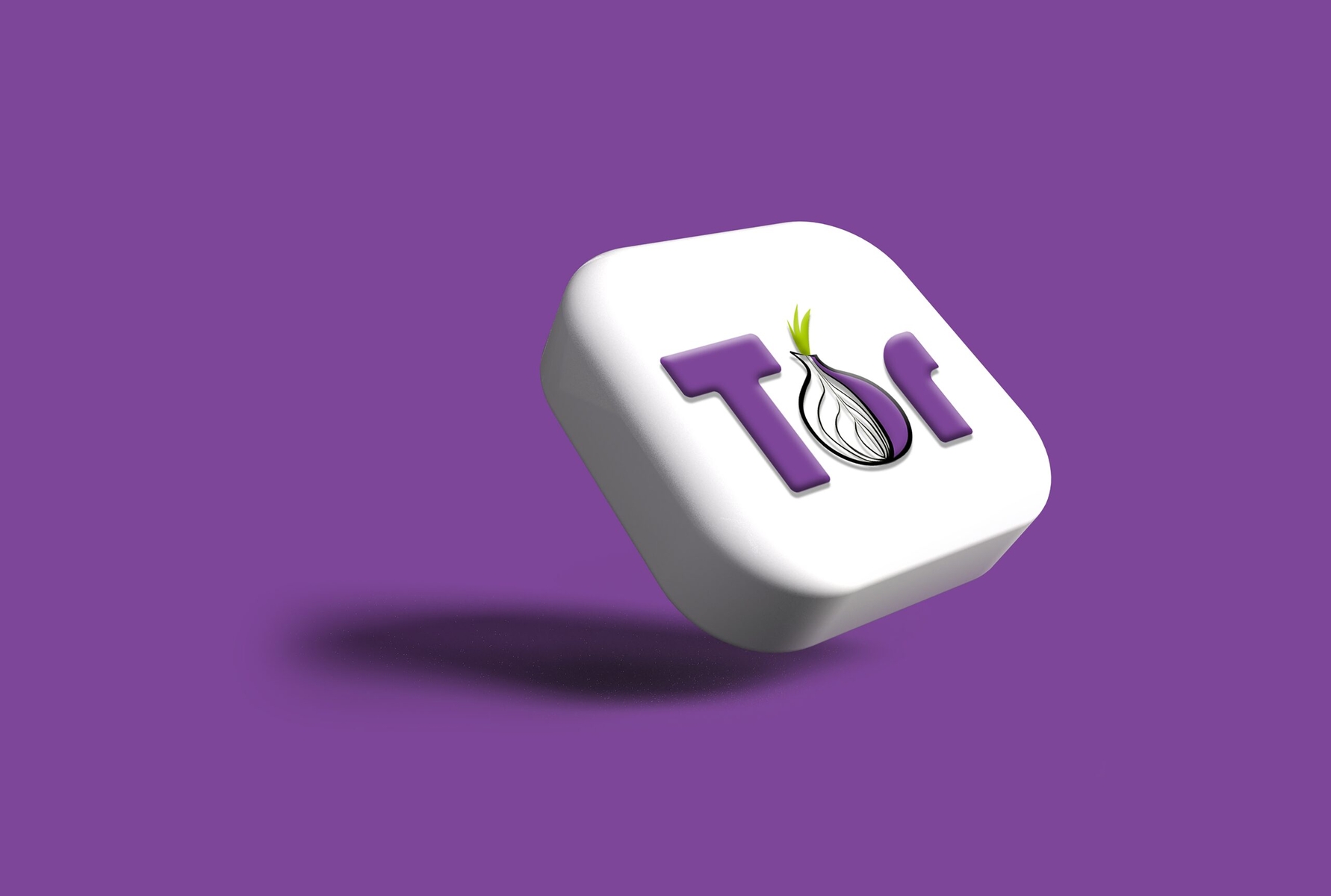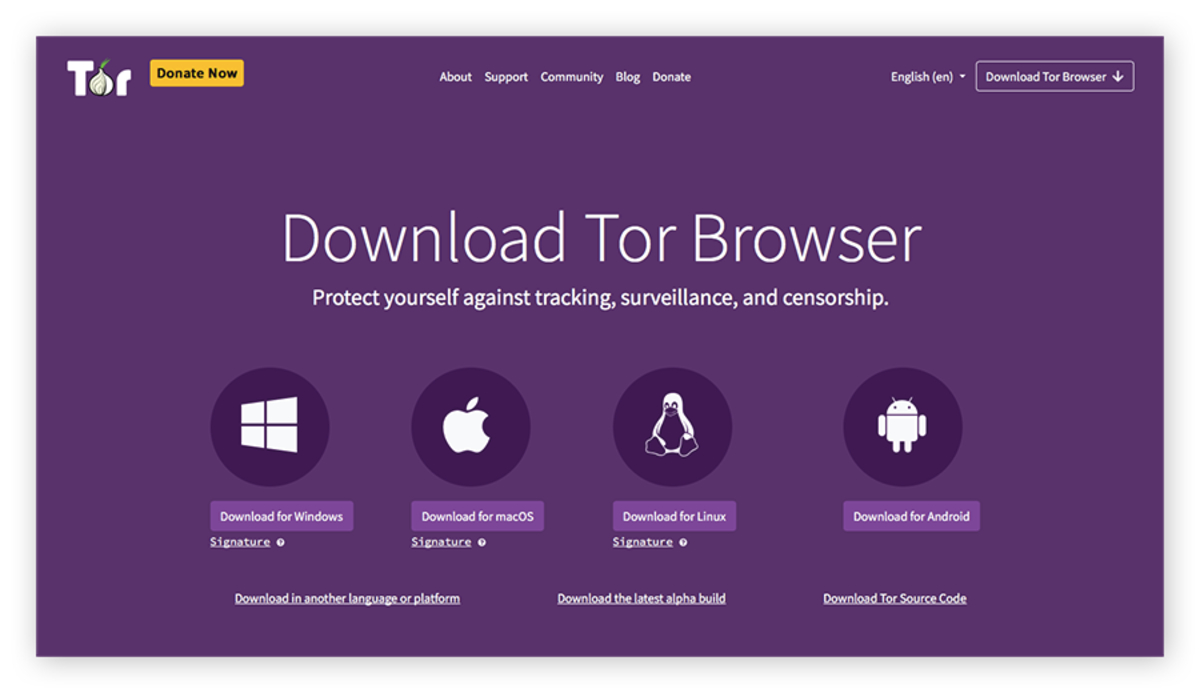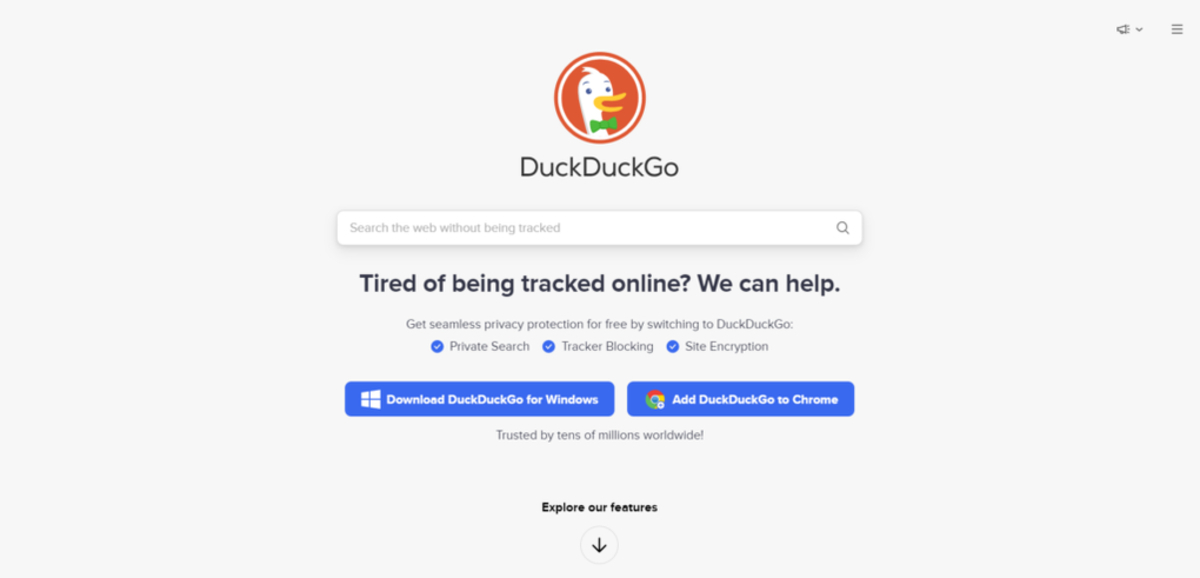Introduction
In today’s digital age, privacy and online security have become increasingly important. With data breaches, online surveillance, and tracking becoming more prevalent, it’s essential to take steps to protect your digital identity. One tool that has gained popularity for its ability to provide anonymity and protect user privacy is the Tor Browser.
The Tor Browser, short for The Onion Router, is a free and open-source web browser that allows users to browse the internet anonymously. It achieves this by encrypting your internet traffic and routing it through a network of volunteer-operated servers called Tor nodes. This process ensures that your online activities are masked, making it difficult for anyone to trace your IP address or identify your location.
But why should you consider using the Tor Browser? The answer lies in the various advantages it offers. Firstly, it enhances your online privacy by preventing websites from tracking your browsing habits or collecting personal data. Additionally, it allows you to access blocked or censored content by bypassing restrictions imposed by governments or internet service providers. Tor Browser also protects against surveillance by encrypting your communication and making it nearly impossible for third parties to intercept your data.
If you’re interested in downloading and using Tor Browser, this article will guide you through the process. We’ll go step by step, ensuring that you have a clear understanding of each stage, from downloading the browser bundle to configuring the settings and finally, exploring the vast anonymity of the internet.
Before we dive into the steps, keep in mind that while Tor Browser offers significant privacy advantages, it may have some limitations. Due to the way it routes your internet traffic, the browsing speed may be slower compared to other browsers. Furthermore, some websites may block or restrict access to Tor exit nodes, limiting your ability to browse certain content. Despite these limitations, Tor Browser remains a powerful tool for protecting your online privacy and preserving your anonymity.
What is Tor Browser?
Tor Browser is a specialized web browser that focuses on anonymity and privacy. It is built upon the Tor network, a decentralized network of servers that encrypt and route internet traffic to ensure user anonymity. Tor Browser is designed to protect your online identity and hide your internet activity from prying eyes.
The Tor network functions by bouncing your internet traffic through a series of Tor nodes, which are volunteer-operated servers located around the world. As your data passes through these nodes, it is encrypted multiple times, making it extremely difficult for anyone to trace the origin of the traffic or decipher its contents.
One of the key features of Tor Browser is its ability to prevent websites from tracking your online activities. Most websites collect information about users, including their IP address, location, and browsing history, to tailor ads or gather data. However, when you use Tor Browser, your IP address and location remain hidden, making it difficult for websites to identify and track you.
In addition to privacy protection, Tor Browser allows you to access content that may be blocked or censored in your region. By routing your traffic through different countries, Tor Browser can bypass internet censorship and provide you with unrestricted access to information and websites.
Furthermore, Tor Browser encrypts your internet traffic, making it secure even when using public Wi-Fi networks. This is particularly important when transmitting sensitive information, such as login credentials or financial details. Encrypting your data ensures that it cannot be intercepted and viewed by unauthorized parties.
It’s essential to note that Tor Browser is not solely designed for illegal activities and accessing the dark web. While it is true that Tor can provide access to websites in the hidden portion of the internet, it is also a valuable tool for individuals seeking to protect their privacy and exercise their freedom of expression online.
However, it’s worth mentioning that Tor Browser is not a magic bullet for absolute anonymity. It can significantly enhance privacy and security, but it is not foolproof. It’s crucial to exercise caution online and consider additional measures, such as using strong, unique passwords and keeping your devices and software up to date.
In the upcoming sections, we’ll provide step-by-step instructions on how to download, install, and configure Tor Browser, so you can start browsing the internet with enhanced privacy and anonymity.
Why Use Tor Browser?
With increasing concerns about online privacy and data tracking, many individuals are turning to Tor Browser as a tool to protect their anonymity and ensure their online activities remain private. Here are several reasons why you might consider using Tor Browser:
1. Anonymity: Tor Browser provides a high level of anonymity by encrypting your internet traffic and routing it through a network of servers. This makes it difficult for anyone to trace your online activities back to your physical location or identify you.
2. Privacy Protection: With Tor Browser, you can browse the web without worrying about websites tracking your online behavior. It prevents websites from collecting your IP address, location, and other identifying information, thus preserving your privacy.
3. Access Restricted Content: Tor Browser allows you to access websites and content that may be blocked or censored in your region. By disguising your IP address and routing your traffic through different countries, it bypasses restrictions and provides you with unrestricted access to information.
4. Secure Communication: When using Tor Browser, your communication is encrypted, protecting it from eavesdroppers. This is particularly important when using public Wi-Fi networks, as it ensures that your data remains secure and cannot be intercepted.
5. Freedom of Expression: Tor Browser is a valuable tool for individuals who wish to exercise their freedom of expression online. It allows users to explore different viewpoints, access uncensored information, and engage in anonymously expressing their opinions.
6. Protect Against Surveillance: Tor Browser helps protect against surveillance by government agencies, internet service providers, and other entities. By encrypting your internet traffic and routing it through a network of servers, Tor makes it difficult for anyone to monitor and track your online activities.
7. Avoid Targeted Advertising: Tor Browser blocks tracking cookies and other technologies used by advertisers to collect data about your browsing habits. This helps to prevent targeted ads from following you across the internet and invading your privacy.
While Tor Browser offers numerous advantages for privacy-conscious users, it’s important to note that it may have some limitations. The performance of Tor Browser can be slower compared to traditional browsers due to the encryption and relaying of internet traffic. Additionally, some websites may block access from Tor exit nodes, limiting your browsing options. Nonetheless, Tor Browser remains a powerful tool for protecting your online privacy and ensuring your anonymity on the internet.
In the next sections, we will guide you through the step-by-step process of downloading, installing, and configuring Tor Browser so you can begin enjoying the benefits of anonymous browsing.
Step 1: Go to the Tor Project Website
The first step to download Tor Browser is to visit the official website of the Tor Project. The Tor Project is a non-profit organization that develops and maintains Tor Browser and the Tor network.
To begin, open your preferred web browser and enter the URL: www.torproject.org. This will take you to the homepage of the Tor Project website.
Once on the website, you will be greeted with various information about the Tor Project, its mission, and the benefits of using Tor Browser. Take a moment to explore this valuable resource and educate yourself about the importance of online privacy.
On the homepage, you will find a prominent “Download Tor” button. This button provides a direct link to download the latest version of Tor Browser for your operating system.
Before proceeding with the download, it is advised to take a quick look at the website to check for any announcements or news regarding the current state of Tor Browser. The Tor Project often provides important updates and security advisories, so it’s good practice to stay informed.
Additionally, it’s worth noting that the Tor Project website is available in multiple languages. If English is not your preferred language, you can simply click on the language drop-down menu on the top right corner of the page and select your desired language.
Once you are ready to proceed, click on the “Download Tor” button. This will take you to the download page, where you can choose the appropriate version of Tor Browser for your operating system.
In the next step, we will discuss how to select the correct version of Tor Browser based on your operating system.
Step 2: Choose Your Operating System
After landing on the download page of the Tor Project website, the next step is to select the correct version of Tor Browser based on your operating system.
The Tor Project provides Tor Browser for various operating systems, including Windows, macOS, and Linux. It’s crucial to select the version that matches your specific operating system to ensure compatibility and optimal performance.
On the download page, you will find different options with the Tor Browser icon and the names of the supported operating systems listed below. Simply locate the icon and name that corresponds to your operating system and click on it.
- Windows: If you are using a Windows operating system, click on the Tor Browser icon accompanied by the Windows logo.
- macOS: For Mac users, find the Tor Browser icon with the Apple logo and click on it.
- Linux: If you are using a Linux distribution, look for the Tor Browser icon labeled “Linux” and click on it.
It’s important to ensure that you are selecting the correct version to avoid any compatibility issues or installation problems. If you are unsure about your operating system or need further assistance, consult your device’s documentation or operating system information.
After clicking on the appropriate icon, your download should begin automatically. Depending on your internet speed and the size of the file, the download may take a few minutes.
It is worth mentioning that the Tor Project provides alternative download options for users in regions where access to the official website might be restricted. These options include using a bridge relay or accessing mirrors of the download page. If you find yourself in a restricted region, follow the instructions provided on the download page to gain access to the Tor Browser download.
Once the download is complete, you are ready to proceed to the next step, which involves verifying the downloaded file to ensure its integrity and authenticity.
Step 3: Download the Tor Browser Bundle
After choosing the correct version of Tor Browser for your operating system, the next step is to download the Tor Browser bundle.
The Tor Browser bundle includes all the necessary files and components required to run Tor Browser on your device. It is a comprehensive package that simplifies the installation process and ensures that you have everything you need to start using Tor Browser.
Once you have clicked on the appropriate icon for your operating system, the download of the Tor Browser bundle will begin. The file size of the bundle may vary depending on your operating system and the version of Tor Browser, but it is typically around 60-70 MB.
While the download is in progress, it’s important to note that you should only download Tor Browser from the official Tor Project website. This ensures that you are downloading the genuine and secure version of Tor Browser and reduces the risk of downloading tampered or malicious files.
During the download, it’s recommended to avoid using any other internet-intensive applications or performing bandwidth-heavy tasks to ensure a smooth and uninterrupted download process.
Once the download is complete, locate the downloaded file on your device. Depending on your browser settings, the file may be saved in your Downloads folder or another location specified by your browser’s default settings.
Double-click on the downloaded file to run the Tor Browser installer. Follow the on-screen instructions and prompts to proceed with the installation. The installation process may differ slightly depending on your operating system, but it generally involves accepting the licensing terms and choosing the installation location.
Once the installation is complete, Tor Browser will be ready to use. However, before launching the browser, it’s important to verify the downloaded file to ensure its integrity and authenticity. This verification step helps you confirm that the file has not been tampered with or compromised during the download process.
In the next step, we will discuss how to verify the downloaded file using cryptographic signatures provided by the Tor Project.
Step 4: Verify the Download
Verifying the downloaded Tor Browser bundle is an important step to ensure the authenticity and integrity of the software. This verification process helps confirm that the file you downloaded has not been tampered with or compromised during the download process.
The Tor Project provides cryptographic signatures for the Tor Browser bundle, which are created using their private key. By verifying these signatures, you can be assured that the downloaded file is legitimate and has not been altered by any malicious actors.
To verify the downloaded Tor Browser bundle, follow these steps:
- Go back to the official Tor Project website (www.torproject.org).
- Navigate to the “Verification” page by selecting the “Download Tor” button or finding the “Verify Signatures” link.
- On the “Verification” page, you will find the cryptographic signatures for different versions of Tor Browser. Locate the version that you downloaded and click on the corresponding link to download the signature file.
- Once the signature file is downloaded, return to the folder where you saved the Tor Browser bundle.
- Right-click on the downloaded signature file and choose “Open With” or “More Options.” Select a compatible program for opening the signature, such as Gpg4win or Kleopatra.
- After opening the signature file, you should see a message indicating whether the signature is valid and matches the downloaded file. This indicates that the Tor Browser bundle has been successfully verified.
If the signature fails to validate or does not match the downloaded bundle, it is recommended to delete the downloaded file and repeat the download process from the official Tor Project website.
Verifying the downloaded file is an important security measure to ensure the integrity of the Tor Browser bundle and protect against potential tampering or malware. It’s worth taking the extra time to complete this step to ensure a secure and trustworthy installation of Tor Browser.
With the download and verification steps complete, you are now ready to proceed to the next step, which involves installing and setting up Tor Browser on your device.
Step 5: Install and Set Up Tor Browser
After successfully downloading and verifying the Tor Browser bundle, it’s time to proceed with the installation and setup process. This step will guide you through installing Tor Browser on your device and configuring it for optimal privacy and security.
To install and set up Tor Browser, follow these steps:
- Locate the downloaded Tor Browser bundle file on your device.
- Double-click on the file to run the installer and begin the installation process.
- Follow the on-screen instructions and prompts to proceed with the installation. Review and accept the license agreement as requested.
- Select the installation location for Tor Browser. You can choose the default location or select a different directory if preferred.
- Once the installation is complete, you will be prompted to choose additional options before launching Tor Browser. These options may include whether to create a desktop shortcut, start menu entries, or integration with your system.
- After selecting the desired options, click on the “Finish” button to complete the installation process.
- When Tor Browser launches for the first time, you will see a welcome screen. Review the information and click on the “Connect” button to initiate the connection to the Tor network.
- Wait for Tor Browser to establish the connection to the Tor network. This may take a few moments, as Tor Browser connects to different Tor nodes to ensure your anonymity.
- Once the connection is established, Tor Browser will open with a modified Firefox browser interface. You are now ready to start browsing the internet with enhanced privacy and anonymity.
During the setup process, Tor Browser may prompt you to adjust certain settings or preferences. It is recommended to review these settings and make any necessary adjustments to maximize your privacy and security.
It’s important to note that Tor Browser is designed to be used as a standalone browser and should not be installed as an extension or add-on to another browser. For the best experience and maximum privacy protection, it’s recommended to use Tor Browser as your primary browser when accessing the internet anonymously.
In the next step, we will discuss how to configure Tor Browser settings to further enhance your privacy and security while browsing.
Step 6: Launch Tor Browser
With Tor Browser successfully installed and set up on your device, it’s time to launch the browser and begin browsing the internet anonymously. Launching Tor Browser is a straightforward process and involves a few simple steps.
To launch Tor Browser, follow these steps:
- Locate the Tor Browser icon on your desktop or in your selected installation location.
- Double-click on the Tor Browser icon to open the browser.
- After launching Tor Browser, a configuration window will appear. This window allows you to select additional settings for Tor Browser.
- If you are connecting to the internet through a proxy or need to customize the advanced settings, click on the “Configure” button. Otherwise, you can choose the default settings by clicking on the “Connect” button.
- Tor Browser will now establish a connection to the Tor network. This may take a few moments as Tor establishes a secure and encrypted connection through a series of relays.
- Once the connection is established, the Tor Browser window will open, and you will see the Tor circuit display, indicating the route your internet traffic is taking through the Tor network.
It’s important to note that the first time you launch Tor Browser, it may take longer to open as it sets up necessary configurations and prepares for secure browsing. Subsequent launches will be faster.
When browsing with Tor Browser, it’s recommended to keep the browser window open for the duration of your session to ensure a continuous and secure connection to the Tor network. Closing the Tor Browser window will terminate your connection to the Tor network, meaning that you will need to relaunch the browser to reestablish the connection.
Once Tor Browser is launched and connected to the Tor network, you can start browsing the internet freely and anonymously. Enjoy the enhanced privacy and security that Tor Browser provides, knowing that your online activities are protected from prying eyes.
In the next step, we will touch upon configuring the settings of Tor Browser to further enhance your anonymity and protect your privacy while browsing.
Step 7: Configure Tor Browser Settings
Configuring the settings of Tor Browser is an important step to enhance your privacy and security while browsing the internet. By adjusting specific settings, you can maximize your anonymity and protect your online activities from tracking and surveillance.
To configure the settings of Tor Browser, follow these steps:
- Open Tor Browser by clicking on the Tor Browser icon on your desktop or in your selected installation location.
- Once the browser is open, click on the “hamburger” menu icon in the top-right corner of the browser window. This will open the Tor Browser menu.
- From the menu, select “Options” or “Preferences” (depending on your operating system).
- In the Options or Preferences window, you will find various categories of settings to customize. These settings include privacy, security, general browsing, and more.
- Take some time to explore each category and adjust the settings according to your preferences. It is recommended to prioritize privacy and security-related settings.
- In the Privacy & Security category, you can enable features such as blocking third-party cookies, preventing fingerprinting, and disabling WebGL to increase your privacy and minimize tracking.
- Consider enabling the HTTPS Everywhere extension, which forces websites to use secure HTTPS connections whenever possible.
- For added security, you may consider adjusting the Security Level slider in the Tor Browser menu. This slider allows you to choose different security settings based on your preference.
- Keep in mind that adjusting certain settings, such as disabling JavaScript, may impact website functionality or accessibility. Consider the trade-off between functionality and privacy.
- Once you have made the desired changes, click on “OK” or “Save” to apply the new settings.
Configuring the settings of Tor Browser is a personal preference and may depend on your specific needs and browsing habits. It’s important to find the right balance between privacy, security, and usability for your individual requirements.
Remember to periodically review and update your settings as needed to ensure that your browsing experience with Tor Browser continues to prioritize your privacy and security. Regularly checking for new updates and enhancements from the Tor Project is also recommended to stay up to date with the latest features and security patches.
By configuring the settings of Tor Browser, you can further enhance your anonymity, protect your privacy, and establish a secure browsing environment.
In the next step, we will explore how to start browsing the internet anonymously with Tor Browser and enjoy its privacy features.
Step 8: Start Browsing Anonymously with Tor Browser
With Tor Browser successfully installed, configured, and launched, you are now ready to start browsing the internet anonymously. Tor Browser provides a secure and private environment for your online activities, protecting your identity and preserving your anonymity.
To start browsing anonymously with Tor Browser, follow these steps:
- Open Tor Browser by clicking on the Tor Browser icon on your desktop or in your selected installation location.
- Once the browser is open and connected to the Tor network, you will see the familiar browser interface, similar to other web browsers.
- Enter the URL or website address of your choice into the address bar at the top of the browser window.
- As you browse the internet with Tor Browser, your traffic is automatically routed through the Tor network, encrypting your data and making it difficult for anyone to track or identify you.
- Enjoy the benefits of anonymous browsing, knowing that your online activities are private and your identity is protected.
- Explore websites, access content, and engage in online activities with the confidence of anonymity.
- Keep in mind that while Tor Browser provides significant privacy advantages, it does not provide complete anonymity. It is crucial to exercise caution and common sense while browsing, especially when it comes to sharing personal information or engaging in sensitive activities.
- Regularly clear your browsing history, cookies, and cache within Tor Browser to remove any traces of your online activities.
Remember that Tor Browser is just a tool, and responsible usage is essential. Avoid engaging in illegal activities or participating in harmful behavior while using Tor Browser. Respect the laws and regulations of your jurisdiction and use the anonymity provided by Tor Browser in a responsible and ethical manner.
Browsing the internet with Tor Browser allows you to enjoy enhanced privacy, protect your online identity, and explore the internet without leaving behind a digital footprint.
Finally, it’s important to keep Tor Browser up to date by regularly checking for updates from the Tor Project. Updates often include critical security patches and improvements to enhance the overall performance and security of Tor Browser.
By following these steps and utilizing Tor Browser, you can browse the internet with confidence, knowing that your privacy and anonymity are prioritized.
Conclusion
In an era of increasing online surveillance and data tracking, it’s crucial to take steps to protect your privacy and maintain your anonymity. Tor Browser offers a powerful solution by allowing you to browse the internet anonymously and securely.
Throughout this guide, we have walked you through the process of downloading, installing, and configuring Tor Browser. By following these steps, you can enjoy the benefits of enhanced privacy and take control of your online identity.
Tor Browser, with its encrypted traffic and decentralized network of servers, provides a layer of anonymity that traditional browsers lack. It prevents websites from tracking your online activities, bypasses censorship, and protects against surveillance by encrypting your communication.
However, it’s essential to remember that Tor Browser is not foolproof and has its limitations. It may result in slower browsing speeds due to the routing of internet traffic through multiple nodes, and some websites may block access from Tor exit nodes. Additionally, responsible browsing practices are still necessary to ensure your own safety and avoid engaging in illegal activities.
By configuring the settings of Tor Browser and regularly updating it, you can enhance your privacy and security while browsing the internet. It’s important to stay informed about new updates and security advisories from the Tor Project to maintain the highest level of protection.
With Tor Browser, you can reclaim your online privacy, protect your personal information, and browse the web without leaving behind traces of your activities. Embrace the power of anonymity and make the most of your online experiences while keeping your identity hidden.
Remember, the internet should be a place where privacy is respected, and everyone has the freedom to express themselves without fear. Tor Browser empowers you to reclaim that freedom and explore the internet on your terms.
So, what are you waiting for? Download Tor Browser, follow the steps outlined in this guide, and take control of your online privacy today!