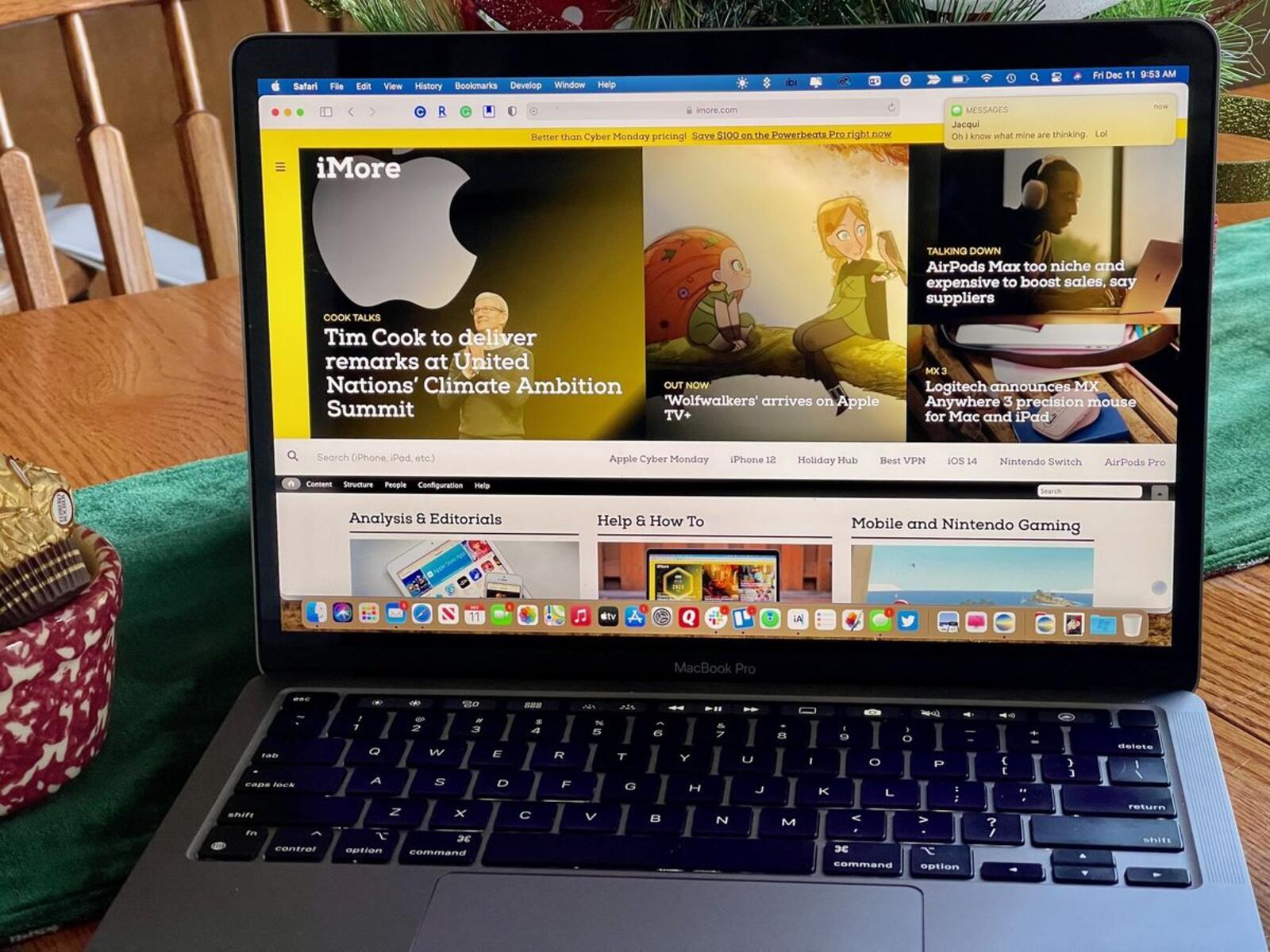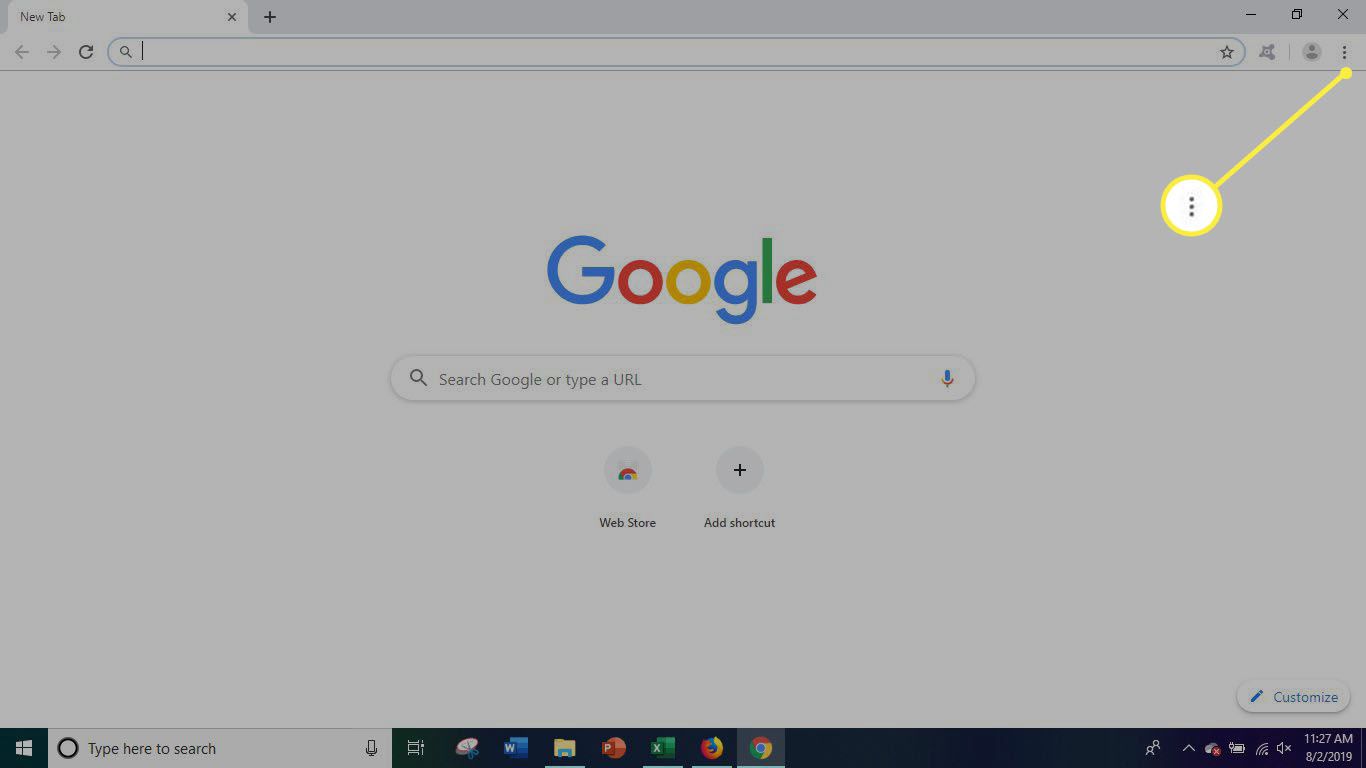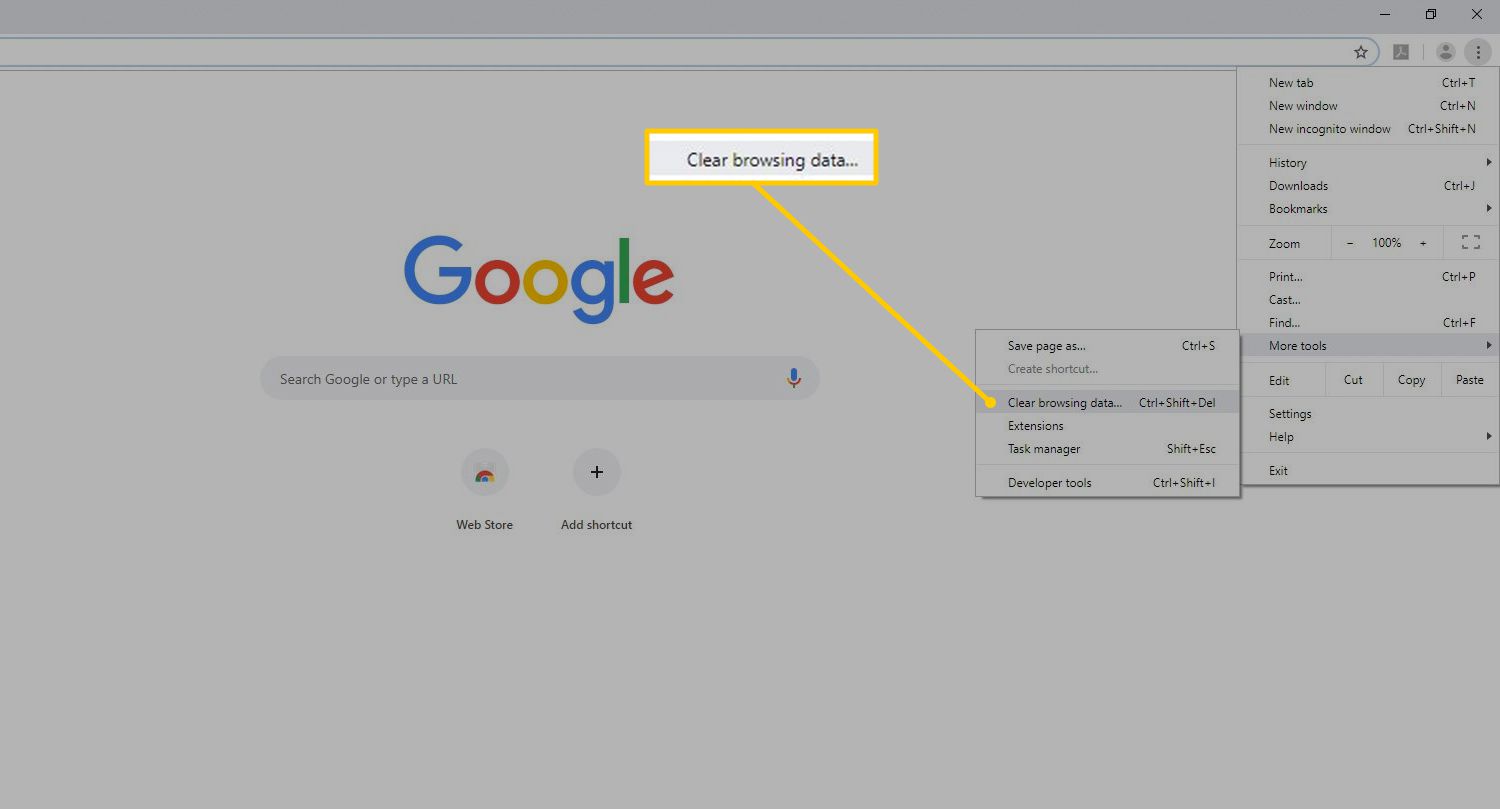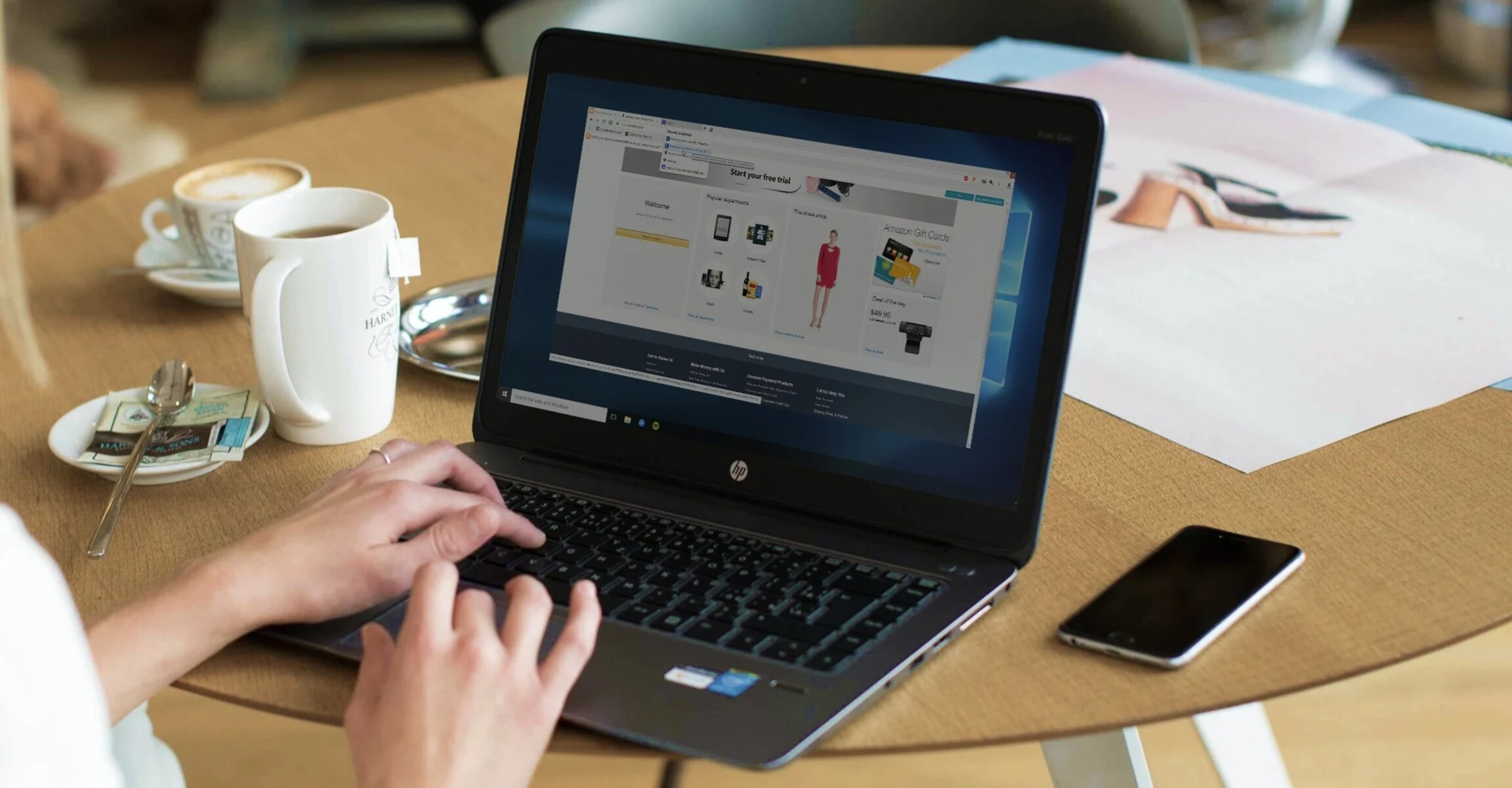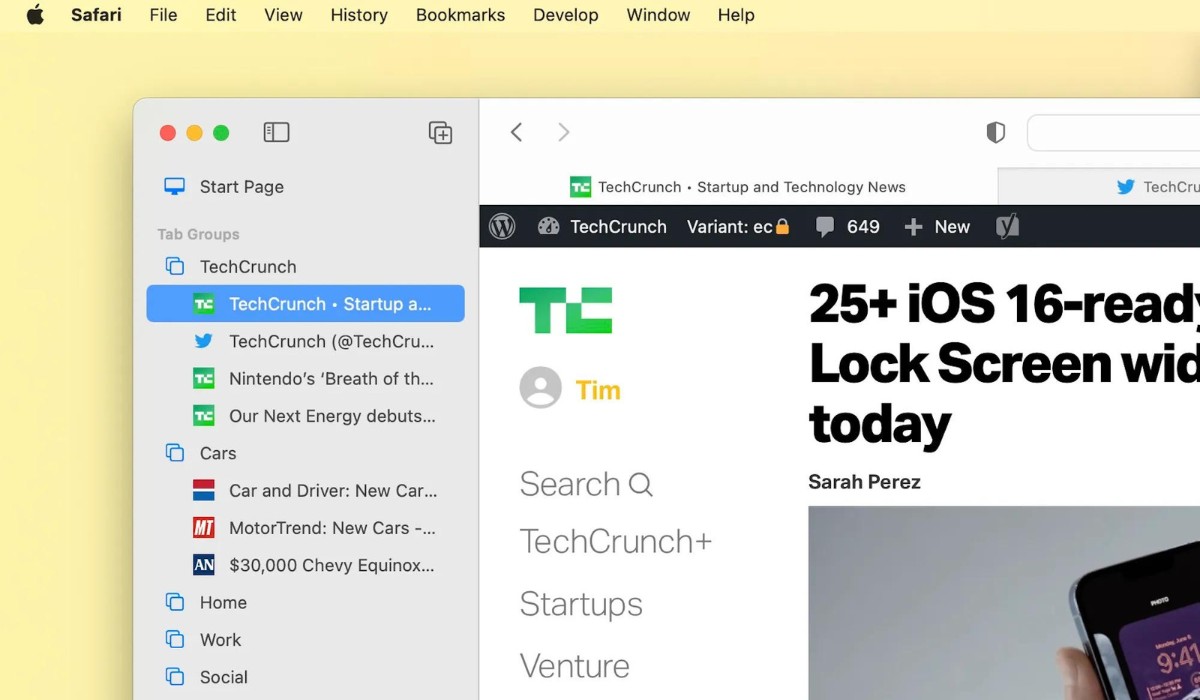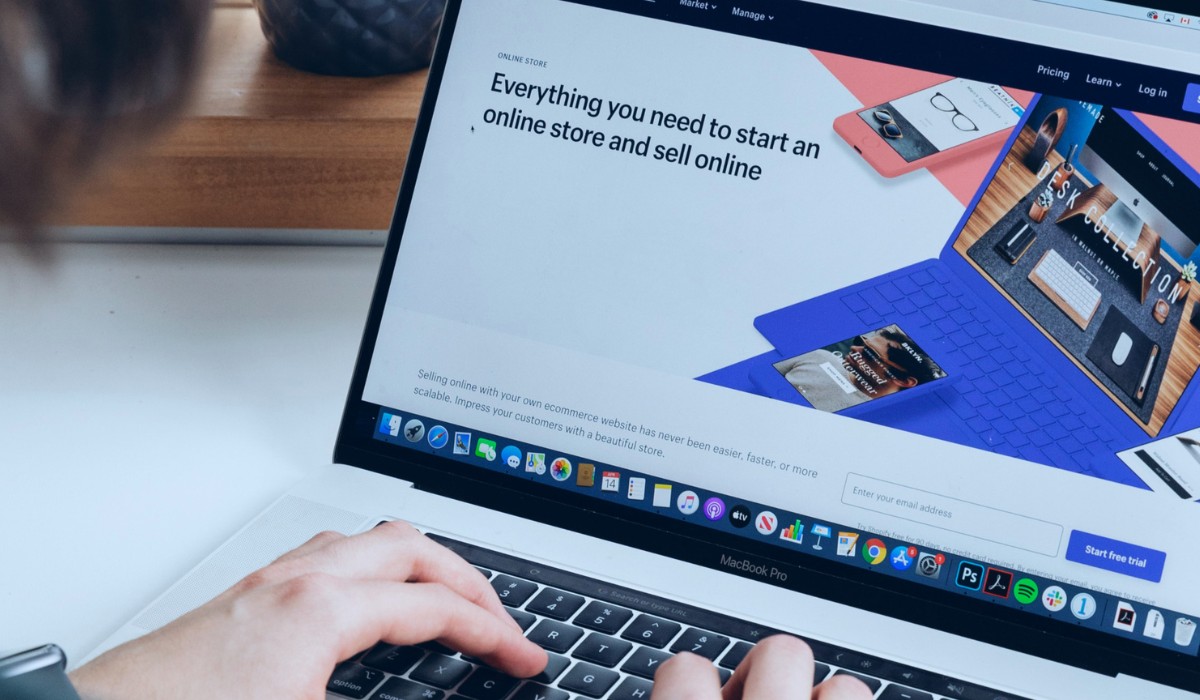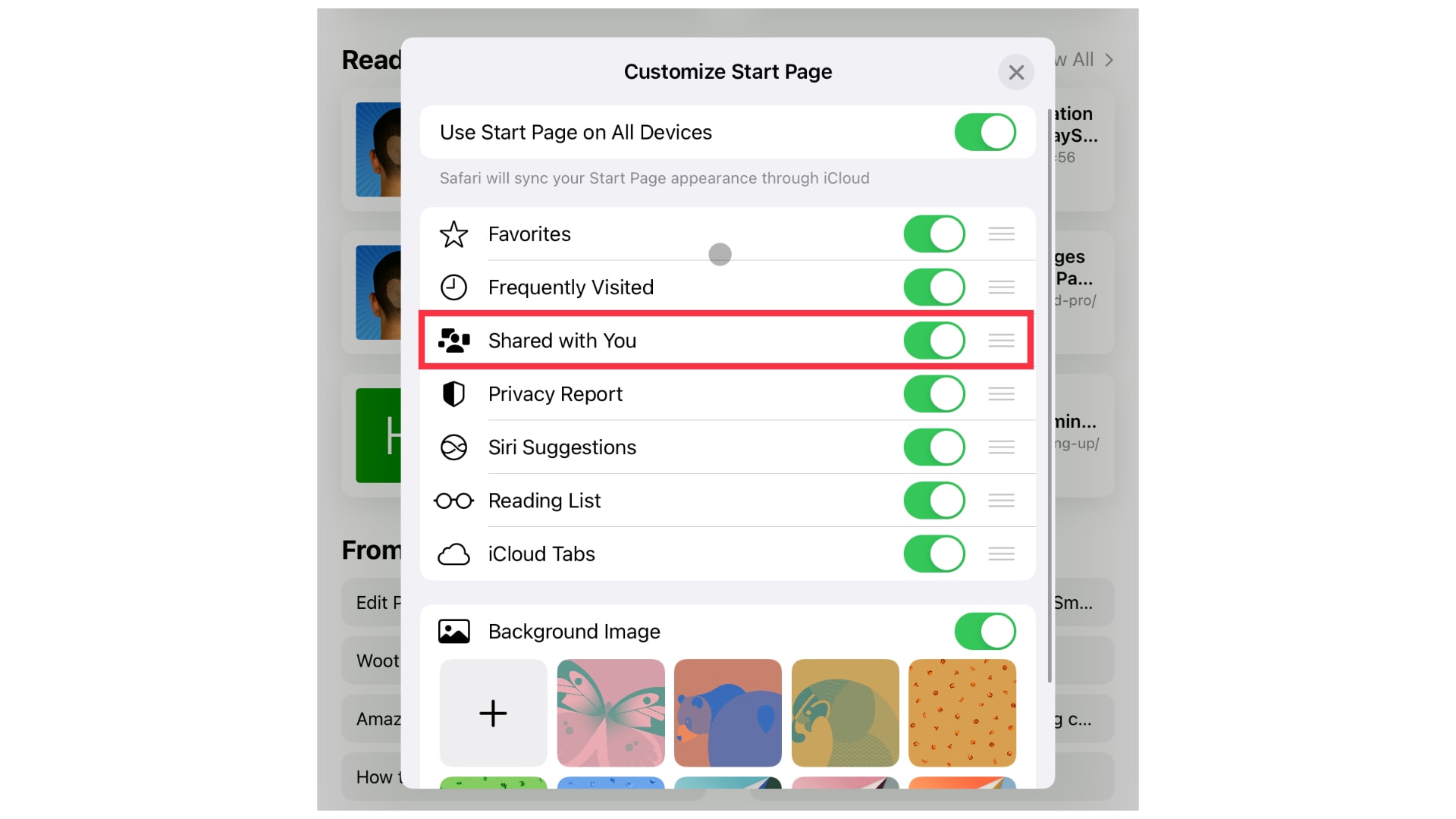Introduction
Safari, the sleek and intuitive web browser developed by Apple, offers a range of features designed to enhance the browsing experience. One such feature is the sidebar, a convenient tool that provides quick access to bookmarks, reading lists, and shared links. While the sidebar can be a useful asset for organizing and accessing your favorite web content, some users may prefer a more streamlined browsing interface without the distraction of the sidebar.
In this article, we will explore the steps to remove the sidebar on Safari, allowing you to tailor your browsing experience to suit your preferences. Whether you're seeking a minimalist browsing environment or simply looking to customize Safari to better suit your needs, the process of removing the sidebar is straightforward and can significantly impact your browsing experience.
By understanding how to customize Safari's interface, you can take full advantage of its capabilities and create a personalized browsing environment that aligns with your preferences. Whether you're a casual user or a power browser, the ability to tailor Safari to your liking is a valuable asset that can enhance your overall browsing experience.
Now, let's delve into the details of the Safari sidebar and explore the steps to remove it, empowering you to take control of your browsing environment and optimize Safari to suit your individual needs.
Understanding the Sidebar on Safari
The sidebar on Safari serves as a versatile tool that provides quick access to various features, enhancing the overall browsing experience. Located on the left side of the browser window, the sidebar offers convenient access to bookmarks, reading lists, and shared links. This feature is particularly beneficial for users who value efficient organization and easy access to their favorite web content.
Bookmarks
One of the primary functions of the Safari sidebar is to provide quick access to bookmarks. By clicking on the bookmarks icon within the sidebar, users can effortlessly navigate to their favorite websites without the need to type in URLs or search through browsing history. This streamlined access to bookmarks can significantly improve browsing efficiency and convenience.
Reading List
The sidebar also includes a dedicated section for the reading list, allowing users to save articles and web pages for later perusal. This feature is particularly useful for individuals who prefer to save interesting content for future reading, enabling them to easily access and manage their saved items directly from the sidebar.
Shared Links
Safari's sidebar further incorporates a section for shared links, displaying content shared by individuals in the user's social network. This feature facilitates the discovery of interesting articles and web pages that have been shared by friends and connections, fostering a sense of community and enabling users to explore content recommended by their peers.
Streamlined Browsing Experience
While the sidebar offers valuable functionality, some users may prefer a more streamlined browsing interface that eliminates potential distractions. By understanding the purpose and capabilities of the sidebar, users can make informed decisions about customizing their browsing environment to align with their preferences.
By gaining insight into the various features and benefits of the Safari sidebar, users can make informed decisions about whether to retain or remove this element from their browsing experience. Understanding the role of the sidebar empowers users to tailor Safari to suit their individual needs, whether they prioritize efficient organization and quick access to web content or prefer a minimalist browsing environment.
The next section will delve into the steps to remove the sidebar on Safari, providing users with a clear and actionable guide to customize their browsing interface.
Steps to Remove the Sidebar on Safari
Removing the sidebar on Safari is a straightforward process that allows users to create a more minimalist and focused browsing environment. Whether you prefer a cleaner interface or simply want to temporarily hide the sidebar to maximize screen space, the following steps will guide you through the process of removing the sidebar on Safari.
-
Open Safari: Launch the Safari browser on your Mac or iOS device. Ensure that you are running the latest version of Safari to access the most up-to-date features and customization options.
-
Access the View Menu: At the top of the Safari window, locate the "View" menu in the menu bar. Click on "View" to reveal a dropdown menu containing various customization options for Safari's interface.
-
Toggle the Sidebar: Within the "View" menu, navigate to the "Hide Sidebar" option. Click on "Hide Sidebar" to remove the sidebar from the Safari interface. This action instantly hides the sidebar, providing a more streamlined browsing experience.
-
Keyboard Shortcut: Alternatively, users can utilize a keyboard shortcut to remove the sidebar. Press "Command" + "Shift" + "L" on a Mac or "Ctrl" + "Shift" + "L" on an iOS device to toggle the visibility of the sidebar.
-
Reveal the Sidebar: If you wish to restore the sidebar at any point, simply revisit the "View" menu and select the "Show Sidebar" option. This action will promptly display the sidebar, allowing you to access bookmarks, reading lists, and shared links once again.
By following these simple steps, you can effortlessly remove the sidebar on Safari, tailoring the browsing interface to suit your preferences. Whether you seek a distraction-free browsing experience or wish to maximize screen space for content consumption, the ability to customize Safari's interface empowers users to create a personalized and optimized browsing environment.
In addition to removing the sidebar, Safari offers a range of customization options that enable users to tailor the browser to their liking. From adjusting the toolbar layout to modifying privacy and security settings, Safari provides a versatile platform for users to personalize their browsing experience.
As you navigate the digital landscape, the ability to customize Safari's interface and features ensures that your browsing experience aligns with your unique preferences and priorities. By leveraging the customization options available within Safari, users can optimize their browsing environment to enhance productivity, minimize distractions, and maximize enjoyment.
The next section will explore alternative options for customizing Safari, providing users with additional insights into optimizing their browsing experience.
Alternative Options for Customizing Safari
In addition to removing the sidebar, Safari offers a plethora of customization options that empower users to tailor the browser to their unique preferences and browsing habits. By exploring alternative customization options, users can further optimize their browsing experience and maximize the utility of Safari. Here are several alternative options for customizing Safari:
Toolbar Customization
Safari allows users to customize the browser's toolbar, enabling them to add, remove, or rearrange icons based on their specific needs. By right-clicking on the toolbar or navigating to the "View" menu and selecting "Customize Toolbar," users can easily modify the layout of the toolbar to include frequently used features and shortcuts. This level of customization ensures that essential tools and functions are readily accessible, enhancing browsing efficiency and convenience.
Privacy and Security Settings
Safari prioritizes user privacy and security, offering robust settings that allow users to control website tracking, block pop-ups, manage cookies, and enable fraudulent website warnings. By navigating to Safari's preferences and exploring the "Privacy" and "Security" tabs, users can fine-tune their browsing experience to align with their privacy preferences and security requirements. These settings empower users to browse the web with confidence, knowing that their privacy and security are prioritized.
Reader View
Safari's Reader View provides a distraction-free reading experience by stripping away clutter and presenting web articles in a clean, easy-to-read format. When visiting a compatible web page, users can click on the Reader View icon in the address bar to enter a visually optimized reading mode. This feature enhances readability and reduces visual distractions, making it ideal for consuming long-form content without unnecessary clutter.
Extensions and Add-Ons
Safari supports a wide range of extensions and add-ons that extend the browser's functionality and cater to diverse user needs. From ad blockers and productivity tools to language translators and content management utilities, the Safari Extensions Gallery offers a diverse selection of extensions that can enhance productivity, streamline workflows, and enrich the browsing experience. By exploring the available extensions, users can personalize Safari to align with their specific requirements and interests.
Tab Management
Safari provides robust tab management features, allowing users to organize, pin, and manage multiple tabs with ease. By right-clicking on a tab or utilizing keyboard shortcuts, users can efficiently navigate and manage their open tabs, facilitating a clutter-free browsing experience. Additionally, Safari's tab preview feature enables users to visually identify and switch between tabs, enhancing multitasking and productivity.
By leveraging these alternative customization options, users can unlock the full potential of Safari and create a browsing environment that caters to their individual preferences and browsing habits. Whether prioritizing privacy, productivity, or seamless navigation, Safari's customization features empower users to tailor the browser to suit their unique needs, ultimately enhancing the overall browsing experience.
Conclusion
In conclusion, the ability to customize Safari's interface and features empowers users to create a personalized and optimized browsing environment that aligns with their unique preferences and priorities. By understanding the purpose and functionality of the Safari sidebar and exploring the steps to remove it, users gain valuable insights into tailoring their browsing experience to suit their individual needs.
The process of removing the sidebar on Safari is straightforward and allows users to create a more minimalist and focused browsing environment. Whether seeking a distraction-free interface or aiming to maximize screen space for content consumption, the option to remove the sidebar provides users with greater control over their browsing experience. Additionally, the alternative options for customizing Safari, such as toolbar customization, privacy and security settings, Reader View, extensions and add-ons, and tab management, offer a comprehensive suite of tools for users to further optimize their browsing environment.
By leveraging these customization options, users can enhance browsing efficiency, prioritize privacy and security, and personalize their browsing experience to align with their specific needs and browsing habits. Whether it's streamlining the toolbar for quick access to essential features, entering distraction-free reading mode with Reader View, or managing tabs with ease, Safari's customization features cater to a diverse range of user preferences and workflows.
Ultimately, the flexibility and versatility of Safari's customization options empower users to curate a browsing environment that enhances productivity, minimizes distractions, and maximizes enjoyment. Whether browsing the web for work, research, or leisure, the ability to tailor Safari to individual preferences ensures a seamless and personalized browsing experience.
As technology continues to evolve, Safari remains at the forefront of providing a user-centric browsing experience, offering a range of customization options that adapt to the diverse needs of its users. By understanding and utilizing these customization features, users can optimize their browsing environment, harness the full potential of Safari, and enjoy a tailored and efficient browsing experience that reflects their unique preferences and priorities.