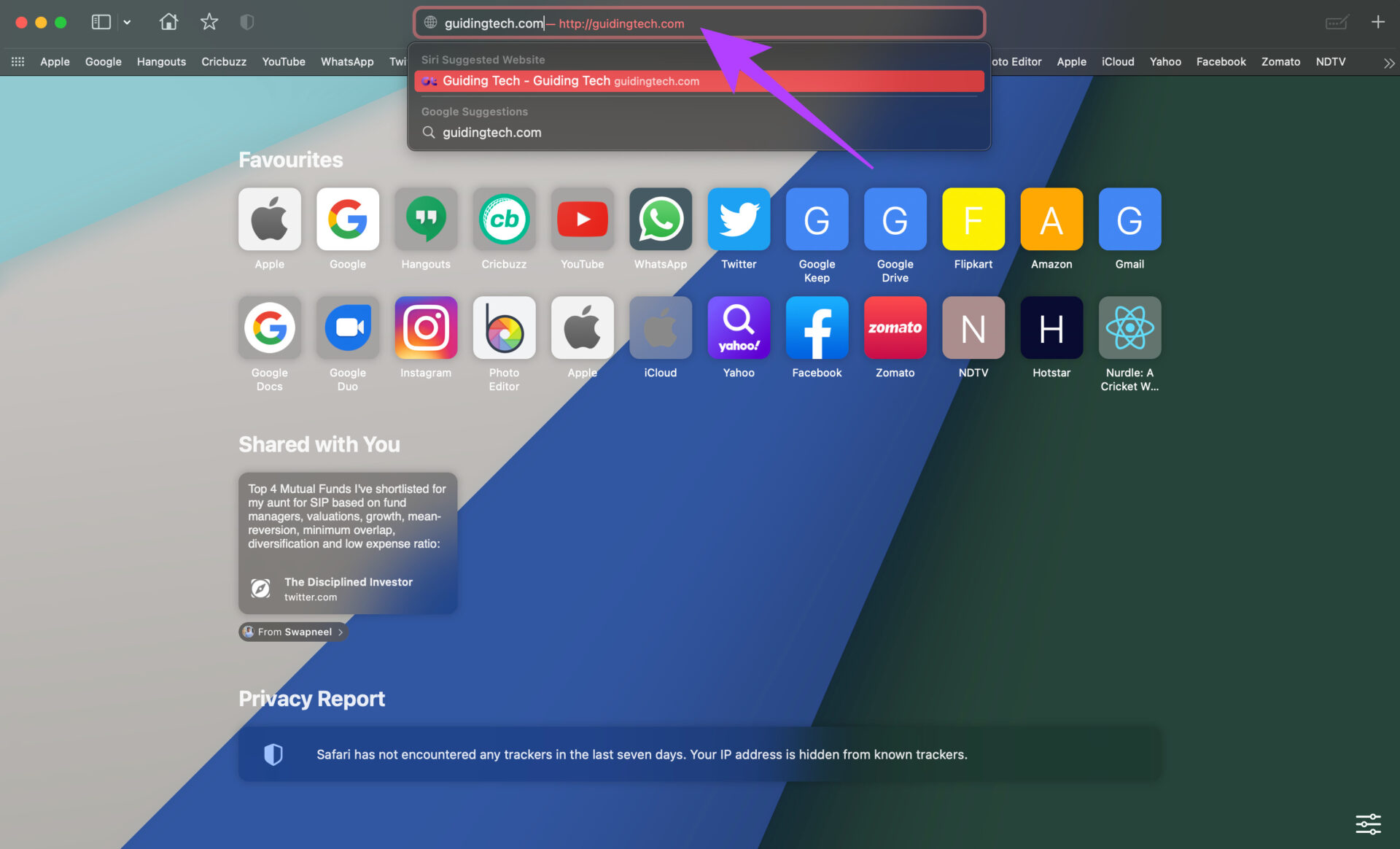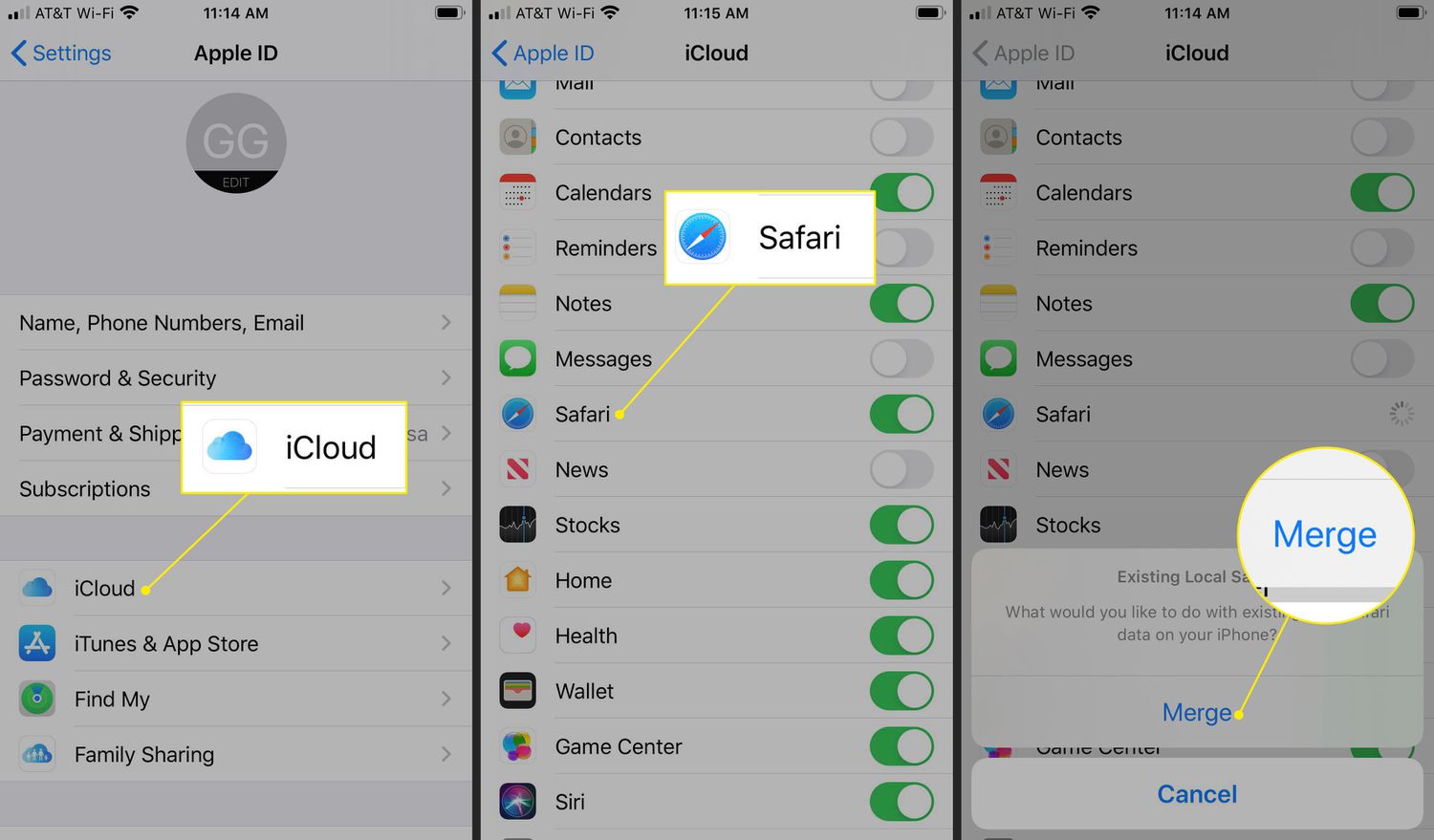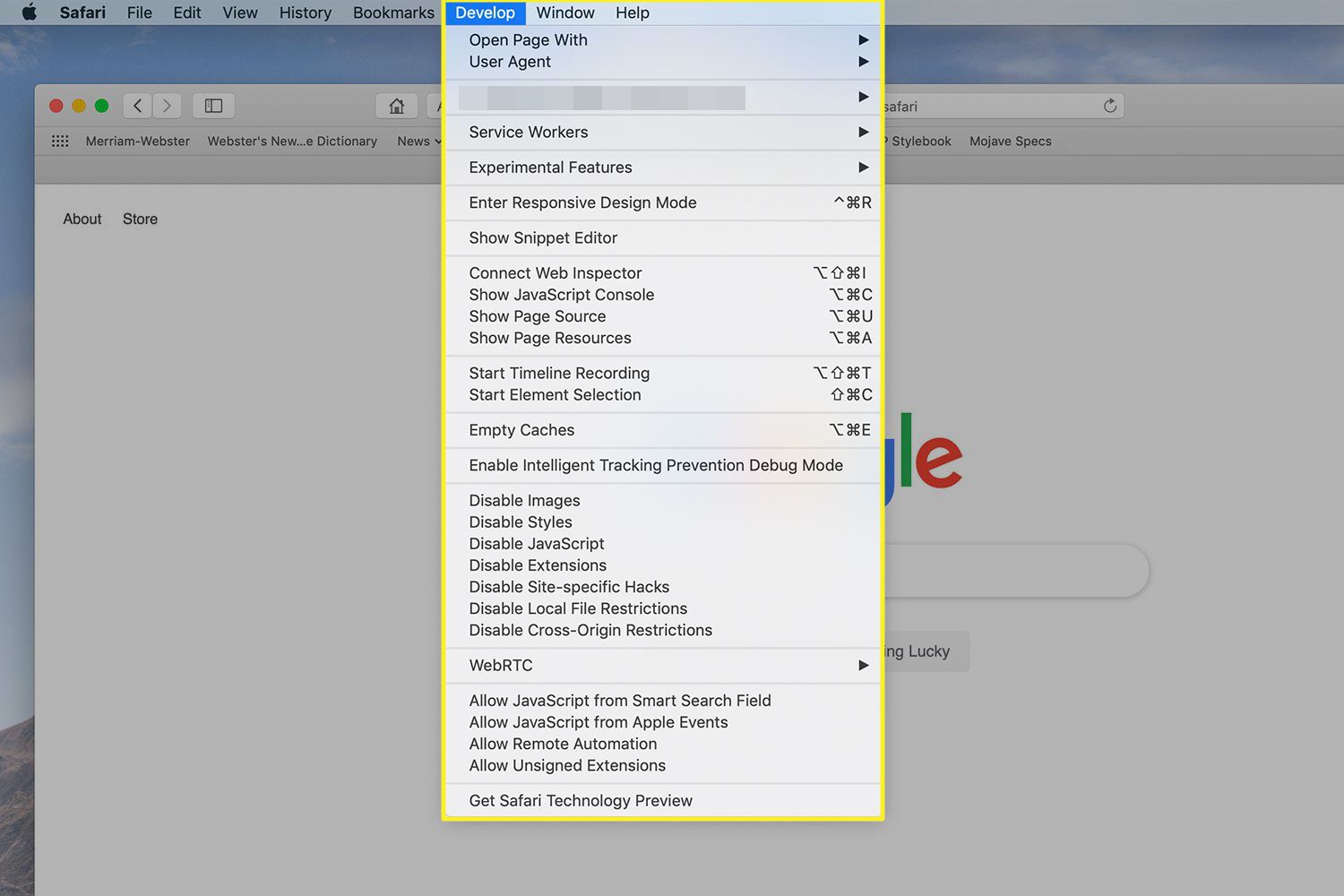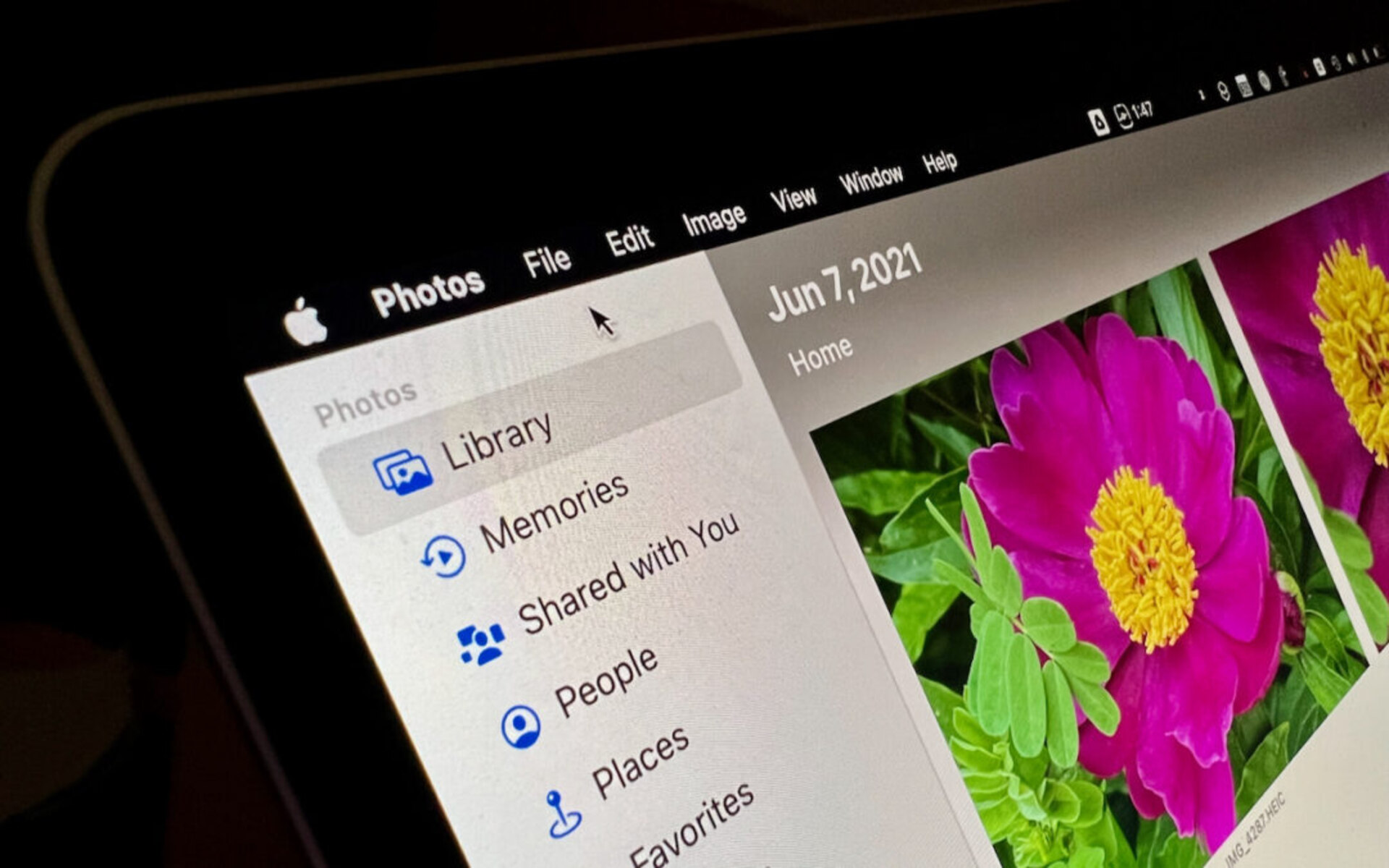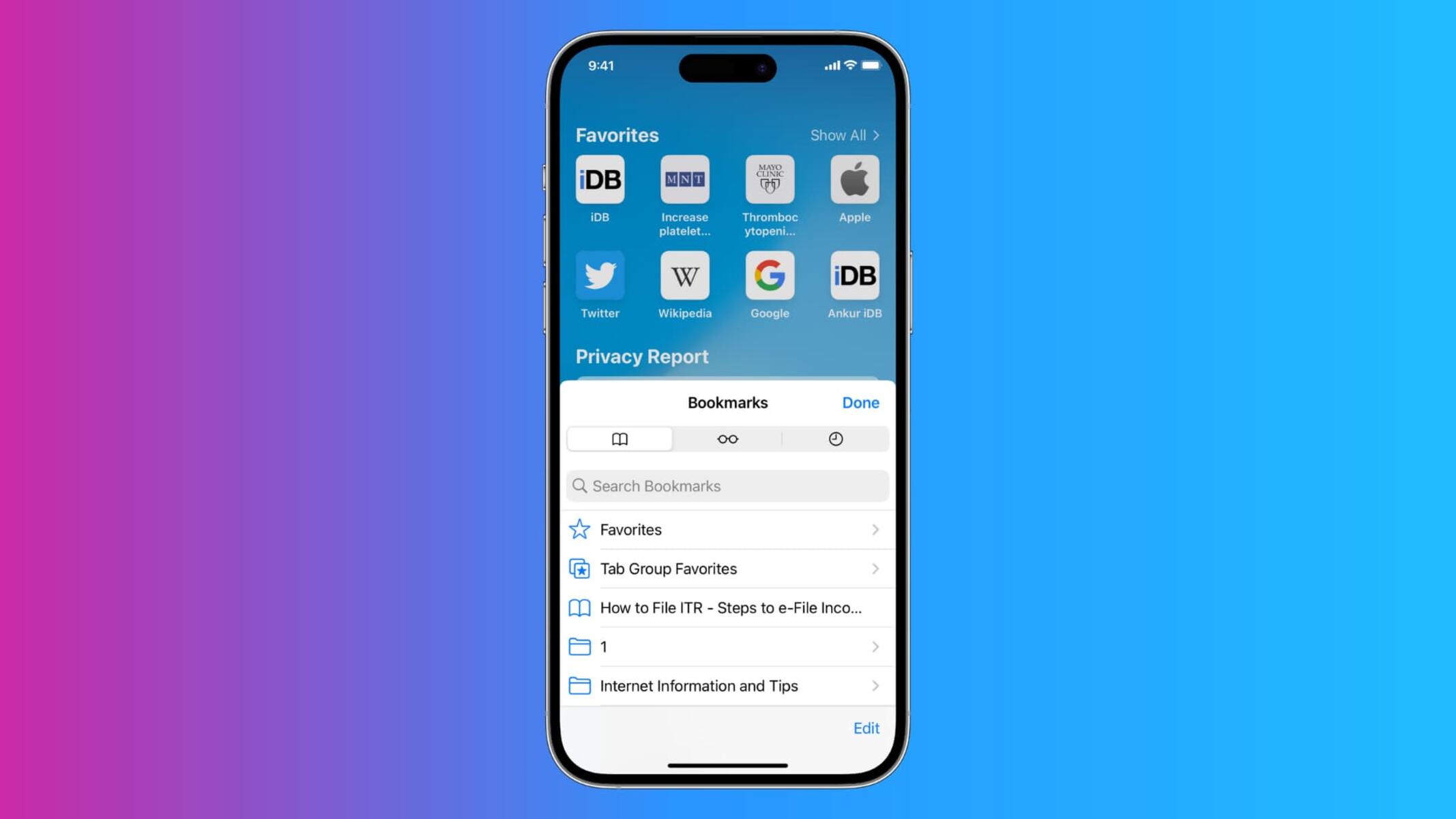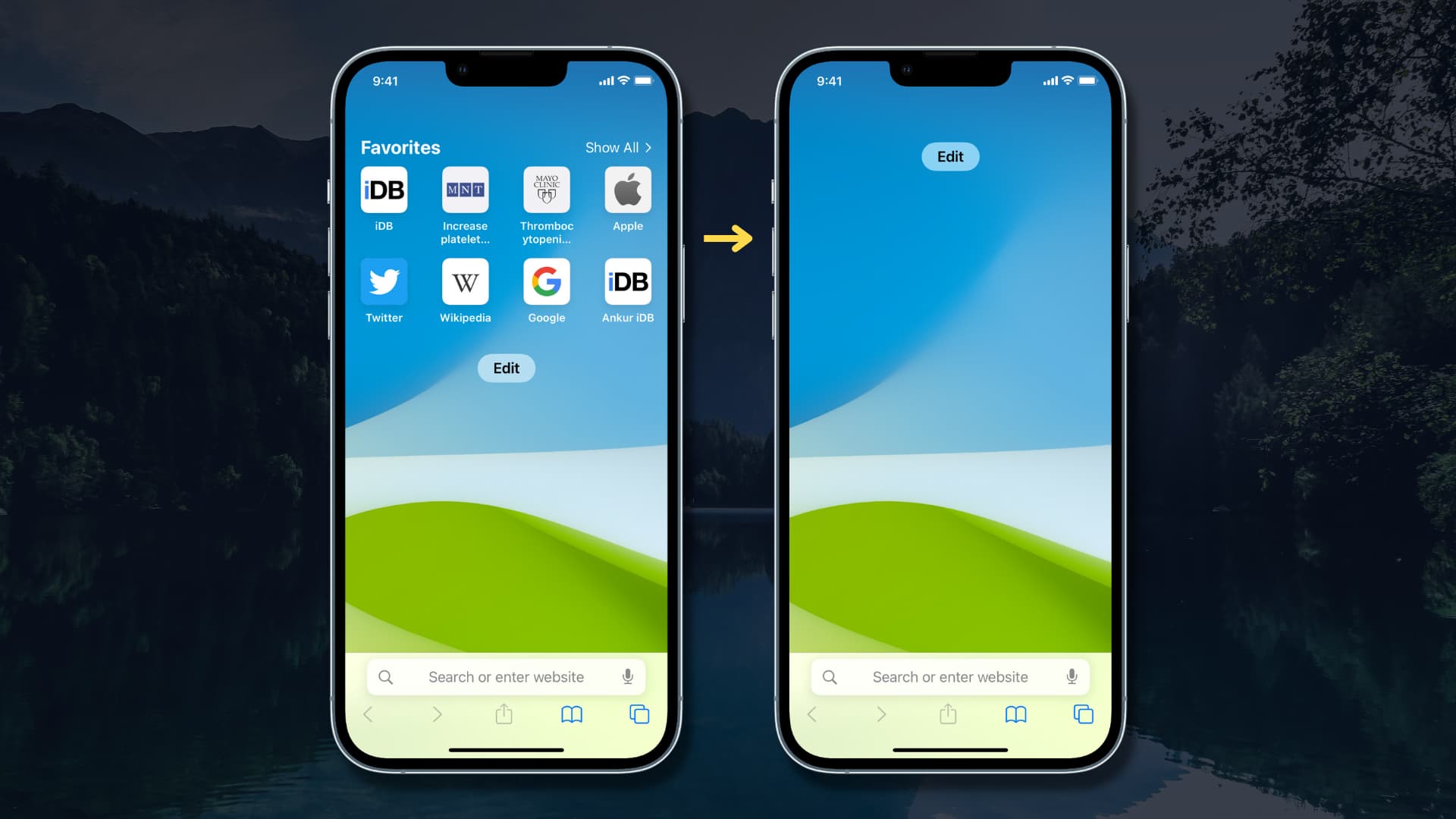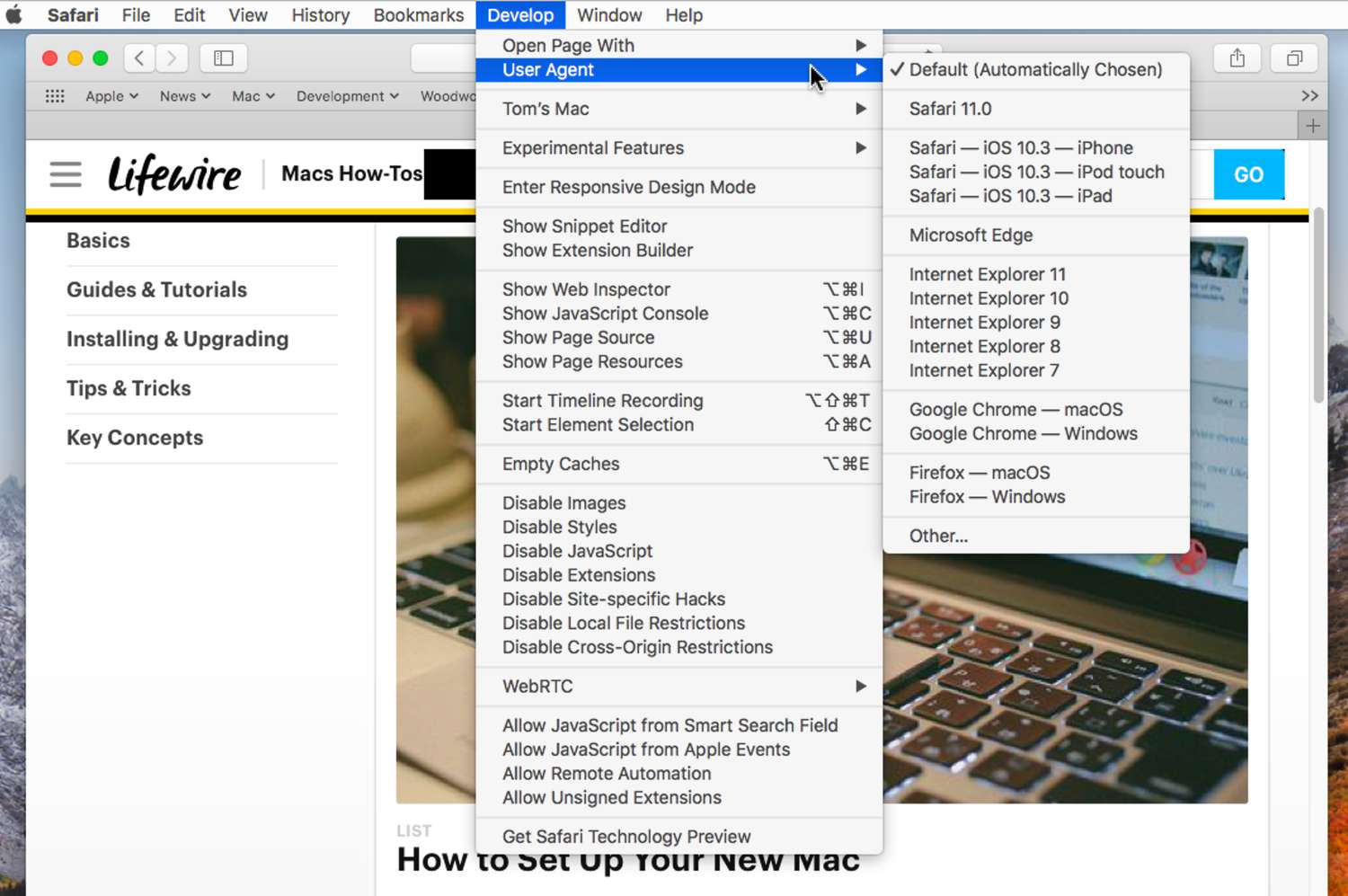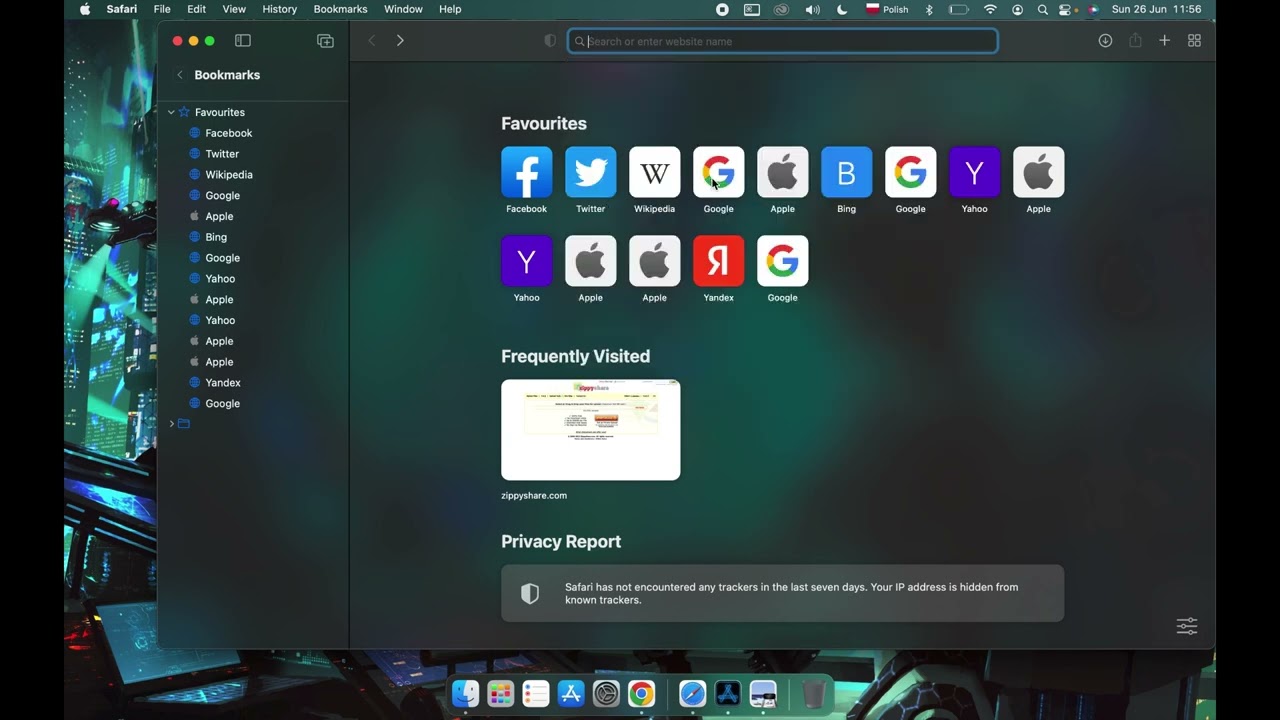Introduction
Bookmarks are an essential feature of web browsers, allowing users to save and organize their favorite websites for quick and easy access. In Safari, Apple's native web browser, bookmarks play a crucial role in streamlining the browsing experience. Whether you're a casual user or a power surfer, knowing how to efficiently manage your bookmarks can significantly enhance your productivity and enjoyment of the web.
In this article, we will delve into the intricacies of rearranging bookmarks in Safari. We'll explore the various methods and techniques that can be employed to organize your bookmarks according to your preferences. By the end of this guide, you'll be equipped with the knowledge and skills to effortlessly rearrange your bookmarks, ensuring that your most visited websites are readily accessible and neatly arranged within Safari.
Let's embark on this journey to unlock the full potential of Safari's bookmark management capabilities. Whether you're a seasoned Safari user or a newcomer to the world of web browsing, the tips and tricks shared in this article will empower you to take control of your bookmarks and optimize your browsing experience. So, without further ado, let's dive into the fascinating realm of bookmark rearrangement in Safari.
Accessing Bookmarks in Safari
Accessing bookmarks in Safari is a fundamental aspect of managing your saved websites and web pages. Whether you want to revisit a favorite site, organize your bookmarks, or delete outdated links, knowing how to access your bookmarks efficiently is essential. Safari offers multiple methods to access your bookmarks, catering to different user preferences and browsing habits.
Using the Bookmarks Menu
One of the most straightforward ways to access bookmarks in Safari is through the Bookmarks menu located in the top menu bar. By clicking on "Bookmarks," a dropdown menu will appear, displaying all your saved bookmarks and bookmark folders. This method provides quick access to your bookmarks without cluttering the browser interface.
Bookmarks Sidebar
Safari also offers a convenient Bookmarks Sidebar, which can be accessed by clicking on the Sidebar button in the Safari toolbar or by using the keyboard shortcut Command + Option + 1. The Bookmarks Sidebar provides a comprehensive view of your bookmarks and bookmark folders, allowing for easy navigation and organization.
Bookmarks Bar
For users who prefer immediate access to their most frequently visited websites, the Bookmarks Bar is a valuable feature. By enabling the Bookmarks Bar in Safari's View menu, users can display their favorite bookmarks directly beneath the address bar, providing quick and convenient access to essential websites.
Keyboard Shortcuts
Safari offers keyboard shortcuts to access bookmarks swiftly. By pressing Command + Option + 1, users can toggle the Bookmarks Sidebar, while Command + Option + B enables the Bookmarks Bar. These shortcuts are particularly useful for users who prefer navigating through the browser using keyboard commands.
Using the Smart Search Field
The Smart Search Field in Safari doubles as a search bar and an address bar. By clicking on the address bar, users can access their bookmarks by clicking on the bookmark icon that appears on the left side of the Smart Search Field. This method offers a seamless way to access bookmarks while performing other browsing activities.
By familiarizing yourself with these various methods of accessing bookmarks in Safari, you can streamline your browsing experience and make the most of Safari's bookmark management capabilities. Whether you prefer using menus, keyboard shortcuts, or the Bookmarks Bar, Safari provides versatile options to suit your individual browsing preferences.
Rearranging Bookmarks in Safari
Rearranging bookmarks in Safari is a simple yet powerful way to customize your browsing experience and ensure that your most visited websites are easily accessible. Whether you want to reorganize your existing bookmarks, create new bookmark folders, or prioritize specific websites, Safari offers intuitive tools to help you achieve these objectives.
Rearranging Bookmarks Manually
To manually rearrange bookmarks in Safari, follow these steps:
- Open Safari and access your bookmarks using one of the methods mentioned earlier.
- Click and drag the bookmarks to reorder them within a bookmark folder or move them to a different folder. This drag-and-drop functionality allows for effortless rearrangement of bookmarks to suit your preferences.
Creating and Managing Bookmark Folders
Organizing bookmarks into folders can significantly enhance the efficiency of your bookmark management. To create a new bookmark folder in Safari:
- Access your bookmarks and navigate to the location where you want to create the new folder.
- Right-click or Control-click on the bookmarks bar or bookmarks sidebar and select "New Folder" from the context menu.
- Name the new folder and drag relevant bookmarks into it for streamlined organization.
Sorting Bookmarks Alphabetically
Safari provides the option to sort bookmarks alphabetically, making it easier to locate specific websites within your bookmark collection. To sort bookmarks alphabetically:
- Access your bookmarks and navigate to the desired location.
- Right-click or Control-click on the bookmarks bar or bookmarks sidebar and select "Sort By" followed by "Name" from the context menu.
Utilizing iCloud for Bookmark Synchronization
If you use Safari across multiple Apple devices, iCloud can be leveraged to synchronize your bookmarks seamlessly. Any changes made to your bookmarks on one device will be reflected across all your iCloud-connected devices, ensuring consistent bookmark organization and accessibility.
By mastering the art of rearranging bookmarks in Safari, you can tailor your browsing environment to align with your preferences and browsing habits. Whether you prefer manual organization, folder management, or alphabetical sorting, Safari offers a range of tools to empower you in customizing your bookmark collection. Embracing these features will not only enhance your browsing efficiency but also elevate your overall Safari experience.
Conclusion
In conclusion, mastering the art of rearranging bookmarks in Safari is a valuable skill that can significantly enhance your browsing experience. By leveraging the diverse methods of accessing and organizing bookmarks, Safari users can streamline their web navigation, prioritize essential websites, and maintain a well-structured collection of saved links.
The ability to access bookmarks through the Bookmarks menu, Bookmarks Sidebar, Bookmarks Bar, keyboard shortcuts, and the Smart Search Field provides users with flexibility and convenience. Whether you prefer a minimalist approach or quick access to your favorite websites, Safari caters to a variety of browsing preferences.
Furthermore, the process of rearranging bookmarks in Safari offers a range of options, including manual organization, creating and managing bookmark folders, sorting bookmarks alphabetically, and utilizing iCloud for seamless synchronization across devices. These features empower users to tailor their bookmark collections to suit their individual needs, ensuring that essential websites are readily accessible and neatly organized.
By embracing these bookmark management capabilities, Safari users can optimize their browsing efficiency, save time, and maintain a clutter-free browsing environment. Whether you're a casual user who enjoys occasional web exploration or a power surfer who relies on a meticulously organized bookmark collection, Safari's bookmark rearrangement tools provide the flexibility and functionality needed to curate a personalized browsing experience.
In essence, the ability to rearrange bookmarks in Safari is not merely a technical skill but a gateway to a more personalized and efficient browsing journey. By taking advantage of these features, users can unlock the full potential of Safari's bookmark management capabilities, ensuring that their most visited websites are just a click away, neatly arranged and easily accessible.
As you continue to explore the vast expanse of the internet, remember that Safari's bookmark rearrangement tools are at your disposal, ready to empower you in customizing your browsing environment. Embrace these features, experiment with different organization methods, and discover the joy of a seamlessly tailored web browsing experience within Safari.