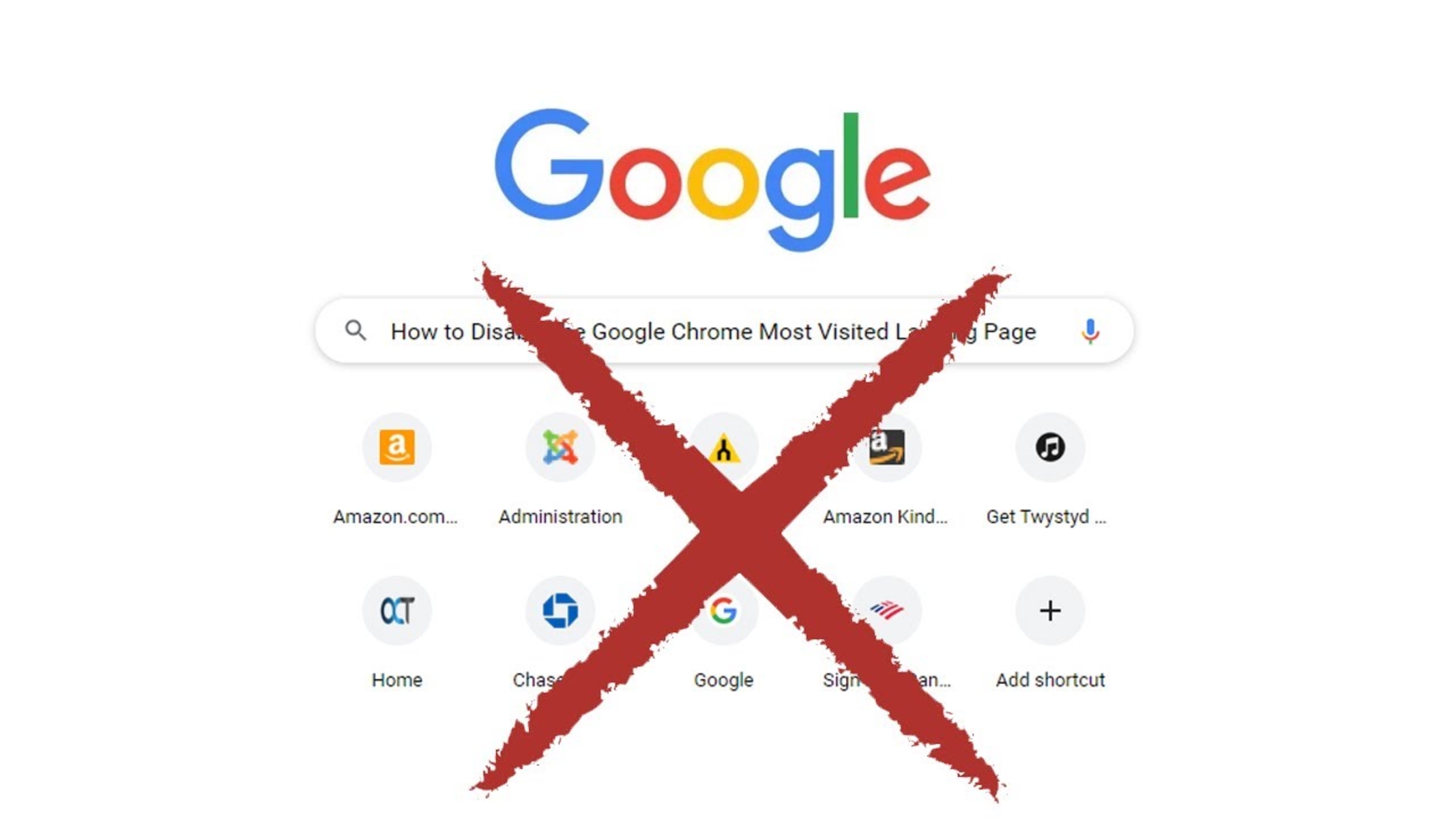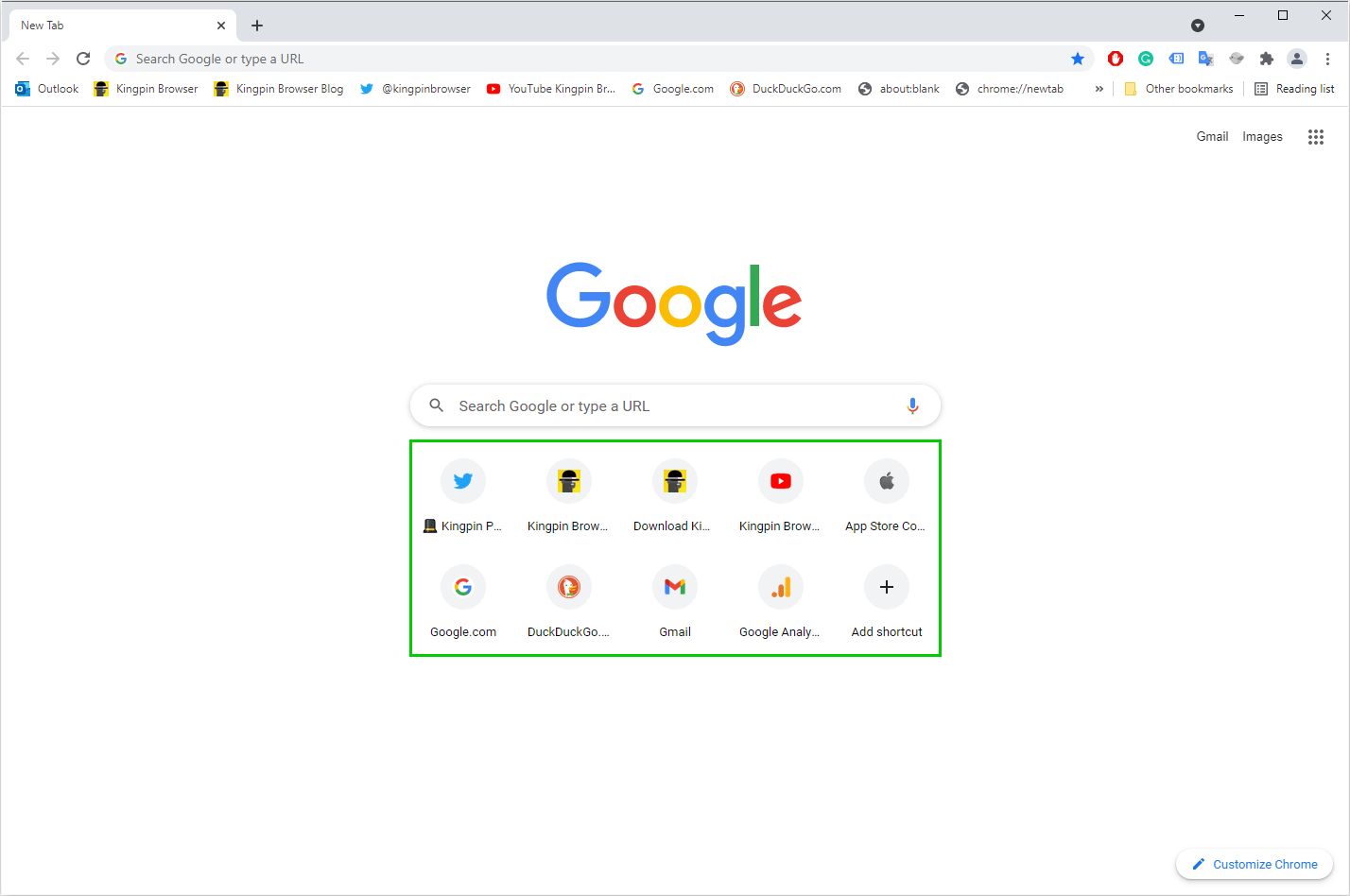Introduction
Google Chrome is one of the most popular web browsers, known for its user-friendly interface and a plethora of features designed to enhance the browsing experience. One such feature is the "Most Visited" section, which displays thumbnails of frequently visited websites every time you open a new tab. While this feature can be convenient for quick access to frequently visited sites, some users may prefer a more private or clutter-free browsing experience. If you're one of those users, you'll be pleased to know that there are several methods to customize or remove the "Most Visited" section in Google Chrome.
In this article, we'll explore various techniques to get rid of the "Most Visited" section in Google Chrome, allowing you to tailor your browsing environment to better suit your preferences. Whether you're looking to declutter your new tab page, enhance your privacy, or simply customize your browsing experience, these methods will empower you to take control of your Chrome browser.
By the end of this article, you'll have a comprehensive understanding of how to manage the "Most Visited" section in Google Chrome, enabling you to make informed decisions about customizing your browsing environment. Let's dive into the step-by-step methods that will help you achieve a more personalized and streamlined browsing experience in Google Chrome.
Clear Browsing Data
Clearing your browsing data in Google Chrome is a fundamental step in managing the "Most Visited" section. By removing your browsing history, cookies, and cached images and files, you can effectively reset the "Most Visited" section and prevent specific websites from appearing in the thumbnails. Here's how to clear your browsing data in Google Chrome:
-
Accessing Browsing Data Settings: Click on the three-dot menu icon in the top-right corner of the Chrome window, then select "History" and click on "History" again. Alternatively, you can press "Ctrl + H" on your keyboard to directly access the History page.
-
Clearing Browsing Data: On the History page, locate and click on "Clear browsing data" in the left-hand menu. This will open a new tab where you can select the types of data you want to clear, such as browsing history, cookies, and cached images and files.
-
Customizing Data Range: You can choose the time range for which you want to clear the data, such as the past hour, day, week, month, or all time. Select the appropriate time range based on the data you want to remove.
-
Selecting Data Types: Check the boxes next to the types of data you want to clear. For managing the "Most Visited" section, it's recommended to select "Browsing history," "Cookies and other site data," and "Cached images and files."
-
Clearing Process: Once you've made your selections, click on the "Clear data" button to initiate the clearing process. Chrome will remove the selected data, including the browsing history and site data associated with the "Most Visited" section.
By regularly clearing your browsing data, you can ensure that the "Most Visited" section reflects your current browsing habits and preferences. This simple yet effective method allows you to maintain a clean and personalized new tab page in Google Chrome, free from outdated or unwanted thumbnails. Now that you've learned how to clear your browsing data, let's explore additional techniques for managing the "Most Visited" section in Google Chrome.
Remove Most Visited Thumbnails
If you're looking to declutter your Google Chrome new tab page and remove specific thumbnails from the "Most Visited" section, you'll be pleased to know that there are straightforward methods to achieve this. By customizing the thumbnails displayed in this section, you can tailor your browsing environment to reflect your current interests and preferences.
To remove specific thumbnails from the "Most Visited" section in Google Chrome, follow these steps:
-
Hover Over the Thumbnail: When you hover your cursor over a thumbnail in the "Most Visited" section, you'll notice a small "X" icon in the top-right corner of the thumbnail.
-
Click on the "X" Icon: Clicking on the "X" icon will prompt a confirmation message asking if you want to remove the specific website from the "Most Visited" section.
-
Confirm Removal: Upon receiving the confirmation message, click on "Remove" to confirm the removal of the selected thumbnail.
By following these simple steps, you can selectively remove individual thumbnails from the "Most Visited" section, allowing you to curate the content displayed on your new tab page. This method is particularly useful for eliminating thumbnails of websites that you no longer frequent or wish to keep private.
Additionally, it's important to note that the "Most Visited" section in Google Chrome is dynamic and automatically populates with the most frequently visited websites. As a result, the thumbnails you remove may be replaced with new ones over time, reflecting your updated browsing habits.
By leveraging this method, you can maintain a personalized and clutter-free new tab page in Google Chrome, ensuring that the "Most Visited" section aligns with your current browsing preferences.
In summary, the ability to remove specific thumbnails from the "Most Visited" section empowers you to exert control over the content displayed on your new tab page, allowing for a more tailored and enjoyable browsing experience in Google Chrome.
Disable Most Visited Section
If you prefer a minimalist new tab page in Google Chrome and wish to eliminate the "Most Visited" section altogether, you can achieve this by utilizing a simple and effective method. Disabling the "Most Visited" section not only declutters your new tab page but also enhances your privacy by preventing Chrome from displaying your frequently visited websites.
To disable the "Most Visited" section in Google Chrome, follow these steps:
-
Accessing Chrome Settings: Begin by opening a new tab in Google Chrome. In the bottom-right corner of the "Most Visited" section, you'll find a small "Customize" button represented by a pencil icon. Click on this button to access the customization options for your new tab page.
-
Customizing the New Tab Page: Upon clicking the "Customize" button, you'll be presented with different layout options for your new tab page. Look for the "Shortcuts" section, which includes the "Most Visited" and "Recently Closed" sections.
-
Toggling the "Most Visited" Section: Within the customization interface, you'll find a toggle switch next to the "Most Visited" section. Simply click on the toggle switch to disable the "Most Visited" section. Once disabled, the "Most Visited" thumbnails will no longer appear on your new tab page.
By following these straightforward steps, you can effectively disable the "Most Visited" section in Google Chrome, allowing you to enjoy a clean and uncluttered new tab page. This method provides a quick and convenient way to tailor your browsing environment to suit your preferences, whether you prioritize minimalism, privacy, or a personalized browsing experience.
It's important to note that disabling the "Most Visited" section does not delete your browsing history or affect your bookmarks. Instead, it simply removes the visual display of frequently visited websites from the new tab page, offering a streamlined and private browsing interface.
By leveraging this method, you can take control of your browsing environment and create a new tab page that aligns with your specific preferences and priorities. Whether you're seeking a simplified interface or aiming to enhance your privacy, disabling the "Most Visited" section empowers you to customize your Google Chrome experience according to your unique needs and preferences.
Use Chrome Extensions
In addition to the built-in customization options offered by Google Chrome, users can further enhance their browsing experience and manage the "Most Visited" section through the use of Chrome extensions. These extensions provide additional functionalities and flexibility, allowing users to exert greater control over their new tab page and the content displayed within the "Most Visited" section.
One popular Chrome extension that facilitates the customization of the new tab page is "Speed Dial 2." This extension empowers users to personalize their new tab page by adding custom dials and organizing their favorite websites into visually appealing and easily accessible tiles. By leveraging the features of "Speed Dial 2," users can effectively replace the default "Most Visited" section with a tailored selection of their preferred websites, thereby creating a more personalized and efficient browsing environment.
Another noteworthy Chrome extension is "New Tab Redirect." This extension enables users to redirect the new tab page to a specific URL of their choice. By utilizing "New Tab Redirect," users can bypass the default "Most Visited" section entirely and set their desired webpage as the default new tab destination. This level of customization grants users the freedom to curate their browsing experience according to their individual preferences, ensuring that the new tab page aligns with their specific needs and priorities.
Furthermore, the "Empty New Tab Page" extension offers a straightforward solution for users seeking a minimalist new tab page devoid of the "Most Visited" section. By installing this extension, users can enjoy a clean and uncluttered new tab page, free from the visual display of frequently visited websites. This approach is ideal for individuals who prioritize simplicity and prefer a distraction-free browsing environment.
Additionally, users can explore a wide range of Chrome extensions designed to enhance productivity, streamline access to frequently visited websites, and customize the appearance of the new tab page. Whether seeking advanced customization options, productivity tools, or specialized features, the Chrome Web Store offers a diverse selection of extensions to cater to varying user preferences and browsing habits.
By leveraging Chrome extensions, users can unlock a wealth of customization possibilities, enabling them to tailor the "Most Visited" section and the new tab page to better align with their unique browsing preferences and objectives. Whether aiming to streamline access to favorite websites, enhance productivity, or create a visually appealing browsing interface, Chrome extensions provide a versatile and user-centric approach to managing the new tab page in Google Chrome.
Conclusion
In conclusion, managing the "Most Visited" section in Google Chrome offers users the opportunity to personalize their browsing environment, enhance privacy, and streamline their access to frequently visited websites. By exploring the methods outlined in this article, users can take control of their new tab page and tailor it to align with their specific preferences and browsing habits.
From clearing browsing data to selectively removing thumbnails and disabling the "Most Visited" section, users have a range of options to customize their browsing experience. Regularly clearing browsing data ensures that the "Most Visited" section accurately reflects current browsing habits, while selectively removing thumbnails empowers users to curate the content displayed on their new tab page. Additionally, the ability to disable the "Most Visited" section provides a minimalist and private browsing interface for users who prioritize simplicity and privacy.
Furthermore, the utilization of Chrome extensions introduces a new dimension of customization, allowing users to enhance their new tab page with tailored features and functionalities. Whether seeking advanced customization options, productivity tools, or a minimalist browsing interface, Chrome extensions offer a diverse array of solutions to cater to varying user preferences and objectives.
By leveraging these methods and tools, users can create a browsing environment that resonates with their individual needs, whether it's a clutter-free interface, enhanced privacy, or streamlined access to favorite websites. The flexibility and user-centric approach offered by Google Chrome and its extensions empower users to craft a browsing experience that reflects their unique preferences and priorities.
Ultimately, the ability to manage the "Most Visited" section in Google Chrome underscores the browser's commitment to user empowerment and customization. By providing users with the tools and flexibility to tailor their browsing environment, Google Chrome reinforces its position as a versatile and user-centric platform, accommodating a diverse range of user preferences and browsing habits.
In essence, the methods and techniques discussed in this article enable users to reclaim control over their browsing experience, ensuring that the new tab page and the "Most Visited" section align with their specific needs and preferences. Whether it's decluttering the new tab page, enhancing privacy, or streamlining access to favorite websites, Google Chrome offers a wealth of options for users to create a browsing environment that truly reflects their individuality and browsing habits.