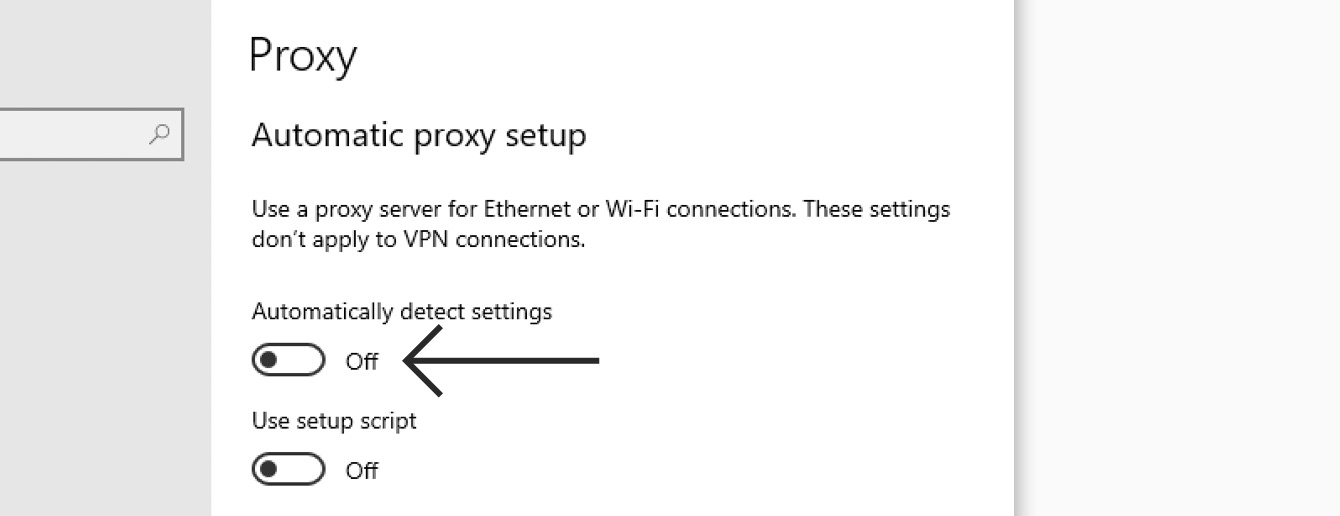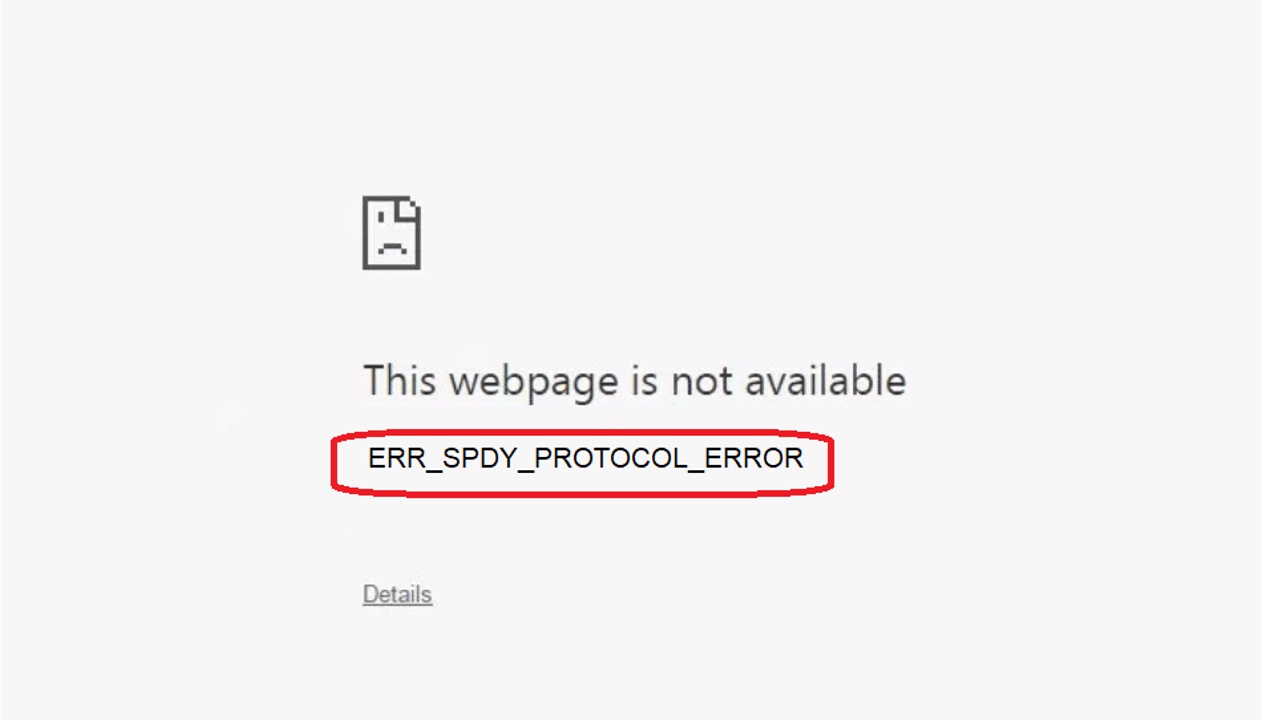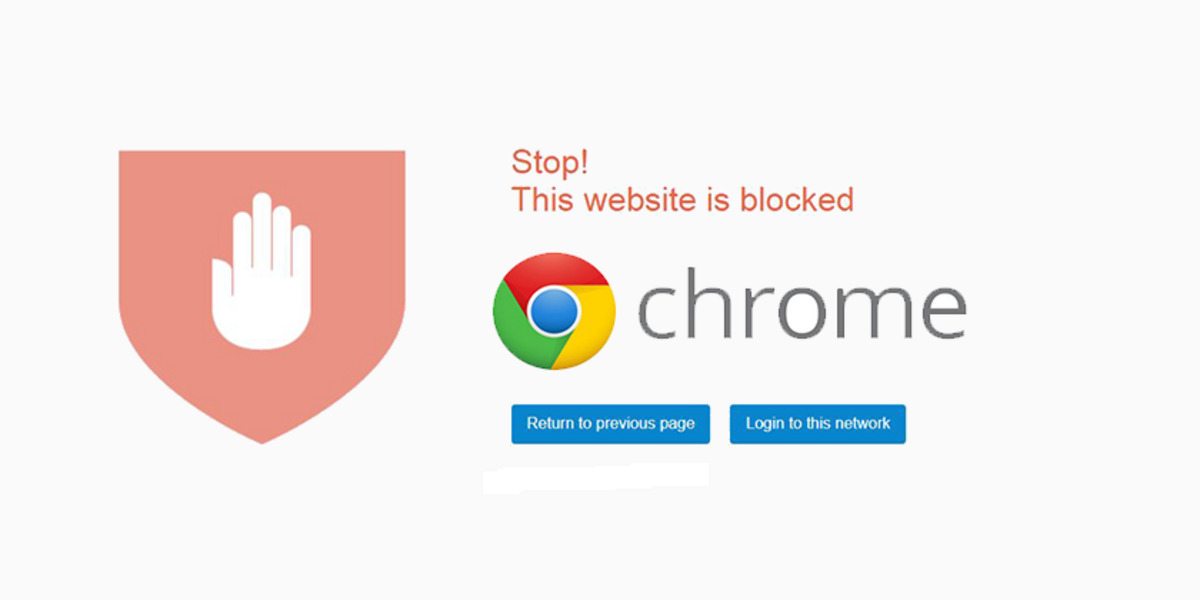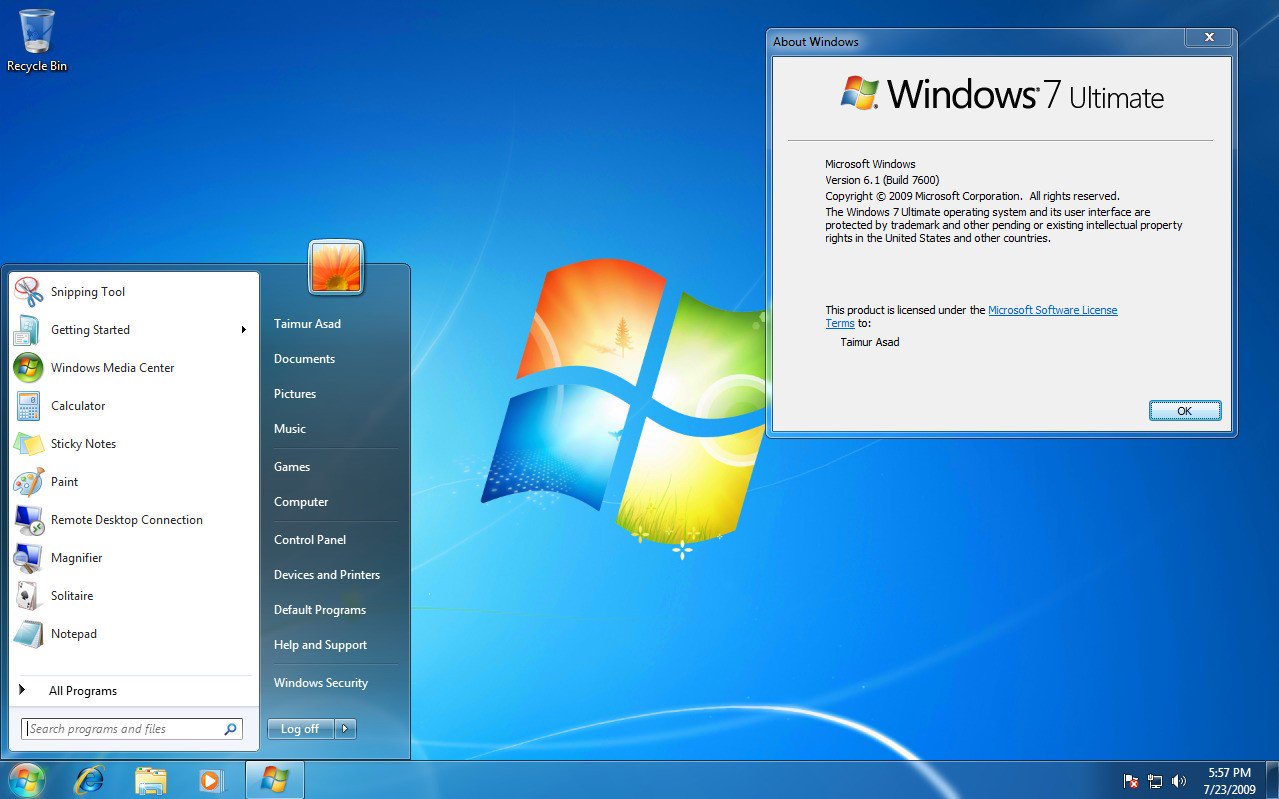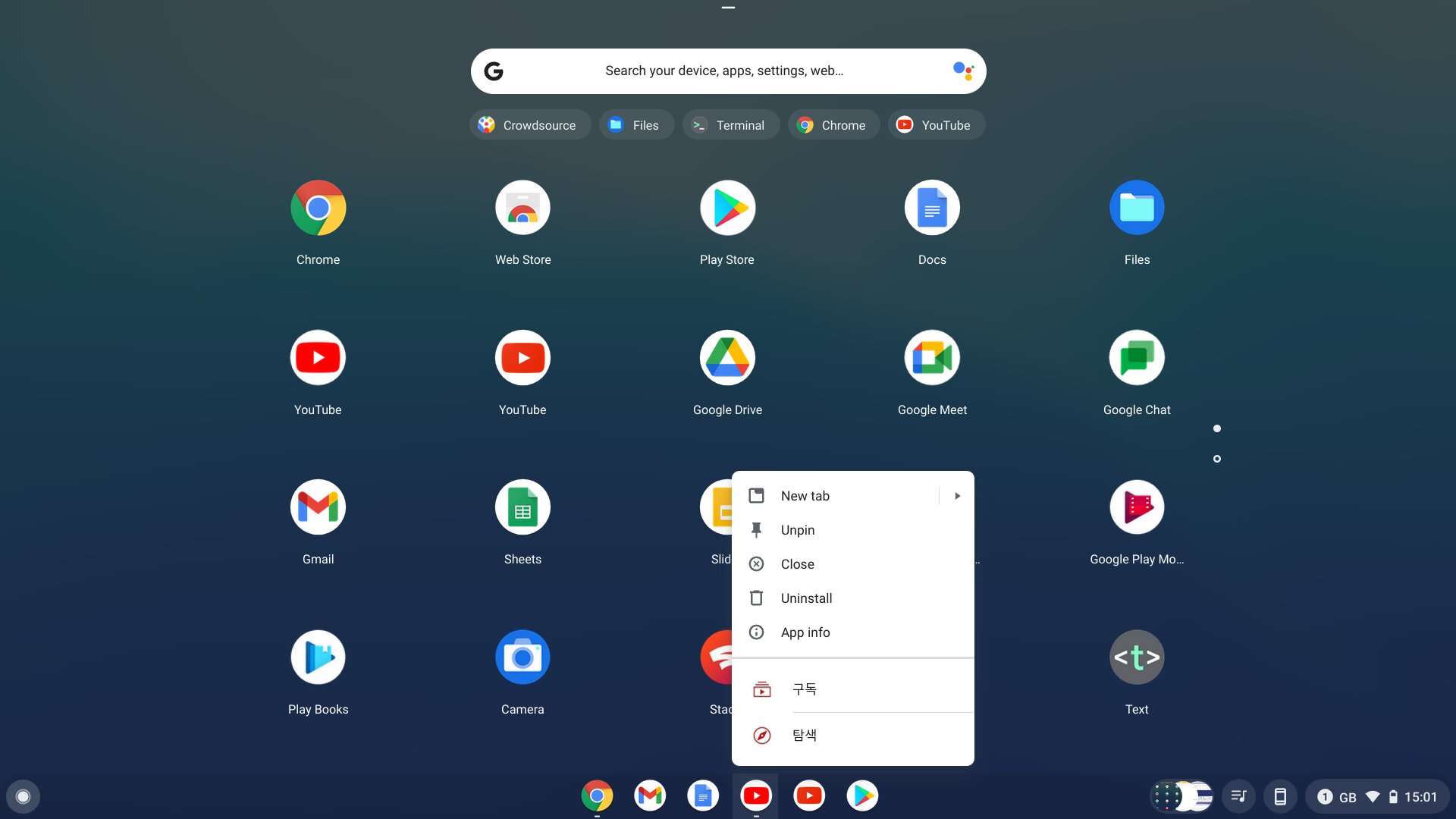Introduction
Chrome, the widely-used web browser developed by Google, offers a plethora of features and functionalities to enhance the browsing experience. One such feature is the ability to configure proxy settings, allowing users to route their internet traffic through a proxy server. While proxies can be beneficial in certain scenarios, there are instances where users may need to disable the proxy settings on Chrome.
Whether it's troubleshooting connectivity issues, accessing region-restricted content, or simply wanting to revert to direct internet connection, knowing how to disable the proxy on Chrome is a valuable skill for any user. In this article, we will delve into the reasons why one might need to disable the proxy on Chrome and provide a comprehensive guide on how to do so effectively.
By understanding the intricacies of proxy settings and learning the step-by-step process to disable them, users can gain greater control over their browsing experience and address any potential issues that may arise from proxy configurations. So, let's explore the rationale behind disabling proxies on Chrome and equip ourselves with the knowledge to navigate through the browser's settings for a seamless browsing experience.
Why Disable Proxy on Chrome
Disabling the proxy settings on Chrome can be a crucial troubleshooting step and can also serve various other purposes. Here are some compelling reasons why users may need to disable the proxy on Chrome:
-
Troubleshooting Network Connectivity Issues: In some cases, proxy configurations can interfere with the browser's ability to connect to the internet. Disabling the proxy settings can help diagnose and resolve connectivity issues, allowing users to establish a direct connection to the web without any intermediary servers.
-
Accessing Region-Restricted Content: Proxies are often used to bypass geo-restrictions and access content that may be limited to specific regions. However, there are instances where users may need to disable the proxy to access locally restricted content or services that require a direct connection.
-
Improving Connection Speed: While proxies can offer benefits such as enhanced privacy and security, they can also introduce latency and slow down the browsing experience. By disabling the proxy settings, users can potentially improve their connection speed and reduce any delays caused by proxy servers.
-
Resolving Proxy Configuration Errors: Incorrectly configured proxy settings can lead to browsing errors and hinder the overall user experience. Disabling the proxy on Chrome provides an opportunity to rectify any misconfigurations and ensure that the browser operates seamlessly without relying on proxy servers.
-
Enhancing Privacy and Security: In certain scenarios, users may prefer to disable the proxy to ensure that their browsing activity is not routed through external servers. By reverting to a direct connection, users can mitigate potential privacy concerns associated with proxy usage.
-
Testing Website Accessibility: Web developers and IT professionals often need to disable proxies to test the accessibility and performance of websites from different network environments. This allows them to simulate user experiences without the influence of proxy servers.
-
Addressing Proxy Server Unavailability: If the configured proxy server becomes unavailable or experiences downtime, users may opt to disable the proxy settings temporarily to maintain uninterrupted access to online resources.
Understanding the diverse reasons for disabling the proxy on Chrome underscores the significance of this functionality in addressing a wide range of user needs and technical requirements. Whether it's troubleshooting connectivity issues, accessing region-restricted content, or optimizing browsing performance, the ability to disable the proxy on Chrome empowers users to tailor their browsing experience to their specific preferences and circumvent potential limitations imposed by proxy configurations.
How to Disable Proxy on Chrome
Disabling the proxy settings on Chrome is a straightforward process that allows users to revert to a direct internet connection. Whether it's troubleshooting network issues, accessing region-restricted content, or optimizing browsing performance, knowing how to disable the proxy on Chrome is a valuable skill for users. Here's a comprehensive guide on how to disable the proxy settings on Chrome:
Step 1: Access Chrome Settings
- Launch Google Chrome on your computer.
- Click on the three-dot menu icon located at the top-right corner of the browser window to open the Chrome menu.
Step 2: Open the Advanced Settings
- From the Chrome menu, select "Settings" to access the browser's settings interface.
- Scroll down and click on "Advanced" to reveal additional settings options.
Step 3: Navigate to Proxy Settings
- Within the "Advanced" settings section, locate and click on "Open your computer's proxy settings." This action will open the system's proxy settings in a new window.
Step 4: Disable Proxy Settings
- In the system's proxy settings window, navigate to the "Proxy" section.
- Toggle off the switch for "Use a proxy server" to disable the proxy settings on your computer.
- Once the switch is turned off, the proxy settings will be disabled, and Chrome will revert to a direct internet connection.
Step 5: Verify Proxy Status in Chrome
- Return to the Chrome browser and confirm that the proxy settings have been successfully disabled.
- You can verify the status by visiting a website and ensuring that the browser connects directly without routing through a proxy server.
By following these step-by-step instructions, users can effectively disable the proxy settings on Chrome and transition to a direct internet connection. This process empowers users to troubleshoot network issues, access region-restricted content, and optimize their browsing experience without relying on intermediary proxy servers.
Whether it's for resolving connectivity issues, enhancing privacy, or testing website accessibility, the ability to disable the proxy on Chrome provides users with greater control over their browsing environment. With these simple yet impactful steps, users can seamlessly manage their proxy settings and tailor their browsing experience to suit their specific needs and preferences.
Conclusion
In conclusion, the ability to disable the proxy settings on Chrome is a valuable asset for users seeking to troubleshoot network issues, access region-restricted content, optimize browsing performance, and maintain control over their internet connectivity. By understanding the diverse reasons for disabling proxies and mastering the step-by-step process to do so, users can navigate through Chrome's settings with confidence and adapt their browsing environment to suit their specific needs.
Disabling the proxy on Chrome empowers users to address a myriad of scenarios, from resolving connectivity issues and accessing geo-restricted content to enhancing privacy and testing website accessibility. This functionality serves as a versatile tool that allows users to seamlessly transition between direct internet connections and proxy-based routing, depending on their requirements at any given time.
Furthermore, the straightforward process of disabling the proxy settings on Chrome underscores the user-centric design of the browser, providing an intuitive interface for managing network configurations. By following the outlined steps, users can effortlessly toggle between proxy and direct connection modes, ensuring a seamless browsing experience tailored to their preferences.
Ultimately, the knowledge and proficiency in disabling the proxy on Chrome contribute to a more empowered and informed user base, capable of addressing technical challenges and customizing their browsing environment with ease. Whether it's for troubleshooting, accessibility testing, or privacy considerations, the ability to disable the proxy settings on Chrome reflects the browser's commitment to user control and adaptability.
As technology continues to evolve, the significance of understanding and managing network configurations, including proxy settings, becomes increasingly pronounced. With the insights gained from this guide, users can navigate the complexities of proxy configurations with confidence, leveraging Chrome's capabilities to optimize their browsing experience and overcome potential limitations imposed by proxy servers.
In essence, the process of disabling the proxy on Chrome embodies the user-centric ethos of the browser, empowering individuals to harness the full potential of their browsing environment while addressing a diverse array of technical and accessibility considerations. By embracing this knowledge, users can navigate the digital landscape with greater autonomy and flexibility, ensuring a seamless and personalized browsing experience tailored to their unique preferences and requirements.