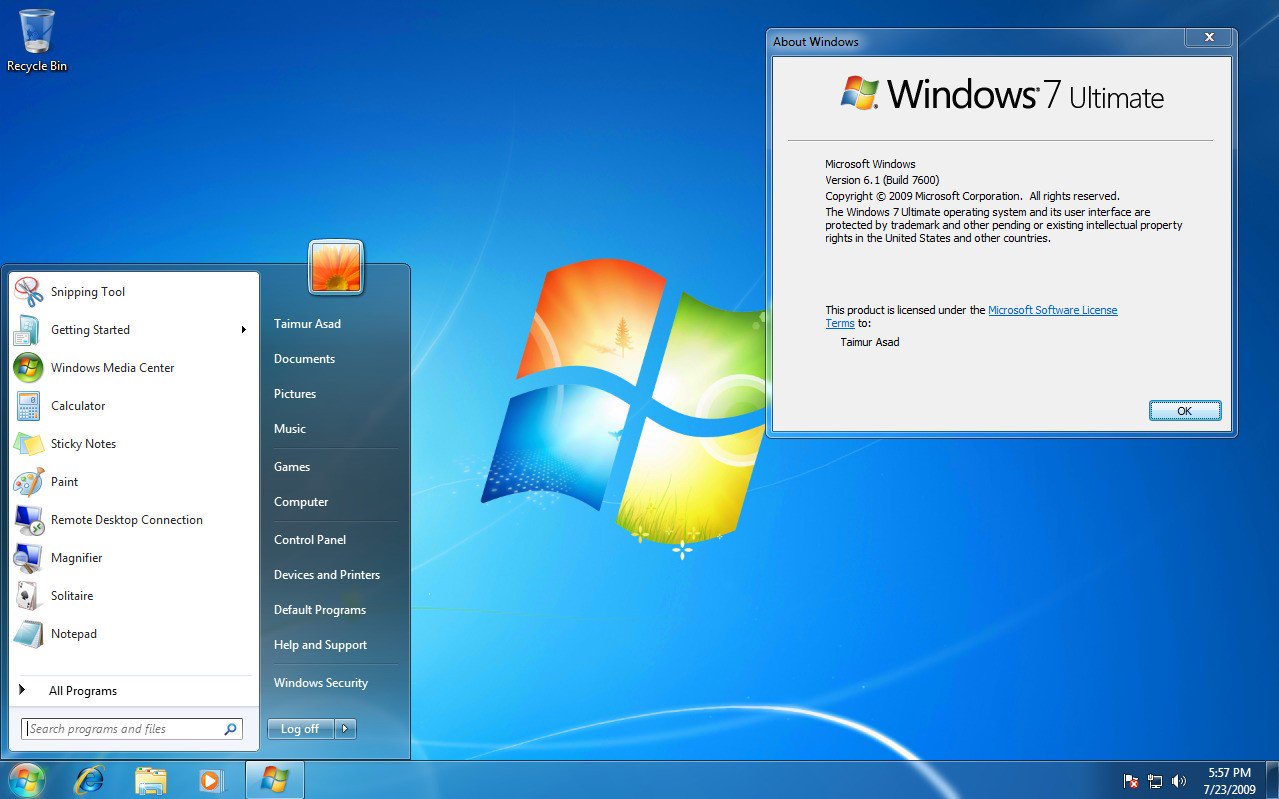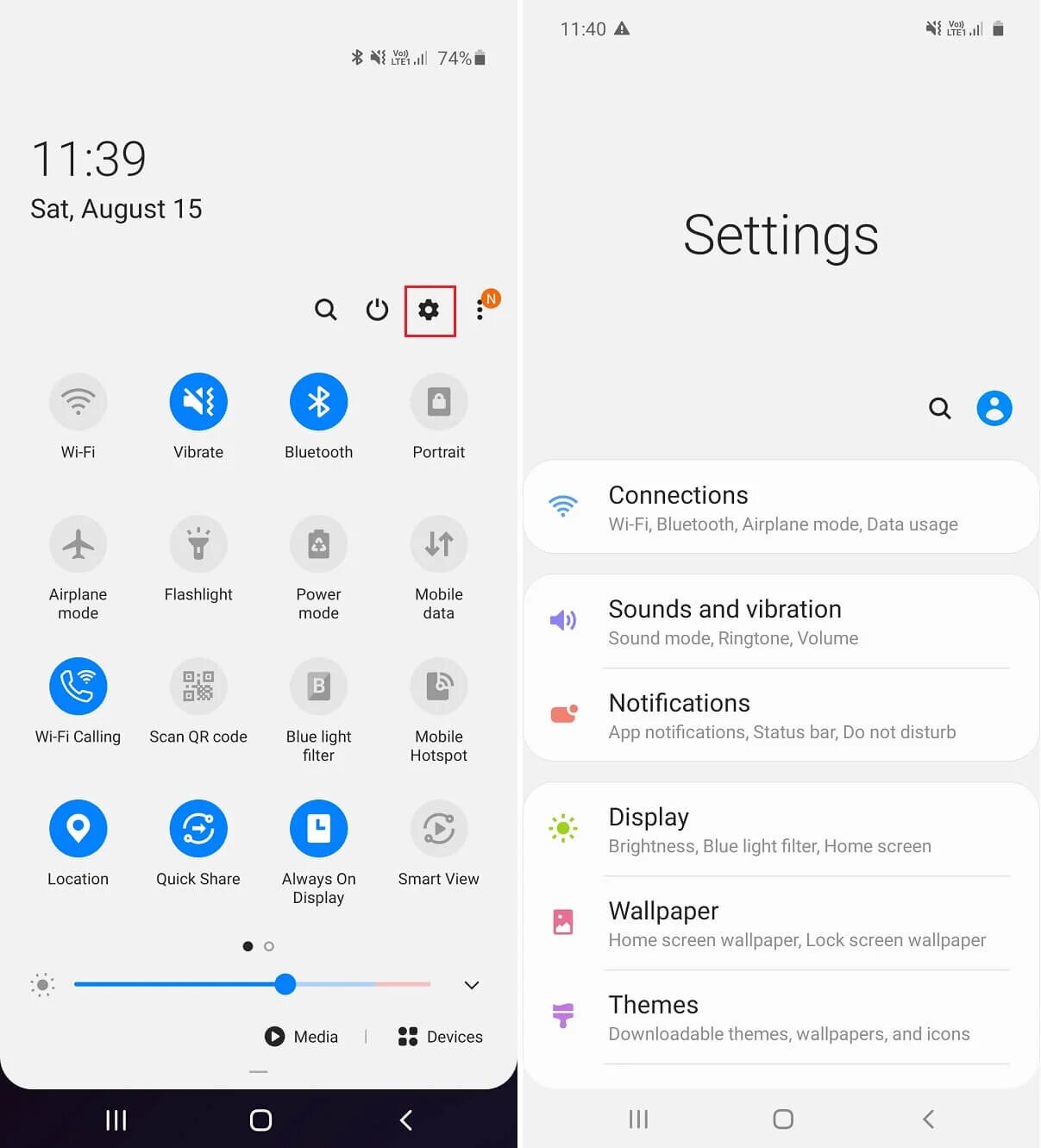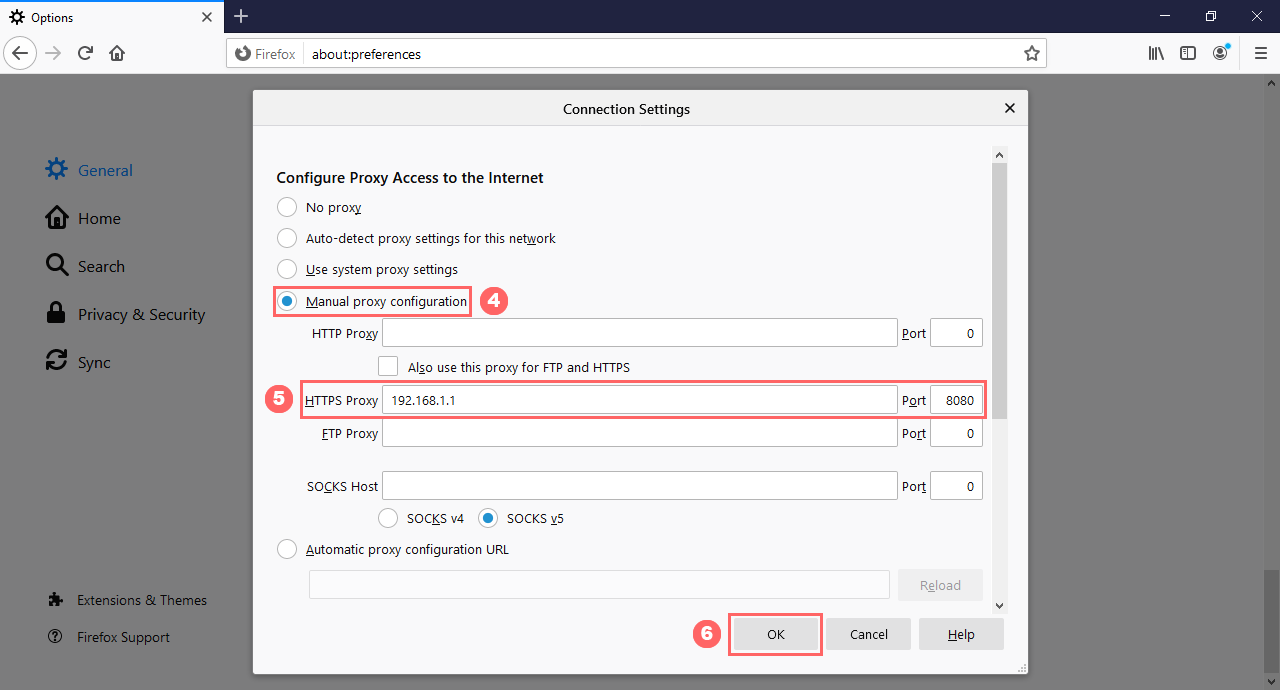What is a Proxy Server?
A proxy server acts as an intermediary between your computer or device and the internet. It acts as a gateway, forwarding your requests to the target website and returning the requested information back to you. Essentially, it acts on your behalf, making it appear as though your requests are coming from the proxy server rather than your own device.
When you browse the internet without a proxy server, your requests are sent directly to the websites you visit. Your IP address is visible to the websites, allowing them to track your online activities. However, when you use a proxy server, your requests are first routed through the proxy server, and the target website sees the IP address of the proxy server instead of your own.
Proxy servers can be located anywhere in the world, and you can choose to use a proxy server from a different country to access geo-restricted content or protect your privacy. There are different types of proxy servers, including HTTP proxies, which are commonly used for web browsing, and SOCKS proxies, which can handle more types of internet traffic like emails or torrent downloads.
Proxy servers can also provide additional features like caching, which improves the speed of repeated requests, or filtering, which can block certain websites or content categories. They are widely used in corporate environments to manage network traffic or control internet access for employees.
Overall, a proxy server acts as an intermediary between your device and the internet, allowing you to browse the web anonymously, access restricted content, or manage network traffic.
How Does a Proxy Server Work?
A proxy server works by intercepting your requests for internet content and forwarding them on your behalf. When you make a request to access a website or download a file, your request is first sent to the proxy server. The proxy server then evaluates the request, performs any necessary modifications, and forwards the request to the target server.
When the target server receives the request, it sees the IP address of the proxy server instead of your own. This helps to protect your identity and location, as your real IP address remains hidden. The target server responds to the request by sending the requested content back to the proxy server, which in turn forwards it back to your device.
Proxy servers can be configured to provide different levels of anonymity. Transparent proxies, for example, do not mask your IP address and are primarily used for caching purposes. Anonymous proxies, on the other hand, hide your IP address but may still reveal that you are using a proxy server. Elite proxies offer the highest level of anonymity, making it difficult for websites to detect that you are using a proxy.
In addition to anonymity, proxy servers can also offer other benefits. They can be used to bypass internet censorship or access geo-restricted content by selecting a proxy server located in a different country. Proxy servers can also cache content, which improves the speed of subsequent requests for the same content by serving it directly from the cache instead of retrieving it from the original server.
It’s important to note that while proxy servers can enhance privacy and provide access to restricted content, not all proxy servers are safe or trustworthy. Some proxy servers may log your activities, inject ads or malware, or even attempt to steal your personal information. It’s advisable to use reputable and trusted proxy servers or consider using a virtual private network (VPN) for more secure browsing.
In summary, a proxy server acts as an intermediary between your device and the internet, forwarding your requests and helping to protect your identity and location. It can provide anonymity, access to restricted content, and caching capabilities, but caution should be exercised when selecting and using proxy servers to ensure safety and privacy.
Why Would Someone Use a Proxy Server?
There are several reasons why someone might choose to use a proxy server for their internet browsing. Here are a few of the common motivations:
- Anonymity: Using a proxy server allows you to mask your IP address and maintain anonymity while browsing the internet. This can be particularly important if you want to protect your privacy, prevent tracking, or bypass location-based restrictions.
- Access Restricted Content: Proxy servers can be used to access websites or content that may be restricted in your current location. By connecting through a proxy server located in a different country, you can circumvent geo-blocking and access content that would otherwise be unavailable.
- Bypass Internet Censorship: In countries where internet censorship is prevalent, proxy servers can be used to bypass restrictions imposed by the government or other organizations. By connecting to a proxy server located in a country with less strict censorship, individuals can access blocked websites and communicate more freely.
- Improve Security: Proxy servers can act as an additional layer of security by acting as a buffer between your device and the internet. They can filter out malicious content, block suspicious websites, and provide protection against certain types of cyber attacks.
- Content Filtering: In certain environments, such as schools or workplaces, proxy servers can be used to implement content filtering policies. By blocking access to specific websites or content categories, organizations can ensure compliance with their policies and prevent unauthorized or inappropriate content from being accessed.
It’s important to note that while proxy servers offer various benefits, they also have limitations. Proxy servers may introduce additional latency, leading to slower internet speeds. Additionally, not all proxy servers are trustworthy, and some may compromise your privacy or security. It’s crucial to use reputable proxy servers and exercise caution when sharing sensitive information or conducting financial transactions.
In summary, individuals use proxy servers for reasons such as anonymity, accessing restricted content, bypassing internet censorship, improving security, and implementing content filtering. However, it’s important to be mindful of the limitations and potential risks associated with using proxy servers.
Signs That You Might Be Using a Proxy Server
Proxy servers can be useful tools, but sometimes you may not be aware that you are using one. Here are some signs that indicate you might be using a proxy server:
- Unusual IP Address: If you notice that your IP address is different from what you expect, it could indicate that you are connected to a proxy server. Proxy servers often have their own IP addresses, which are used in place of your actual IP address when accessing websites.
- Slow Internet Speed: In some cases, using a proxy server can result in slower internet speeds. This is because the information has to pass through an additional layer of server before reaching your device. If you consistently experience slower internet speeds, it may be worth investigating if a proxy server is in use.
- Accessing Geo-Restricted Content: If you are able to access content that is typically restricted in your region, such as streaming services or certain websites, it could indicate that you are using a proxy server. Proxy servers can help bypass geo-blocking by routing your traffic through servers located in different countries.
- Unexpected Error Messages: When using a proxy server, you may occasionally encounter error messages or warnings that indicate the server is refusing the connection or that the website is not available. These messages can be indicators that a proxy server is in use.
- Inconsistent Website Behavior: If the behavior of websites you visit seems inconsistent, with some pages loading differently or certain features not functioning as expected, it could be due to the presence of a proxy server. Proxy servers may alter the content or modify requests, which can lead to inconsistencies in the browsing experience.
- Proxy Server Settings in Your Browser: Checking your browser settings can also provide clues about proxy server usage. If proxy server settings are enabled or configured, it means that your browser is set to use a proxy server for internet access.
It’s important to note that some signs alone may not definitively indicate the use of a proxy server. However, if you notice a combination of these signs, it’s worth investigating further to determine if a proxy server is being used.
Understanding whether or not you are using a proxy server can be valuable in managing your online activities, troubleshooting internet connectivity issues, and ensuring that your privacy and security are protected.
Test Your Connection for Proxy Usage
Want to know if you are using a proxy server? There are several methods you can use to test your connection and determine if a proxy server is being used. Here are a few techniques you can try:
- Check Your Browser Settings: Start by examining the proxy server settings in your web browser. Different browsers have different ways of accessing these settings, but they are typically found in the network or connection settings. Look for any enabled or configured proxy server options.
- Use Online Proxy Detection Tools: There are various online tools available that can detect if you are behind a proxy server. Simply search for “proxy server detection tool” and try out the different options. These tools analyze your network settings and IP address to determine if a proxy server is being used.
- Compare IP Addresses: Compare the IP address displayed on websites that show your IP address, such as WhatIsMyIPAddress.com, with your known IP address. If they differ, it could indicate the presence of a proxy server.
- Check Network Configuration: If you are using a local network, check the network configuration settings. Proxy servers can be set up at the network level, so it’s worth investigating if any proxy server settings have been configured.
- Use Command Prompt/Terminal: If you are comfortable with using command prompt (Windows) or Terminal (Mac/Linux), you can run specific commands to check for proxy server usage. For example, the “netstat” command on Windows or the “ifconfig” command on Mac/Linux can provide information about network connections and IP addresses.
It’s important to note that while these methods can help you determine if a proxy server is being used, they may not provide detailed information about the specifics of the proxy server or its configuration. If you suspect the use of a proxy server and need more detailed information, it’s recommended to consult with your network administrator or IT support.
By testing your connection for proxy usage, you can gain insights into your network setup and ensure that your internet traffic is flowing as intended.
How to Disable a Proxy Server
If you have determined that a proxy server is enabled and you wish to disable it, here are some general steps to follow:
- Modify Browser Settings: Start by accessing the settings of your web browser. Look for the network or connection settings, where you can find the proxy server configuration options. Disable any proxy server settings by selecting the option to use “No proxy” or “Direct connection.”
- Reset Network Configuration: If disabling proxy server settings in your browser does not work, you may need to reset your network configuration. On Windows, go to the Control Panel, navigate to Network and Internet, and select “Internet Options.” Under the Connections tab, click on the “LAN settings” button and uncheck the box that says “Use a proxy server for your LAN.” On Mac, go to System Preferences, select Network, and click on the Advanced button. In the Proxies tab, uncheck any proxy server options.
- Check Operating System Settings: Some operating systems have their own system-wide proxy settings. For example, on Windows, you can check if there are proxy server settings configured in the Internet Options or in the Registry Editor. On Mac, you can check the Network settings in System Preferences. Disable any proxy server settings you find.
- Restart Your Device: After making changes to your proxy server settings, it is recommended to restart your device. This can ensure that the changes take effect and that your internet connection is using the default network configuration.
It’s important to note that the specific steps may vary depending on your operating system, browser, and network setup. If you are unsure or unable to disable the proxy server, consider consulting with your network administrator or IT support for assistance.
Disabling a proxy server can be useful in troubleshooting internet connectivity issues, accessing certain websites or services that do not work well with proxy servers, or reverting back to the default network configuration.
How to Check for Proxy Server Settings in Different Browsers
Each web browser has its own way of accessing the proxy server settings. If you want to check or modify the proxy server settings in your browser, here is a general guide for some popular browsers:
Google Chrome:
- Open Google Chrome and click on the three-dot menu icon in the top-right corner.
- Select “Settings” from the dropdown menu.
- Scroll down and click on “Advanced” to expand the advanced settings.
- Under the “System” section, click on “Open proxy settings.”
- In the “Connections” tab, click on the “LAN settings” button to access the proxy server settings.
Mozilla Firefox:
- Open Mozilla Firefox and click on the three-line menu icon in the top-right corner.
- Select “Options” or “Preferences” from the dropdown menu.
- In the left menu, click on “General” or “Settings & Privacy” and scroll down to the “Network Settings” section.
- Click on the “Settings” button to access the proxy server settings.
Microsoft Edge:
- Open Microsoft Edge and click on the three-dot menu icon in the top-right corner.
- Select “Settings” from the dropdown menu.
- In the left menu, click on “Privacy, search, and services.”
- Scroll down and click on “Proxy” to access the proxy server settings.
Apple Safari:
- Open Apple Safari and click on “Safari” on the top menu bar.
- Select “Preferences” from the dropdown menu.
- In the Preferences window, click on the “Advanced” tab.
- Check the box next to “Show Develop menu in menu bar.”
- Close the Preferences window and click on “Develop” in the top menu bar.
- In the Develop menu, select “Web Inspector” and then click on the “Network” tab.
It’s important to note that the steps provided may vary slightly depending on the browser version and operating system you are using. Additionally, some browsers may have different names for certain options or settings. If you are having trouble finding the proxy server settings in your browser, refer to the browser’s documentation or do a quick search online for specific instructions.
By checking the proxy server settings in your browser, you can ensure that your internet connection is using the desired proxy configuration or make any necessary changes for your browsing needs.
What to Do if You Suspect Proxy Server Usage
If you suspect that a proxy server is being used without your knowledge or consent, there are several steps you can take to investigate and address the situation:
- Check Your Browser Settings: Start by examining the proxy server settings in your web browser. Disable any proxy settings that you didn’t enable or are unfamiliar with. Ensure that your browser is set to use a direct or automatic connection without any proxy server settings.
- Scan for Malware: Run a full scan of your device using reliable antivirus or anti-malware software. Some malicious programs can automatically configure proxy settings without your knowledge. Scanning your device can help detect and remove any malware that may be causing the proxy server usage.
- Monitor Network Traffic: Use network monitoring tools to analyze your network traffic and identify any unusual or suspicious activities. Look for connections to unfamiliar IP addresses or indications of proxy server usage.
- Consult with IT Support: If you are on a corporate or organizational network, reach out to your IT support team or network administrator. They can help investigate the situation, analyze network logs, and determine if a proxy server is being used or if there are any other potential security issues.
- Change Passwords: If you suspect unauthorized proxy server usage, it’s a good idea to change your passwords for important accounts. This can help protect your sensitive information in case it was compromised during the proxy server usage. Choose strong, unique passwords and consider using a password manager to securely store your credentials.
- Use a VPN: Consider using a Virtual Private Network (VPN) as an additional layer of security and privacy. A VPN encrypts your internet traffic and routes it through secure servers, masking your IP address and protecting your data. This can help mitigate the risks associated with proxy server usage and provide a more secure browsing experience.
It’s crucial to address any unauthorized proxy server usage promptly, as it can compromise your privacy and security. By following these steps and seeking assistance as needed, you can investigate and resolve the situation effectively.