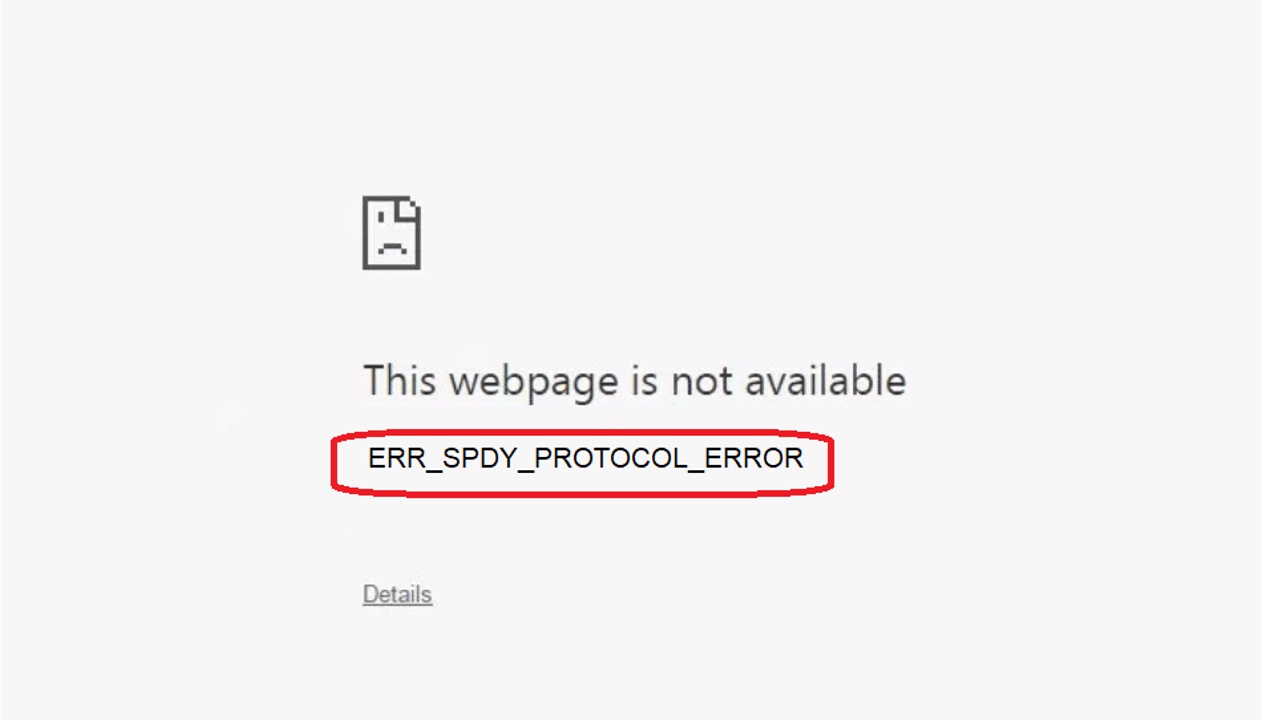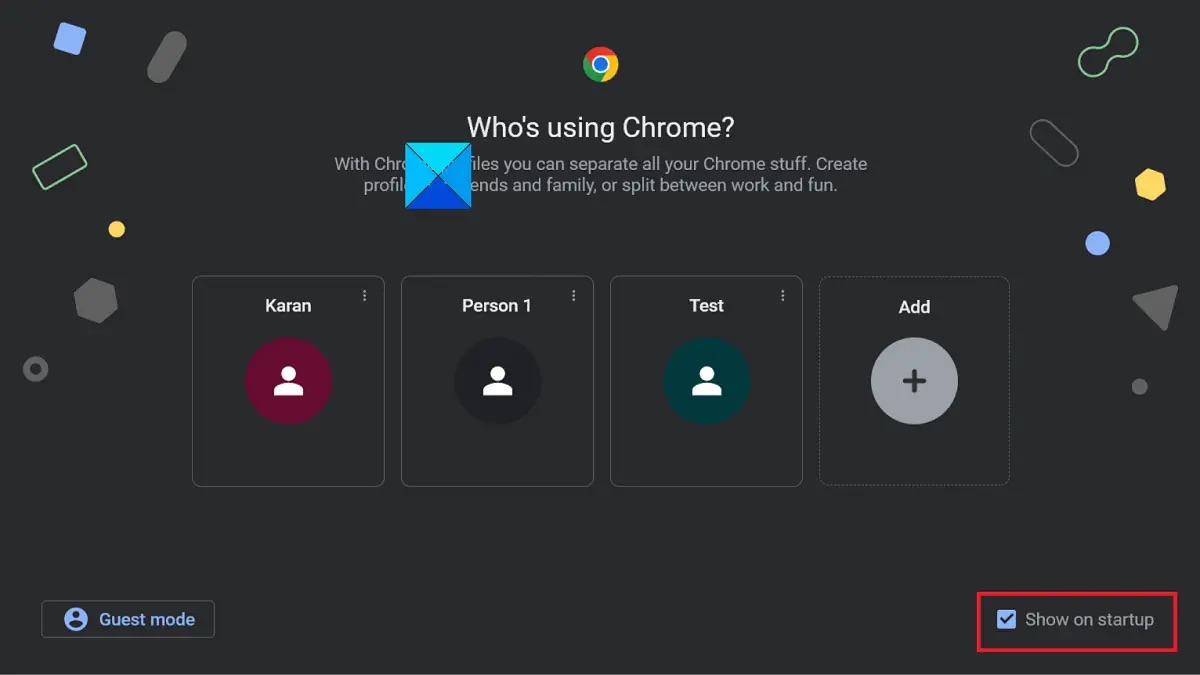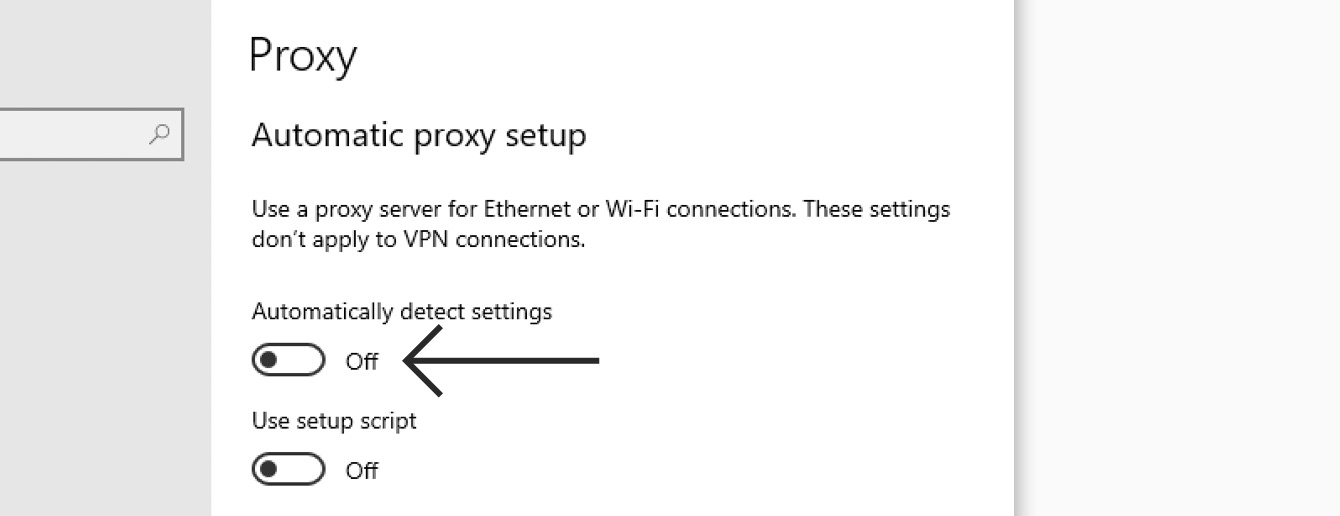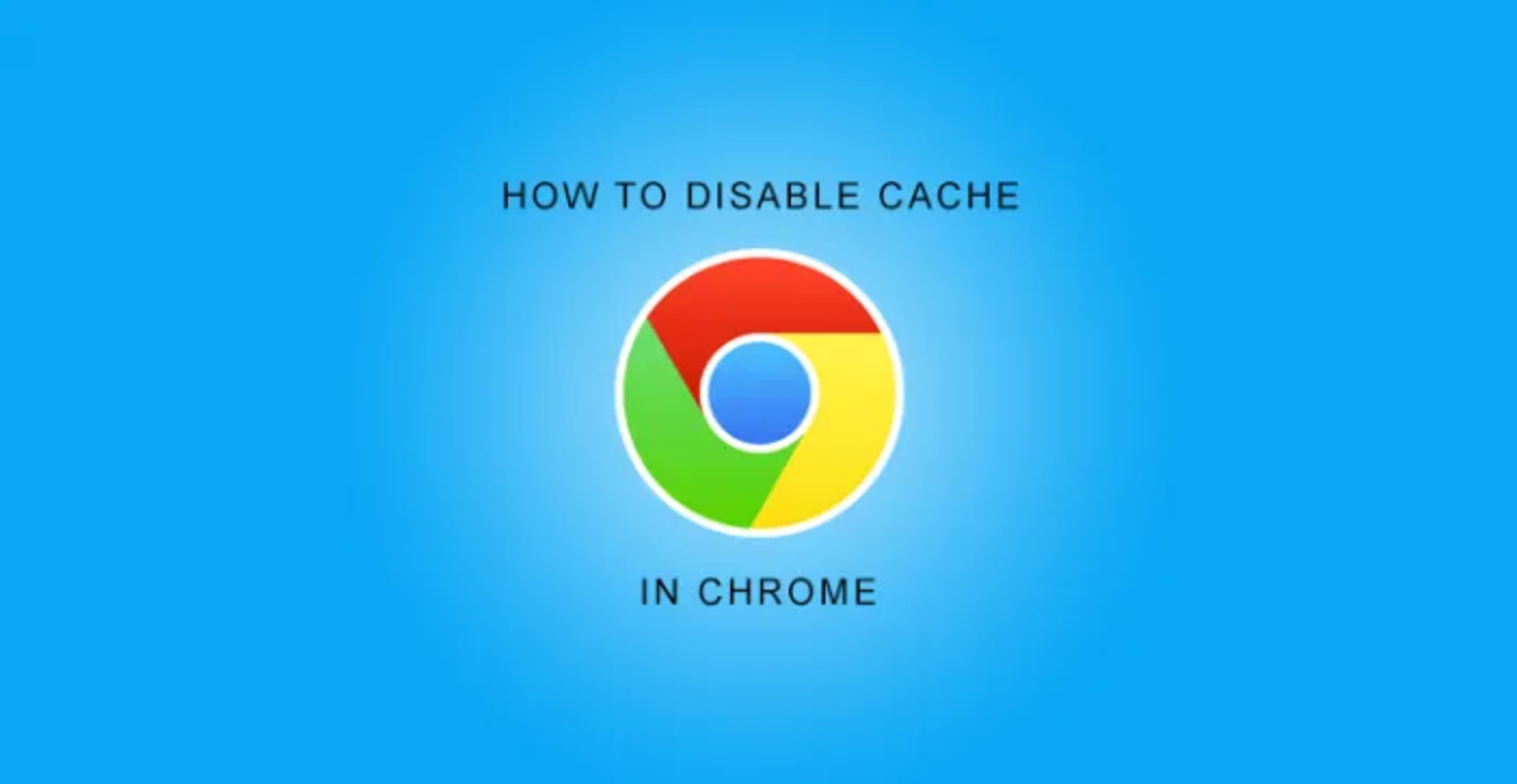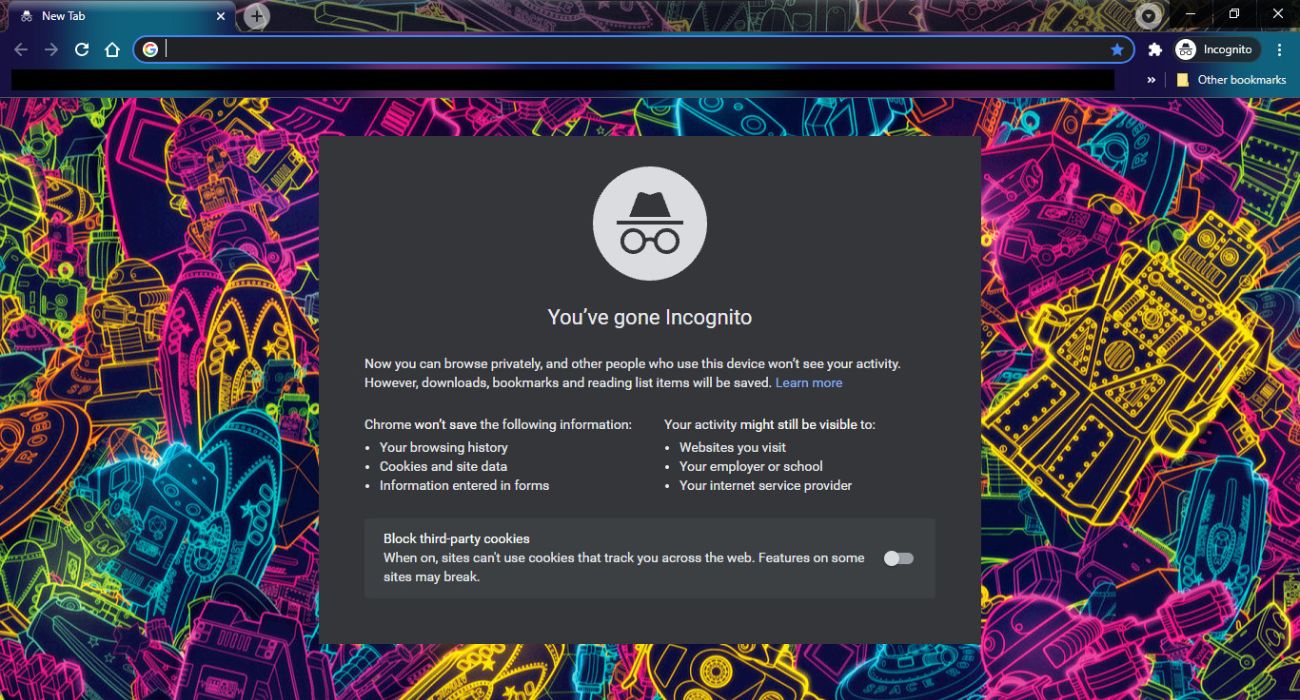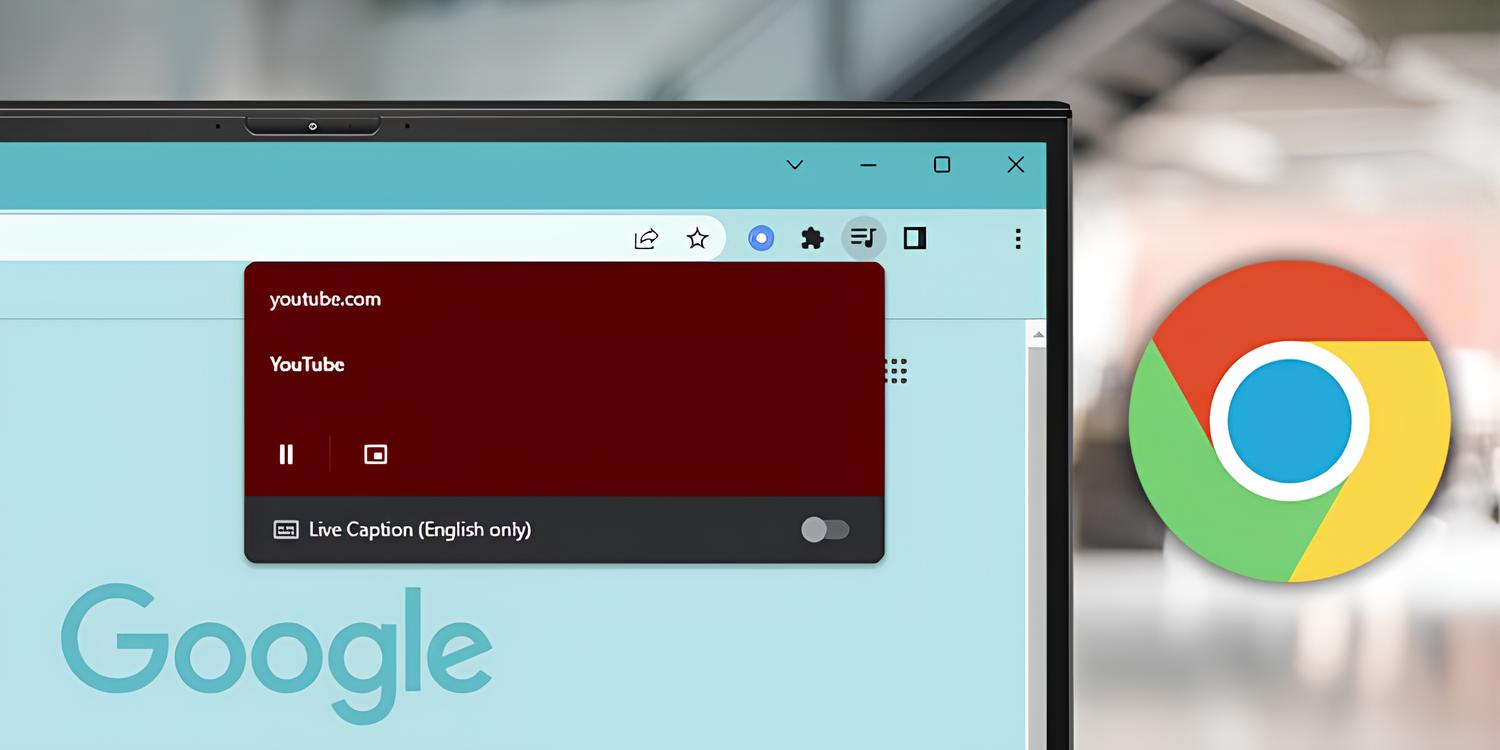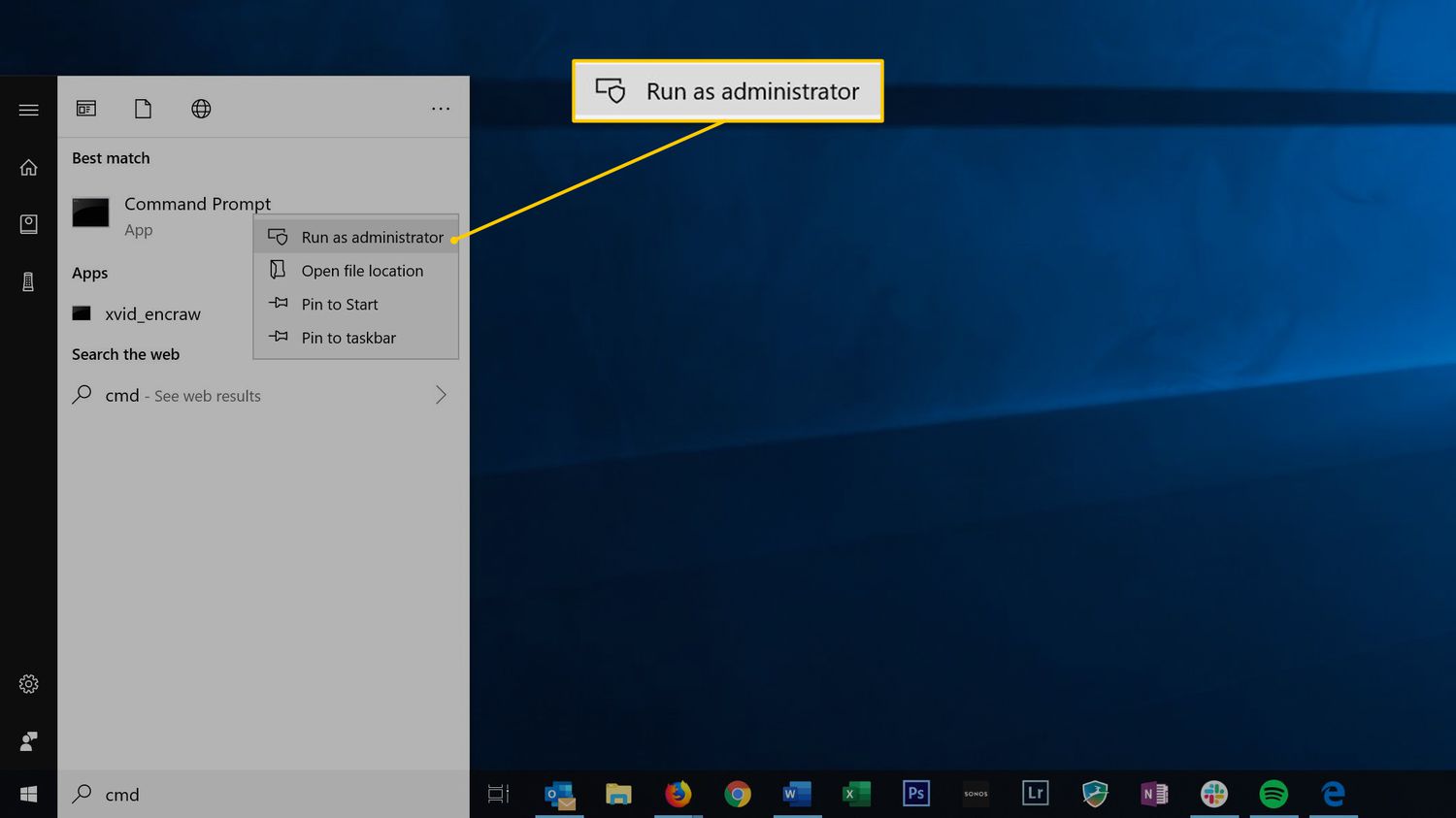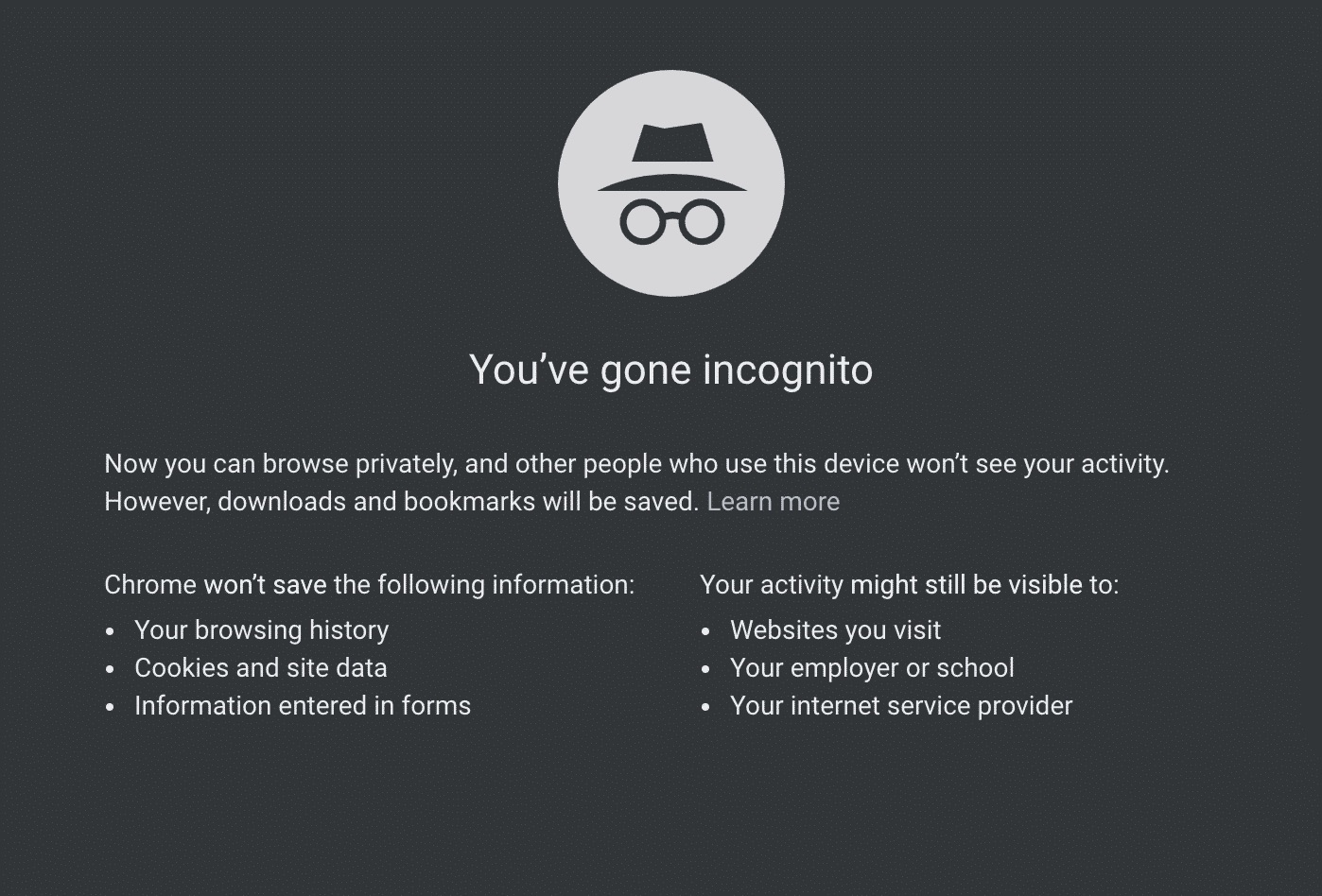Introduction
In the ever-evolving landscape of web browsing, users are constantly seeking ways to optimize their online experiences. One aspect of this pursuit involves understanding and managing the various protocols and technologies that underpin web browsing. One such protocol that has garnered attention is SPDY, an open networking protocol developed by Google to enhance web browsing speed and security.
As users strive to customize their browsing environments to suit their specific needs, it becomes essential to have a comprehensive understanding of the different components that contribute to the browsing experience. In this regard, the ability to disable SPDY in the Chrome browser is a valuable skill that empowers users to tailor their browsing environment to their preferences.
By delving into the intricacies of SPDY and its impact on browsing performance, users can make informed decisions about whether to enable or disable this protocol. This article aims to provide a clear and concise guide on how to disable SPDY in Chrome, equipping users with the knowledge and tools to take control of their browsing experience.
What is SPDY?
SPDY, pronounced "speedy," is an open networking protocol developed by Google to address the inefficiencies of HTTP (Hypertext Transfer Protocol) and improve the speed and security of web browsing. Introduced in 2009, SPDY aimed to redefine the way web browsers and servers communicate, with a focus on reducing page load times and enhancing overall browsing performance.
At its core, SPDY seeks to optimize the way web pages are delivered by addressing several key aspects of the traditional HTTP protocol. One of its primary objectives is to minimize latency through various techniques, such as multiplexing, prioritization, and compression. By allowing multiple concurrent streams over a single TCP connection, SPDY enables more efficient data transfer, leading to faster page loads and improved responsiveness.
Moreover, SPDY incorporates header compression, which significantly reduces the overhead associated with HTTP requests and responses. This compression mechanism contributes to bandwidth savings and faster data transmission, thereby enhancing the overall browsing experience.
In addition to performance enhancements, SPDY also prioritizes security. It promotes the use of SSL/TLS encryption by default, aiming to bolster the security of web communications. This focus on encryption aligns with the broader industry trend towards a more secure and privacy-centric web.
Furthermore, SPDY introduces server push, a feature that allows servers to proactively send resources to the client's cache, further optimizing page load times. By anticipating the client's needs and preemptively delivering resources, server push minimizes the need for additional round trips, thereby streamlining the browsing experience.
Overall, SPDY represents a significant advancement in web protocol technology, offering a holistic approach to improving browsing speed, efficiency, and security. Its innovative features have laid the groundwork for subsequent protocols and standards, influencing the evolution of web communication and shaping the modern browsing experience. While SPDY has paved the way for these advancements, it is important for users to understand its implications and consider whether it aligns with their specific browsing requirements.
Why Disable SPDY in Chrome?
While SPDY offers compelling benefits in terms of browsing speed and security, there are certain scenarios where users may opt to disable this protocol within the Chrome browser. Understanding the rationale behind this decision is crucial for users seeking to tailor their browsing experience to their specific needs.
One primary consideration for disabling SPDY in Chrome relates to compatibility issues. Despite its advancements, SPDY may encounter compatibility challenges with certain websites or network configurations. In some cases, these compatibility issues can manifest as slow page loads, unresponsive websites, or intermittent connectivity issues. By disabling SPDY, users can troubleshoot and potentially resolve such compatibility issues, ensuring a smoother and more consistent browsing experience.
Furthermore, some users may prioritize interoperability and standardization, particularly in enterprise or network environments. As newer protocols and standards, such as HTTP/2, gain prominence, there may be a strategic decision to transition away from SPDY in favor of broader industry adoption and compatibility. By disabling SPDY, users align their browsing environment with prevailing standards, potentially mitigating any future compatibility concerns and ensuring seamless integration with evolving web technologies.
Another consideration pertains to network performance and optimization. While SPDY aims to enhance browsing speed, there are instances where its benefits may be overshadowed by other network optimizations or configurations. In such cases, users may choose to disable SPDY to assess the impact on their specific network environment and gauge the effectiveness of alternative optimization strategies. This proactive approach allows users to fine-tune their browsing experience based on their unique network conditions and performance requirements.
Moreover, privacy and security considerations may influence the decision to disable SPDY. While SPDY promotes SSL/TLS encryption by default, some users may have specific security preferences or requirements that necessitate alternative encryption configurations. By disabling SPDY, users can explore different encryption protocols or configurations that align more closely with their security objectives, thereby customizing their browsing environment to meet their specific privacy and security needs.
In summary, the decision to disable SPDY in Chrome is driven by a range of factors, including compatibility concerns, interoperability considerations, network performance optimization, and security preferences. By understanding these considerations, users can make informed choices about whether to enable or disable SPDY, empowering them to tailor their browsing environment to their unique requirements and preferences.
Steps to Disable SPDY in Chrome
Disabling SPDY in the Chrome browser involves navigating through the browser's advanced settings to modify the protocol configuration. By following the steps outlined below, users can effectively disable SPDY and assess the impact on their browsing experience.
-
Access Chrome Settings: Begin by opening the Chrome browser and accessing the settings menu. This can be accomplished by clicking on the three-dot icon located in the top-right corner of the browser window and selecting "Settings" from the dropdown menu.
-
Navigate to Advanced Settings: Within the settings menu, scroll down to the bottom and click on the "Advanced" option. This action will expand the settings menu to reveal additional advanced configuration options.
-
Locate the Protocol Settings: After accessing the advanced settings, locate the "System" section, which contains various system-related configurations. Within this section, users should look for the "Open proxy settings" link and click on it to access the system's proxy settings.
-
Access Internet Properties: Clicking on the "Open proxy settings" link will launch the "Internet Properties" window, which provides access to the browser's proxy and protocol settings. Within this window, navigate to the "Connections" tab located at the top of the window.
-
Modify Protocol Settings: Under the "Connections" tab, click on the "LAN settings" button to access the local area network (LAN) settings for the browser. Within the LAN settings window, locate the "Advanced" button and click on it to access advanced network configurations.
-
Disable SPDY Protocol: Upon accessing the advanced network configurations, users will find a list of advanced settings related to network protocols. Look for the "Use SPDY/4" or "Use SPDY/3" option within the list and uncheck the corresponding checkbox to disable the SPDY protocol.
-
Apply Changes and Restart Chrome: After disabling the SPDY protocol, click "OK" to apply the changes and close the network configuration windows. It is recommended to restart the Chrome browser to ensure that the modifications take effect.
By following these steps, users can effectively disable the SPDY protocol in the Chrome browser, allowing them to assess the impact on browsing performance, compatibility, and security. It is important to note that while disabling SPDY may address certain compatibility or performance concerns, users should evaluate the implications of this action based on their specific browsing requirements and network environment.
Through this step-by-step guide, users gain the ability to customize their browsing experience by toggling the SPDY protocol based on their unique preferences and considerations. This level of control empowers users to optimize their browsing environment in alignment with their specific needs and objectives.
Conclusion
In conclusion, the ability to disable SPDY in the Chrome browser provides users with a valuable means of customizing their browsing environment to align with their specific needs and preferences. By gaining a comprehensive understanding of SPDY and its implications, users can make informed decisions about whether to enable or disable this protocol, thereby taking control of their browsing experience.
The decision to disable SPDY in Chrome is driven by a range of factors, including compatibility concerns, interoperability considerations, network performance optimization, and security preferences. By understanding these considerations, users can tailor their browsing environment to meet their unique requirements and preferences, ensuring a seamless and optimized web browsing experience.
Moreover, the step-by-step guide presented in this article equips users with the knowledge and tools to effectively disable the SPDY protocol in Chrome. By following the outlined steps, users can assess the impact of disabling SPDY on browsing performance, compatibility, and security, allowing them to make strategic decisions based on their specific browsing requirements and network environment.
Ultimately, the ability to disable SPDY in Chrome underscores the importance of user empowerment and customization in the realm of web browsing. By providing users with the flexibility to modify protocol configurations and optimize their browsing environment, Chrome enables individuals to tailor their online experiences in alignment with their unique needs and preferences.
As the web continues to evolve, users are presented with a myriad of options and configurations to enhance their browsing experiences. The ability to disable SPDY in Chrome represents a pivotal aspect of this customization, offering users the autonomy to fine-tune their browsing environment and optimize their online interactions.
In essence, the ability to disable SPDY in Chrome embodies the broader ethos of user-centric browsing, where individuals are empowered to shape their online experiences according to their specific requirements. This level of control not only fosters a more personalized and tailored browsing experience but also underscores the significance of user agency in navigating the complexities of modern web browsing.
By understanding the nuances of protocols such as SPDY and leveraging the tools provided by Chrome, users can embark on a journey of customization and optimization, ensuring that their browsing experiences are finely tuned to meet their individual needs and preferences.