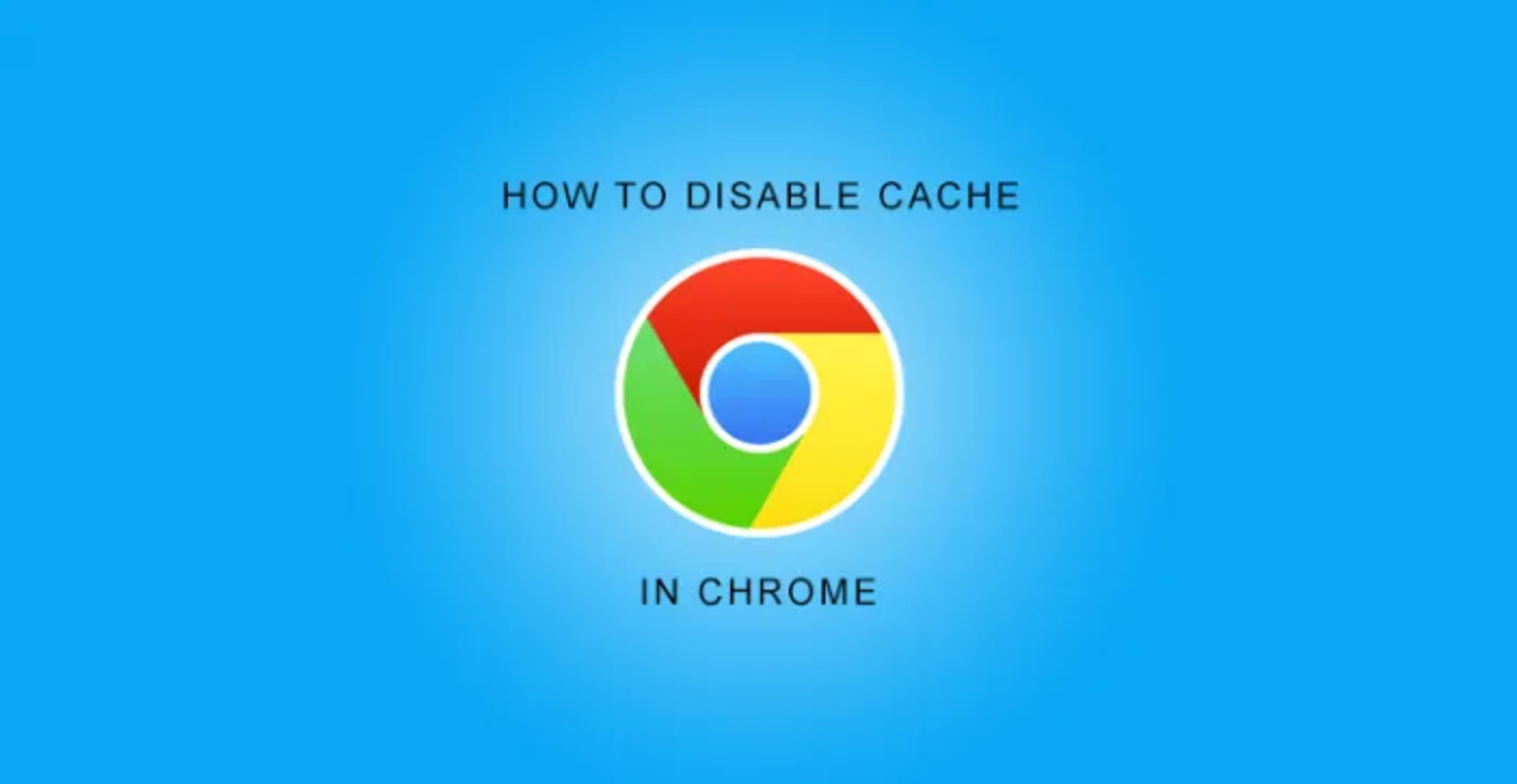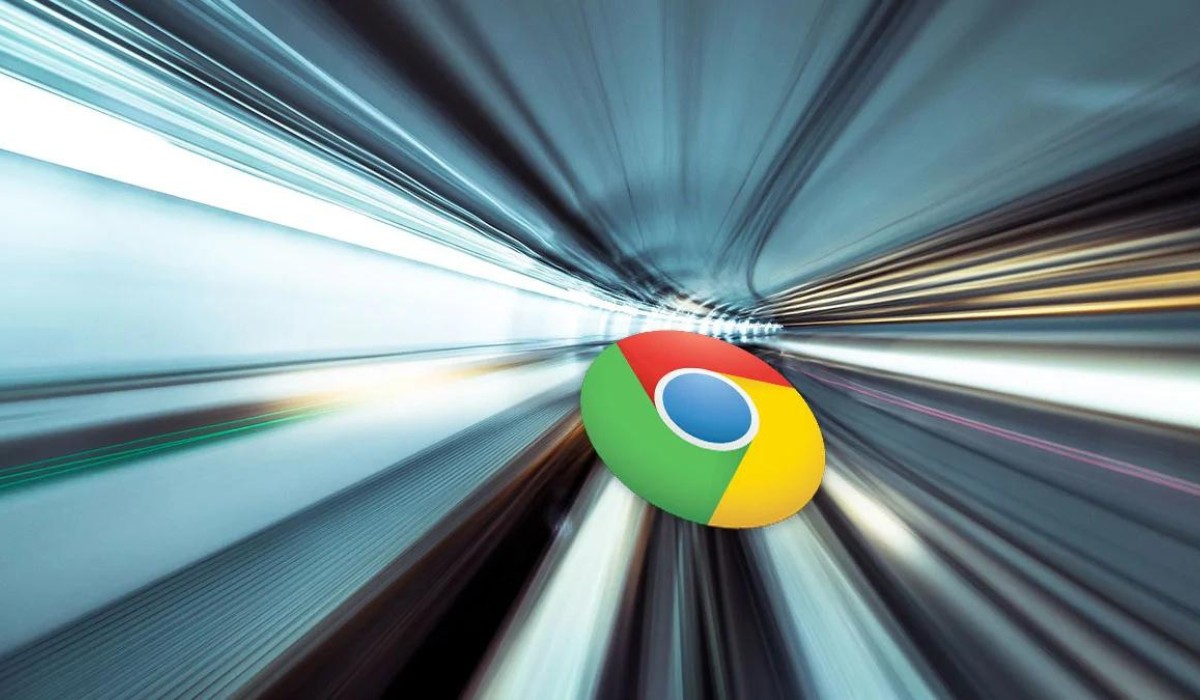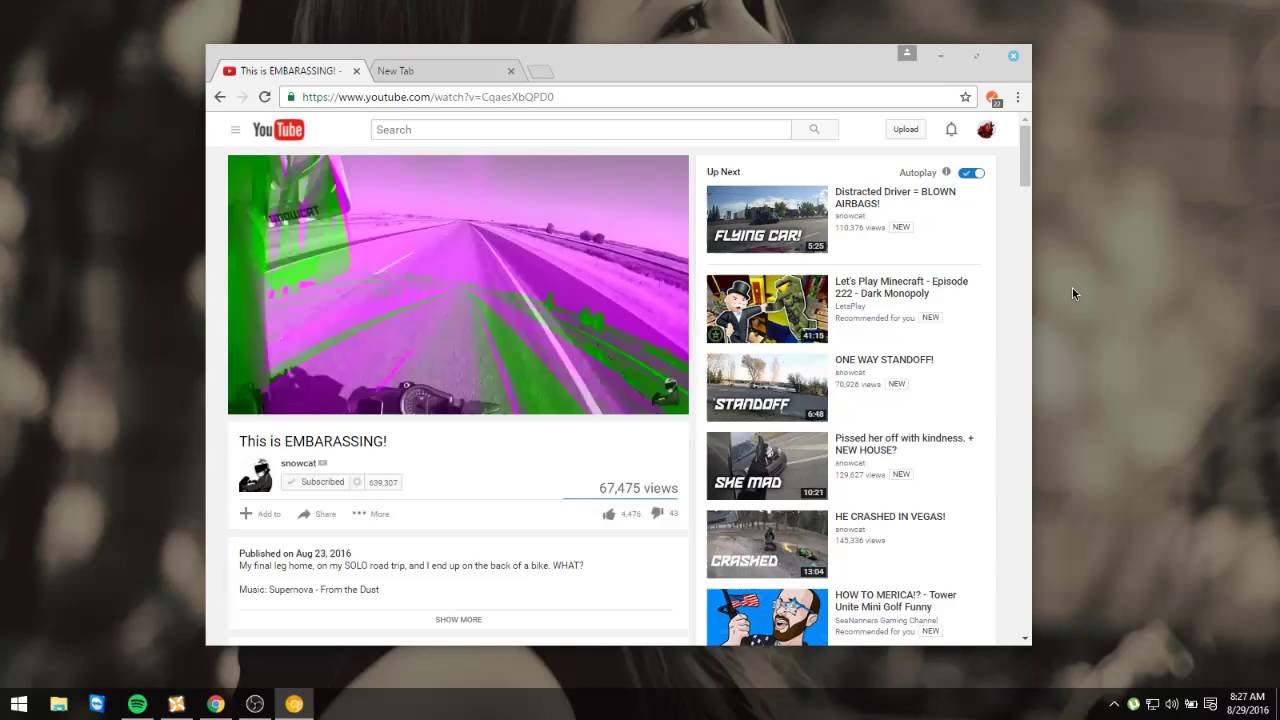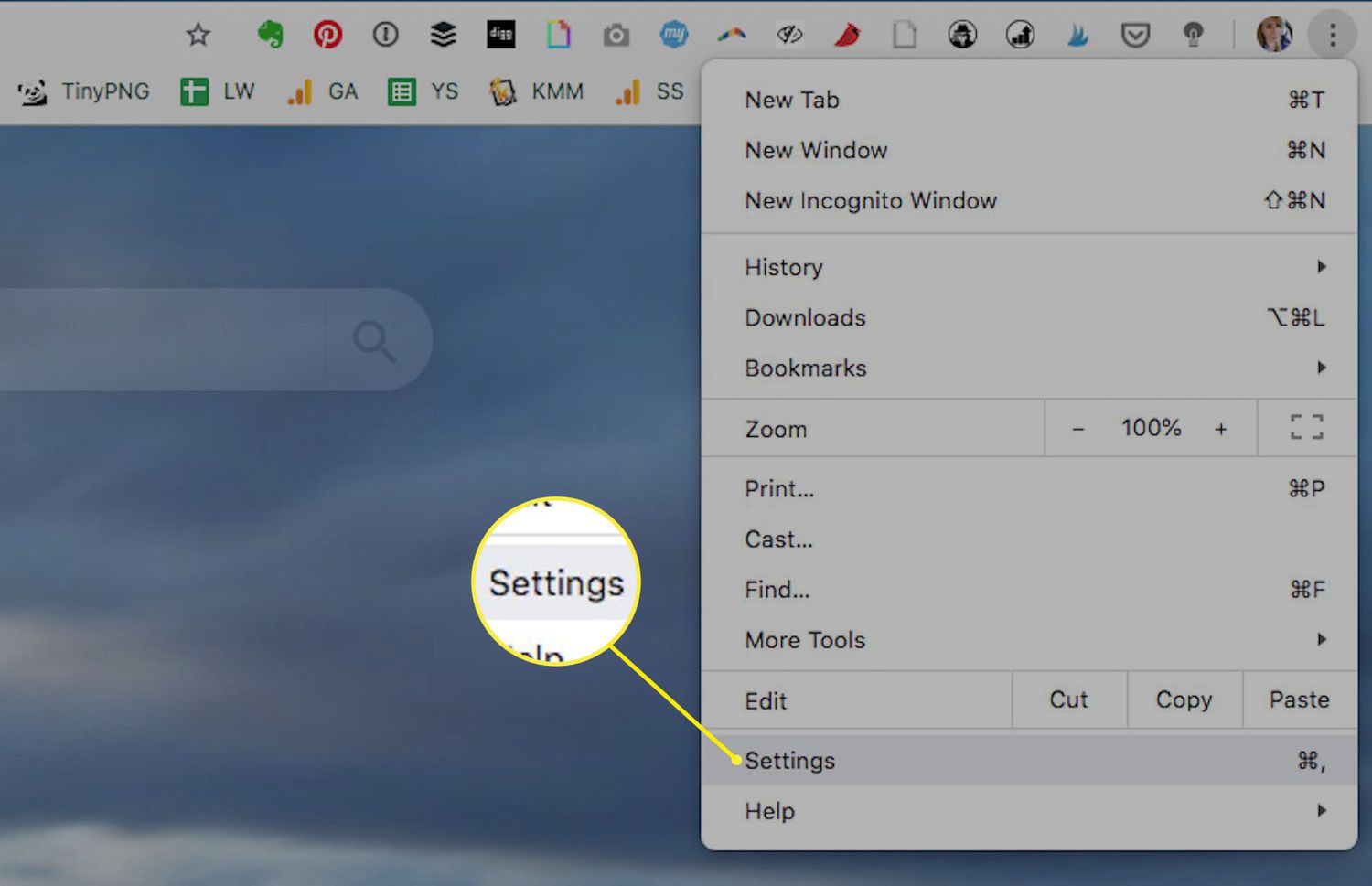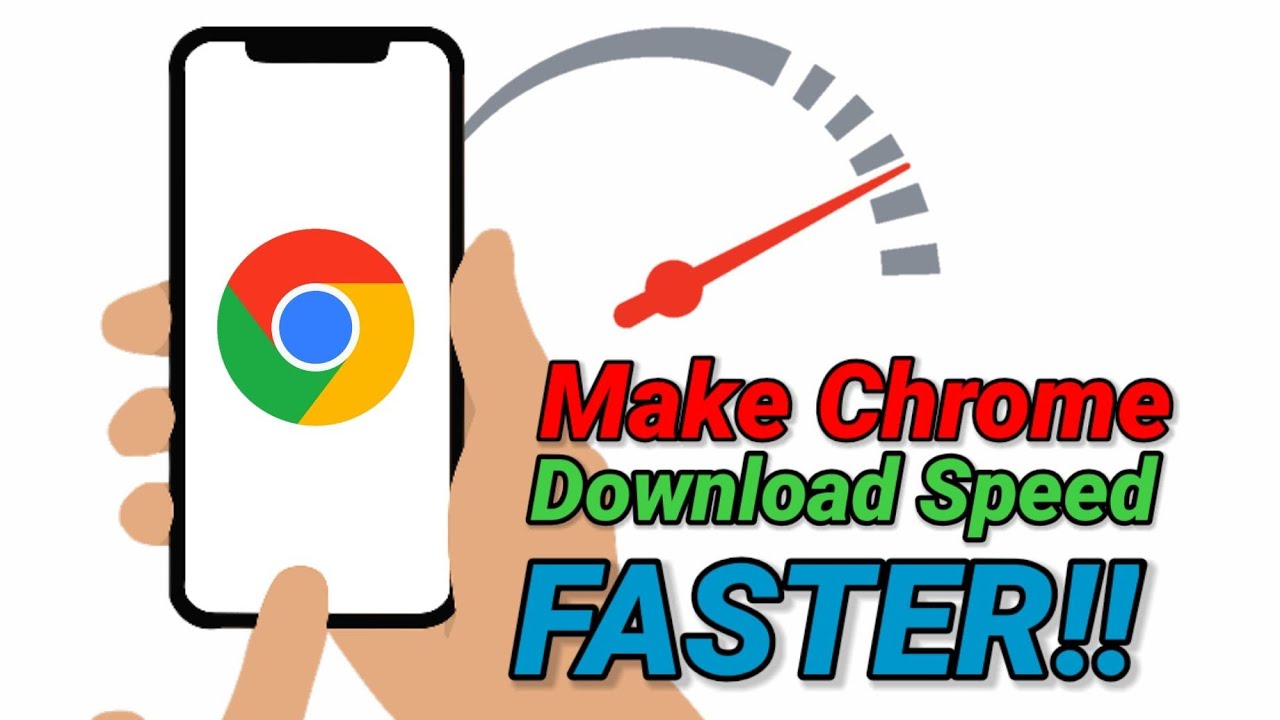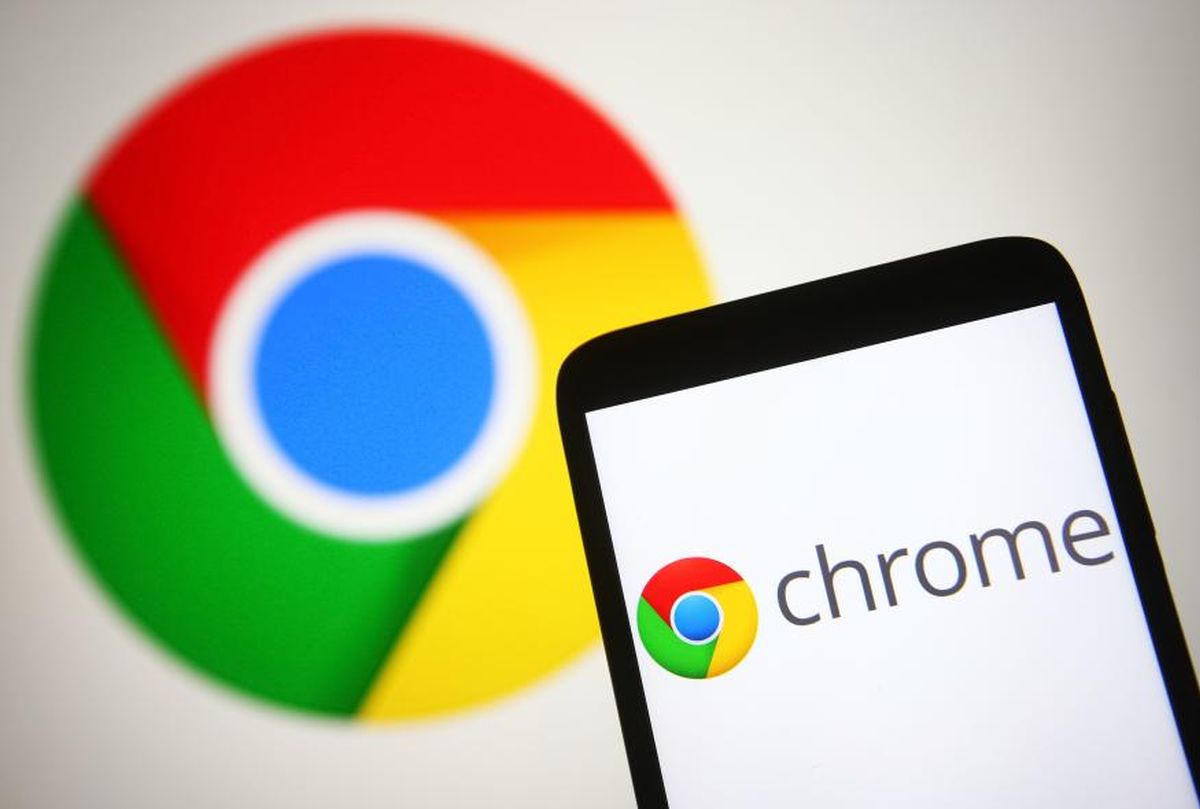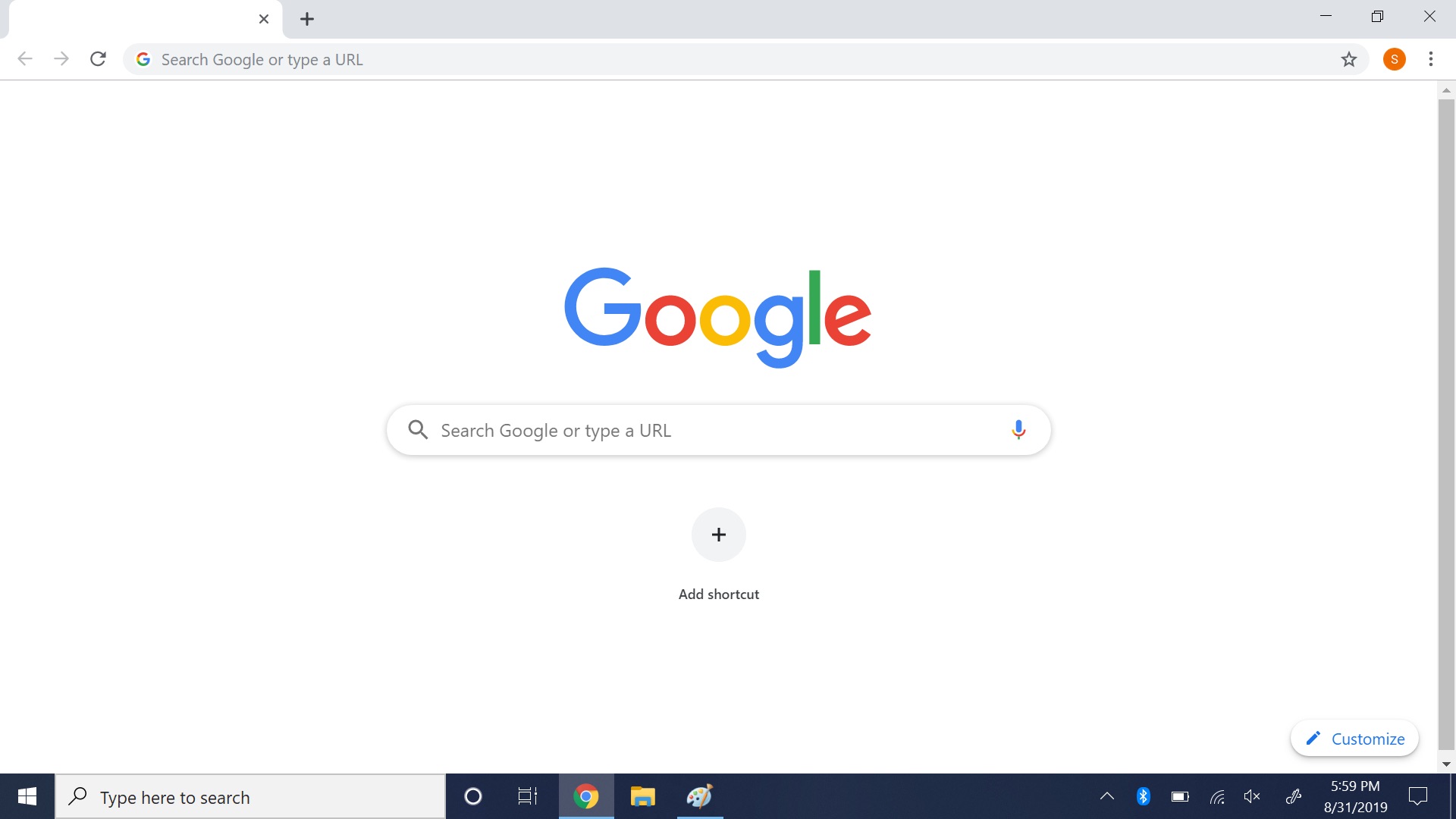Introduction
When it comes to browsing the web, Google Chrome stands out as one of the most popular and feature-rich web browsers available today. Its sleek interface, robust performance, and extensive range of extensions make it a top choice for users across the globe. However, despite its many advantages, Chrome's caching feature can sometimes lead to issues for users, such as outdated content being displayed or website changes not being reflected accurately. To address these concerns, it's essential to understand how to disable the cache in Chrome effectively.
Disabling the cache in Chrome can be a valuable tool for web developers, designers, and even regular users who want to ensure they are viewing the most up-to-date content on the web. By learning how to disable the cache, users can avoid the frustration of seeing outdated versions of websites and ensure that they are experiencing the latest and most accurate content available.
In this article, we will delve into the reasons why disabling the cache in Chrome can be beneficial, and provide a step-by-step guide on how to accomplish this task. Whether you're a web developer seeking to test website changes in real-time or a user who wants to ensure a seamless browsing experience, understanding how to disable the cache in Chrome is a valuable skill that can enhance your overall web browsing experience. So, let's explore the intricacies of Chrome's caching mechanism and learn how to take control of it to optimize your browsing experience.
Why Disable Cache in Chrome?
Disabling the cache in Google Chrome can significantly impact the browsing experience, particularly for web developers, designers, and users seeking the most up-to-date content. The cache, a temporary storage location for files such as HTML pages, images, and scripts, is designed to enhance browsing speed by storing frequently accessed data locally. However, this mechanism can lead to issues such as outdated content being displayed, website changes not being reflected accurately, and the inability to view real-time updates on websites.
For web developers and designers, the cache can pose a significant challenge when testing and implementing changes on websites. When the cache is enabled, it may prevent developers from seeing the most recent versions of their websites, leading to potential errors and inconsistencies in the development process. By disabling the cache, developers can ensure that they are viewing the most current iterations of their websites, allowing for accurate testing and seamless implementation of changes.
Moreover, users who frequently visit dynamic websites or rely on real-time information, such as news portals, financial platforms, or social media sites, may encounter issues with outdated content due to the caching mechanism. Disabling the cache in Chrome empowers users to access the latest information without being hindered by previously stored data, ensuring a more accurate and reliable browsing experience.
Another crucial aspect to consider is the impact of the cache on security and privacy. In some cases, sensitive information or personal data may be stored in the cache, posing potential security risks if accessed by unauthorized parties. By disabling the cache, users can mitigate these risks and enhance their privacy and security while browsing the web.
Furthermore, disabling the cache can be particularly beneficial when troubleshooting browser-related issues. By bypassing the cache, users can identify whether certain problems are caused by cached data, allowing for more effective diagnosis and resolution of browsing issues.
In essence, disabling the cache in Chrome offers a myriad of benefits, including facilitating website development and testing, ensuring real-time access to dynamic content, enhancing security and privacy, and aiding in the troubleshooting of browsing issues. By understanding the reasons behind disabling the cache, users can harness the full potential of Chrome's browsing capabilities and optimize their online experiences.
How to Disable Cache in Chrome
Disabling the cache in Google Chrome is a straightforward process that can be accomplished through the browser's developer tools. By following these simple steps, users can effectively disable the cache and experience a more seamless and accurate browsing experience.
-
Accessing Developer Tools: To begin, open Google Chrome and navigate to the website for which you wish to disable the cache. Once on the desired webpage, right-click anywhere on the page and select "Inspect" from the context menu. Alternatively, you can press
Ctrl + Shift + Ion Windows orCmd + Option + Ion Mac to open the developer tools. -
Opening Network Conditions: Within the developer tools panel, locate and click on the "Network" tab. This will display a range of network-related options and settings.
-
Disabling Cache: With the "Network" tab open, ensure that the "Disable cache" option is checked. This can be found within the "Network conditions" section, typically located at the top of the developer tools panel. By enabling this option, the browser's cache will be effectively disabled for the current browsing session.
-
Reloading the Page: After disabling the cache, it is advisable to reload the webpage to ensure that the changes take effect. This can be done by clicking the reload button in the browser or by pressing
Ctrl + Ron Windows orCmd + Ron Mac.
By following these steps, users can effectively disable the cache in Google Chrome, allowing for real-time access to website content without the interference of cached data. It's important to note that this method disables the cache for the current browsing session, and the cache will be re-enabled once the browser is closed and reopened.
Additionally, for web developers and designers who frequently need to disable the cache for testing purposes, Chrome offers an "Disable cache (while DevTools is open)" option within the developer tools, which ensures that the cache remains disabled as long as the developer tools panel is open.
By mastering the process of disabling the cache in Chrome, users can gain greater control over their browsing experience, ensuring that they have access to the most up-to-date content and accurate representations of website changes. Whether for development, troubleshooting, or simply ensuring real-time access to dynamic content, this knowledge empowers users to optimize their browsing experience within the Chrome browser.
Conclusion
In conclusion, understanding how to disable the cache in Google Chrome is a valuable skill that can greatly enhance the browsing experience for both developers and regular users. By delving into the intricacies of Chrome's caching mechanism and learning how to effectively disable it, individuals can overcome the challenges associated with outdated content, inaccurate website representations, and potential security risks.
Disabling the cache empowers web developers and designers to test and implement website changes with precision, ensuring that they have real-time access to the most current versions of their projects. This capability is invaluable for maintaining the integrity and functionality of websites, as it allows developers to identify and address potential issues without the interference of cached data.
For regular users, the ability to disable the cache provides a means to access dynamic content in real-time, ensuring that they receive the latest information without being hindered by outdated data. This is particularly beneficial for individuals who rely on up-to-date news, financial data, or social media content, as it enables a more accurate and reliable browsing experience.
Moreover, the impact of cache on security and privacy cannot be overlooked. By disabling the cache, users can mitigate potential security risks associated with storing sensitive information in the browser's cache, thereby enhancing their privacy and safeguarding their personal data.
The process of disabling the cache in Chrome, as outlined in this article, offers a straightforward and effective solution for optimizing the browsing experience. By leveraging the browser's developer tools, users can easily disable the cache for the current browsing session, ensuring that they have access to the most accurate and up-to-date content.
In essence, the ability to disable the cache in Google Chrome empowers users to take control of their browsing experience, whether for development, troubleshooting, or simply ensuring real-time access to dynamic content. By mastering this skill, individuals can harness the full potential of Chrome's browsing capabilities and enjoy a seamless and accurate web experience.
By understanding the reasons behind disabling the cache and mastering the process of accomplishing this task, users can optimize their browsing experience within the Chrome browser, ensuring that they have access to the most up-to-date content and accurate representations of website changes.