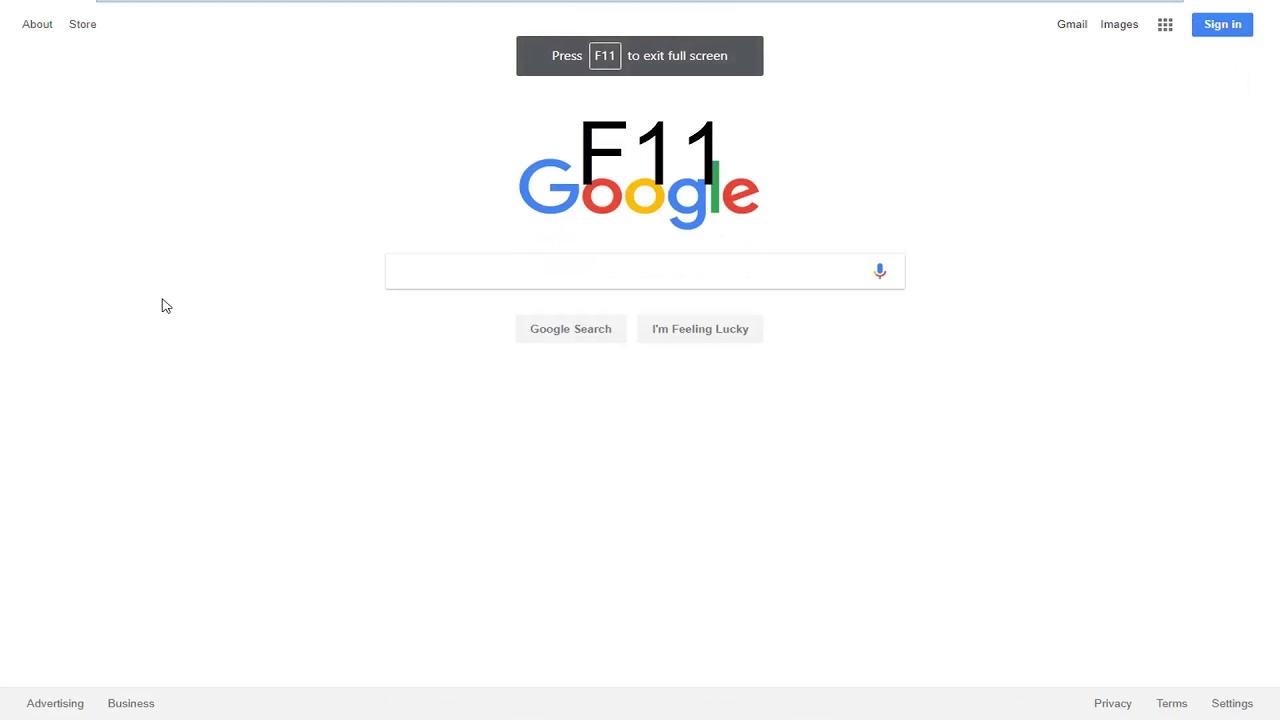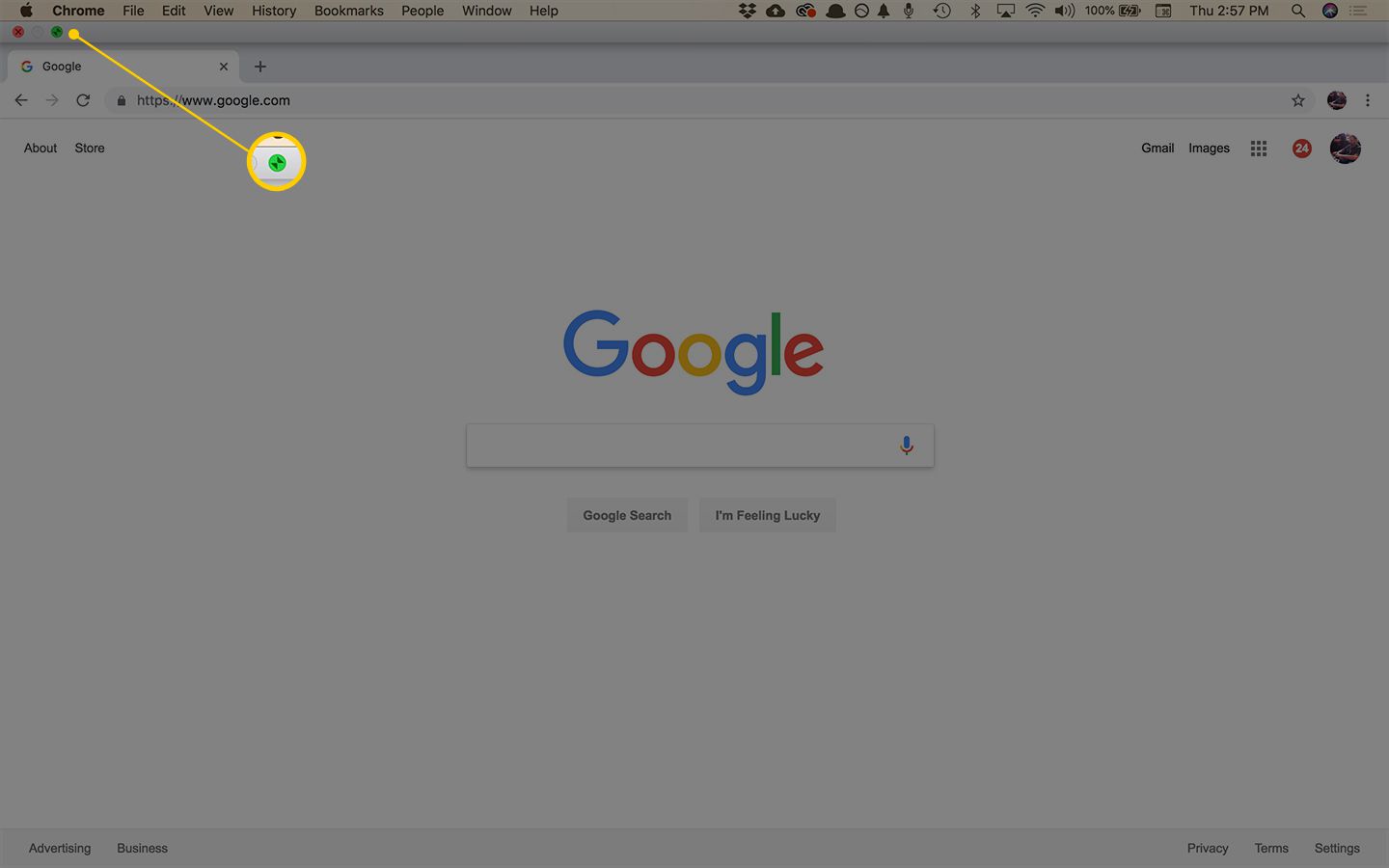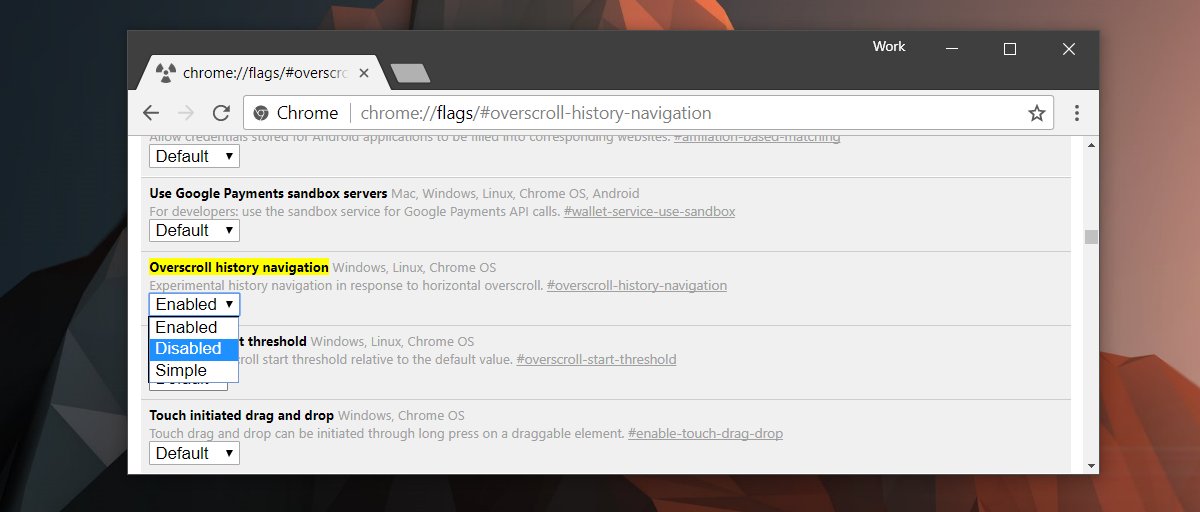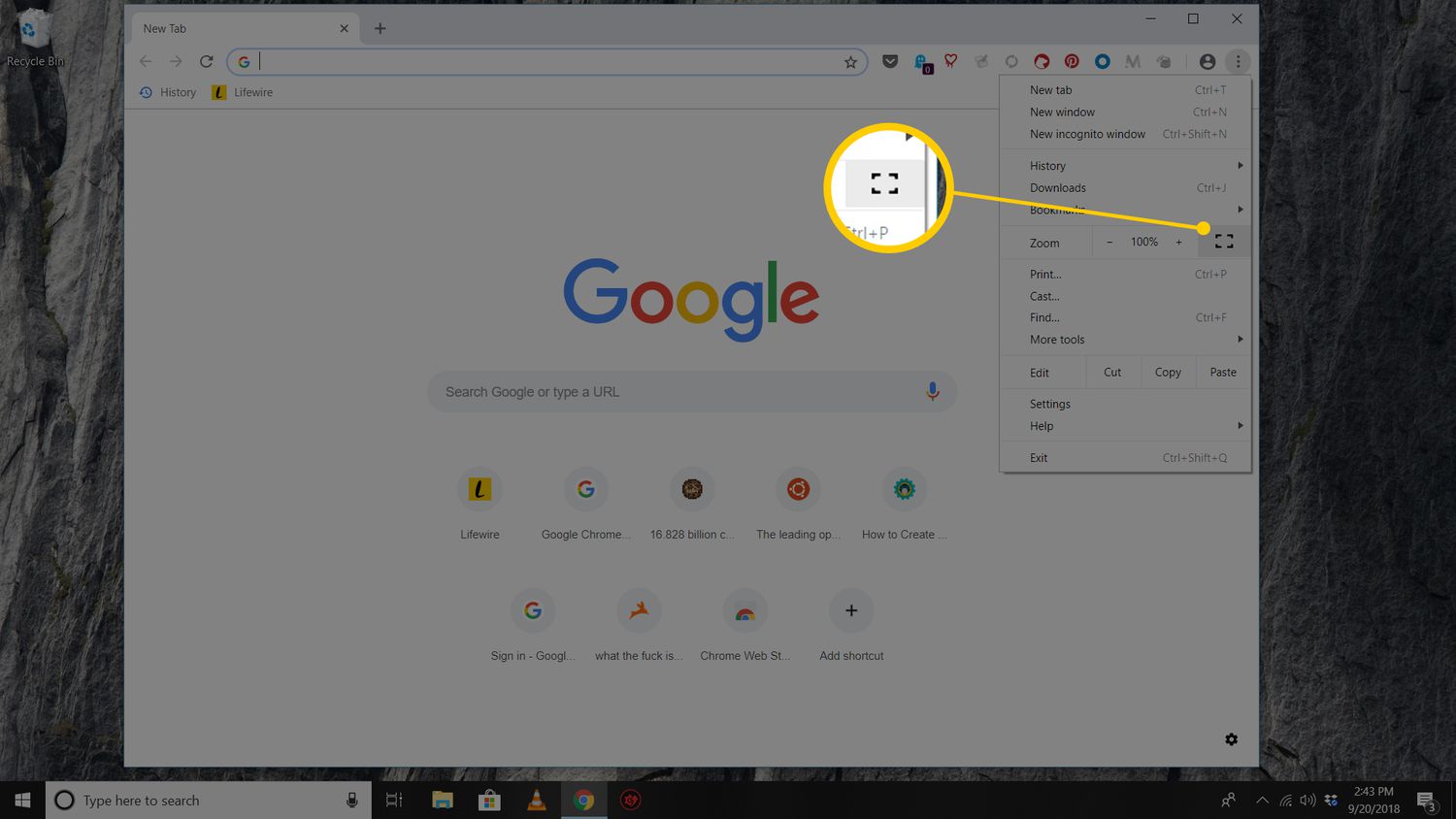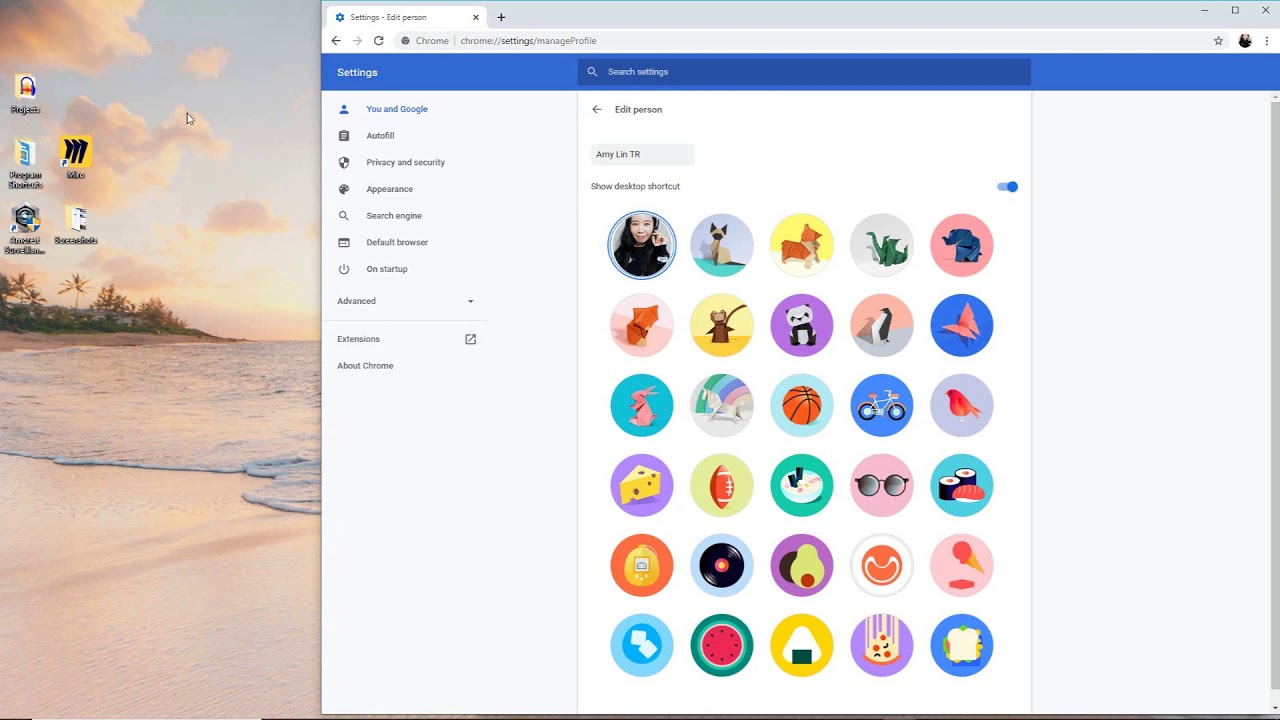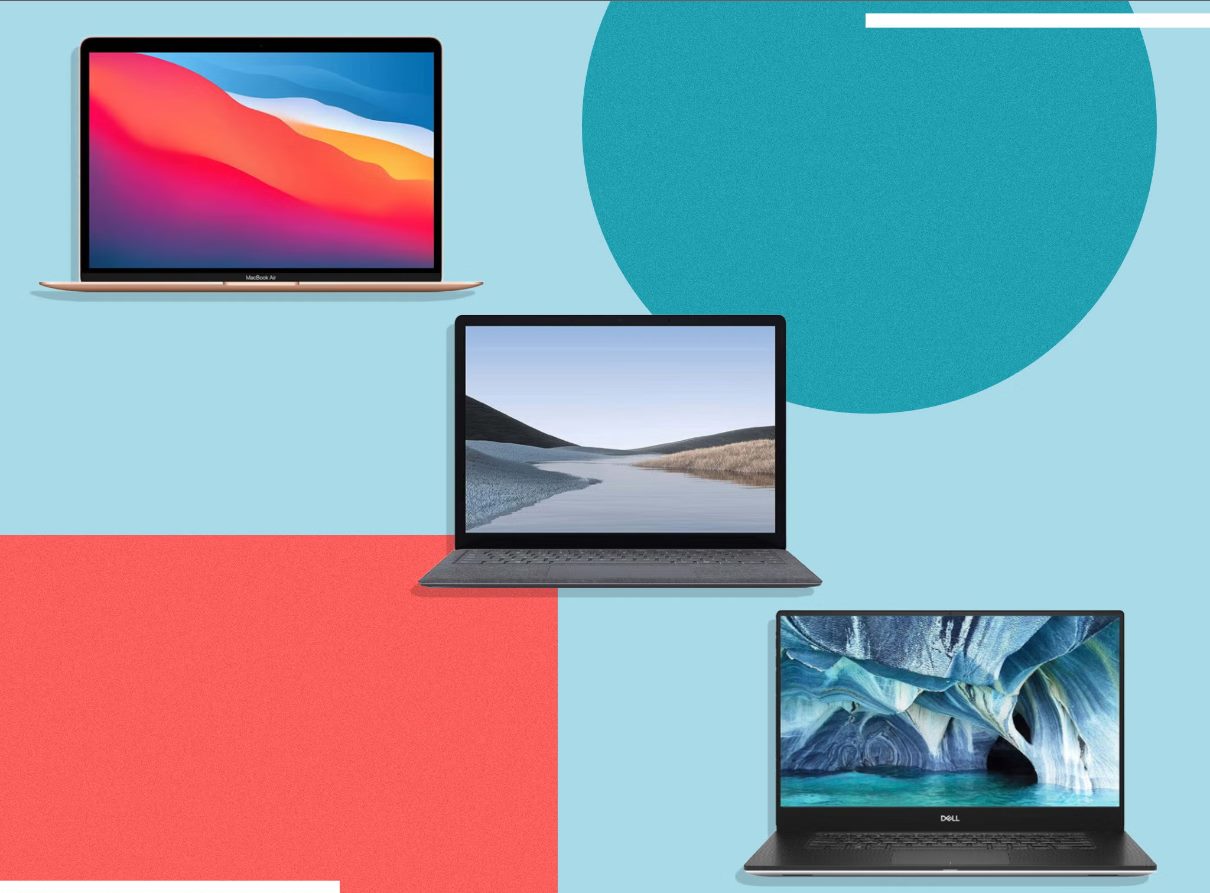Introduction
When it comes to browsing the web, Google Chrome stands out as one of the most popular and versatile web browsers available. Its user-friendly interface and extensive range of features make it a top choice for many internet users. One such feature that enhances the browsing experience is the ability to go into full-screen mode. Whether you want to immerse yourself in a captivating video, maximize your workspace, or simply eliminate distractions, knowing how to enter full-screen mode in Chrome can be incredibly useful.
In this article, we will explore various methods for entering full-screen mode on Chrome. From utilizing the full-screen button to employing keyboard shortcuts and accessing the menu bar, we will cover everything you need to know to make the most of this feature. By the end of this guide, you will have a comprehensive understanding of how to seamlessly transition into full-screen mode, allowing you to tailor your browsing experience to suit your preferences and needs.
So, whether you're a seasoned Chrome user looking to enhance your browsing efficiency or a newcomer eager to explore the browser's capabilities, this article will equip you with the knowledge and skills to navigate Chrome's full-screen mode with ease. Let's dive into the various methods and unlock the potential of full-screen browsing in Chrome.
Method 1: Using the Full Screen Button
Entering full-screen mode in Google Chrome is a straightforward process, and one of the simplest ways to achieve this is by utilizing the full-screen button. This method is particularly convenient for users who prefer a visual and intuitive approach to accessing browser features.
To initiate full-screen mode using the full-screen button, start by opening Google Chrome and navigating to the webpage you wish to view in full-screen. Once you have the desired webpage open, locate the full-screen button, which is represented by a square icon typically found in the upper-right corner of the Chrome window. This button is designed to maximize the browser window, effectively transitioning the webpage into full-screen mode.
Upon locating the full-screen button, simply click on it to activate full-screen mode. As you do so, the Chrome window will expand to fill your entire screen, providing an immersive and distraction-free viewing experience. This feature is particularly beneficial when engaging with multimedia content, such as videos or presentations, as it allows you to fully appreciate the visual and auditory elements without any surrounding clutter.
Furthermore, the full-screen button offers a seamless way to optimize your workspace, especially when working on tasks that require your undivided attention. By entering full-screen mode, you can eliminate potential distractions and focus solely on the content at hand, thereby enhancing your productivity and concentration.
In addition to its practical benefits, the full-screen button in Chrome is designed to be user-friendly, making it accessible to individuals of all technical proficiencies. Its intuitive nature ensures that users can effortlessly transition into full-screen mode without the need for complex commands or extensive navigation.
In summary, utilizing the full-screen button in Google Chrome provides a quick and efficient method for entering full-screen mode. Whether you seek to immerse yourself in multimedia content, optimize your workspace, or simply enjoy a distraction-free browsing experience, the full-screen button offers a convenient and visually intuitive solution for accessing this feature in Chrome.
Method 2: Using Keyboard Shortcuts
In addition to the full-screen button, Google Chrome offers an alternative method for entering full-screen mode through the use of keyboard shortcuts. This approach provides a quick and efficient way to transition into full-screen mode, catering to users who prefer streamlined and expedient interactions with the browser.
To initiate full-screen mode using keyboard shortcuts, begin by opening Google Chrome and navigating to the webpage you wish to view in full-screen. Once you have the desired webpage open, you can employ the following keyboard shortcut to seamlessly enter full-screen mode:
-
For Windows and Linux users: Press the F11 key on your keyboard to activate full-screen mode. This straightforward shortcut instantly expands the Chrome window to fill your entire screen, providing an immersive and uncluttered viewing experience.
-
For Mac users: Press the combination of Control + Command + F to enter full-screen mode. This keyboard shortcut is specifically tailored to Mac systems, offering a convenient and efficient way to maximize the browsing window and immerse yourself in the content displayed on the webpage.
By utilizing keyboard shortcuts to enter full-screen mode, users can bypass the need for manual navigation or visual cues, allowing for a seamless and expedited transition into a distraction-free browsing experience. This method is particularly beneficial for individuals who prioritize efficiency and prefer to minimize the number of interactions required to access browser features.
Furthermore, the use of keyboard shortcuts underscores the versatility of Google Chrome, catering to a diverse range of user preferences and interaction styles. Whether you are engaging with multimedia content, optimizing your workspace, or simply seeking a streamlined approach to accessing full-screen mode, the availability of keyboard shortcuts in Chrome enhances the overall user experience.
In summary, the utilization of keyboard shortcuts provides a swift and convenient method for entering full-screen mode in Google Chrome. By leveraging these shortcuts, users can effortlessly maximize their browsing window, immerse themselves in captivating content, and tailor their browsing experience to align with their preferences and efficiency goals.
Method 3: Using the Menu Bar
In addition to the full-screen button and keyboard shortcuts, Google Chrome offers another method for entering full-screen mode through the utilization of the menu bar. This approach provides users with a comprehensive and visually accessible way to access the full-screen feature, catering to individuals who prefer a menu-driven interaction style.
To initiate full-screen mode using the menu bar, begin by opening Google Chrome and navigating to the webpage you wish to view in full-screen. Once you have the desired webpage open, you can follow these steps to seamlessly enter full-screen mode:
-
Accessing the Menu Bar: Locate the menu bar at the top of the Chrome window. The menu bar typically features options such as "File," "Edit," "View," "History," "Bookmarks," "Window," and "Help." Click on the "View" option to reveal a dropdown menu containing various browsing and display-related settings.
-
Selecting Full Screen Mode: Within the "View" dropdown menu, navigate to the "Enter Full Screen" option. Clicking on this option will prompt Google Chrome to transition into full-screen mode, effectively maximizing the browsing window to occupy the entire screen.
By utilizing the menu bar to enter full-screen mode, users can benefit from a visually guided and comprehensive approach to accessing this feature. This method is particularly advantageous for individuals who prefer menu-driven interactions and appreciate the convenience of accessing browser features through structured and intuitive navigation.
Furthermore, the availability of the full-screen option within the menu bar underscores Google Chrome's commitment to providing diverse and accessible pathways for users to customize their browsing experience. Whether you are engaging with multimedia content, optimizing your workspace, or simply seeking a visually guided approach to entering full-screen mode, the menu bar offers a user-friendly and comprehensive solution.
In summary, the utilization of the menu bar in Google Chrome provides a visually accessible and structured method for entering full-screen mode. By leveraging the menu-driven approach, users can seamlessly maximize their browsing window, immerse themselves in captivating content, and tailor their browsing experience to align with their preferences and interaction style.
Conclusion
In conclusion, the ability to enter full-screen mode in Google Chrome offers users a versatile and customizable browsing experience. By exploring the various methods for accessing full-screen mode, including the full-screen button, keyboard shortcuts, and the menu bar, individuals can seamlessly transition into a distraction-free and immersive viewing environment.
The full-screen button provides a visually intuitive and convenient approach to maximizing the browsing window, catering to users who prefer a straightforward and visually guided interaction with the browser. This method is ideal for individuals seeking a quick and effortless way to immerse themselves in multimedia content, optimize their workspace, or eliminate distractions during browsing sessions.
Furthermore, the utilization of keyboard shortcuts underscores the efficiency and versatility of Google Chrome, offering a streamlined and expedient method for entering full-screen mode. By leveraging keyboard shortcuts, users can seamlessly transition into a distraction-free browsing experience, aligning with their preferences for efficiency and minimal interaction steps.
Additionally, the menu bar presents a visually accessible and structured approach to accessing full-screen mode, catering to individuals who appreciate menu-driven interactions and prefer a comprehensive and guided navigation style. This method ensures that users can effortlessly maximize their browsing window and tailor their viewing experience to suit their unique preferences and interaction style.
Overall, the availability of multiple methods for entering full-screen mode in Google Chrome reflects the browser's commitment to providing diverse and accessible pathways for users to customize their browsing experience. Whether users seek to immerse themselves in multimedia content, optimize their workspace, or simply enjoy a visually guided approach to full-screen browsing, Google Chrome offers a range of options to accommodate diverse user preferences and interaction styles.
By equipping users with the knowledge and skills to navigate full-screen mode through various methods, this article aims to empower individuals to make the most of this feature, enhancing their browsing efficiency, productivity, and overall enjoyment of the web browsing experience in Google Chrome.