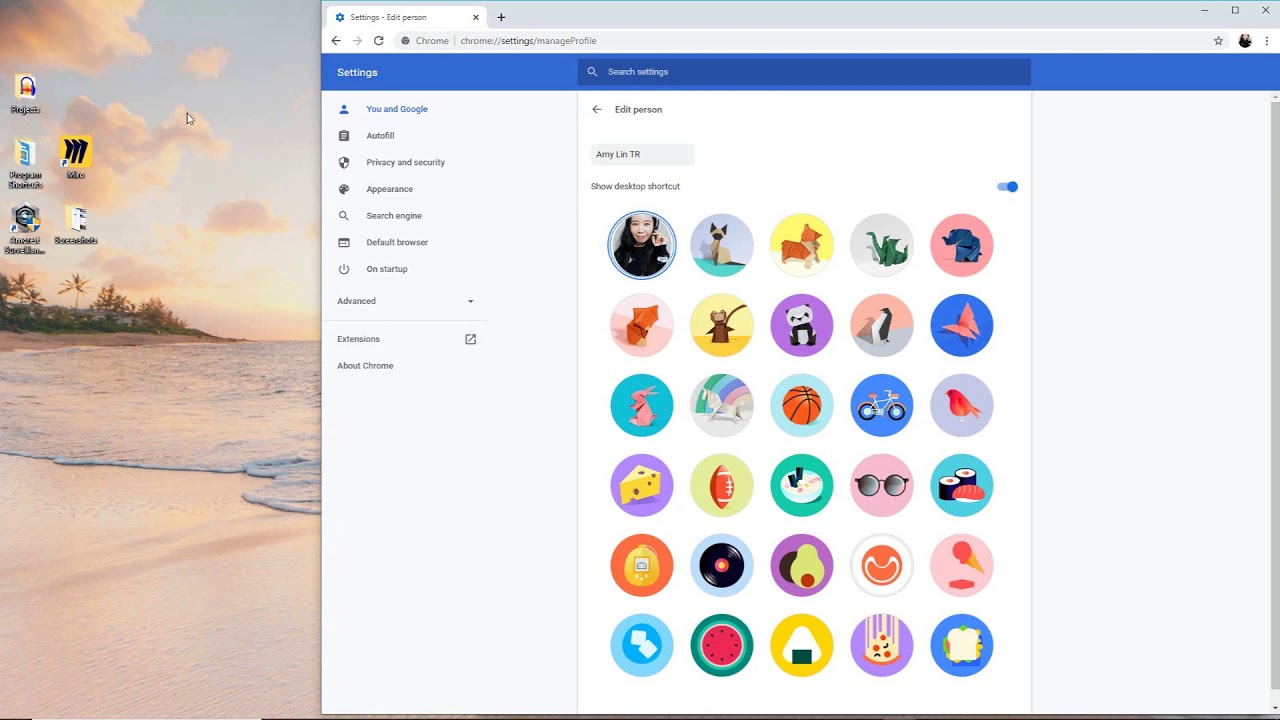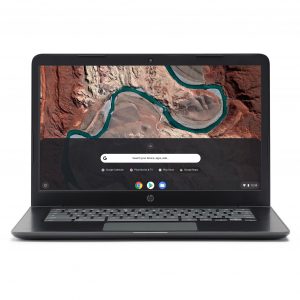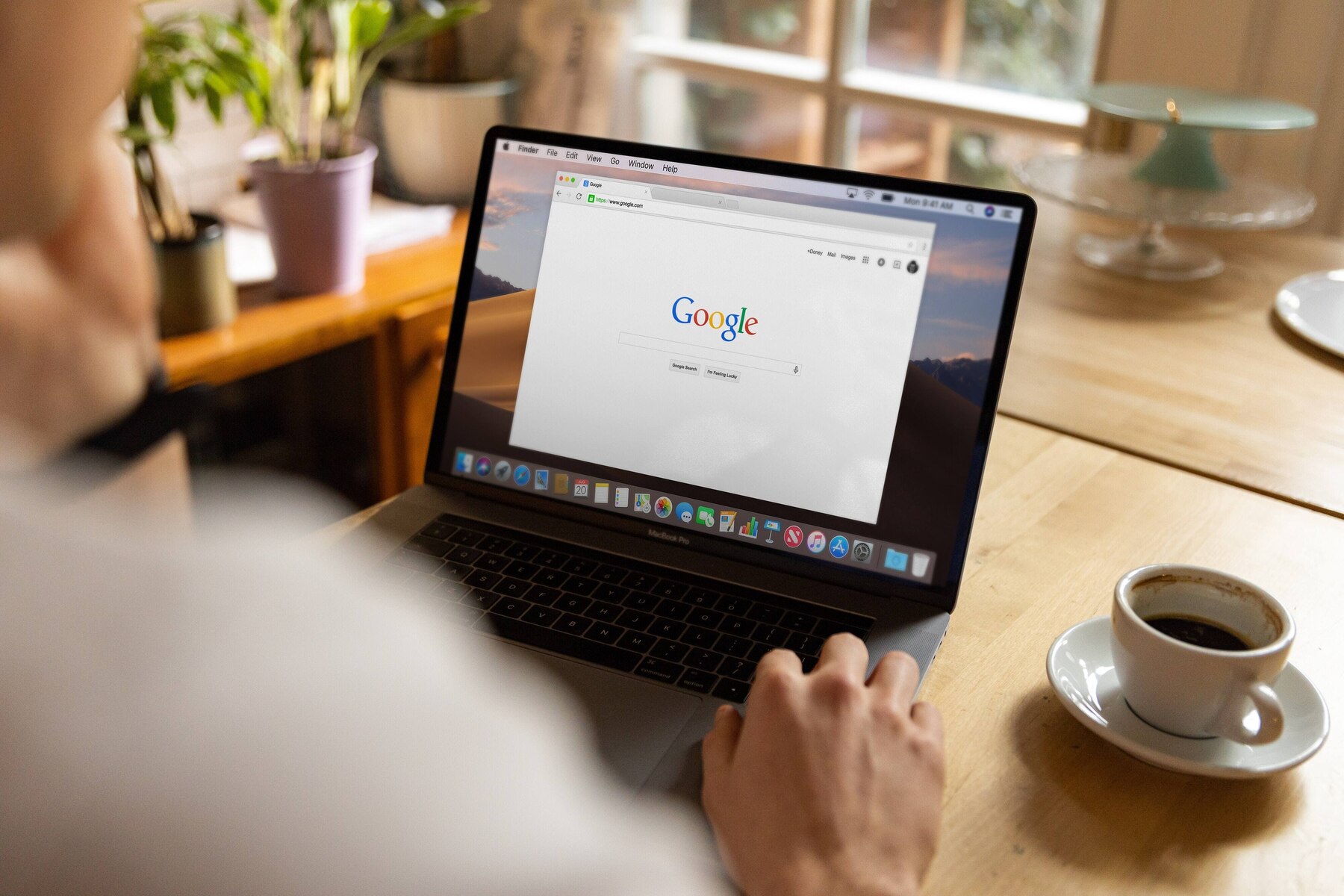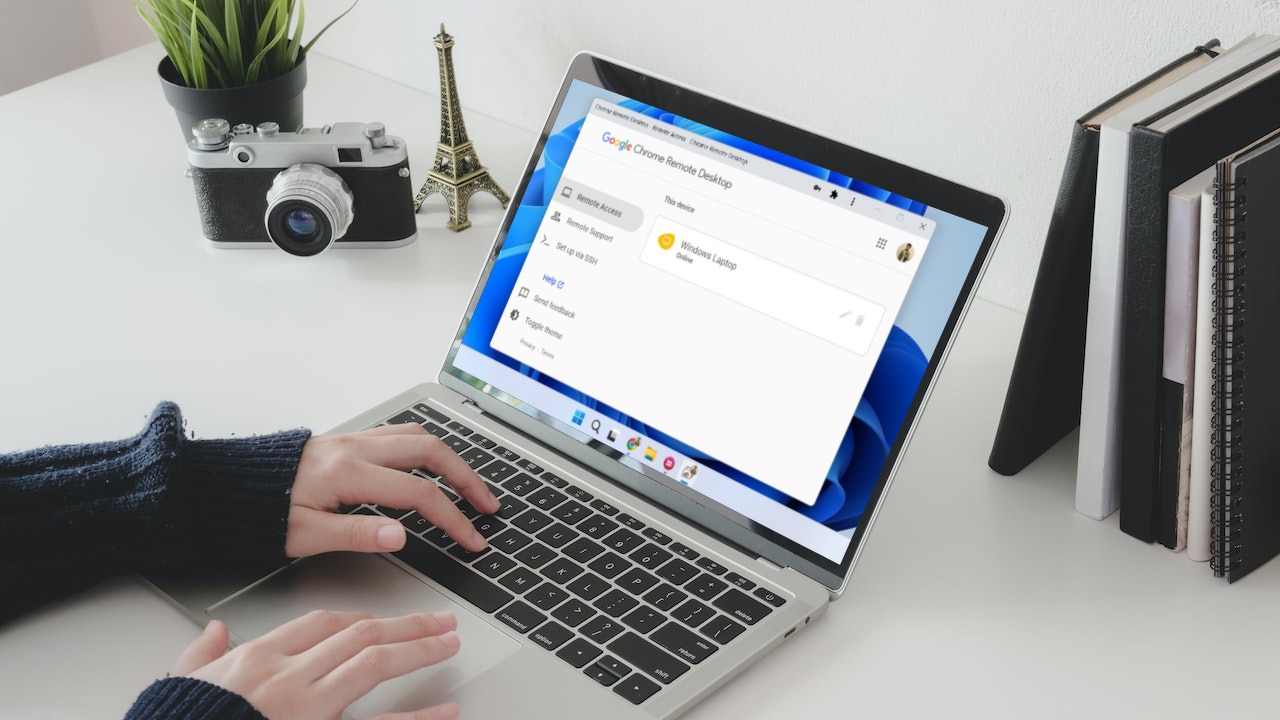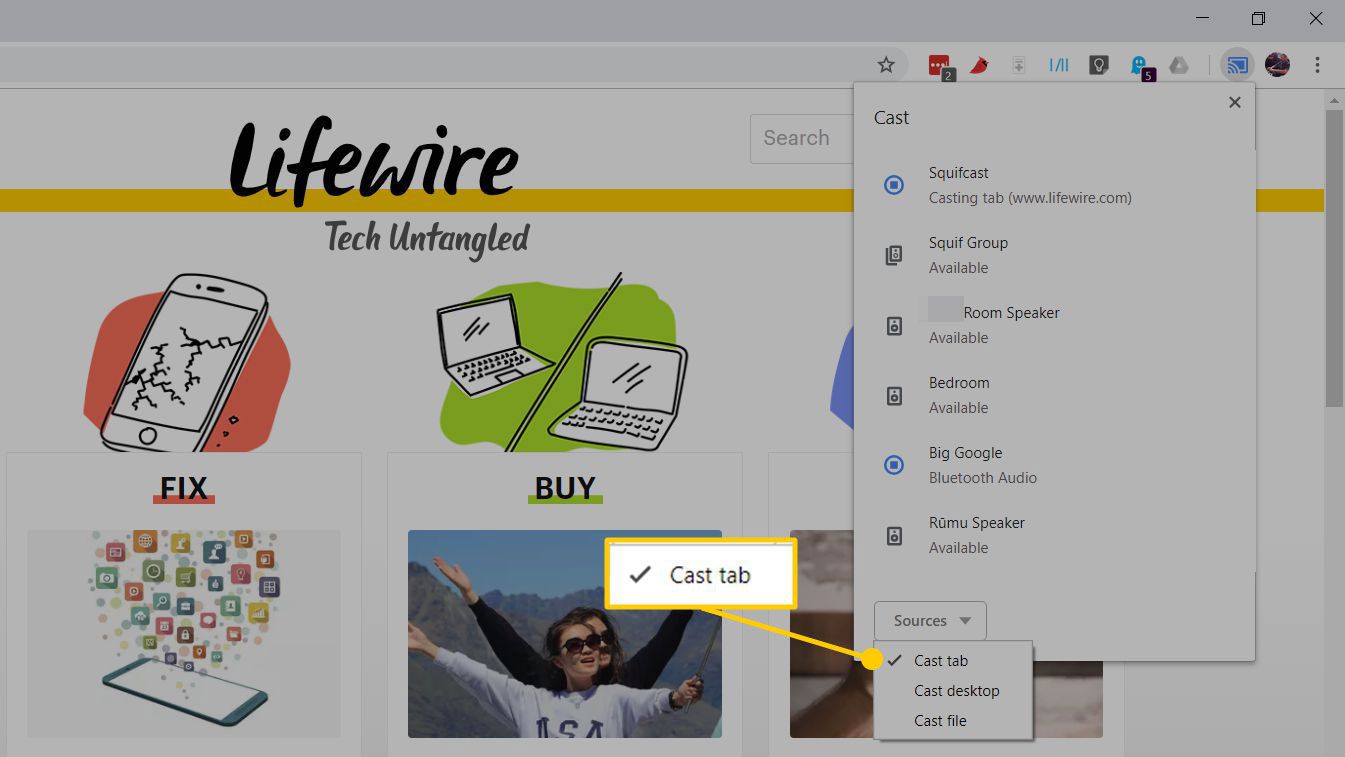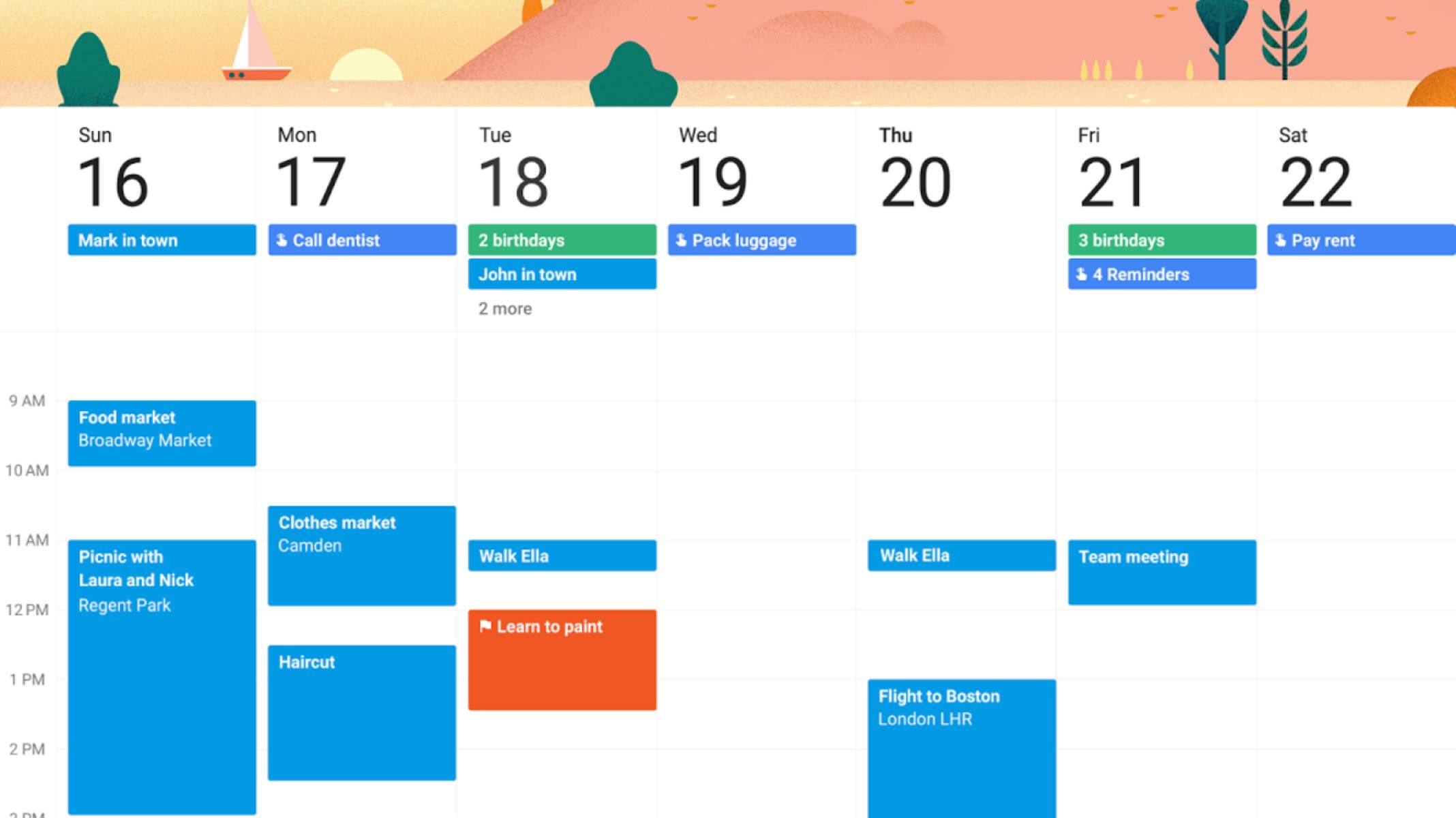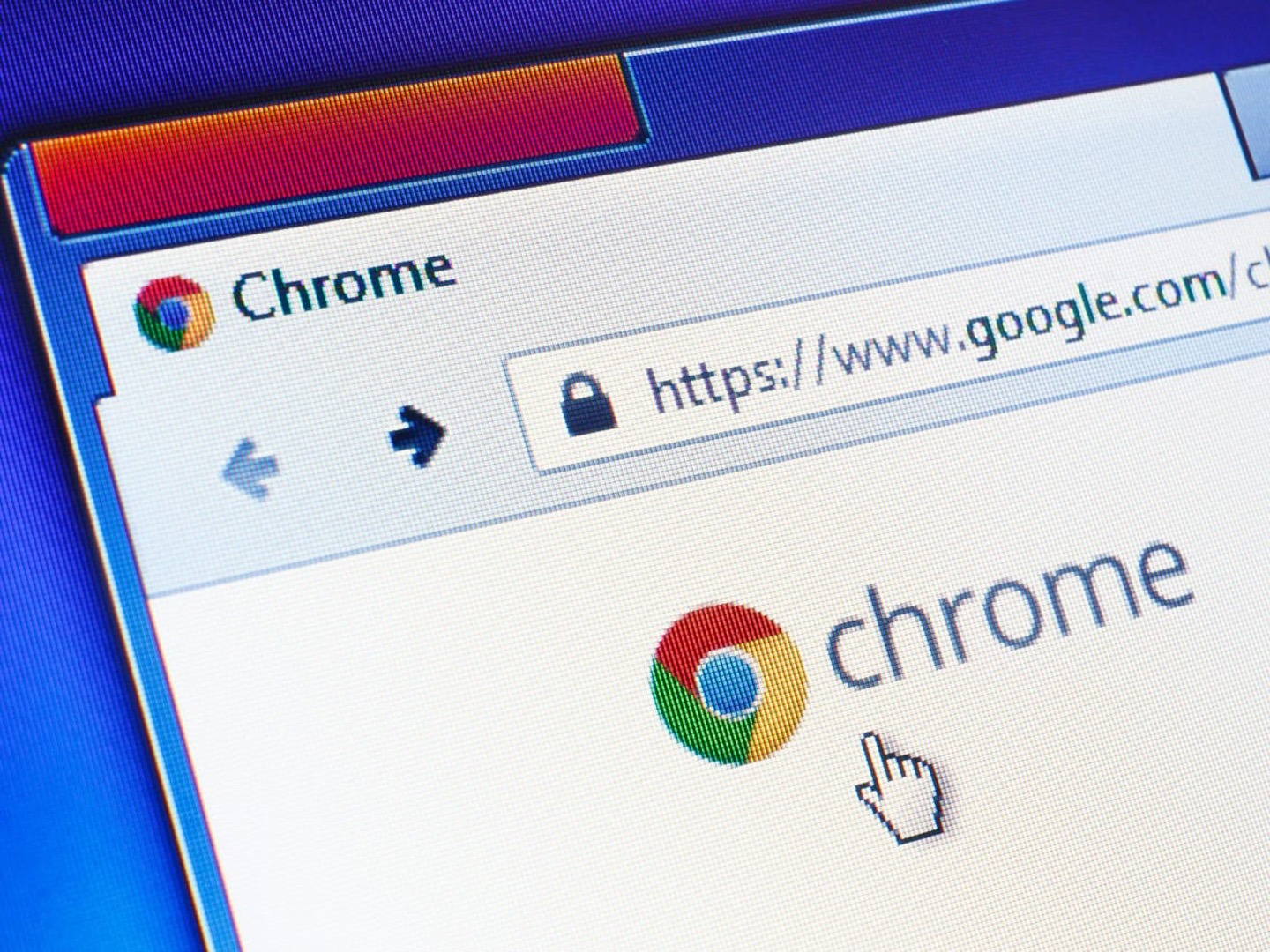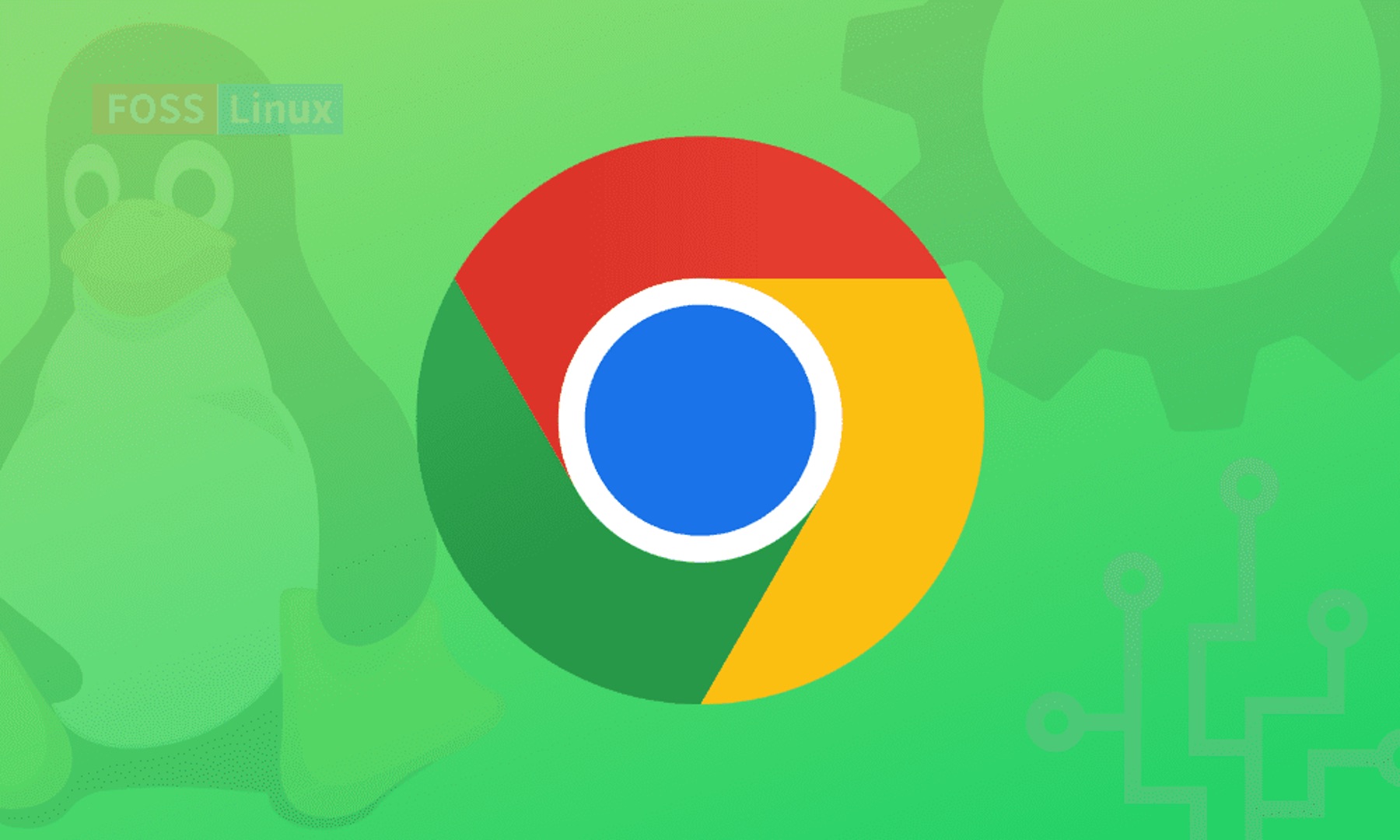Introduction
Welcome to the world of Google Chrome, the popular web browser developed by Google. Whether you're a seasoned internet surfer or a newcomer to the digital realm, having Google Chrome on your desktop can significantly enhance your browsing experience. With its sleek interface, lightning-fast performance, and a plethora of useful features and extensions, Google Chrome has become the browser of choice for millions of users worldwide.
In this guide, we'll walk you through the simple steps to get Google Chrome on your desktop. Whether you're using a Windows PC, a Mac, or a Linux machine, the process is straightforward and hassle-free. By the end of this tutorial, you'll be equipped with the knowledge to seamlessly install and set up Google Chrome, allowing you to dive into the endless possibilities of the web with ease and efficiency.
So, let's embark on this journey together and unlock the full potential of your browsing experience with Google Chrome. Whether you're looking to streamline your productivity, explore new entertainment options, or simply stay connected with the latest news and trends, Google Chrome has you covered. Let's dive in and make Google Chrome an integral part of your digital world.
Step 1: Open your web browser
To begin the process of getting Google Chrome on your desktop, the first step is to open your web browser. Whether you're using Windows, macOS, or Linux, the method for opening your web browser remains consistent across different operating systems.
If you're using a Windows PC, you can typically find your web browser icon on the taskbar at the bottom of the screen or on the desktop. Simply click on the icon to launch your web browser. Alternatively, you can also access your web browser by clicking on the Start menu and selecting the browser from the list of installed applications.
For Mac users, the web browser icon is commonly located in the dock at the bottom of the screen. Click on the icon to open your web browser. If the browser icon is not in the dock, you can navigate to the "Applications" folder in Finder and double-click on the browser application to launch it.
Linux users can open their web browser by clicking on the browser icon in the application menu or by using the keyboard shortcut if it has been configured.
Once your web browser is open, you're ready to proceed to the next step in the process of getting Google Chrome on your desktop. With your browser launched and ready to go, you're one step closer to experiencing the speed, security, and versatility that Google Chrome has to offer.
Now that your web browser is up and running, let's move on to the next step and continue our journey to bring Google Chrome to your desktop.
Step 2: Go to the Google Chrome website
Now that your web browser is open and ready, the next step is to navigate to the official Google Chrome website. This is where you'll find the official download link for Google Chrome, ensuring that you get the genuine and latest version of the browser directly from the source.
To begin, you can simply type "Google Chrome website" into the address bar of your web browser and press Enter. Alternatively, you can use your preferred search engine to look for "Google Chrome website" and click on the official link that appears in the search results.
Once you land on the Google Chrome website, you'll be greeted by a sleek and user-friendly interface that showcases the key features and benefits of using Google Chrome as your web browser. The website also provides valuable information about the browser's security, performance, and compatibility with various devices and operating systems.
As you explore the website, you'll find tabs or buttons that allow you to learn more about Google Chrome, its features, and the latest updates. However, for the purpose of installing Google Chrome on your desktop, you'll want to locate the prominent "Download" button or link, which is typically displayed prominently on the homepage.
Clicking on the "Download" button will initiate the process of downloading the installation file for Google Chrome. Depending on your web browser and settings, you may be prompted to confirm the download or choose a location to save the file on your computer.
It's important to note that by downloading Google Chrome from the official website, you can be confident that you're getting a secure and authentic version of the browser. This helps to ensure that you receive the latest updates and security patches, providing you with a safe and reliable browsing experience.
With the download process underway, you're one step closer to bringing Google Chrome to your desktop. The next step will involve installing Google Chrome on your computer, allowing you to harness the full power and functionality of this popular web browser.
Now that you've successfully accessed the Google Chrome website and initiated the download, let's proceed to the next step and continue our journey to seamlessly integrate Google Chrome into your digital world.
Step 3: Download the installation file
After navigating to the official Google Chrome website and locating the prominent "Download" button, you're now ready to initiate the download of the installation file for Google Chrome. This crucial step paves the way for seamlessly integrating Google Chrome into your desktop environment, unlocking a world of possibilities for streamlined browsing and enhanced productivity.
When you click on the "Download" button, your web browser will prompt you to confirm the download. Once confirmed, the installation file for Google Chrome will begin to download to your computer. The download time may vary depending on your internet connection speed, but rest assured that the file size is relatively small, ensuring a swift download process.
As the installation file makes its way to your computer, it's important to note that Google Chrome offers versions for different operating systems, including Windows, macOS, and Linux. This means that regardless of your preferred platform, you can access the appropriate installation file to seamlessly integrate Google Chrome into your desktop environment.
During the download process, you may have the option to choose a specific location on your computer to save the installation file. This flexibility allows you to organize your downloads according to your preferences, making it easier to locate the file when it's time to proceed with the installation.
By obtaining the installation file directly from the official Google Chrome website, you can be confident that you're getting a secure and authentic version of the browser. This ensures that you receive the latest updates and security patches, providing you with a safe and reliable browsing experience.
As the download nears completion, you're on the brink of having the necessary components to install Google Chrome on your desktop. With the installation file securely saved on your computer, you're poised to take the next step and seamlessly integrate Google Chrome into your digital world.
With the installation file successfully downloaded, you're now ready to proceed to the next step and continue our journey to bring Google Chrome to your desktop.
Step 4: Install Google Chrome
With the installation file for Google Chrome securely saved on your computer, you're now ready to embark on the next phase of the process: installing Google Chrome. This pivotal step will seamlessly integrate the browser into your desktop environment, empowering you with a versatile and feature-rich tool for navigating the web with speed and efficiency.
To initiate the installation process, locate the downloaded installation file on your computer. Depending on your operating system, the file may appear in your designated download folder or at a location you specified during the download. Once you've located the installation file, double-click on it to launch the installation wizard.
The installation wizard will guide you through the necessary steps to install Google Chrome on your computer. You may be prompted to confirm your consent to install the software, and the wizard will proceed to extract and set up the necessary files to integrate Google Chrome seamlessly into your desktop environment.
During the installation process, you may have the opportunity to customize certain aspects of the installation, such as choosing the installation location or creating shortcuts for convenient access to Google Chrome. These options allow you to tailor the installation to suit your preferences and streamline your browsing experience.
As the installation progresses, you'll witness the seamless integration of Google Chrome into your desktop environment. The wizard will diligently set up the necessary components, ensuring that Google Chrome is ready for use upon completion of the installation process.
Once the installation is complete, you'll have the satisfaction of knowing that Google Chrome is now an integral part of your digital toolkit. You can launch the browser with a simple click, and you'll be greeted by the familiar interface that has captivated millions of users worldwide.
With Google Chrome successfully installed on your desktop, you're now poised to explore its myriad features, extensions, and capabilities. Whether you're seeking a streamlined browsing experience, enhanced productivity tools, or seamless synchronization across devices, Google Chrome offers a wealth of possibilities to enrich your digital journey.
As you navigate through the installation process, you've taken a significant step towards harnessing the power of Google Chrome on your desktop. The seamless integration of the browser sets the stage for a dynamic and efficient browsing experience, empowering you to explore the web with confidence and convenience.
With Google Chrome now a part of your digital landscape, you're ready to embark on a seamless and enriching browsing experience. Let's move forward and delve into the next step, where we'll explore the process of opening Google Chrome and immersing ourselves in its versatile and user-friendly interface.
Step 5: Open Google Chrome
With Google Chrome successfully installed on your desktop, the next step is to open the browser and immerse yourself in its versatile and user-friendly interface. Whether you're eager to explore the wealth of features and extensions or simply dive into your favorite websites, opening Google Chrome is the gateway to a seamless and enriching browsing experience.
To open Google Chrome, simply locate the browser icon on your desktop or in the designated installation folder. On Windows, the browser icon is commonly found on the desktop or in the taskbar at the bottom of the screen. A single click on the icon will launch Google Chrome, ushering you into a world of speed, security, and convenience.
For Mac users, the Google Chrome icon may be located in the Applications folder or the dock at the bottom of the screen. By clicking on the icon, you can swiftly open the browser and begin your exploration of the web with confidence and ease.
Linux users can access Google Chrome by locating the browser icon in the application menu or using the keyboard shortcut if it has been configured. With a simple click or keystroke, you can open Google Chrome and unlock a wealth of possibilities for seamless browsing and productivity.
As Google Chrome launches, you'll be greeted by its sleek and intuitive interface, designed to provide a seamless and efficient browsing experience. The familiar tabs, address bar, and customizable settings await your exploration, allowing you to tailor the browser to suit your preferences and browsing habits.
Once Google Chrome is open, you can begin navigating to your favorite websites, accessing productivity tools, or exploring the vast library of extensions available in the Chrome Web Store. Whether you're seeking to streamline your workflow, stay informed with the latest news, or indulge in entertainment, Google Chrome offers a wealth of features to cater to your browsing needs.
With Google Chrome now open on your desktop, you're ready to embark on a seamless and enriching browsing experience. The browser's speed, security, and versatility are at your fingertips, empowering you to explore the web with confidence and convenience.
As you open Google Chrome and immerse yourself in its user-friendly interface, you're poised to harness the full potential of this popular web browser. Let the journey begin as you navigate through the digital landscape with Google Chrome as your trusted companion.
Conclusion
Congratulations on successfully bringing Google Chrome to your desktop! By following the simple yet essential steps outlined in this guide, you've seamlessly integrated one of the most popular and versatile web browsers into your digital environment. As you embark on this new chapter of your browsing journey, it's important to recognize the myriad benefits and possibilities that Google Chrome brings to the table.
With Google Chrome now at your fingertips, you have access to a wealth of features designed to enhance your browsing experience. The browser's lightning-fast performance ensures that you can navigate the web with speed and efficiency, whether you're accessing your favorite websites, engaging in online productivity tasks, or indulging in entertainment.
Furthermore, Google Chrome's robust security features provide peace of mind as you explore the digital landscape. With built-in protections against malware, phishing attempts, and other online threats, Google Chrome prioritizes your safety and privacy, allowing you to browse with confidence and assurance.
One of the standout features of Google Chrome is its extensive library of extensions, which enable you to customize and expand the browser's functionality according to your unique preferences and needs. From productivity tools and ad blockers to entertainment add-ons and accessibility enhancements, the Chrome Web Store offers a diverse array of extensions to cater to a wide range of interests and requirements.
As you navigate through the digital realm with Google Chrome, you'll also benefit from seamless synchronization across devices. Whether you're transitioning from your desktop to a mobile device or vice versa, Google Chrome's synchronization capabilities ensure that your bookmarks, browsing history, and preferences remain consistent and accessible across different platforms.
In conclusion, by embracing Google Chrome as your go-to web browser, you've positioned yourself to explore the web with confidence, convenience, and versatility. The seamless integration of Google Chrome into your desktop environment marks the beginning of a dynamic and enriching browsing experience, empowering you to stay informed, productive, and entertained as you navigate the digital landscape.
So, as you open Google Chrome and immerse yourself in its user-friendly interface, remember that you're embarking on a journey filled with endless possibilities and opportunities. Embrace the speed, security, and versatility of Google Chrome, and let it serve as your trusted companion in the ever-evolving digital world. Happy browsing!