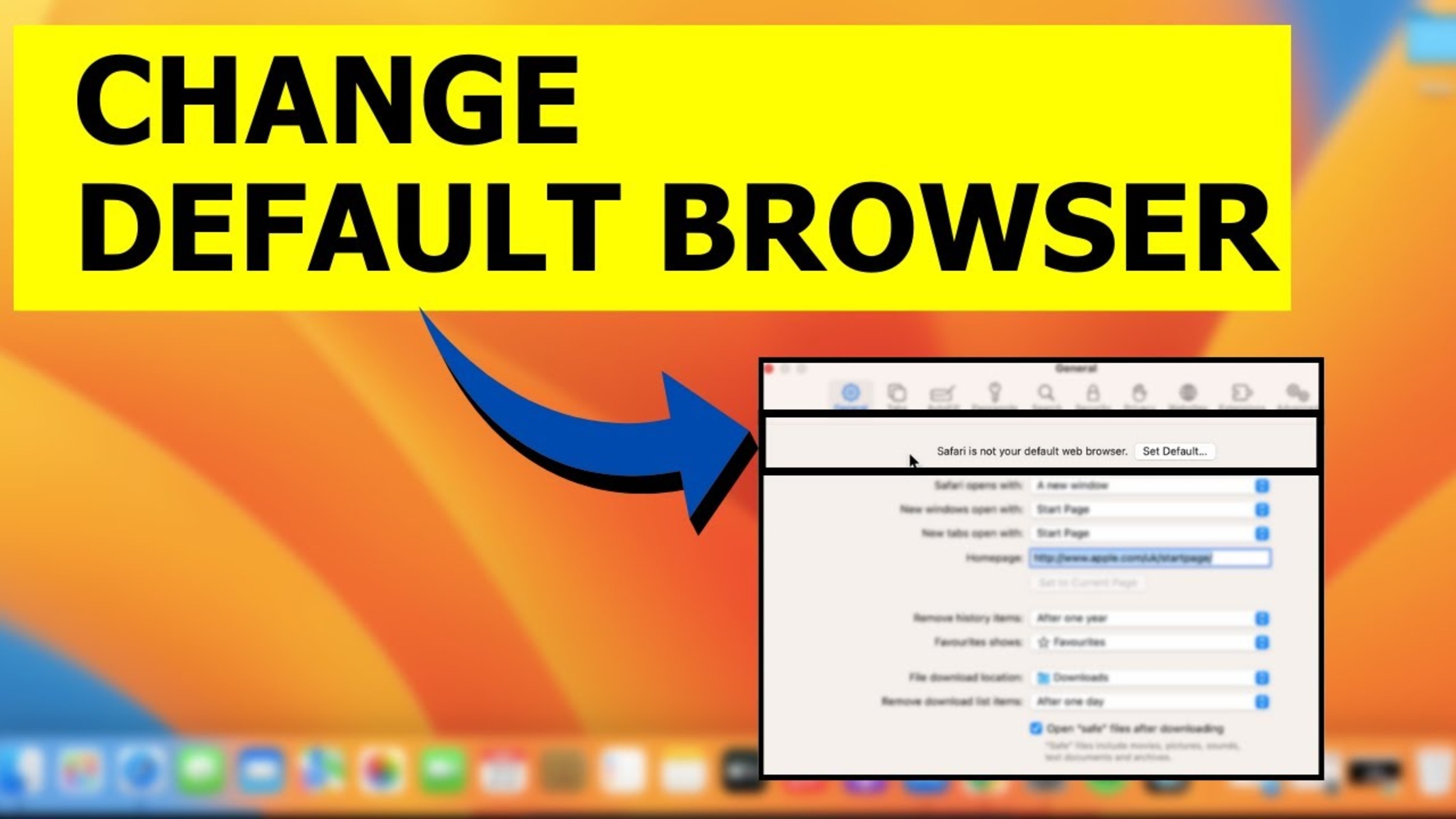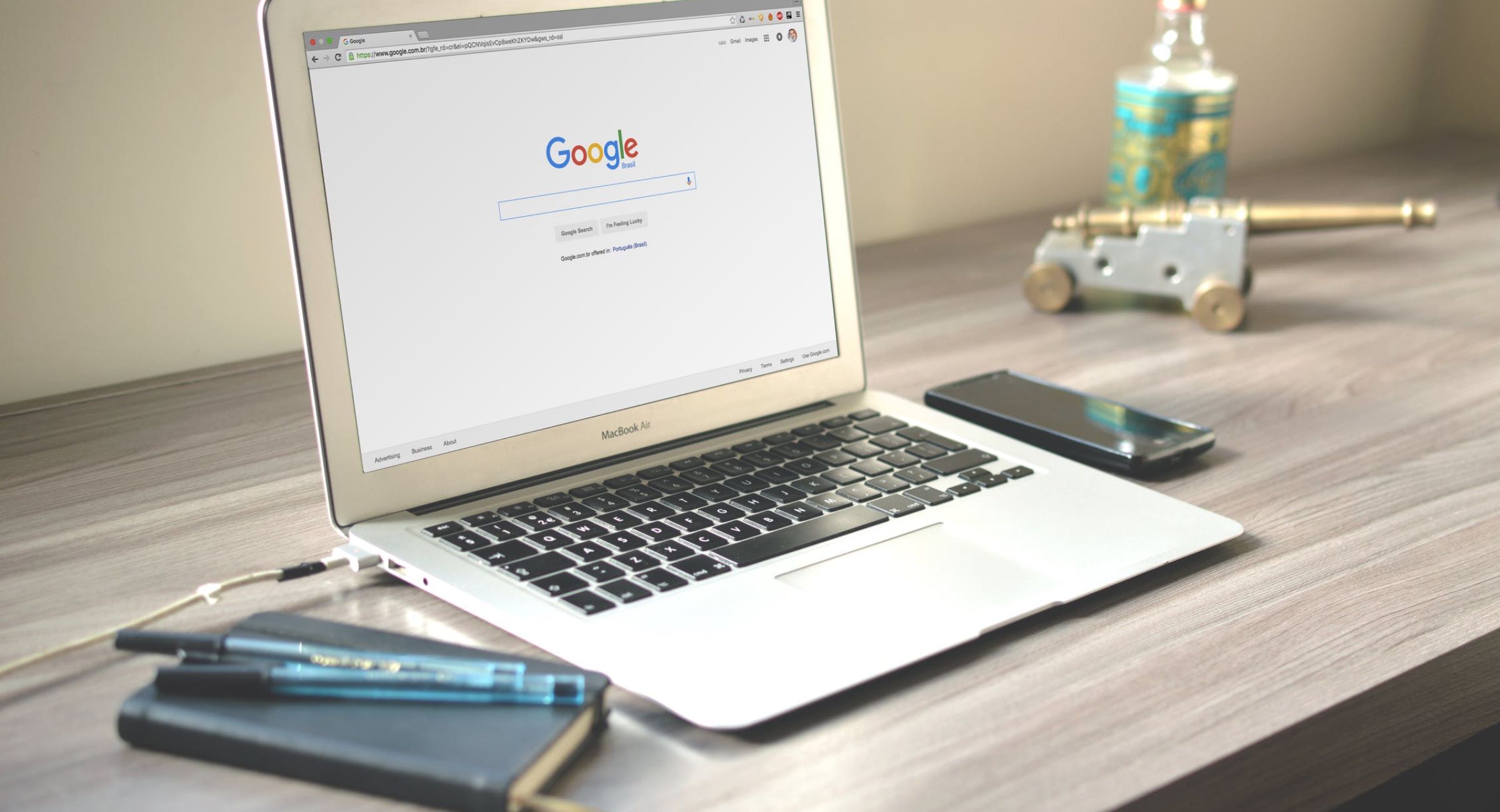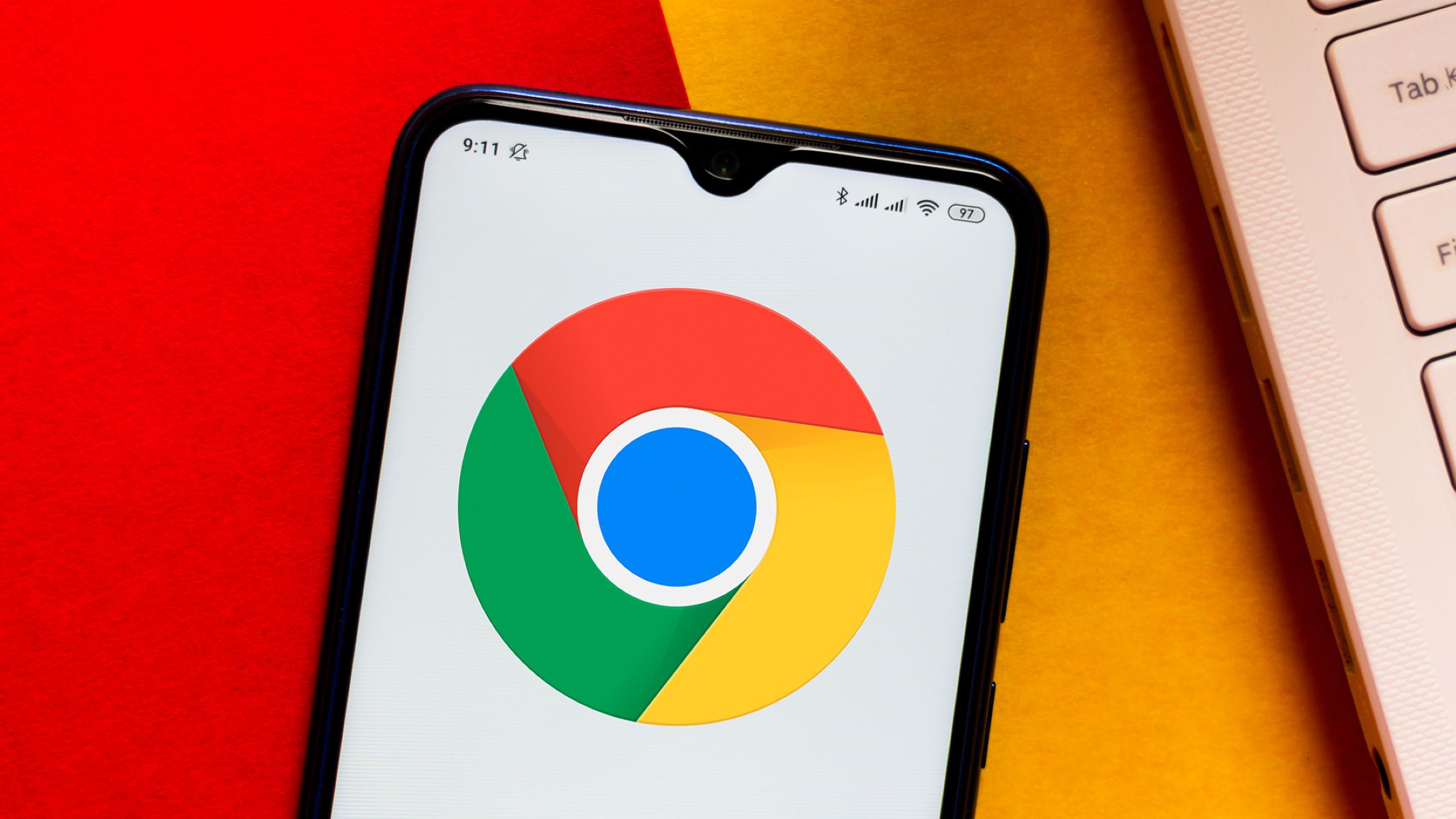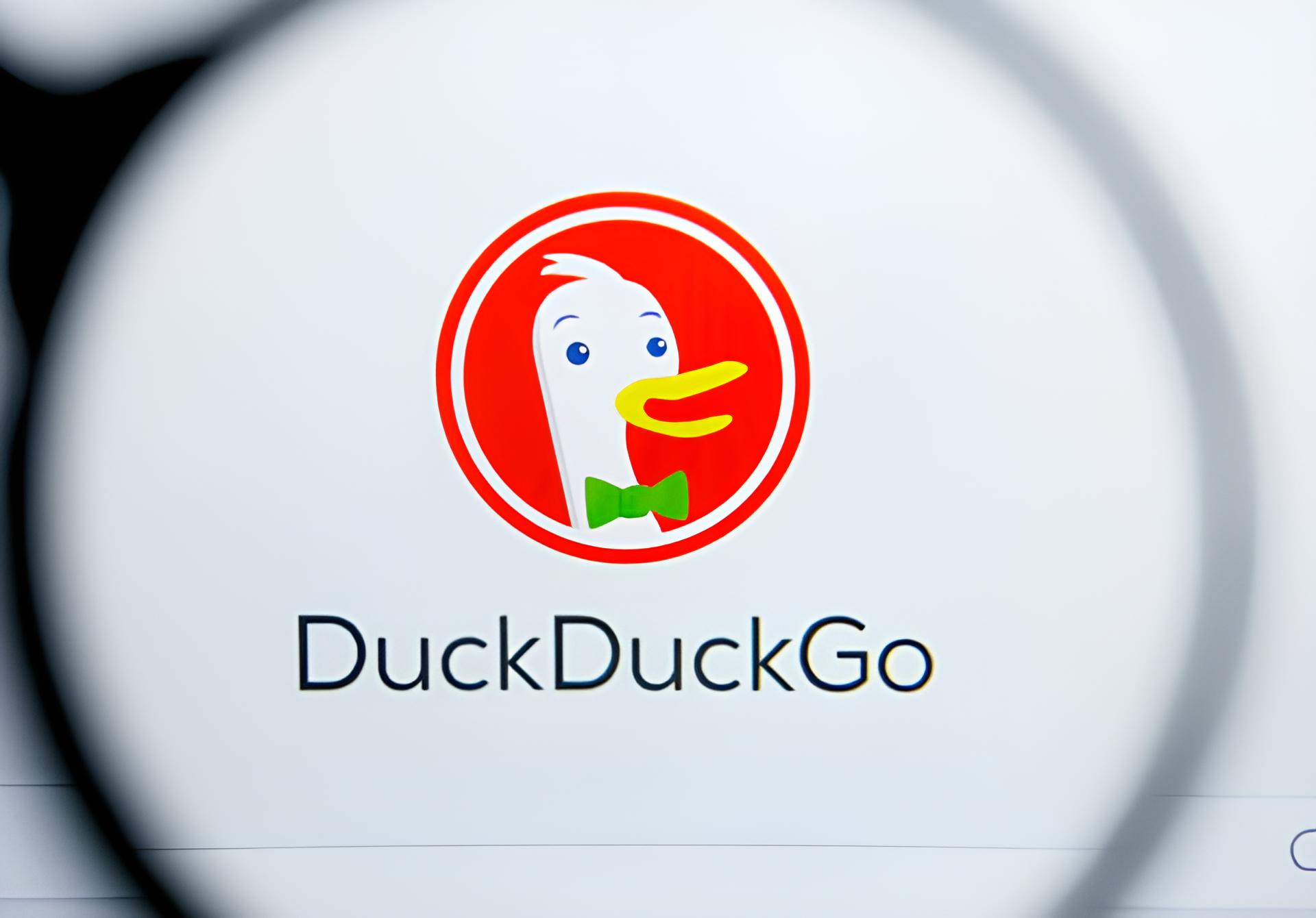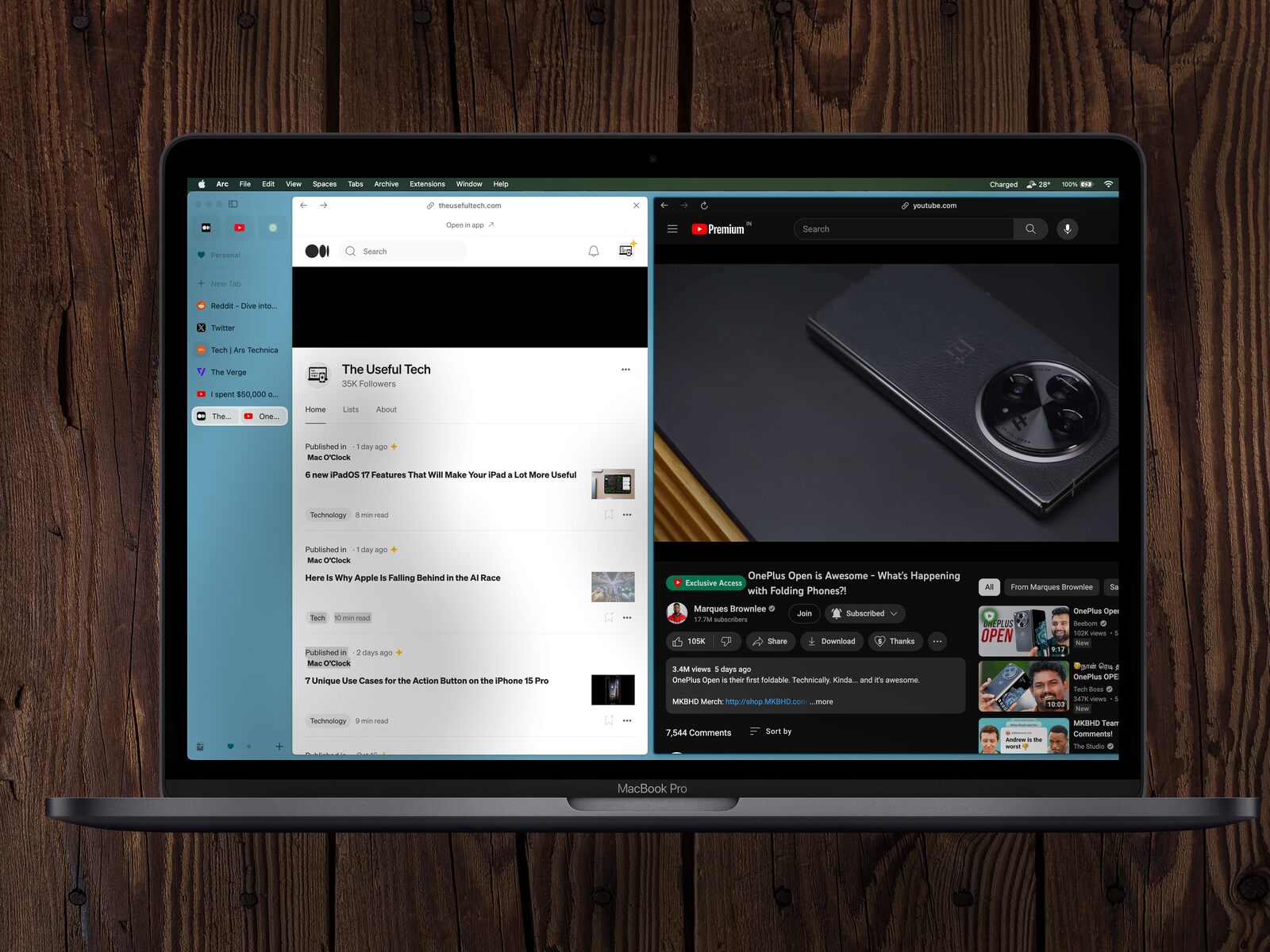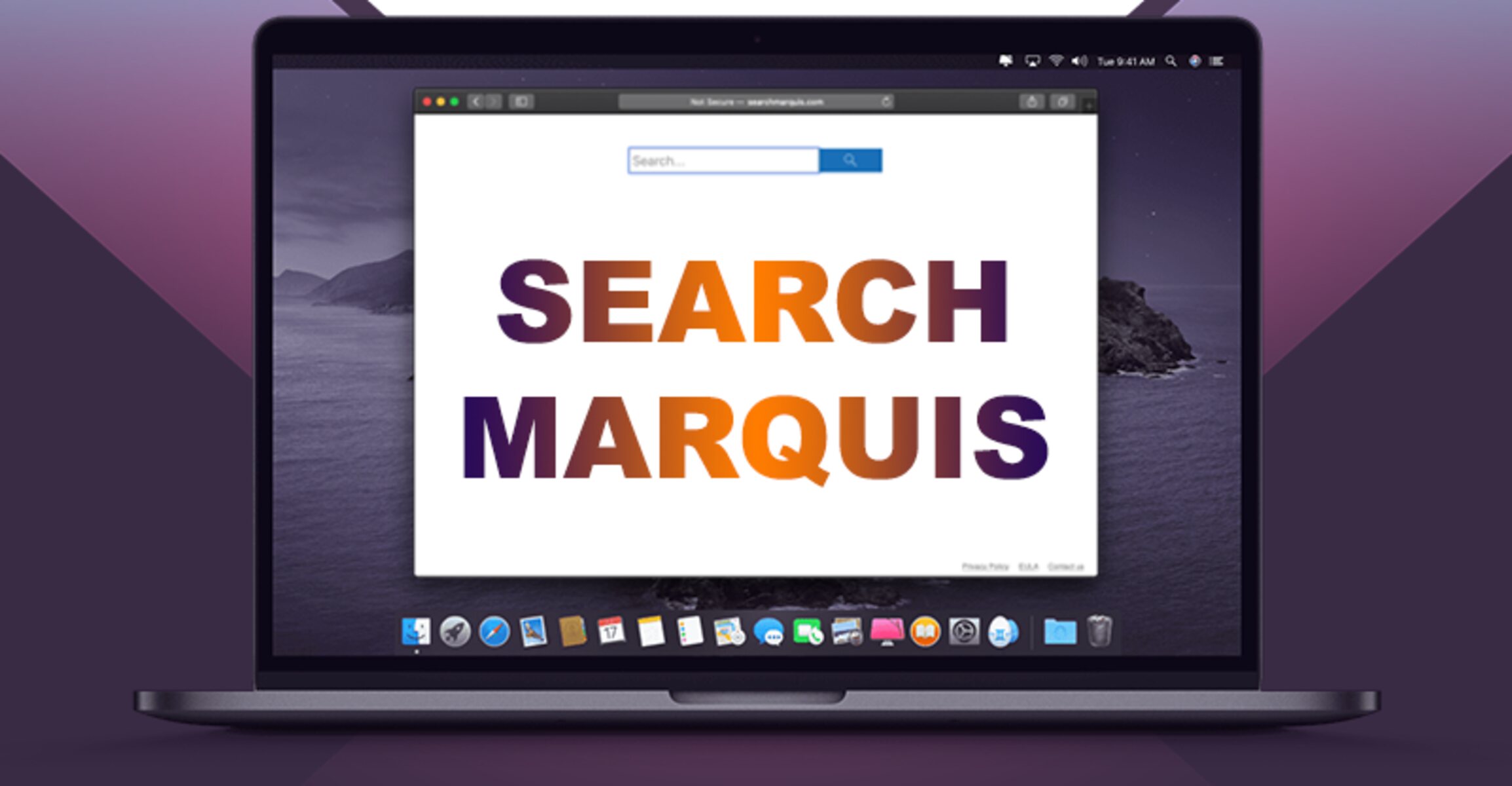Introduction
Changing the default web browser on your Mac can significantly enhance your browsing experience. Whether you're looking to switch to a browser that aligns with your preferences or simply want to explore new features and functionalities, customizing your default browser can make a notable difference in how you interact with the web.
By default, Macs come with Safari as the primary web browser. While Safari offers a seamless integration with the macOS ecosystem and boasts impressive performance, you may have personal preferences or specific requirements that lead you to consider alternative browsers. Whether it's the user interface, extension support, privacy features, or cross-platform synchronization, there are various factors that can influence your decision to change the default browser.
In this guide, we'll walk you through the process of changing your default web browser on a Mac. You'll learn how to access the system preferences and make the necessary adjustments to set your preferred browser as the default option. Whether you're drawn to the versatility of Google Chrome, the privacy-focused approach of Mozilla Firefox, or the seamless synchronization offered by Microsoft Edge, this guide will empower you to tailor your browsing experience to your unique needs and preferences.
So, if you're ready to take control of your browsing experience and explore the diverse range of web browsers available for Mac, let's dive into the step-by-step process of changing your default browser. Whether you're a seasoned Mac user or new to the platform, this guide will equip you with the knowledge and confidence to make the switch seamlessly.
Step 1: Open System Preferences
To begin the process of changing your default web browser on a Mac, you'll need to access the System Preferences. This centralized hub for customizing various settings and preferences on your Mac provides a convenient way to make adjustments tailored to your specific needs.
Here's how you can open System Preferences:
-
Click on the Apple Menu: Located in the top-left corner of your screen, the Apple menu is represented by the iconic Apple logo. Click on the Apple logo to reveal a dropdown menu with various options.
-
Select "System Preferences": Within the dropdown menu, you'll find the "System Preferences" option. Click on it to launch the System Preferences window.
-
Navigate to the Dock: If you have the System Preferences icon added to your Dock for quick access, you can simply click on the icon to open the System Preferences window directly.
Once you've successfully opened the System Preferences, you're ready to proceed to the next step in the process of changing your default web browser. This initial step sets the stage for customizing your Mac's settings, allowing you to personalize your browsing experience by selecting your preferred web browser as the default option.
By accessing the System Preferences, you gain access to a wide array of customization options beyond just changing your default web browser. This centralized control panel empowers you to tailor your Mac to suit your unique preferences, whether it's adjusting display settings, configuring user accounts, or managing security and privacy features.
With System Preferences at your fingertips, you're poised to embark on a seamless journey towards customizing your Mac to align with your individual preferences and requirements. This foundational step lays the groundwork for the subsequent actions that will enable you to set your preferred web browser as the default option, ultimately enhancing your browsing experience on your Mac.
Step 2: Select General
After successfully opening the System Preferences, the next crucial step in changing your default web browser on a Mac involves selecting the "General" option. This pivotal stage in the process allows you to delve into the core settings that govern various aspects of your Mac's user interface and behavior.
Upon entering the System Preferences window, you'll encounter a grid of icons representing different categories of settings. Among these, the "General" icon stands out as the gateway to fundamental customization options that can significantly impact your overall user experience.
Here's how you can select the "General" option within the System Preferences:
-
Navigate to the System Preferences Window: Once you've launched the System Preferences, take a moment to familiarize yourself with the layout of the window. The various icons representing different settings categories are neatly arranged, and you'll easily spot the "General" icon among them.
-
Click on the "General" Icon: With the "General" icon in sight, proceed to click on it to access a range of essential customization options related to the overall behavior and appearance of your Mac's interface.
Upon selecting the "General" option, you'll gain access to a diverse set of settings that enable you to tailor your Mac's user interface to align with your preferences. From adjusting the appearance of buttons, menus, and windows to configuring the default web browser, the "General" settings offer a versatile platform for personalizing your Mac experience.
By navigating to the "General" settings, you're one step closer to customizing your default web browser on your Mac. This pivotal stage sets the stage for the subsequent actions that will empower you to select your preferred web browser as the default option, ultimately shaping your browsing experience to reflect your unique preferences and requirements.
As you delve into the "General" settings, you'll discover a wealth of customization options that extend beyond just changing the default web browser. This expansive realm of settings encompasses diverse aspects of your Mac's interface and behavior, allowing you to fine-tune various elements to create a personalized and intuitive user experience.
With the "General" settings at your disposal, you're poised to embark on the next phase of the process, where you'll have the opportunity to make targeted adjustments that will culminate in setting your preferred web browser as the default option. This pivotal step underscores the flexibility and versatility inherent in the macOS ecosystem, empowering you to tailor your Mac to suit your individual preferences and elevate your browsing experience.
Step 3: Choose Default Web Browser
Having navigated to the "General" settings within the System Preferences on your Mac, you're now poised to embark on the pivotal stage of choosing your default web browser. This step marks a significant milestone in the process of customizing your browsing experience, offering you the opportunity to align your Mac with your preferred web browser for seamless and personalized interactions with the web.
Upon entering the "General" settings, you'll encounter a range of essential customization options that encompass various aspects of your Mac's behavior and interface. Among these options, the ability to select your default web browser stands out as a key feature that empowers you to tailor your browsing experience to your unique preferences and requirements.
To choose your default web browser within the "General" settings, follow these steps:
-
Locate the "Default web browser" option: Within the "General" settings, you'll find the "Default web browser" option, which serves as the gateway to customizing your default browser preference.
-
Click on the dropdown menu: Upon locating the "Default web browser" option, click on the dropdown menu adjacent to it to reveal a list of available web browsers installed on your Mac.
-
Explore the available options: The dropdown menu will present you with a selection of web browsers installed on your Mac, including Safari, Google Chrome, Mozilla Firefox, Microsoft Edge, and other browsers you may have installed. Take this opportunity to explore the available options and consider the unique features and functionalities offered by each browser.
-
Select your preferred web browser: After evaluating the available options, proceed to select your preferred web browser from the dropdown menu. By doing so, you'll designate your chosen browser as the default option for accessing web content on your Mac.
By choosing your default web browser within the "General" settings, you're taking a decisive step towards personalizing your browsing experience and tailoring your Mac to align with your individual preferences. This process empowers you to seamlessly integrate your preferred web browser into your daily interactions with the web, ensuring that you have a consistent and intuitive browsing experience that reflects your unique needs and priorities.
As you select your default web browser, consider the diverse array of features and capabilities offered by different browsers, from robust privacy controls to seamless synchronization across devices. By making an informed choice, you can optimize your browsing experience and leverage the full potential of your preferred web browser within the macOS ecosystem.
With your default web browser chosen, you're now ready to solidify your selection and set the stage for a seamless and personalized browsing experience on your Mac. This pivotal step underscores the flexibility and user-centric design of the macOS platform, empowering you to make targeted adjustments that resonate with your individual preferences and elevate your overall digital experience.
Step 4: Select Your Preferred Browser
After choosing the "Default web browser" within the "General" settings of your Mac, the next crucial step involves selecting your preferred web browser from the available options. This pivotal stage in the process empowers you to make a definitive choice that aligns with your browsing habits, preferences, and specific requirements, ultimately shaping your digital interactions with the web.
As you navigate through the dropdown menu of available web browsers, you'll encounter a diverse array of options, each offering unique features and functionalities tailored to different user needs. From the seamless integration with the macOS ecosystem offered by Safari to the robust extension support and cross-platform synchronization capabilities of Google Chrome, each browser presents a compelling case for becoming your default choice.
Consider the following factors as you evaluate and select your preferred web browser:
-
User Interface and Experience: Assess the user interface and overall browsing experience offered by each browser. Consider factors such as ease of navigation, visual aesthetics, and customization options that contribute to a comfortable and intuitive browsing experience.
-
Feature Set and Customization: Explore the feature set and customization options provided by each browser. From privacy-focused browsing modes to built-in productivity tools and accessibility features, consider how these elements align with your specific needs and enhance your overall browsing experience.
-
Extension Ecosystem: Evaluate the availability and diversity of browser extensions and add-ons for each platform. Whether you rely on ad blockers, password managers, or productivity-enhancing extensions, the robustness of the extension ecosystem can significantly impact your browsing efficiency and security.
-
Privacy and Security: Delve into the privacy and security features offered by each browser. Assess the strength of built-in privacy controls, anti-tracking measures, and security protocols to ensure that your digital interactions are safeguarded against potential threats and privacy infringements.
-
Cross-Platform Compatibility: If you utilize multiple devices across different platforms, consider the cross-platform compatibility and synchronization capabilities of each browser. Seamless integration with mobile devices and other operating systems can streamline your browsing experience and ensure continuity across your digital ecosystem.
By carefully considering these factors and evaluating the unique offerings of each web browser, you can make an informed decision that resonates with your browsing habits and aligns with your individual preferences. Whether you prioritize privacy and security, seamless synchronization across devices, or a rich ecosystem of extensions, your chosen web browser should reflect your specific needs and elevate your overall digital experience.
With your preferred web browser selected, you've successfully tailored your default browsing experience on your Mac to align with your unique preferences and requirements. This decisive step underscores the user-centric design and flexibility of the macOS platform, empowering you to make targeted adjustments that resonate with your individual preferences and elevate your overall digital experience.
Conclusion
In conclusion, the process of changing the default web browser on a Mac is a pivotal step towards personalizing your digital experience and tailoring your browsing habits to align with your unique preferences and requirements. By navigating through the System Preferences and delving into the core settings that govern your Mac's behavior and interface, you gain the power to make targeted adjustments that resonate with your individual needs, ultimately shaping a browsing experience that reflects your digital identity.
As you journey through the steps of accessing the System Preferences, selecting the "General" option, and choosing your default web browser, you're presented with a wealth of customization options that extend beyond just changing the default browser. This process underscores the versatility and user-centric design of the macOS platform, empowering you to make informed choices that elevate your overall digital interactions.
The ability to evaluate and select your preferred web browser from a diverse array of options underscores the importance of considering factors such as user interface, feature set, extension ecosystem, privacy and security, and cross-platform compatibility. By carefully weighing these elements, you can make a definitive choice that resonates with your browsing habits and aligns with your individual preferences, ultimately shaping a browsing experience that reflects your digital identity.
By embracing the flexibility and customization options offered within the macOS ecosystem, you're empowered to seamlessly integrate your preferred web browser into your daily interactions with the web, ensuring a consistent and intuitive browsing experience that reflects your unique needs and priorities. This process not only enhances your browsing experience but also underscores the user-centric design and adaptability inherent in the macOS platform.
In essence, the process of changing the default web browser on a Mac transcends a mere technical adjustment; it represents a personalized journey towards shaping your digital interactions in a way that resonates with your individual preferences and requirements. By leveraging the customization options available within the macOS ecosystem, you have the power to craft a browsing experience that is uniquely tailored to your needs, ultimately enhancing your overall digital experience on your Mac.