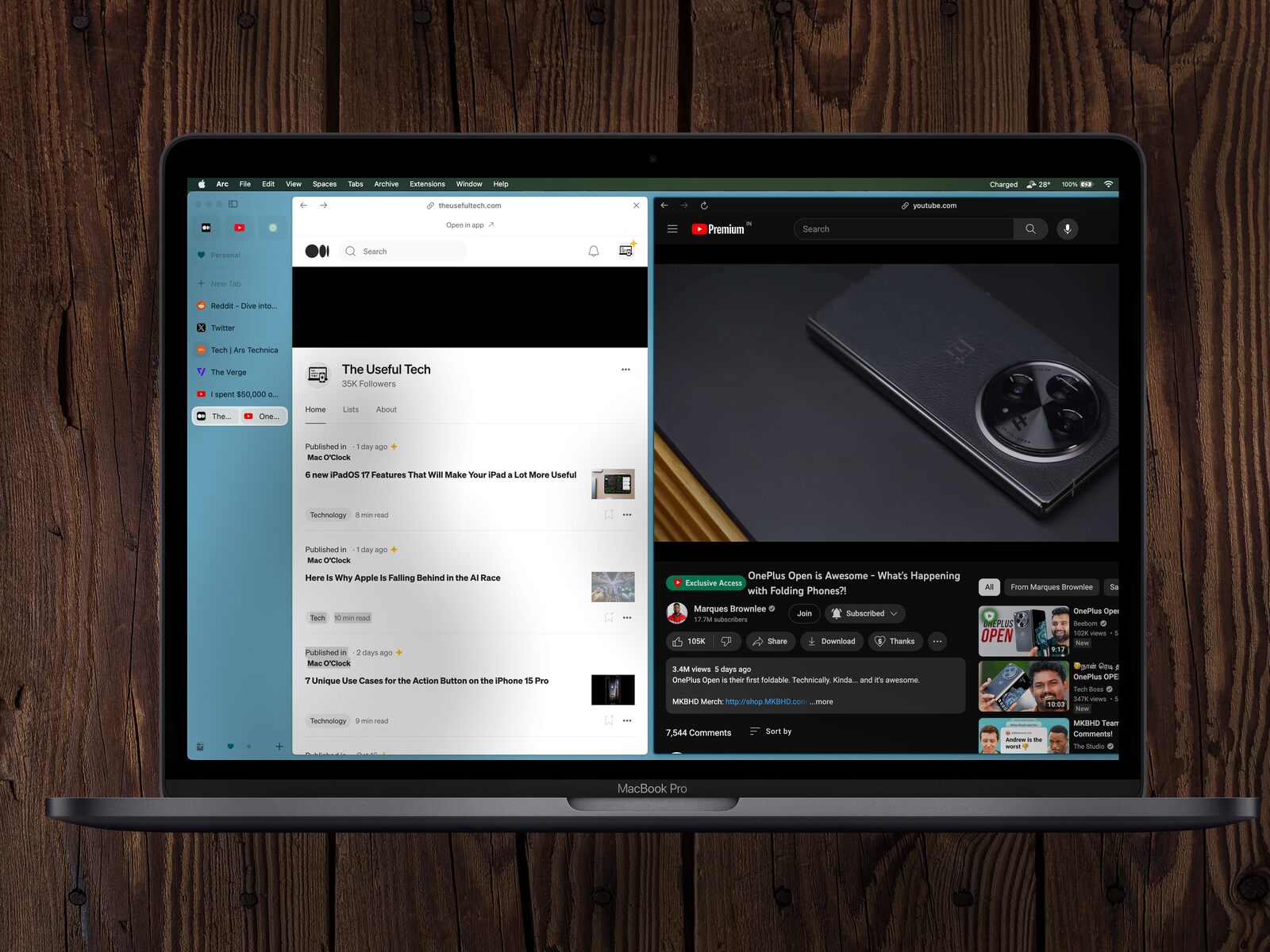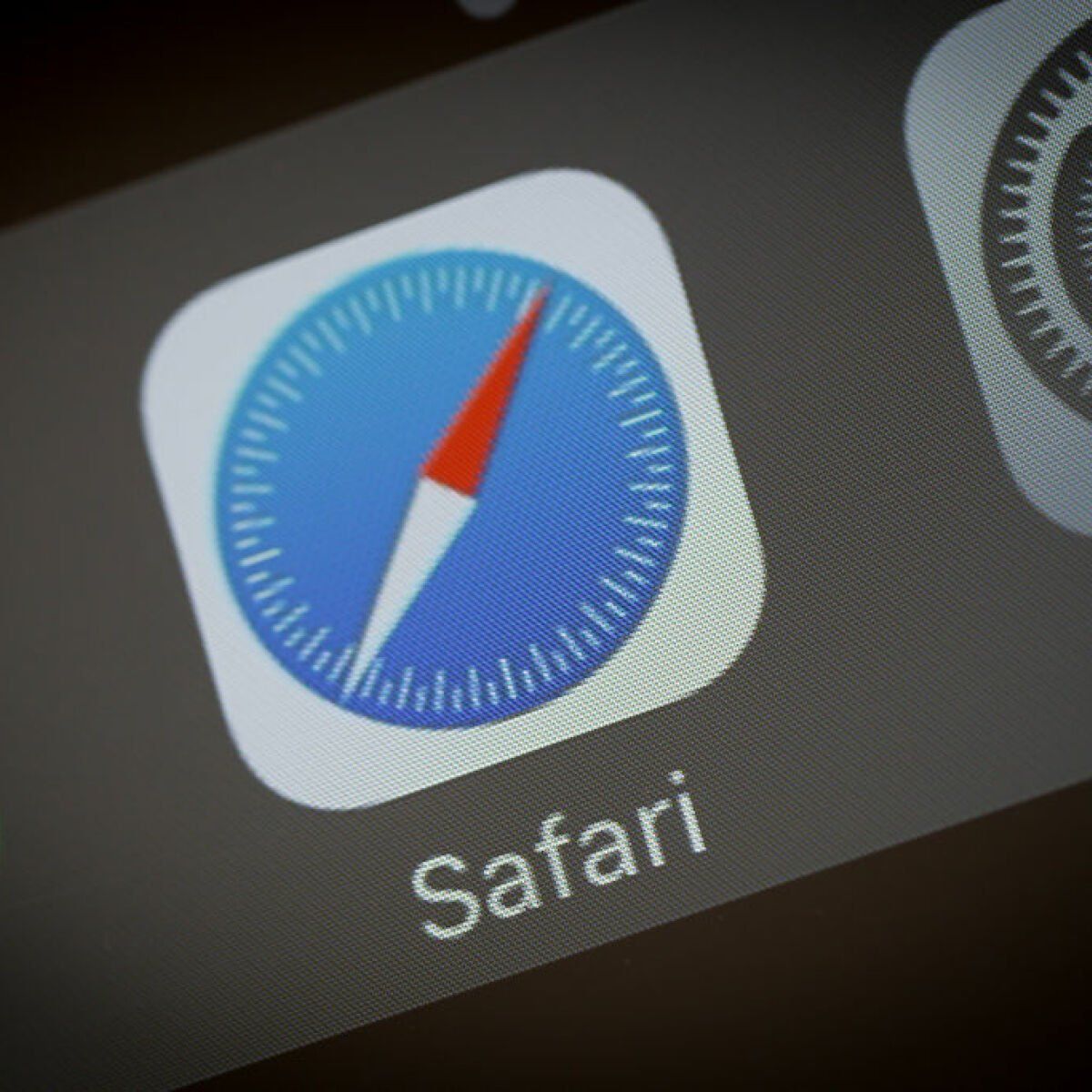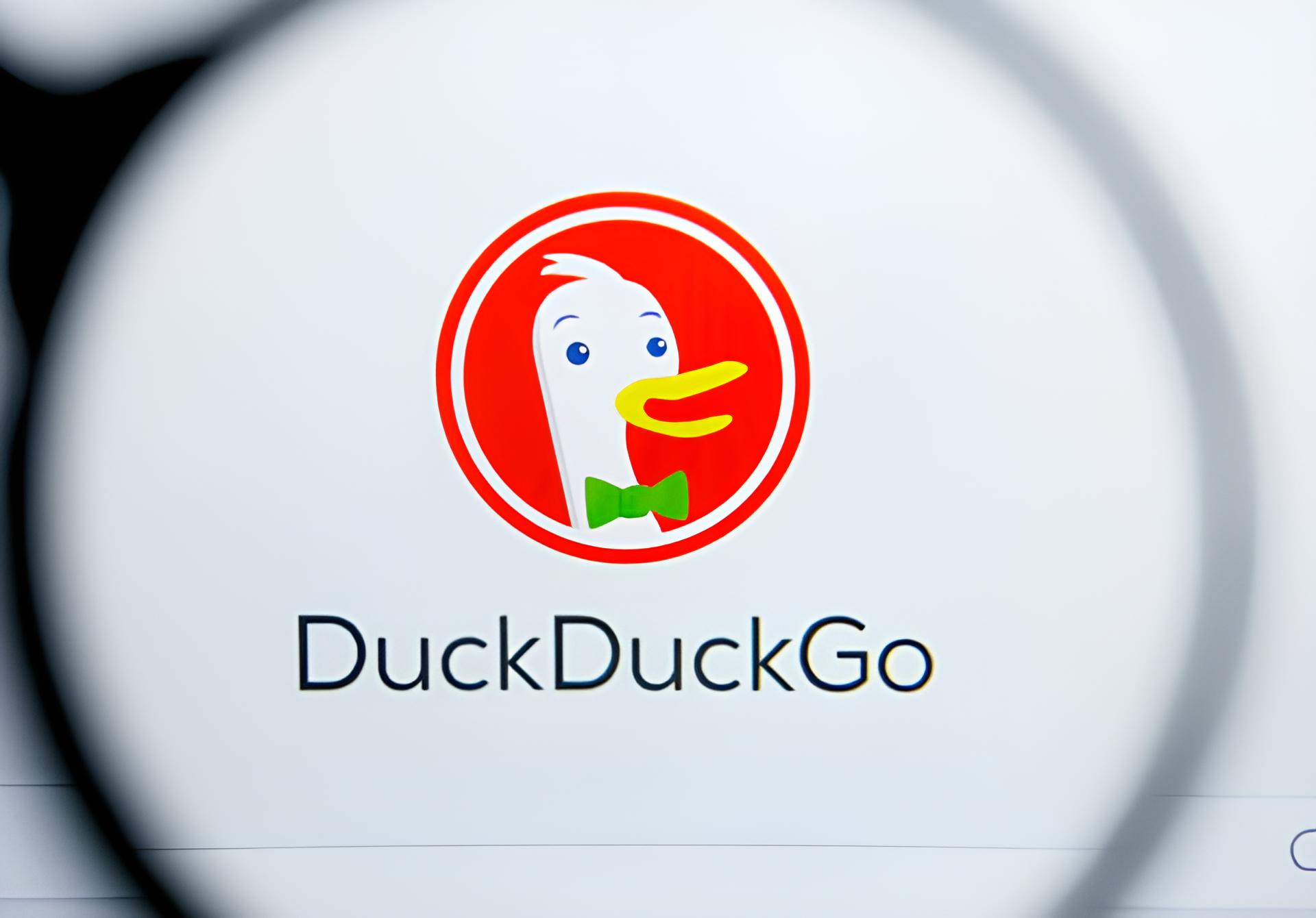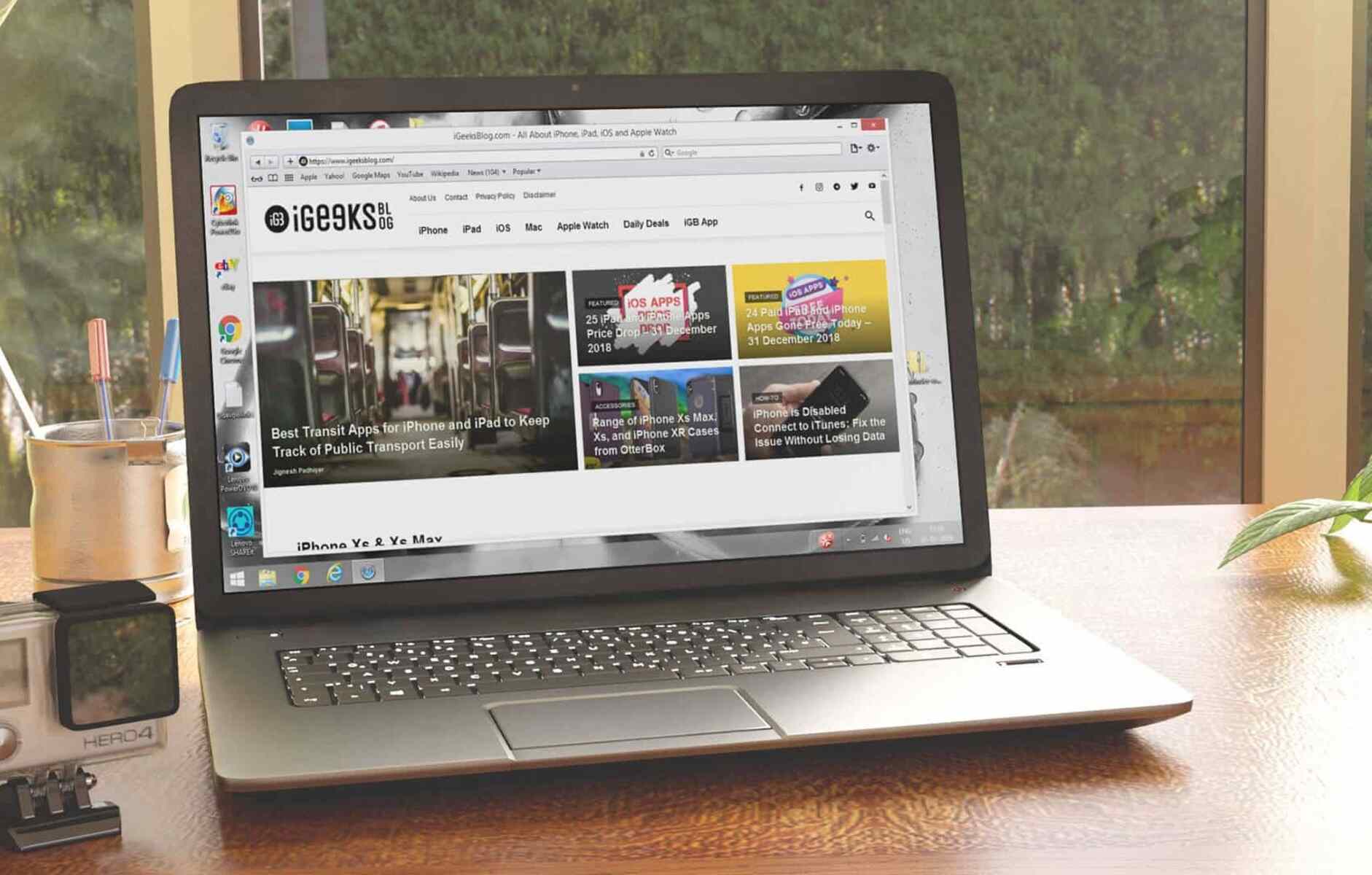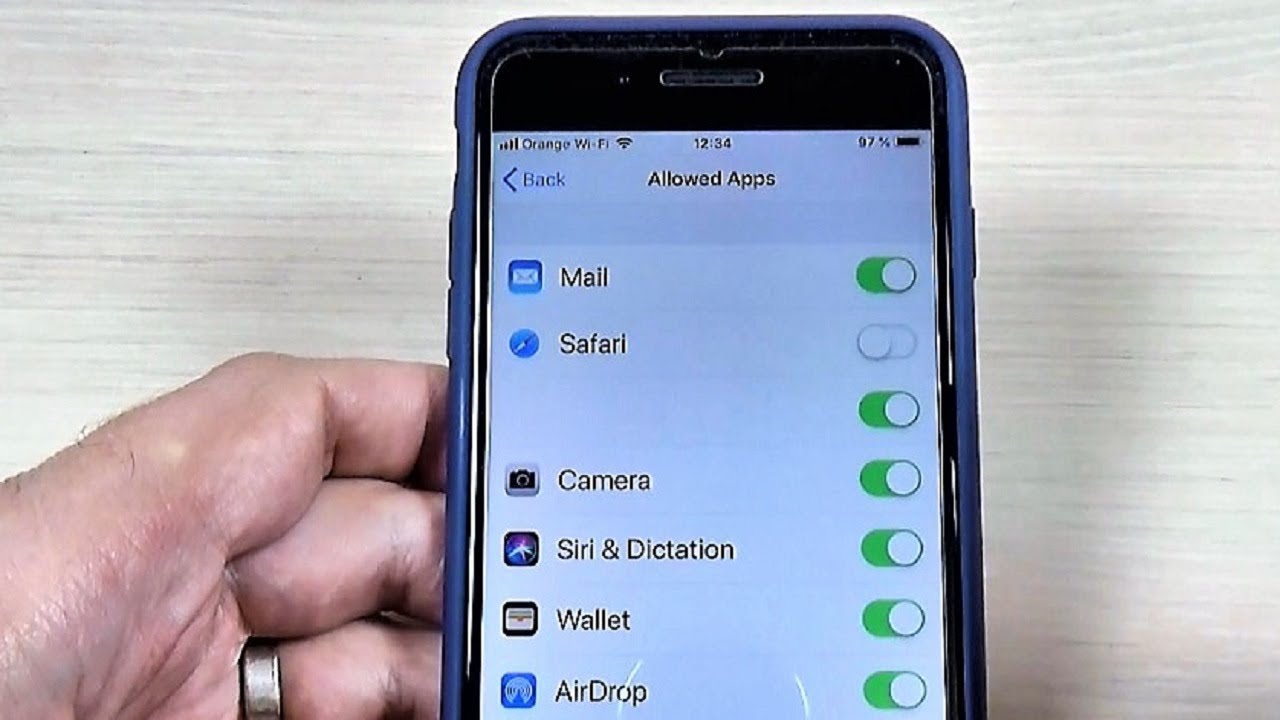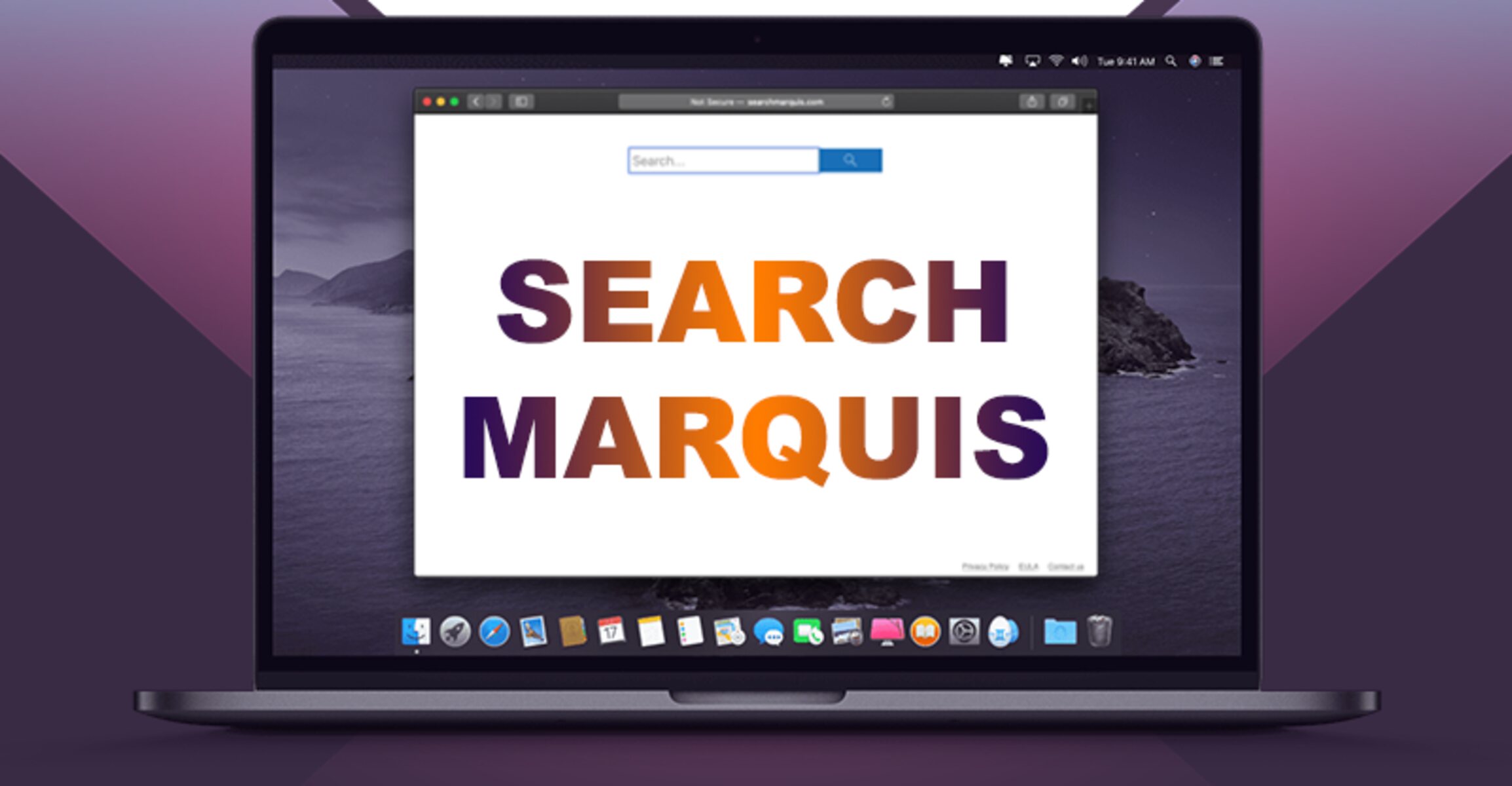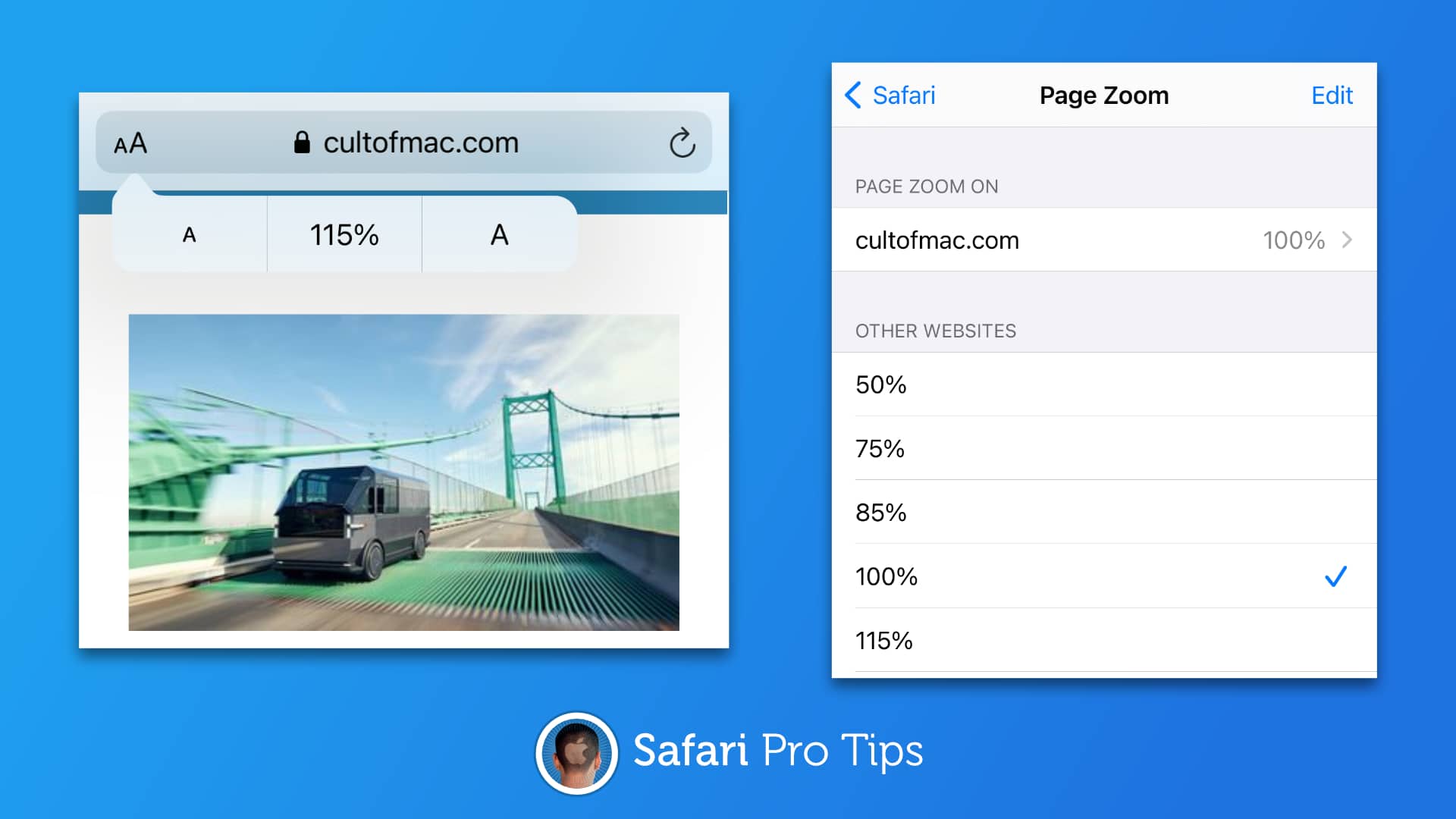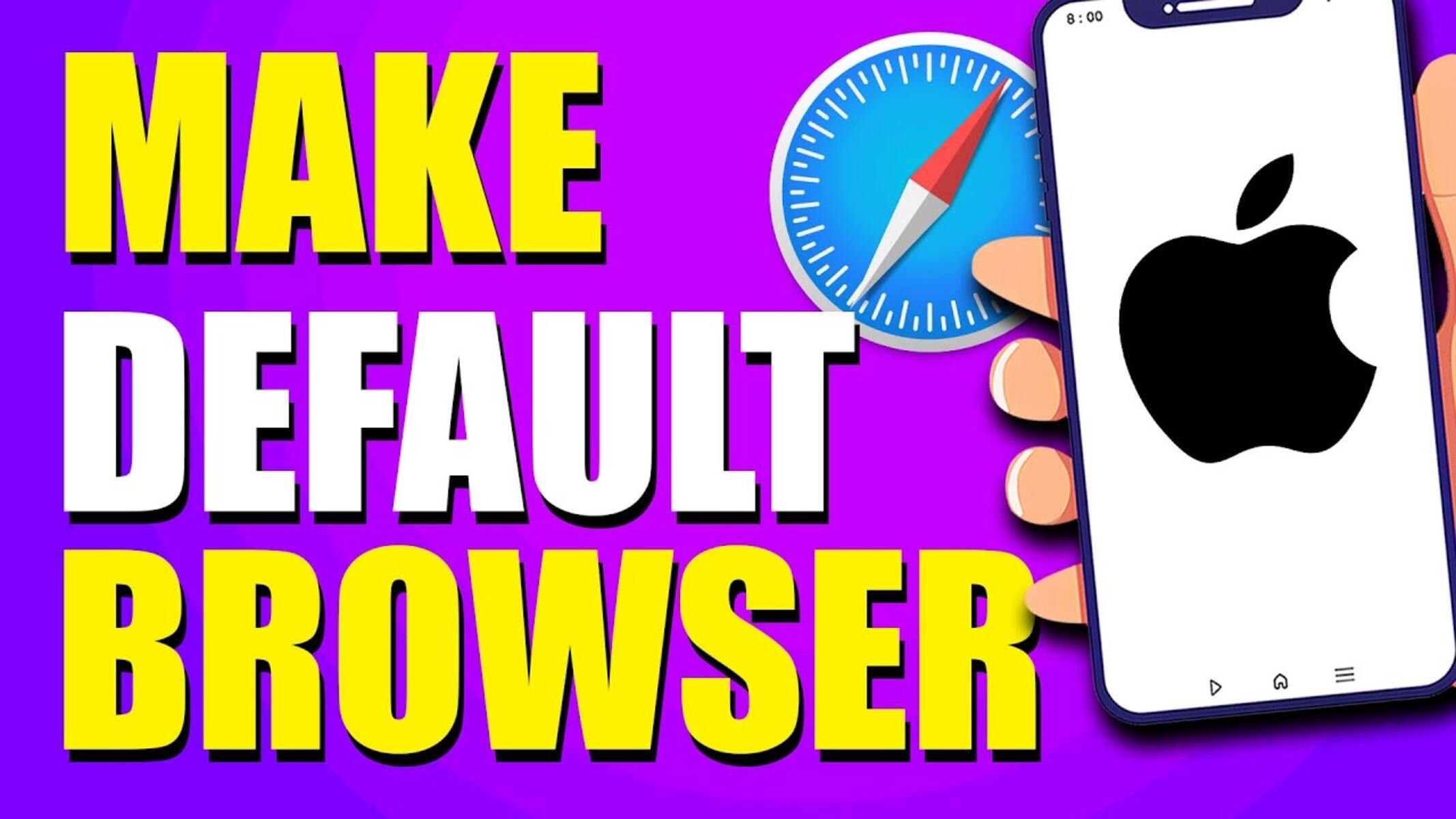Checking Current Default Browser
Before making Safari your default browser on your Mac, it's essential to confirm which browser currently holds that position. This simple process ensures that you have a clear understanding of the existing default browser and can proceed accordingly. Here's how you can check the current default browser on your Mac:
-
System Preferences: Start by clicking on the Apple logo in the top-left corner of your screen and selecting "System Preferences" from the dropdown menu. This will open a window with various settings for your Mac.
-
General Settings: Within the System Preferences window, locate and click on "General." This section houses fundamental settings that impact your overall user experience.
-
Default Web Browser: In the General settings, look for the "Default web browser" option. This will display the name of the current default browser on your Mac. If Safari is not listed as the default browser, you will see the name of the browser currently holding that position.
By following these simple steps, you can quickly determine which browser is currently set as the default on your Mac. Once you have this information, you can proceed to change the default browser to Safari if it's not already set as such.
This initial step sets the stage for the subsequent process of making Safari your default browser, ensuring that you have a clear starting point for the transition. With this knowledge in hand, you can confidently move forward to the next steps, knowing that you are building upon a solid understanding of your Mac's current default browser setting.
Changing Default Browser to Safari
Changing your default browser to Safari on your Mac is a straightforward process that allows you to seamlessly integrate Safari's features and functionality into your daily browsing experience. By making Safari your default browser, you can harness its robust capabilities, including enhanced privacy features, seamless synchronization with other Apple devices, and a user-friendly interface. Here's a step-by-step guide to help you make Safari your default browser on your Mac:
-
Access System Preferences: Begin by clicking on the Apple logo in the top-left corner of your screen and selecting "System Preferences" from the dropdown menu. This action opens a window containing various settings and preferences for your Mac.
-
Navigate to General Settings: Within the System Preferences window, locate and click on "General." This section houses fundamental settings that impact your overall user experience, including the default web browser setting.
-
Select Safari as the Default Browser: In the General settings, you will find the "Default web browser" option. Click on the dropdown menu next to this setting to reveal a list of installed browsers on your Mac. From the list, select "Safari" to designate it as your default browser.
-
Confirmation: Once you have selected Safari as your default browser, close the System Preferences window. This action solidifies the changes you have made, ensuring that Safari is now set as your default browser on your Mac.
By following these simple steps, you can seamlessly transition to using Safari as your default browser, unlocking its full potential and enjoying a cohesive browsing experience across your Mac and other Apple devices. With Safari as your default browser, you can leverage its intuitive interface, robust privacy features, and seamless integration with the Apple ecosystem to enhance your browsing activities.
Making Safari your default browser is a strategic decision that aligns with the seamless functionality and user-centric design that Apple products are known for. By embracing Safari as your default browser, you are not only tapping into a powerful browsing tool but also ensuring a harmonious digital experience within the Apple ecosystem.
In summary, changing your default browser to Safari empowers you to harness the full spectrum of features and benefits that Safari offers, elevating your browsing experience to new heights of efficiency, security, and user satisfaction.
Verifying Safari as Default Browser
Verifying that Safari has been successfully set as the default browser on your Mac is a crucial step to ensure that the transition has been executed accurately. This verification process allows you to confirm that Safari is seamlessly integrated into your browsing experience, ready to deliver its array of features and functionalities. Here's how you can verify Safari as the default browser on your Mac:
-
Open Safari: Begin by launching Safari from your applications or by clicking on its icon in the dock. This action ensures that Safari is up and running, ready to be verified as the default browser.
-
Check Default Browser Status: Once Safari is open, navigate to the Safari menu located at the top-left corner of your screen. From the dropdown menu, select "Preferences." This will open a window with various settings and customization options for Safari.
-
General Preferences: Within the Preferences window, click on the "General" tab. Here, you will find a section labeled "Default web browser." This section should display "Safari" as the selected default browser. This confirmation indicates that Safari has been successfully set as your default browser on your Mac.
-
Test Links: To further validate Safari as the default browser, you can click on web links within applications or documents. These links should automatically open in Safari, demonstrating its status as the default browser for your Mac.
By following these steps, you can effectively verify that Safari has been designated as the default browser on your Mac. This verification process ensures that Safari is seamlessly integrated into your browsing environment, ready to provide a secure, efficient, and user-centric browsing experience.
Verifying Safari as the default browser is a pivotal checkpoint that solidifies the transition and ensures that you can fully leverage Safari's capabilities across your digital activities. With Safari as your default browser, you can confidently explore the web, knowing that you are benefiting from its advanced features, seamless synchronization with other Apple devices, and a user-friendly interface.
In essence, the verification process serves as a definitive confirmation that Safari has assumed the role of the default browser on your Mac, empowering you to embrace its full potential and enjoy a cohesive browsing experience within the Apple ecosystem.