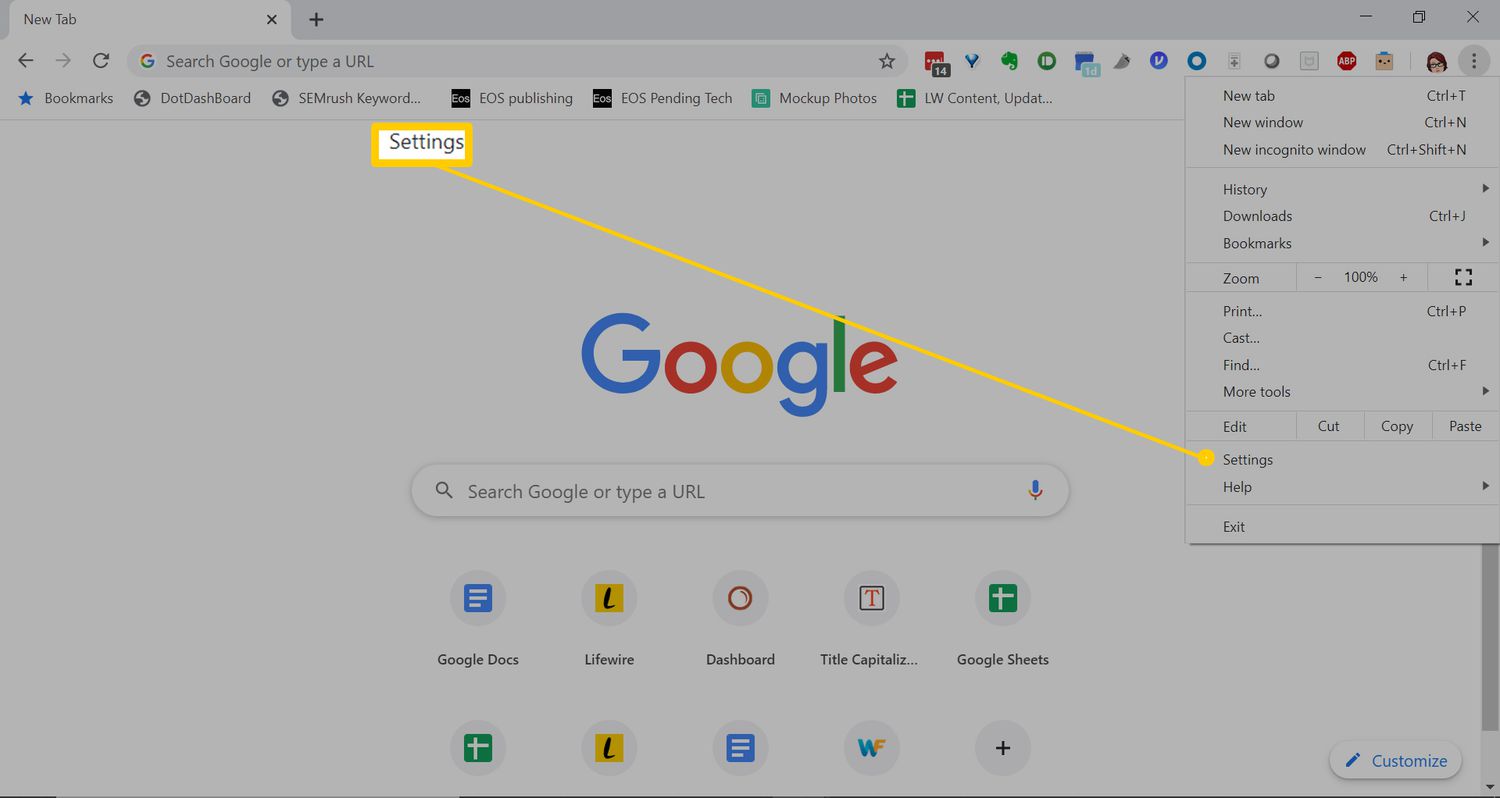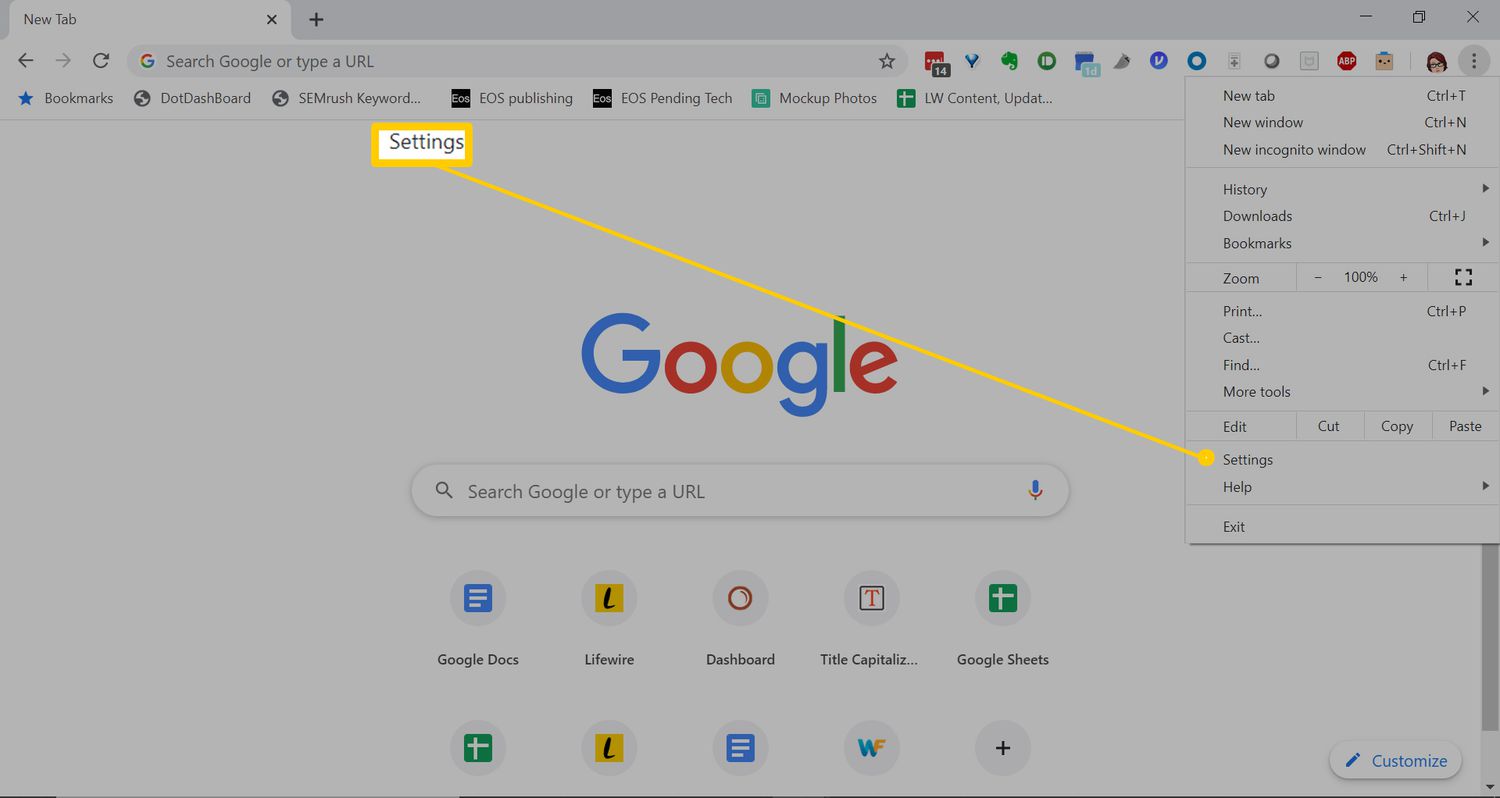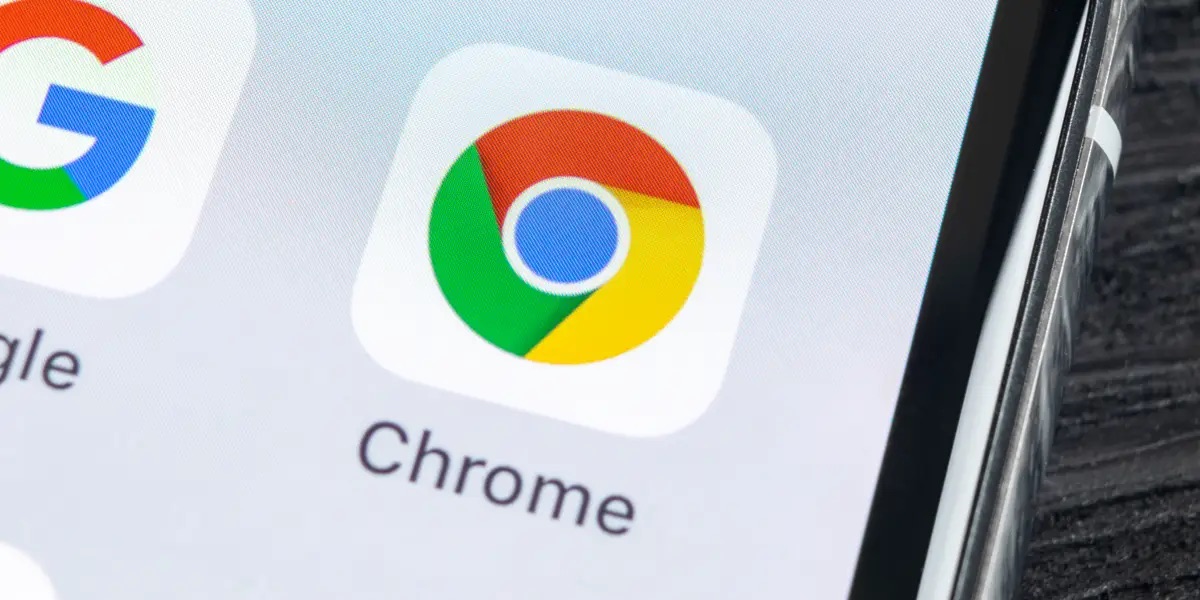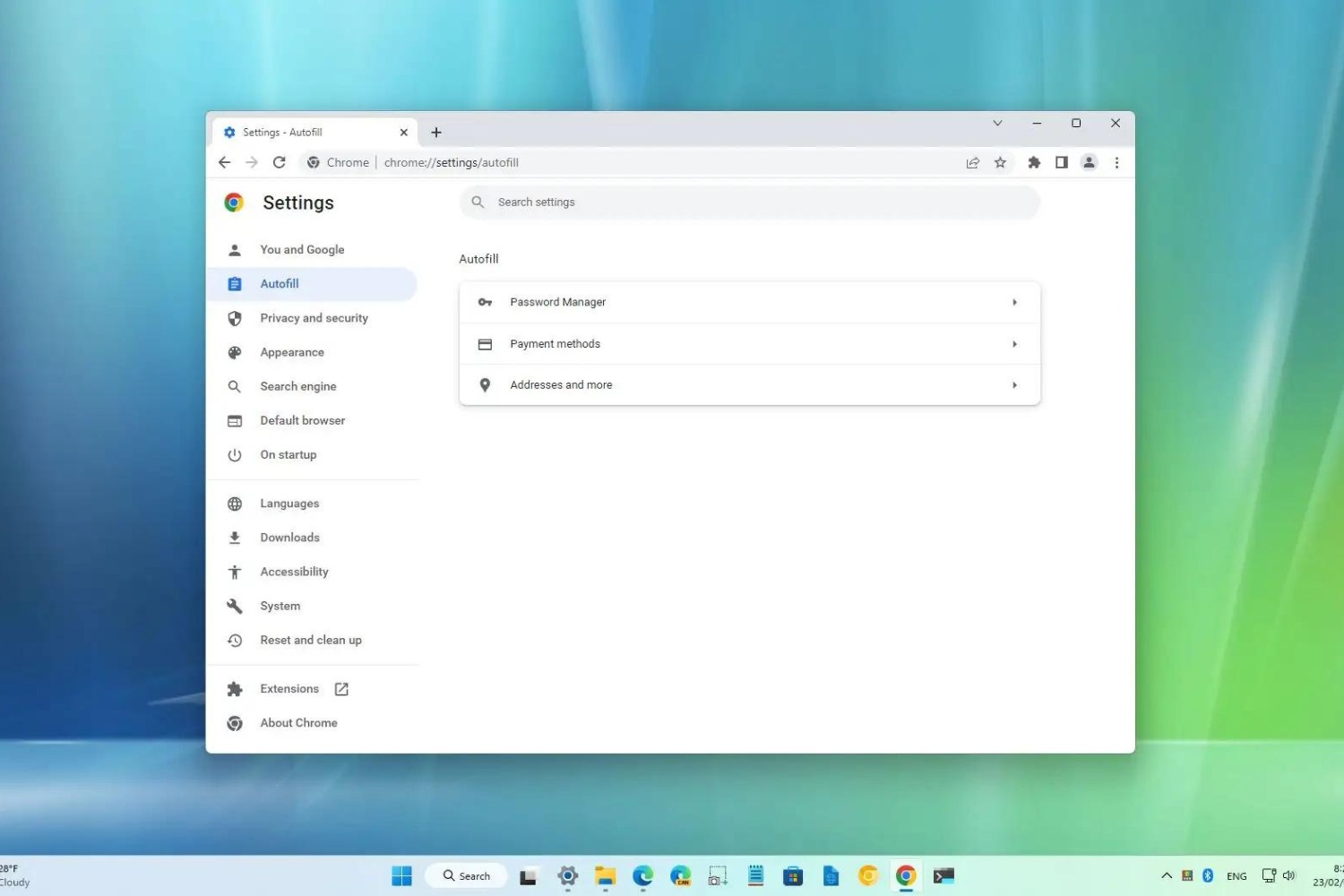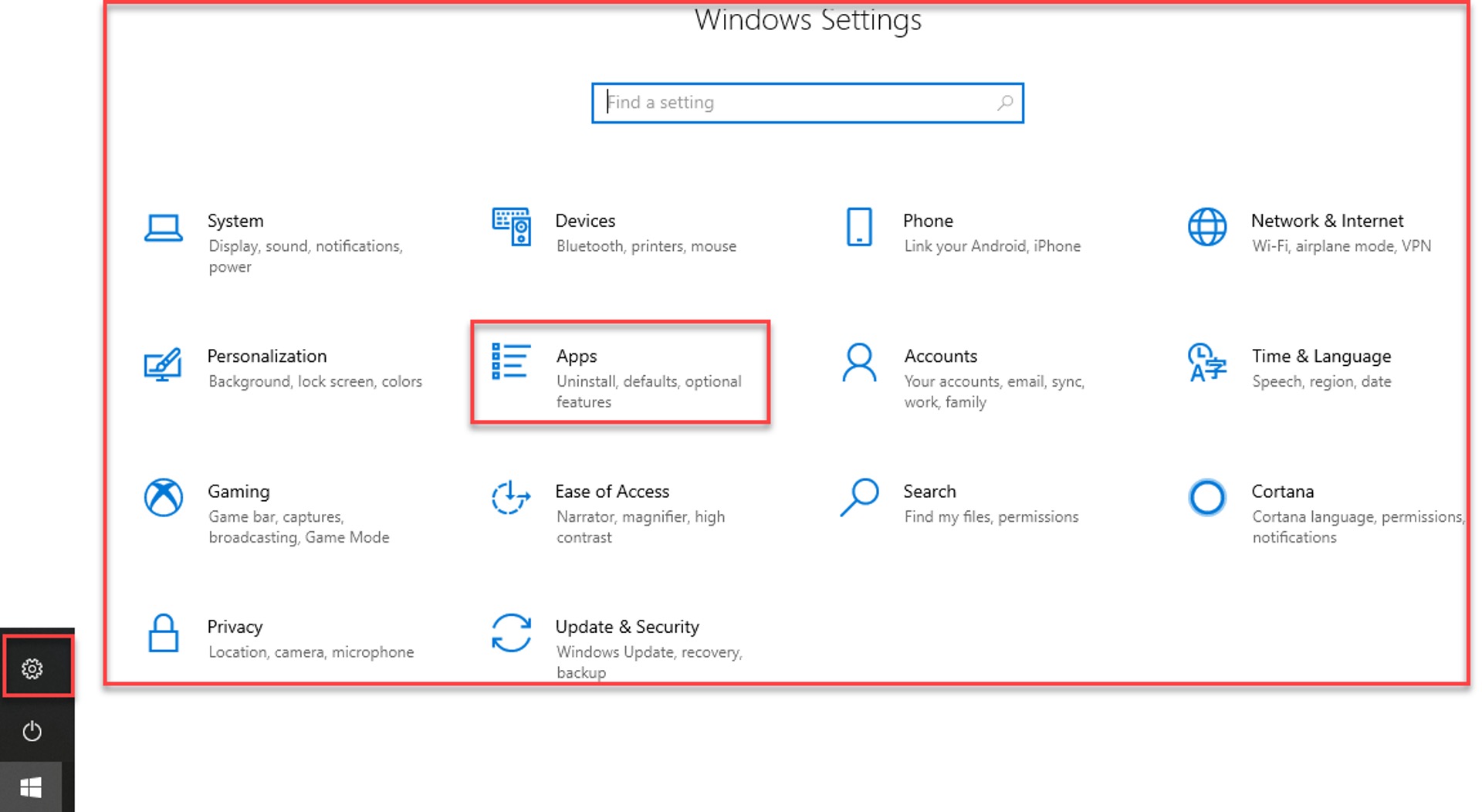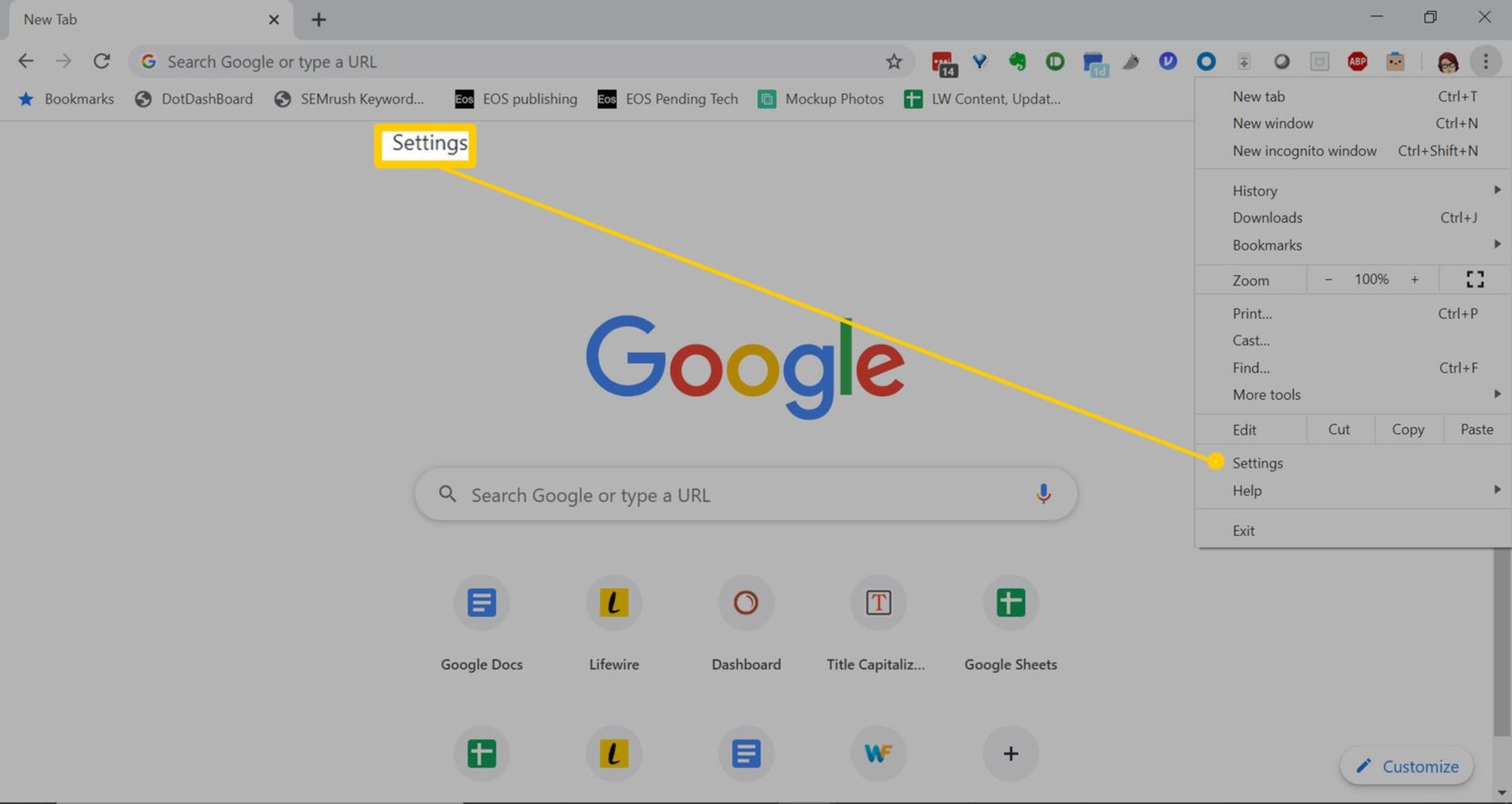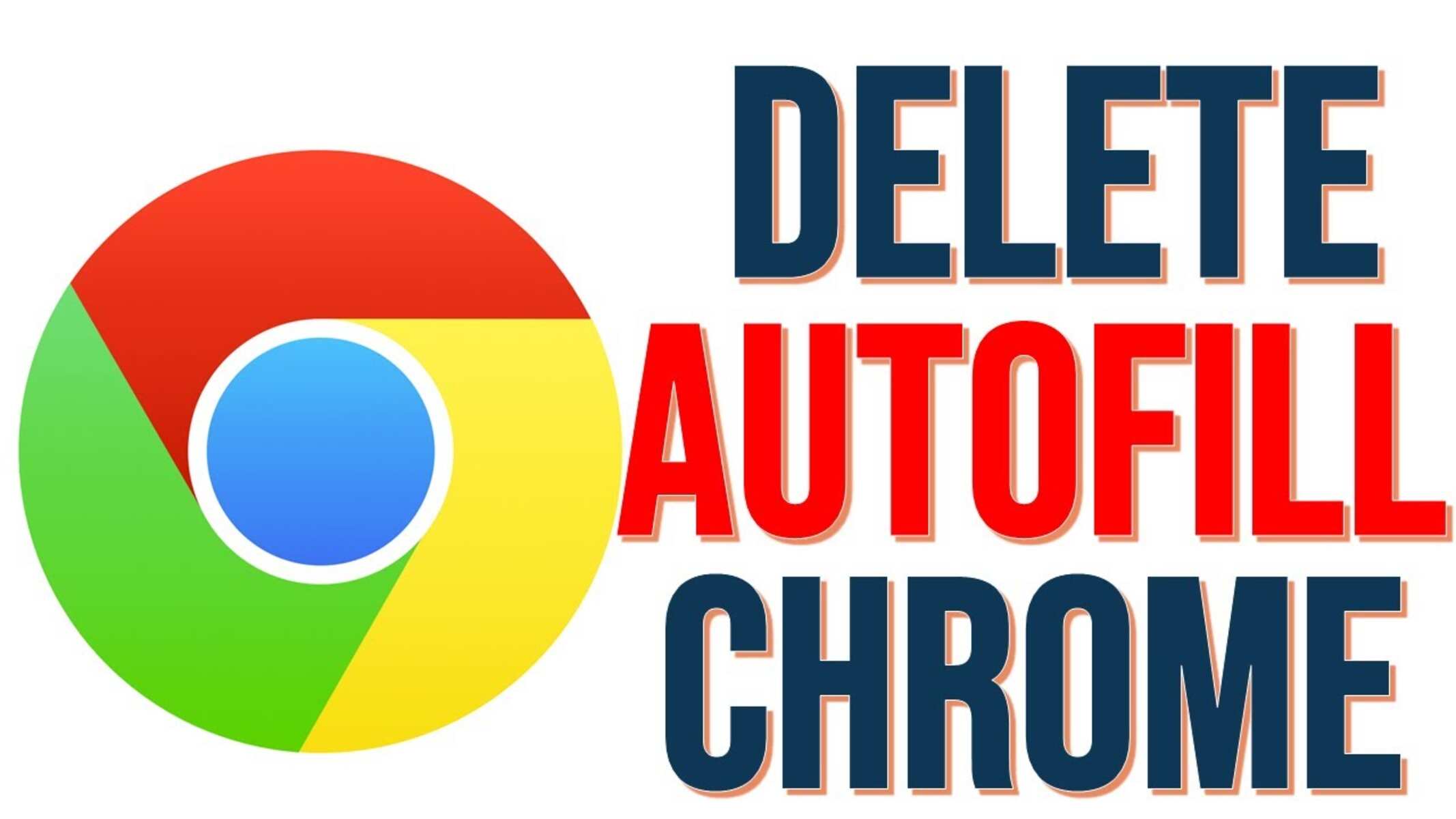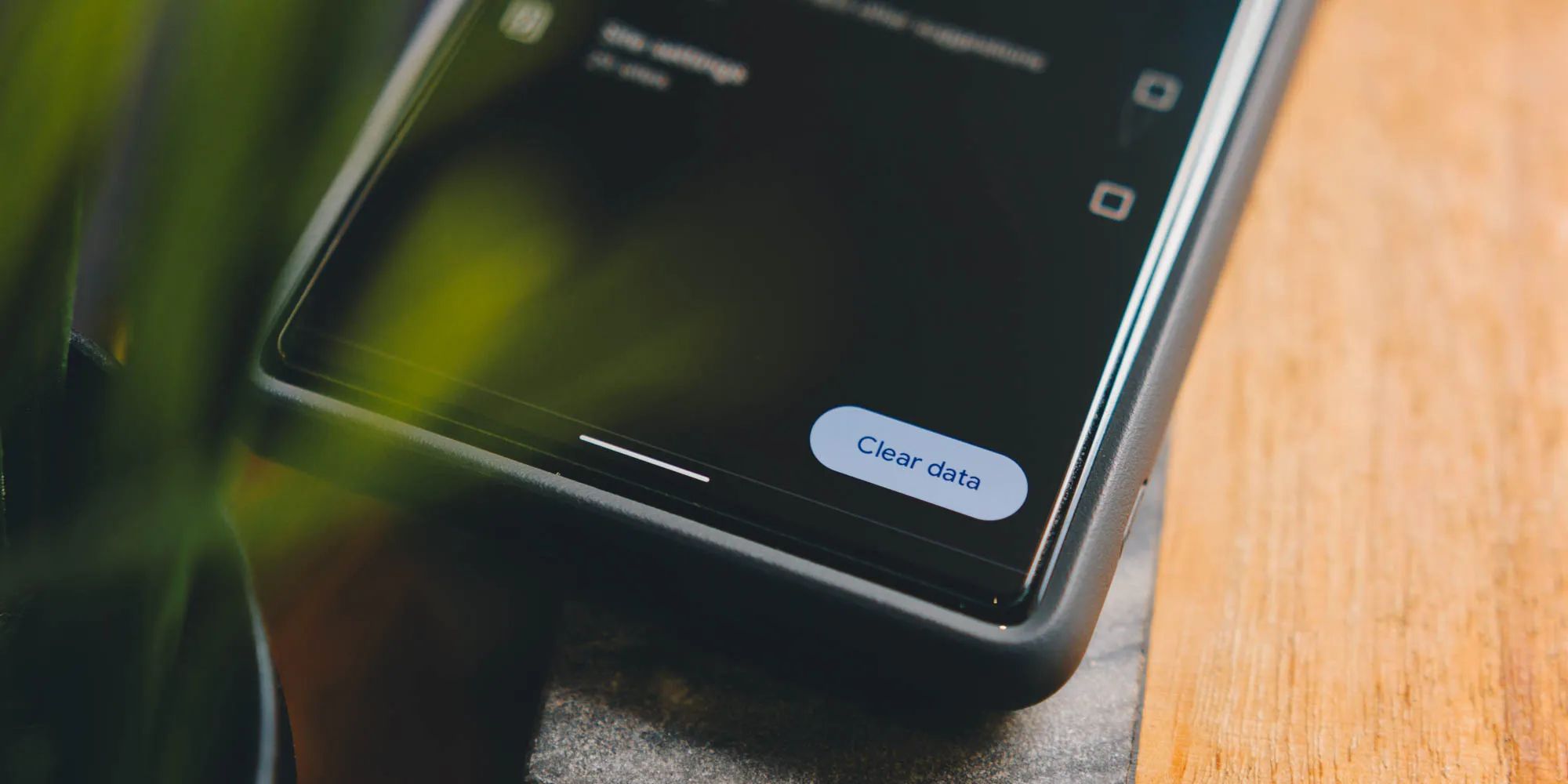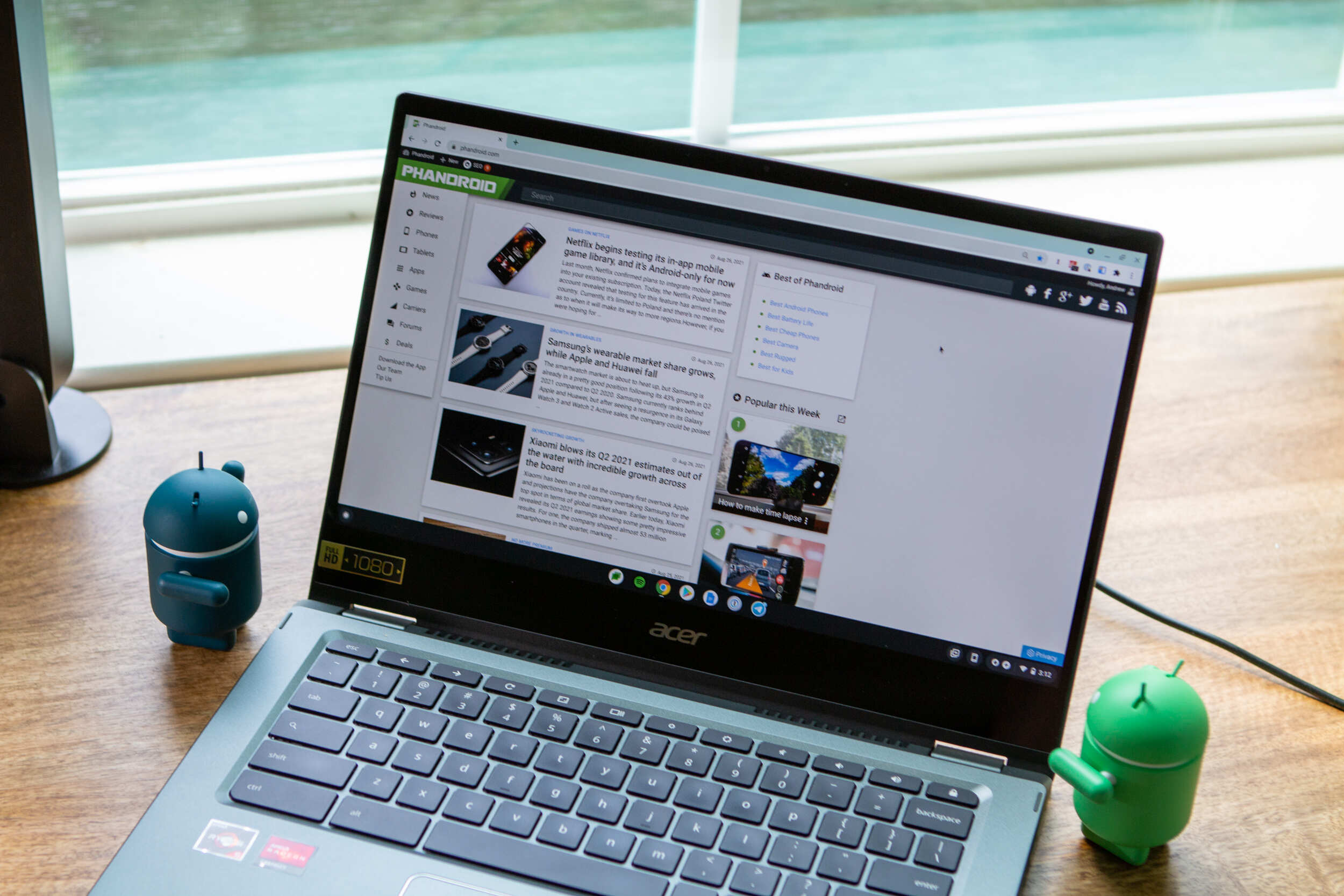Introduction
Autofill is a nifty feature that saves time and effort by automatically populating online forms with your personal information, such as your name, address, and payment details. This convenient tool is especially handy when making online purchases, filling out registration forms, or entering shipping information. By harnessing the power of autofill, you can streamline your online activities and minimize the hassle of repeatedly typing in the same information.
In this article, we will delve into the intricacies of managing autofill settings on Google Chrome, one of the most popular web browsers worldwide. Whether you want to update your address, remove outdated payment details, or simply explore the customization options available, we've got you covered. By the end of this guide, you'll be equipped with the knowledge and skills to take full advantage of Chrome's autofill capabilities, enhancing your browsing experience and boosting your productivity.
Now, let's embark on a journey through the inner workings of Chrome's autofill feature, where we'll uncover the steps to access, edit, and manage your autofill information. Whether you're a seasoned Chrome user or a newcomer to the browser, mastering the art of autofill customization will undoubtedly elevate your online interactions and simplify the way you engage with web forms. So, without further ado, let's dive into the world of Chrome autofill and unlock its full potential.
Accessing Autofill Settings
Accessing the autofill settings in Google Chrome is a straightforward process that allows you to view and manage the information stored for autofill. Whether you're looking to review your saved addresses, credit card details, or other autofill data, Chrome provides a user-friendly interface for accessing these settings.
To begin, open Google Chrome on your computer and click on the three-dot menu icon located in the top-right corner of the browser window. From the dropdown menu, select "Settings." Alternatively, you can type "chrome://settings/" in the address bar and press Enter to directly access the settings page.
Once you're in the Settings menu, scroll down and click on "Autofill" in the left-hand navigation pane. This will take you to the Autofill settings, where you can manage various types of autofill information, including addresses, payment methods, and more.
Within the Autofill settings, you'll find sections for "Addresses and more" and "Payment methods." By clicking on these sections, you can view and edit the specific details stored for autofill. For addresses, you can review and update your saved addresses, while the payment methods section allows you to manage your stored credit card information.
Moreover, Chrome provides the option to toggle the autofill feature on or off, giving you control over whether Chrome should automatically fill in forms with your saved information. This can be found under the "Autofill settings" section, allowing you to enable or disable the autofill functionality according to your preferences.
In addition to managing addresses and payment methods, Chrome's autofill settings also include options for managing and editing additional autofill data, such as phone numbers and email addresses. This comprehensive approach enables you to customize and fine-tune the autofill feature to align with your specific needs and preferences.
By accessing the autofill settings in Google Chrome, you gain the ability to review, edit, and customize the autofill information stored in the browser. This empowers you to maintain accurate and up-to-date autofill data, ensuring a seamless and efficient autofill experience whenever you encounter online forms.
In the next sections, we'll explore the steps to edit and delete autofill information, as well as how to manage autofill options to further optimize your browsing experience. Let's continue our journey through the realm of Chrome's autofill customization, where we'll uncover the tools and techniques to harness the full potential of this time-saving feature.
Editing Autofill Information
Editing autofill information in Google Chrome provides a seamless way to update and customize the data stored for autofill, ensuring that your online forms are populated with accurate and current details. Whether you need to modify an existing address, update a saved credit card, or refine other autofill data, Chrome offers a user-friendly interface for making these adjustments.
To begin editing autofill information, navigate to the Autofill settings in Google Chrome by clicking on the three-dot menu icon in the top-right corner of the browser window and selecting "Settings." From there, access the "Autofill" section in the Settings menu, where you'll find options to manage various types of autofill information, including addresses and payment methods.
In the "Addresses and more" section, you can view the addresses saved for autofill and make necessary edits. Click on "Addresses," and you'll see a list of saved addresses, each accompanied by an "Edit" button. By clicking on the "Edit" button next to a specific address, you can update the details, such as the recipient's name, street address, city, state, zip code, and phone number. This flexibility allows you to ensure that your autofill addresses remain accurate and reflect any changes in your personal information.
Similarly, in the "Payment methods" section, you can manage and edit your saved credit card information. By clicking on "Payment methods," you'll see a list of stored credit cards, each with an "Edit" button. Selecting the "Edit" option for a specific credit card enables you to update the cardholder's name, card number, expiration date, and billing address. This enables you to keep your autofill payment methods up to date and aligned with your current financial details.
Furthermore, Chrome's autofill settings also allow you to edit additional autofill data, such as phone numbers and email addresses. This comprehensive approach empowers you to customize and fine-tune the autofill feature to suit your specific needs and preferences, ensuring that your online forms are populated with the most relevant and accurate information.
By mastering the art of editing autofill information in Google Chrome, you gain the ability to maintain precise and up-to-date autofill data, enhancing your browsing experience and streamlining your interactions with online forms. This level of customization ensures that the autofill feature remains a valuable tool in simplifying your online activities, saving time, and minimizing the effort required to fill out forms.
In the next section, we'll explore the process of deleting autofill information, providing you with the knowledge and skills to manage your autofill data effectively. Let's continue our exploration of Chrome's autofill customization, where we'll uncover the steps to refine and optimize your autofill experience.
Deleting Autofill Information
Deleting autofill information in Google Chrome is a crucial aspect of managing your browsing experience and ensuring that outdated or unnecessary data is removed from the autofill database. By eliminating obsolete addresses, outdated payment methods, or any other irrelevant autofill details, you can maintain a streamlined and accurate autofill feature that aligns with your current needs and preferences.
To begin the process of deleting autofill information, access the Autofill settings in Google Chrome by clicking on the three-dot menu icon in the top-right corner of the browser window and selecting "Settings." From there, navigate to the "Autofill" section in the Settings menu, where you'll find options to manage various types of autofill information, including addresses and payment methods.
In the "Addresses and more" section, you can review the addresses saved for autofill and identify any entries that you wish to delete. Click on "Addresses," and you'll see a list of saved addresses, each accompanied by a "Delete" button. By clicking on the "Delete" button next to a specific address, you can remove it from the autofill database, ensuring that only relevant and current addresses are available for autofill.
Similarly, in the "Payment methods" section, you can manage and delete your saved credit card information. By clicking on "Payment methods," you'll see a list of stored credit cards, each with a "Delete" button. Selecting the "Delete" option for a specific credit card enables you to remove it from the autofill database, eliminating any outdated or unnecessary payment methods.
Furthermore, Chrome's autofill settings also allow you to delete additional autofill data, such as phone numbers and email addresses. This comprehensive approach empowers you to customize and refine the autofill feature, ensuring that only the most relevant and essential information is stored for autofill purposes.
By mastering the art of deleting autofill information in Google Chrome, you gain the ability to maintain a precise and clutter-free autofill database, enhancing your browsing experience and streamlining your interactions with online forms. This level of customization ensures that the autofill feature remains a valuable tool in simplifying your online activities, saving time, and minimizing the effort required to fill out forms.
In the next section, we'll explore the process of managing autofill options, providing you with the knowledge and skills to optimize your autofill experience. Let's continue our exploration of Chrome's autofill customization, where we'll uncover the steps to refine and enhance your autofill settings.
Managing Autofill Options
Managing autofill options in Google Chrome empowers users to customize and fine-tune the autofill feature according to their specific preferences and requirements. By delving into the autofill settings, users can access a range of options that enable them to optimize their autofill experience, ensuring that the feature seamlessly integrates with their browsing habits and online activities.
One of the key aspects of managing autofill options is the ability to control the types of information that Chrome automatically populates in online forms. Within the Autofill settings, users can toggle the autofill feature on or off, providing the flexibility to enable or disable autofill functionality based on their individual preferences. This level of control ensures that users can tailor their browsing experience to align with their privacy and convenience preferences, allowing them to leverage the benefits of autofill when desired while maintaining full control over their data.
Furthermore, Chrome's autofill settings allow users to manage and edit additional autofill data beyond addresses and payment methods. Users can review and update saved information such as phone numbers and email addresses, providing a comprehensive approach to customizing the autofill feature. This flexibility enables users to ensure that the autofill feature accurately populates online forms with the most relevant and up-to-date information, enhancing the efficiency and accuracy of form completion.
In addition to managing the types of autofill information, users can also review and edit specific details within each category. For addresses, users can modify recipient names, street addresses, cities, states, zip codes, and phone numbers, ensuring that their autofill addresses remain accurate and reflective of any changes in personal information. Similarly, in the payment methods section, users can update cardholder names, card numbers, expiration dates, and billing addresses, ensuring that their autofill payment methods align with their current financial details.
By providing users with comprehensive control over autofill options, Google Chrome empowers individuals to tailor their browsing experience to suit their unique needs and preferences. This level of customization ensures that the autofill feature remains a valuable tool in simplifying online activities, saving time, and minimizing the effort required to fill out forms. With the ability to manage autofill options, users can harness the full potential of Chrome's autofill feature, enhancing their browsing experience and streamlining their interactions with online forms.
Conclusion
In conclusion, mastering the art of managing autofill settings in Google Chrome equips users with the tools and techniques to streamline their online interactions, save time, and enhance their browsing experience. By accessing, editing, and deleting autofill information, users can maintain accurate and up-to-date data for autofill, ensuring that online forms are populated with the most relevant details. Additionally, managing autofill options provides users with the flexibility to customize the autofill feature according to their specific preferences, aligning with their privacy and convenience requirements.
By delving into the intricacies of Chrome's autofill settings, users gain a deeper understanding of how to optimize their autofill experience, ensuring that the feature seamlessly integrates with their browsing habits and online activities. The ability to review and update saved addresses, payment methods, phone numbers, and email addresses empowers users to maintain a precise and clutter-free autofill database, enhancing the efficiency and accuracy of form completion.
Furthermore, the comprehensive control over autofill options enables users to tailor their browsing experience, ensuring that the autofill feature remains a valuable tool in simplifying online activities. Whether enabling or disabling autofill functionality, managing specific details within each category, or refining the types of information that Chrome automatically populates in online forms, users have the power to customize their autofill experience to suit their unique needs and preferences.
By harnessing the full potential of Chrome's autofill feature, users can navigate the digital landscape with ease, minimizing the effort required to fill out forms and optimizing their online interactions. As technology continues to evolve, the ability to efficiently manage autofill settings becomes increasingly valuable, allowing users to stay ahead in a fast-paced digital world.
In essence, the journey through the realm of Chrome's autofill customization unveils a realm of possibilities, where users can take control of their browsing experience and harness the time-saving benefits of autofill. With the knowledge and skills to manage autofill settings effectively, users can embark on a seamless and efficient online journey, empowered by the convenience and customization offered by Google Chrome's autofill feature.