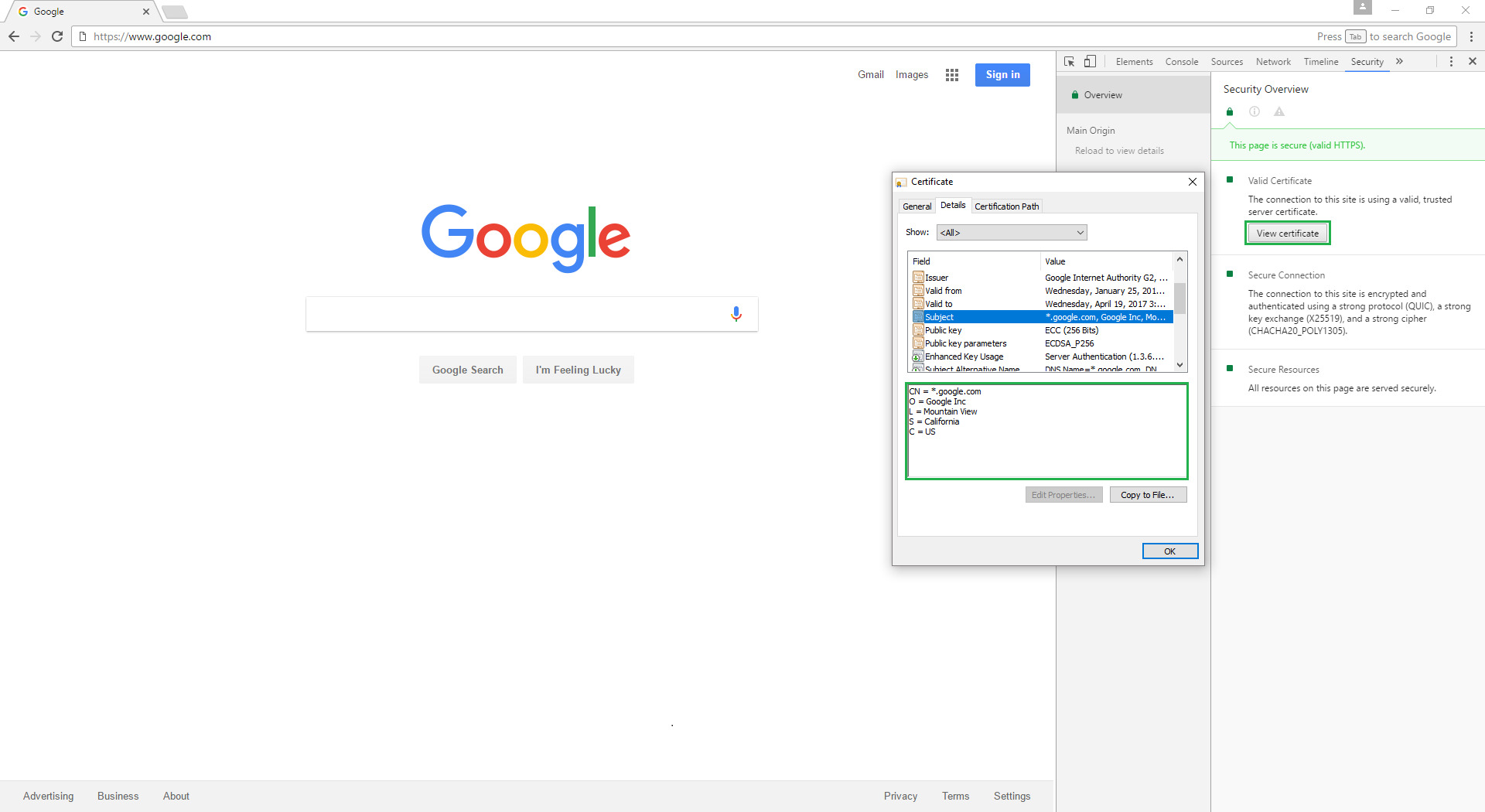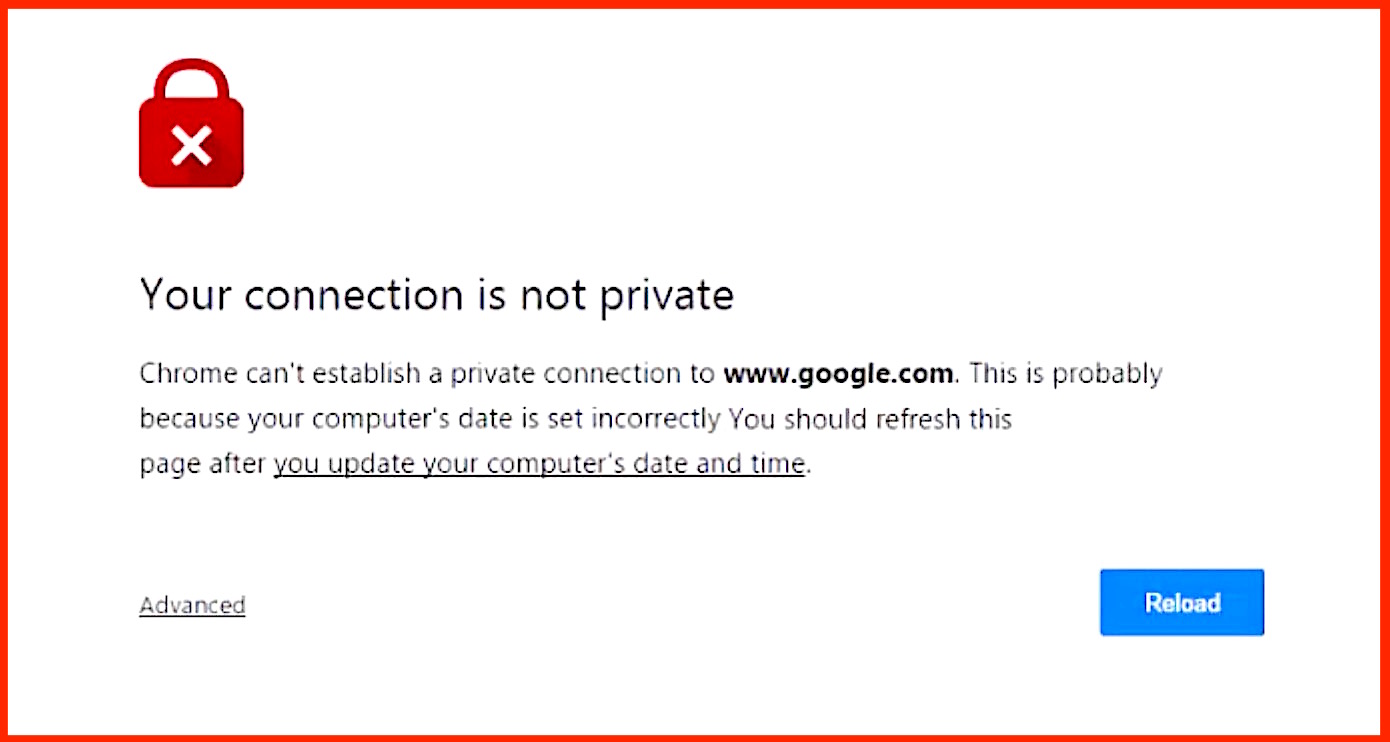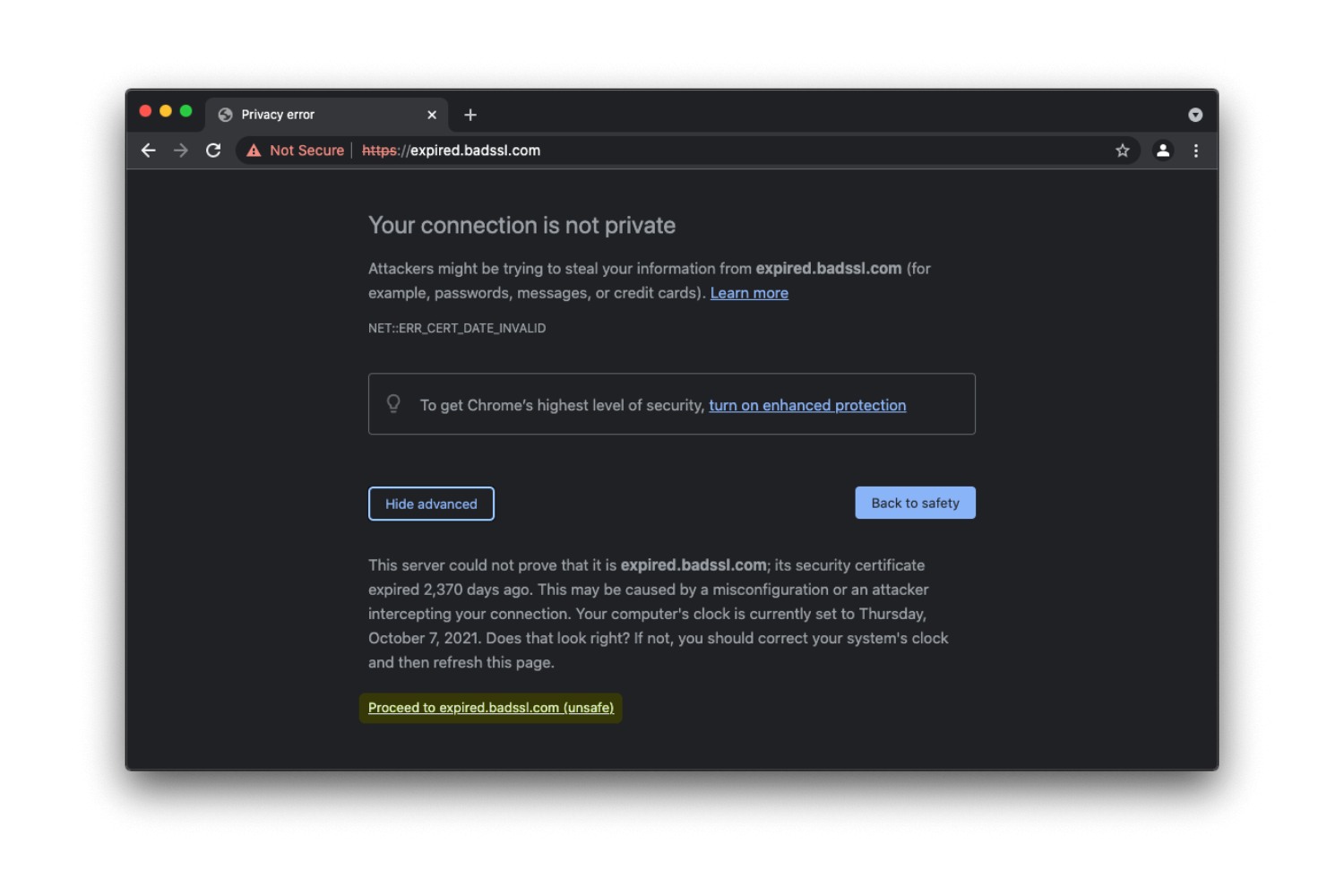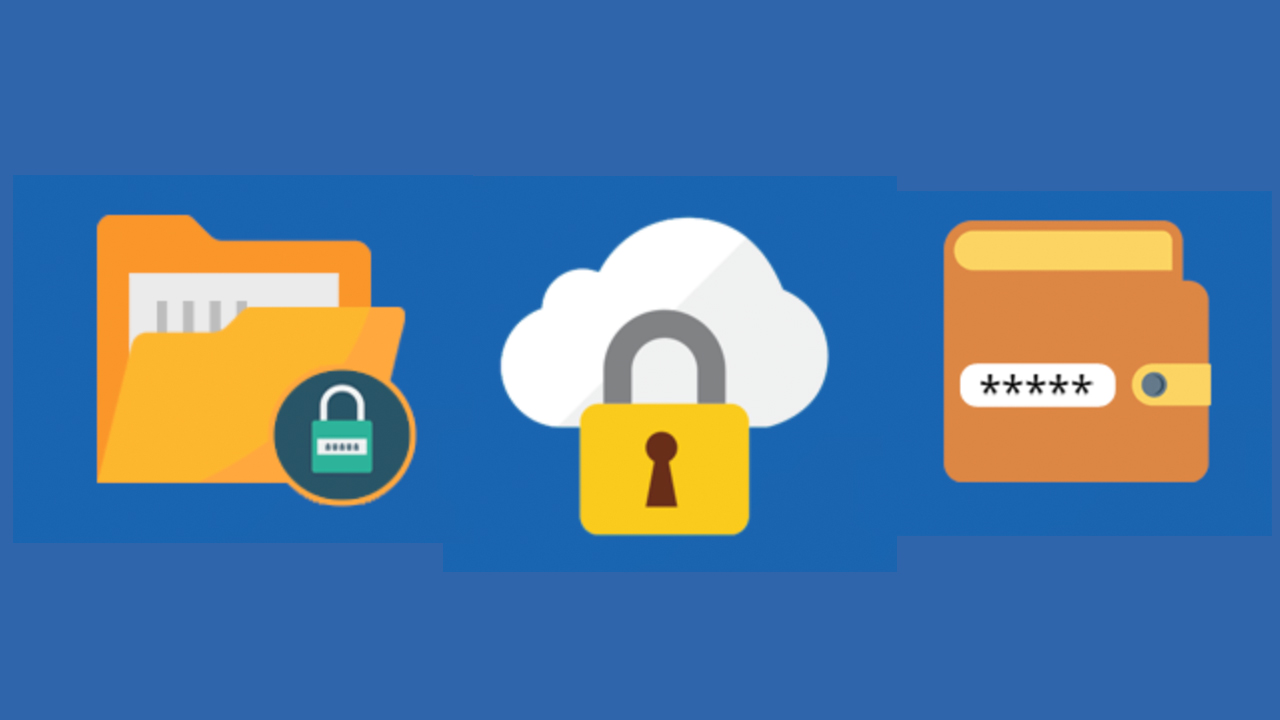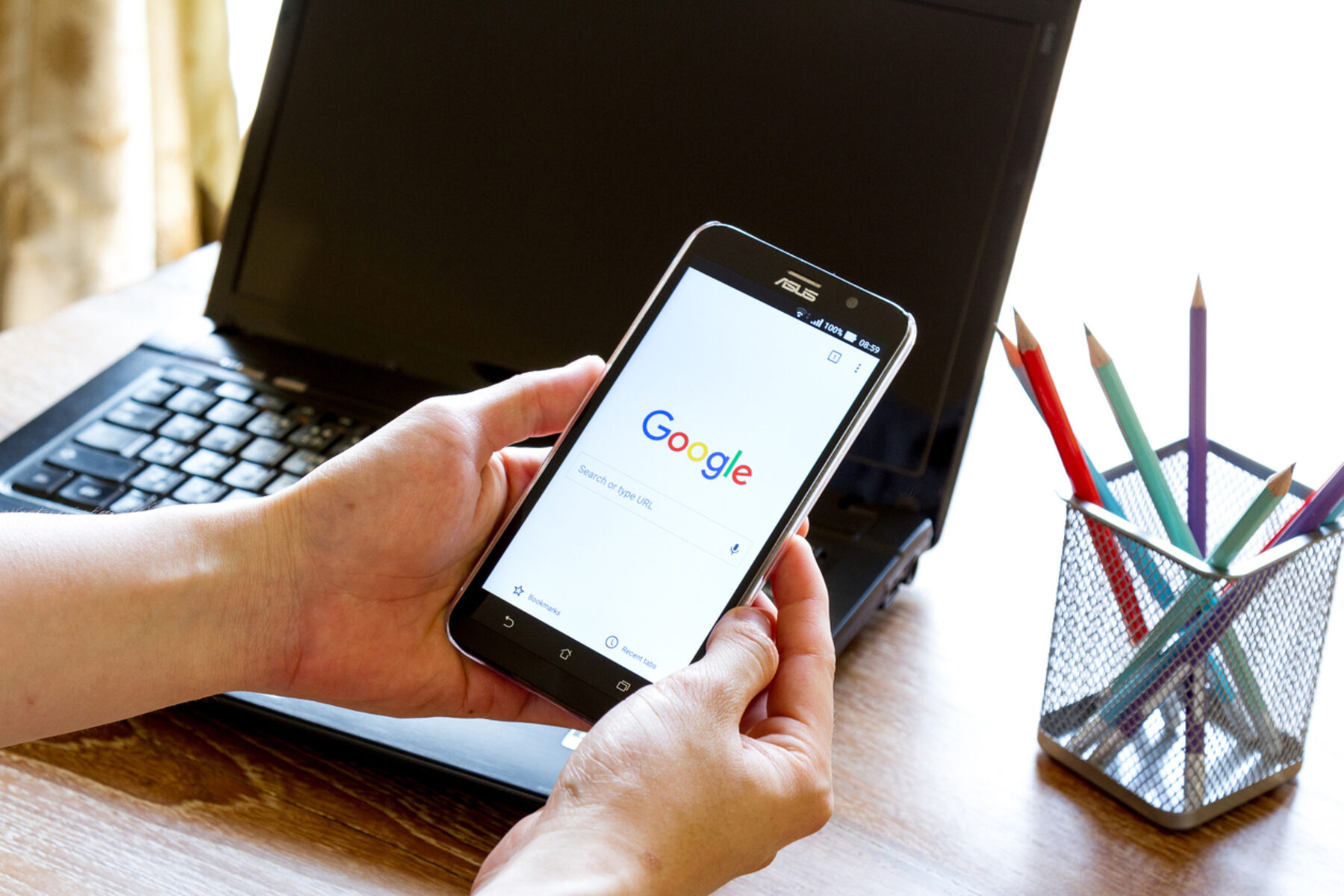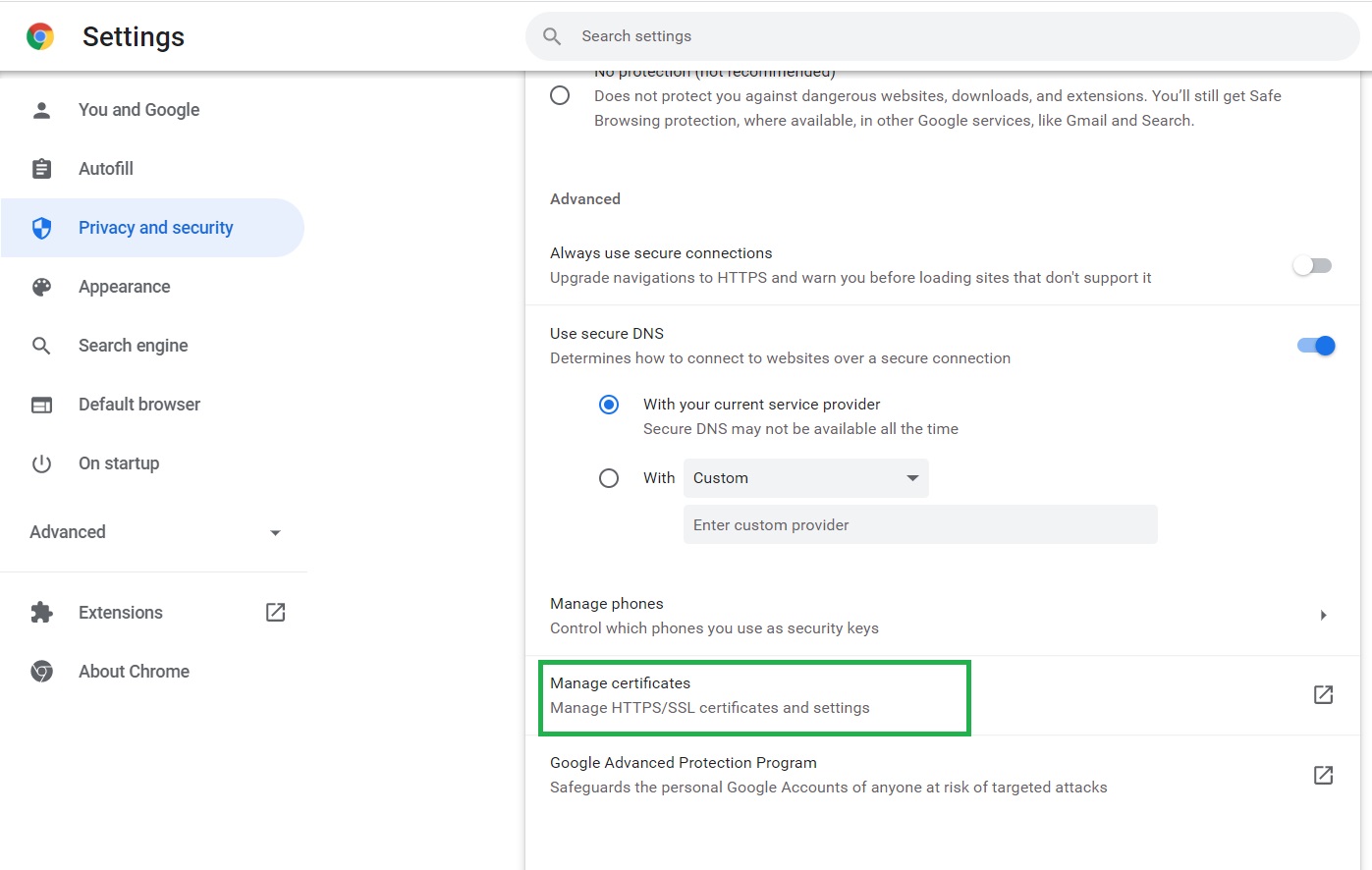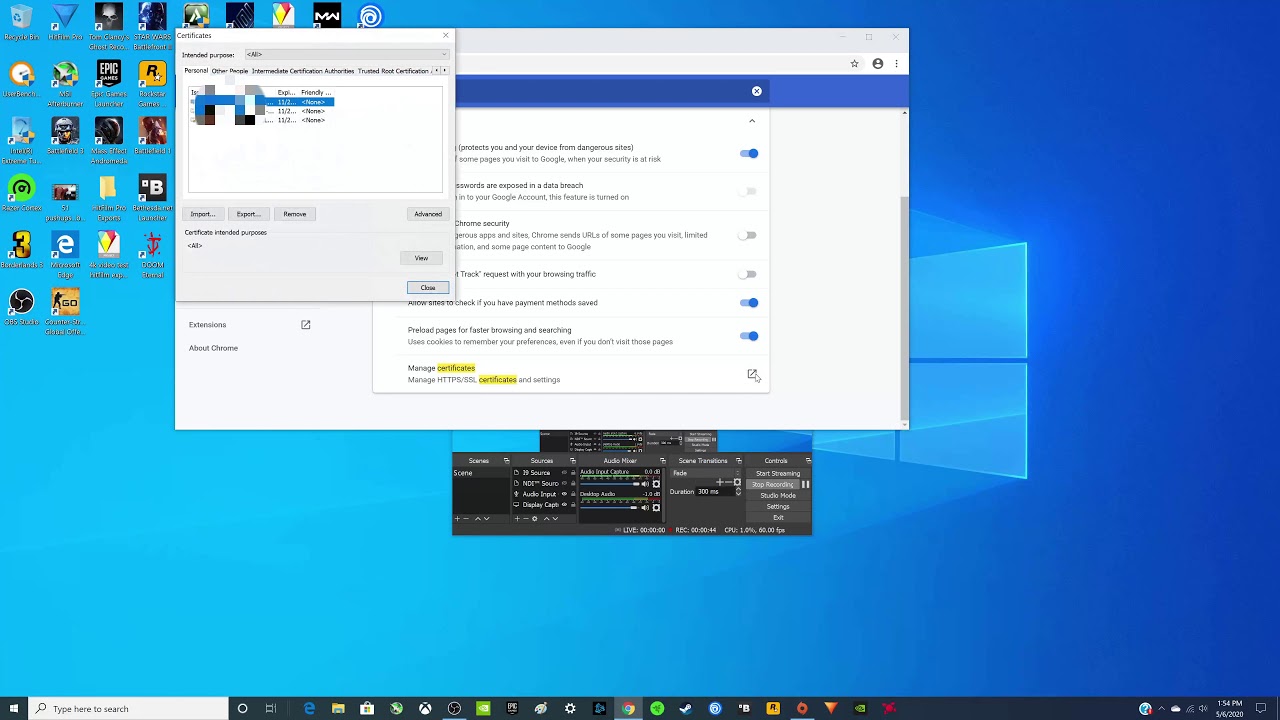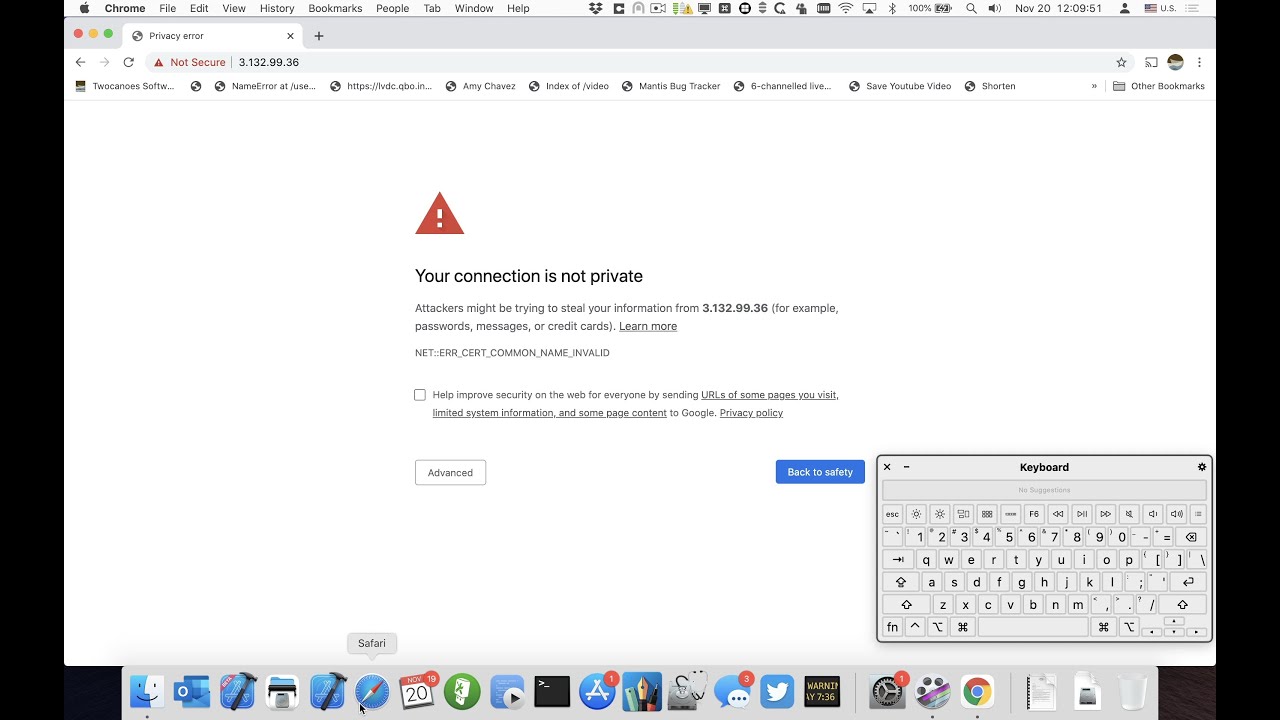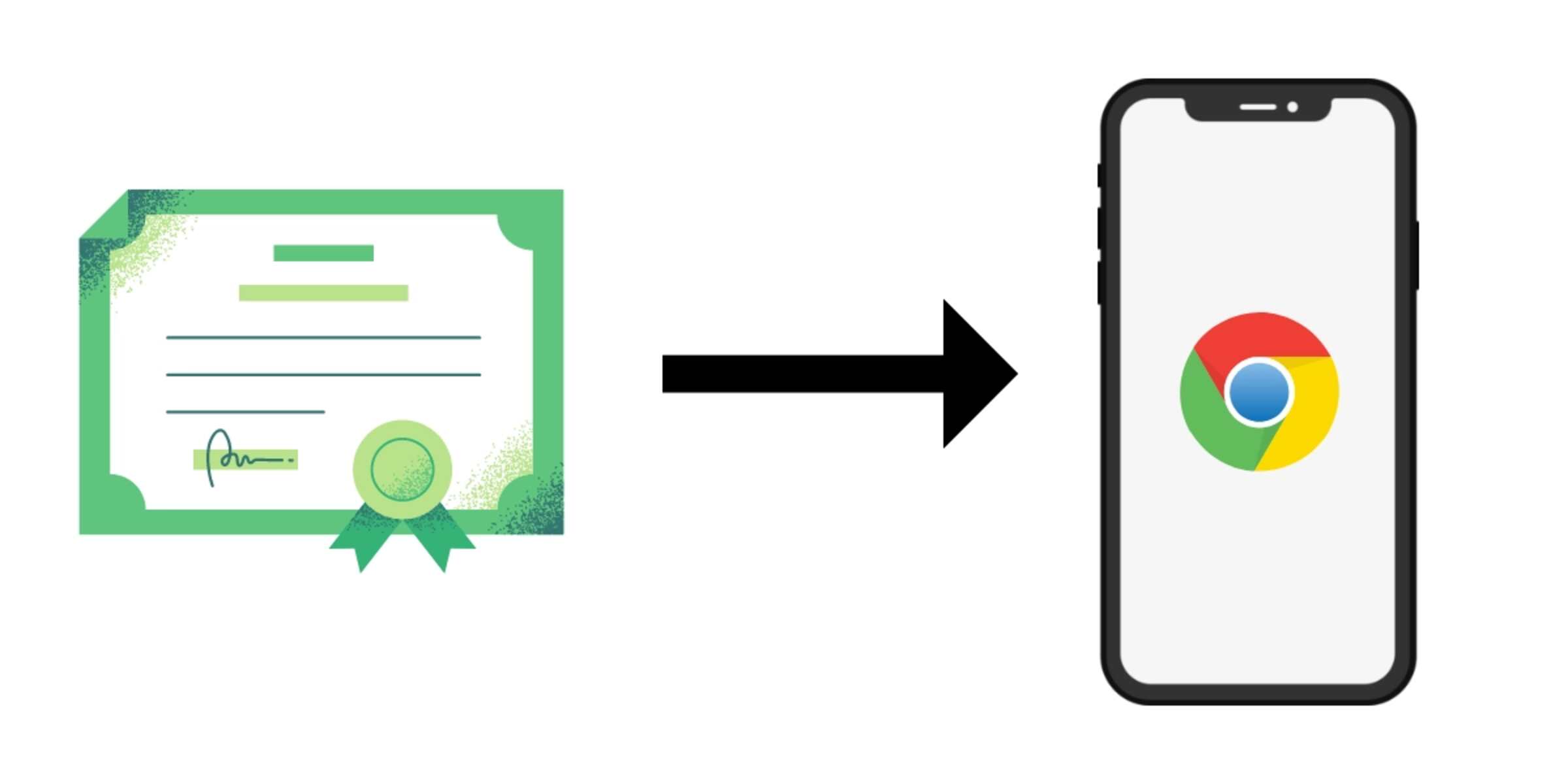Introduction
When it comes to browsing the web, security is paramount. As we navigate through the vast digital landscape, it's essential to ensure that the websites we visit are secure and trustworthy. One way to verify the security of a website is by checking its SSL certificate. SSL (Secure Sockets Layer) certificates encrypt the connection between a user's browser and the website, safeguarding sensitive information from prying eyes.
In this article, we'll delve into the process of checking a website's SSL certificate in the popular Chrome browser. Whether you're a curious user wanting to verify a website's authenticity or a web professional ensuring the security of your own site, understanding how to check a certificate in Chrome is a valuable skill.
By following the simple steps outlined in this guide, you'll gain the knowledge and confidence to inspect SSL certificates, validate their authenticity, and make informed decisions about the websites you visit. So, let's embark on this journey to demystify the process of checking SSL certificates in Chrome, empowering you to navigate the web with greater security and peace of mind.
Step 1: Open Chrome Browser
To begin the process of checking a website's SSL certificate in Chrome, the first step is to open the Chrome browser on your computer or mobile device. Chrome is a widely used web browser known for its user-friendly interface and robust security features. Whether you're using a Windows PC, Mac, Linux machine, or a mobile device running on Android or iOS, launching Chrome is the initial step towards inspecting SSL certificates.
If you're using a desktop or laptop computer, you can easily locate the Chrome browser icon on your desktop, taskbar, or in the applications folder. Simply double-click on the icon to launch the browser. Alternatively, you can use the search function on your computer to find and open Chrome.
For mobile users, accessing Chrome is as straightforward as tapping on the Chrome app icon on your home screen or in the app drawer. Once launched, Chrome provides a seamless and intuitive browsing experience, making it convenient to navigate the web and perform various tasks, including checking SSL certificates.
Upon opening Chrome, you'll be greeted by the familiar interface, featuring the address bar, tabs for multiple webpages, and the menu button for accessing additional settings and features. With Chrome up and running, you're now ready to proceed to the next step in the process of inspecting SSL certificates.
Opening Chrome is the gateway to a world of secure and reliable web browsing. As you embark on this journey to verify the authenticity and security of SSL certificates, the Chrome browser serves as your trusted companion, offering a range of tools and functionalities to ensure a safe and enjoyable online experience.
With Chrome at your fingertips, you're poised to explore the intricacies of SSL certificates and gain valuable insights into the security of the websites you visit. As we move forward, let's delve deeper into the subsequent steps, each bringing us closer to unraveling the mysteries of SSL certificate inspection in Chrome.
Step 2: Access the Website
Once Chrome is open, the next step is to navigate to the website for which you want to inspect the SSL certificate. You can do this by entering the website's URL directly into the address bar at the top of the Chrome window. Alternatively, if you have previously visited the website, you can select it from your browsing history or bookmarks.
As you type the website's URL into the address bar, Chrome's intuitive autocomplete feature may display suggestions based on your browsing history and bookmarks, making it easier to access the desired website quickly. Once you've entered the complete URL or selected it from the suggestions, press the "Enter" key on your keyboard or tap the arrow icon on the right side of the address bar on a mobile device to navigate to the website.
As the website loads, Chrome establishes a secure connection using the SSL certificate, indicated by the appearance of a padlock icon in the address bar. This visual cue signifies that the website is employing SSL encryption to protect the data transmitted between your browser and the site's server. It's important to note that while accessing the website, the focus is on initiating a secure connection and subsequently examining the SSL certificate to ensure its validity and authenticity.
By accessing the website through Chrome, you're taking the crucial step of initiating a secure connection, setting the stage for the subsequent inspection of the SSL certificate. As the webpage materializes on your screen, the padlock icon serves as a beacon of security, signifying the implementation of SSL encryption. This visual indicator paves the way for the next step in the process, where we'll delve into the intricacies of examining the SSL certificate to verify its legitimacy and gain insights into the website's security measures.
With the website now accessible through Chrome, the journey towards understanding SSL certificates and bolstering your online security is well underway. As we transition to the next step, the focus shifts to interacting with the padlock icon and unraveling the certificate details, empowering you to make informed assessments of website security and authenticity.
Step 3: Click on the Padlock Icon
Upon accessing the website in Chrome, the next pivotal step in the process of inspecting SSL certificates involves clicking on the padlock icon displayed in the address bar. This iconic padlock symbolizes the implementation of SSL encryption, signifying a secure connection between your browser and the website's server. By clicking on the padlock icon, you gain access to crucial information about the SSL certificate, enabling you to delve into its details and verify its authenticity.
When you click on the padlock icon, a dropdown menu appears, presenting essential security information about the website. This includes details about the SSL certificate, the encryption protocol being used, and the identity of the certificate issuer. Additionally, you can view insights into the website's connection security, such as whether the connection is secure or if there are any insecure elements present on the page.
By interacting with the padlock icon, you're granted a glimpse into the inner workings of the website's security infrastructure. This empowers you to make informed assessments about the reliability and trustworthiness of the website, ensuring that your interactions with it are safeguarded against potential security threats.
As you click on the padlock icon and explore the security details presented in the dropdown menu, you're embarking on a journey of enlightenment, gaining valuable insights into the website's SSL certificate and its associated security features. This step serves as a gateway to deeper understanding, setting the stage for the subsequent examination of the SSL certificate's intricate details.
With the padlock icon serving as your portal to the inner sanctum of website security, you're poised to unravel the mysteries of SSL certificates and fortify your knowledge of online security best practices. As we transition to the next step, the focus shifts to delving into the certificate details, enabling you to verify its legitimacy and gain a deeper understanding of the website's security measures.
Step 4: View Certificate Details
Upon clicking on the padlock icon in the address bar of the Chrome browser, a dropdown menu appears, revealing essential security information about the website. To delve deeper into the SSL certificate and gain a comprehensive understanding of its details, the next step involves accessing the certificate information through Chrome's intuitive interface.
By selecting the option to view the certificate details, you're granted access to a wealth of information pertaining to the website's SSL certificate. This includes insights into the certificate's validity period, the cryptographic algorithms employed for encryption, and the identity of the certificate issuer. Additionally, you can explore details about the website's ownership and the specific domain for which the certificate has been issued.
As the certificate details unfold before you, you're presented with a snapshot of the website's commitment to security and data integrity. The intricate technicalities of the SSL certificate, often hidden from plain view, are brought to the forefront, empowering you to make informed assessments about the website's trustworthiness and the robustness of its security measures.
Furthermore, within the certificate details, you can verify the authenticity of the certificate issuer, ensuring that it is a reputable and recognized Certificate Authority (CA). This validation is crucial in establishing the credibility of the SSL certificate and the website's dedication to maintaining a secure online environment for its visitors.
By immersing yourself in the certificate details presented within Chrome, you're embarking on a journey of enlightenment, gaining valuable insights into the inner workings of SSL encryption and the measures taken by the website to protect sensitive data. This deeper understanding enables you to make informed decisions about engaging with the website, fostering a sense of confidence and security in your online interactions.
As you navigate through the certificate details, the intricate layers of website security are unveiled, empowering you to discern the authenticity and reliability of the SSL certificate. This step serves as a pivotal moment in your quest to comprehend SSL certificates, equipping you with the knowledge to navigate the web with heightened security and assurance.
With the certificate details at your fingertips, you're poised to unravel the complexities of SSL encryption and fortify your understanding of website security best practices. As we transition to the next step, the focus shifts to verifying the certificate information, enabling you to make well-informed assessments of the website's security posture.
Step 5: Verify Certificate Information
As you delve into the intricate details of the SSL certificate within Chrome, the process culminates in the pivotal step of verifying the certificate information. This step serves as the cornerstone of your endeavor to ensure the authenticity and reliability of the SSL certificate, empowering you to make well-informed assessments of the website's security posture.
Verification begins with scrutinizing the validity period of the SSL certificate. By confirming the start and expiration dates, you ascertain that the certificate is current and operational, instilling confidence in the website's commitment to maintaining a secure connection. Additionally, you can verify the cryptographic algorithms utilized for encryption, ensuring that robust and industry-standard protocols are employed to safeguard data transmission.
Furthermore, the certificate issuer's identity plays a crucial role in the verification process. By confirming the legitimacy and reputation of the Certificate Authority (CA) responsible for issuing the SSL certificate, you establish a foundation of trust in the website's security infrastructure. This validation is instrumental in assuring the certificate's authenticity and the website's dedication to upholding stringent security standards.
In addition to the issuer's identity, examining the website's ownership details within the certificate information provides valuable insights into the entity responsible for the domain. This verification step reinforces the transparency and accountability of the website, allowing you to make informed decisions about engaging with its content and services.
Moreover, Chrome's intuitive interface presents indicators of the website's connection security, offering visibility into any potential security risks or insecure elements present on the page. By heeding these indicators, you can proactively assess the website's security posture and take appropriate measures to safeguard your interactions and data.
As you meticulously verify the SSL certificate information presented within Chrome, you equip yourself with the knowledge and confidence to navigate the web with heightened security and assurance. This comprehensive understanding of SSL certificates empowers you to make informed decisions about the websites you visit, fostering a sense of trust and reliability in your online interactions.
With the certificate information duly verified, you emerge from this enlightening journey equipped with the expertise to discern the authenticity and reliability of SSL certificates, fortifying your ability to navigate the digital landscape with enhanced security and peace of mind.
Conclusion
In conclusion, the process of checking SSL certificates in Chrome unveils a realm of security and transparency, empowering users to make informed assessments of website authenticity and trustworthiness. By following the outlined steps, individuals can gain valuable insights into the intricate details of SSL certificates, fostering a heightened sense of security and confidence as they navigate the web.
The journey begins with the simple act of opening the Chrome browser, a gateway to a world of secure and reliable web browsing. Accessing the desired website sets the stage for initiating a secure connection and delving into the SSL certificate details. Clicking on the iconic padlock symbol in the address bar grants access to essential security information, paving the way for a deeper exploration of the SSL certificate's intricacies.
As users immerse themselves in the certificate details presented within Chrome, they gain a comprehensive understanding of the certificate's validity period, cryptographic algorithms, and the identity of the certificate issuer. This deeper insight enables them to verify the authenticity and reliability of the SSL certificate, fostering a sense of trust in the website's security measures.
The verification process serves as the cornerstone of the journey, allowing users to scrutinize the validity period, cryptographic algorithms, issuer's identity, and website ownership details. By heeding Chrome's indicators of connection security, individuals can proactively assess the website's security posture, ensuring a safe and secure browsing experience.
Armed with the knowledge and confidence gained from inspecting SSL certificates in Chrome, users emerge with the ability to discern the authenticity and reliability of SSL certificates, fortifying their capacity to navigate the digital landscape with enhanced security and peace of mind. This newfound expertise empowers individuals to make informed decisions about the websites they visit, fostering a sense of trust and reliability in their online interactions.
In essence, the process of checking SSL certificates in Chrome transcends mere technical inspection; it embodies a journey of empowerment, enlightenment, and assurance. By unraveling the mysteries of SSL certificates, users are equipped to navigate the web with heightened security, fostering a digital environment where trust and reliability prevail.