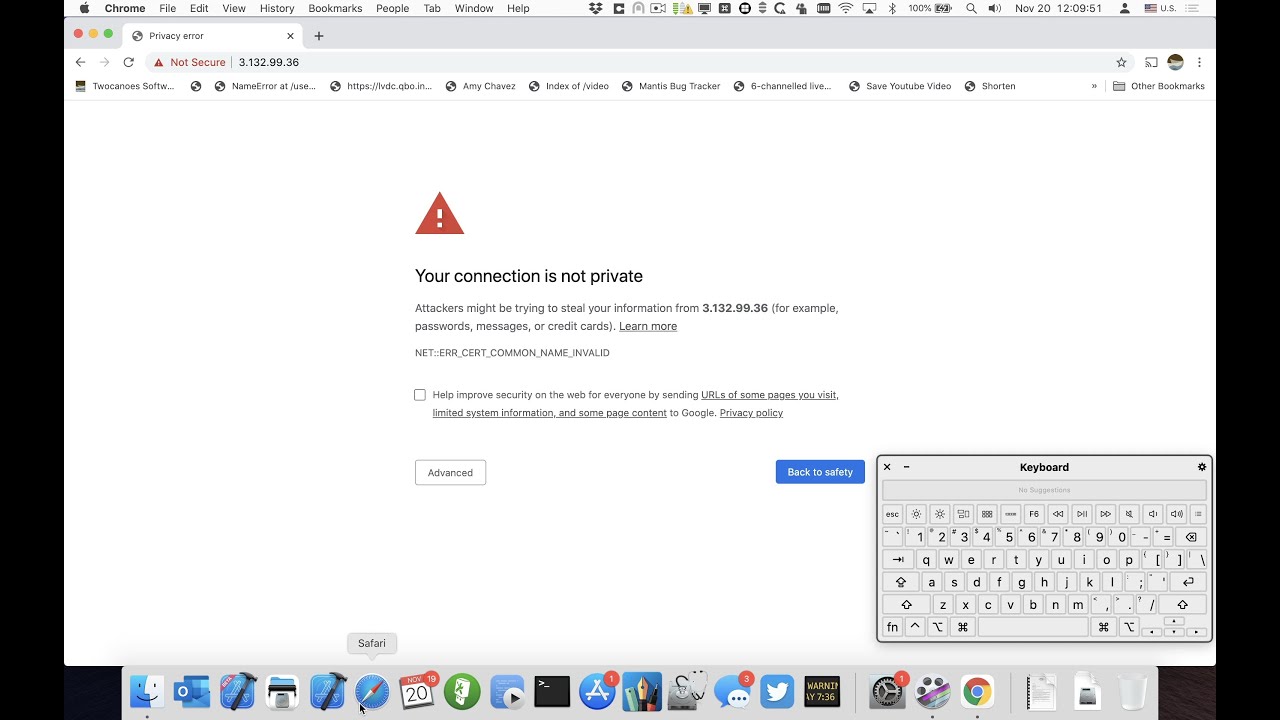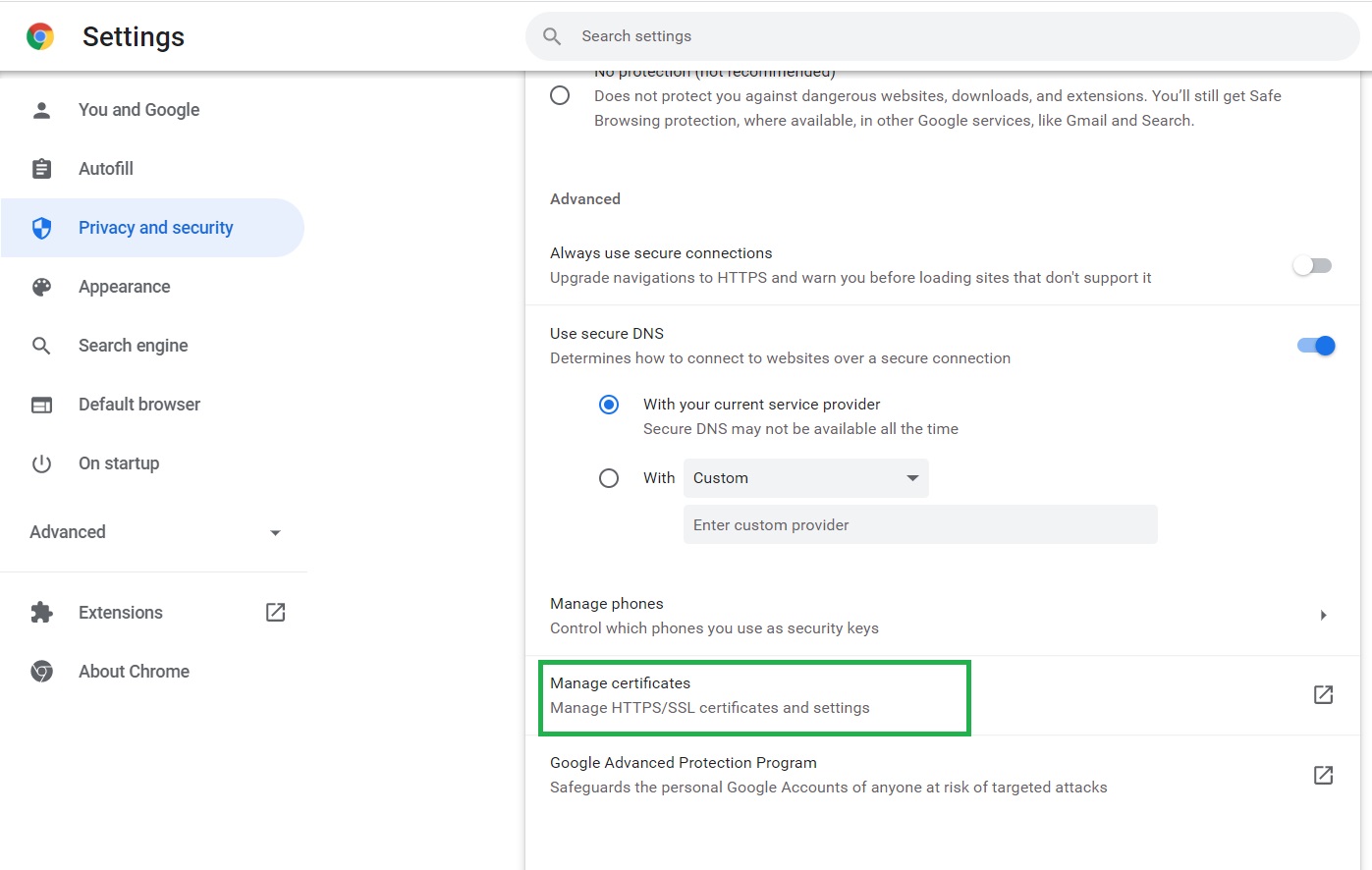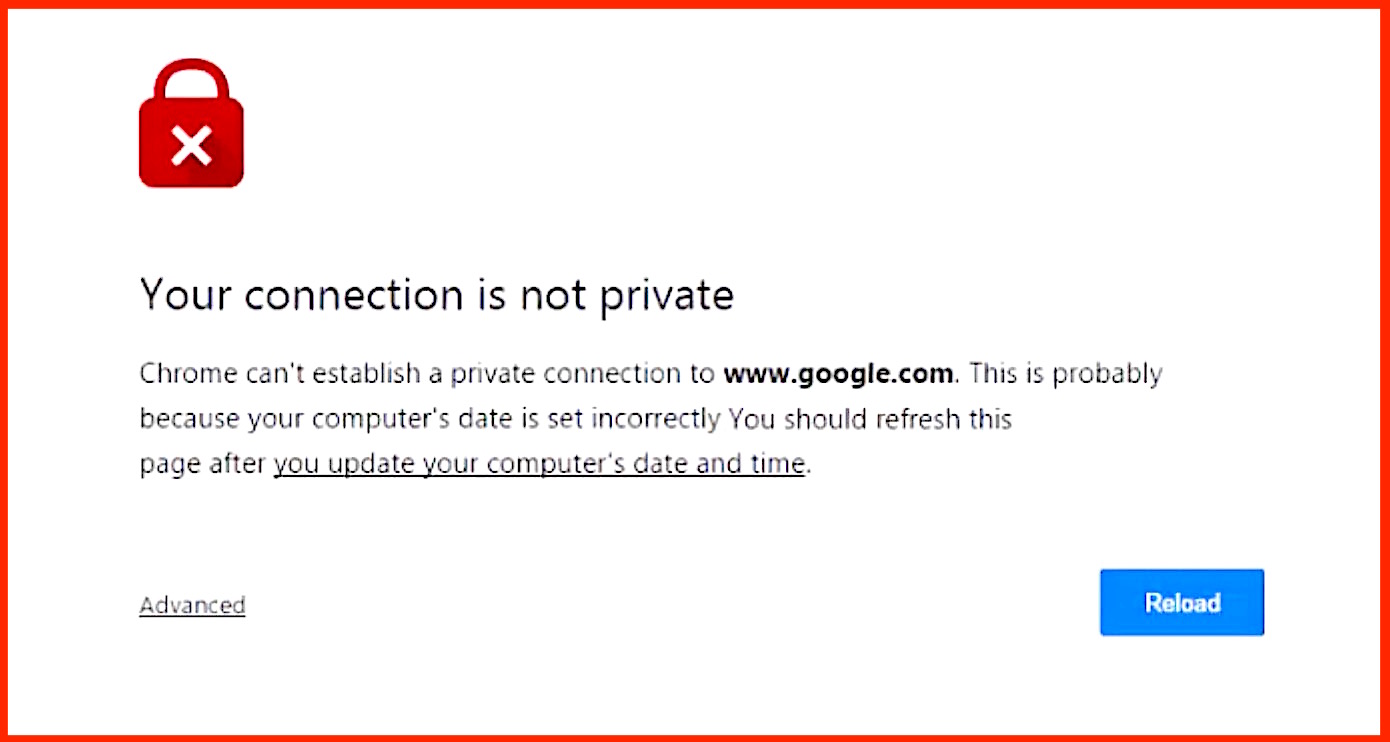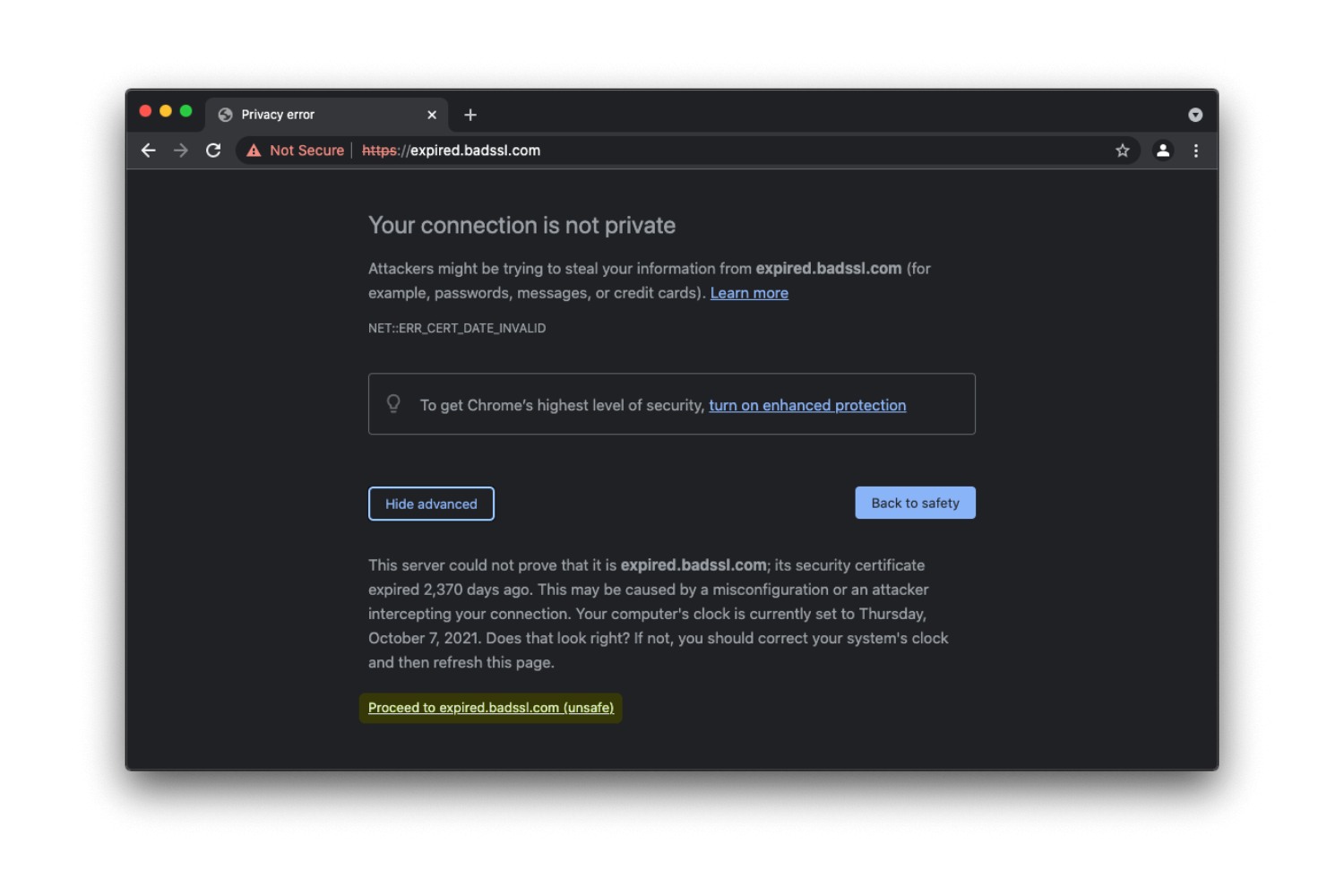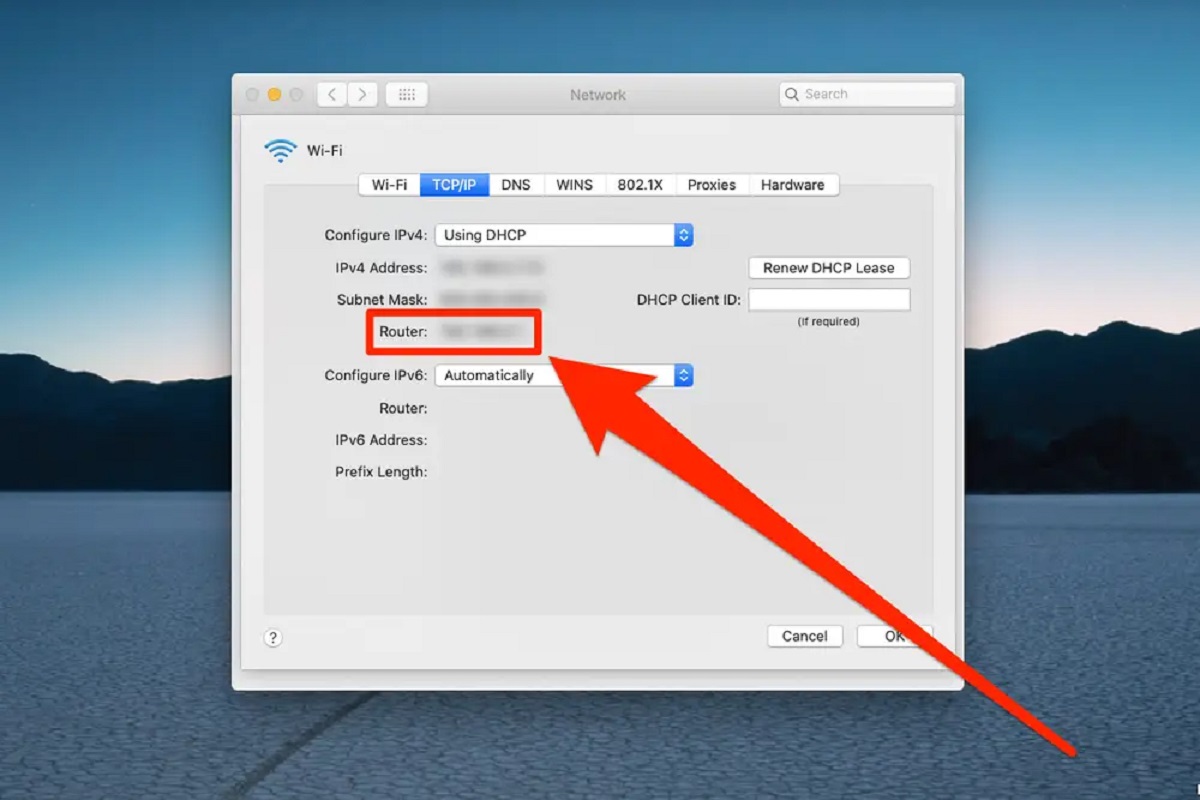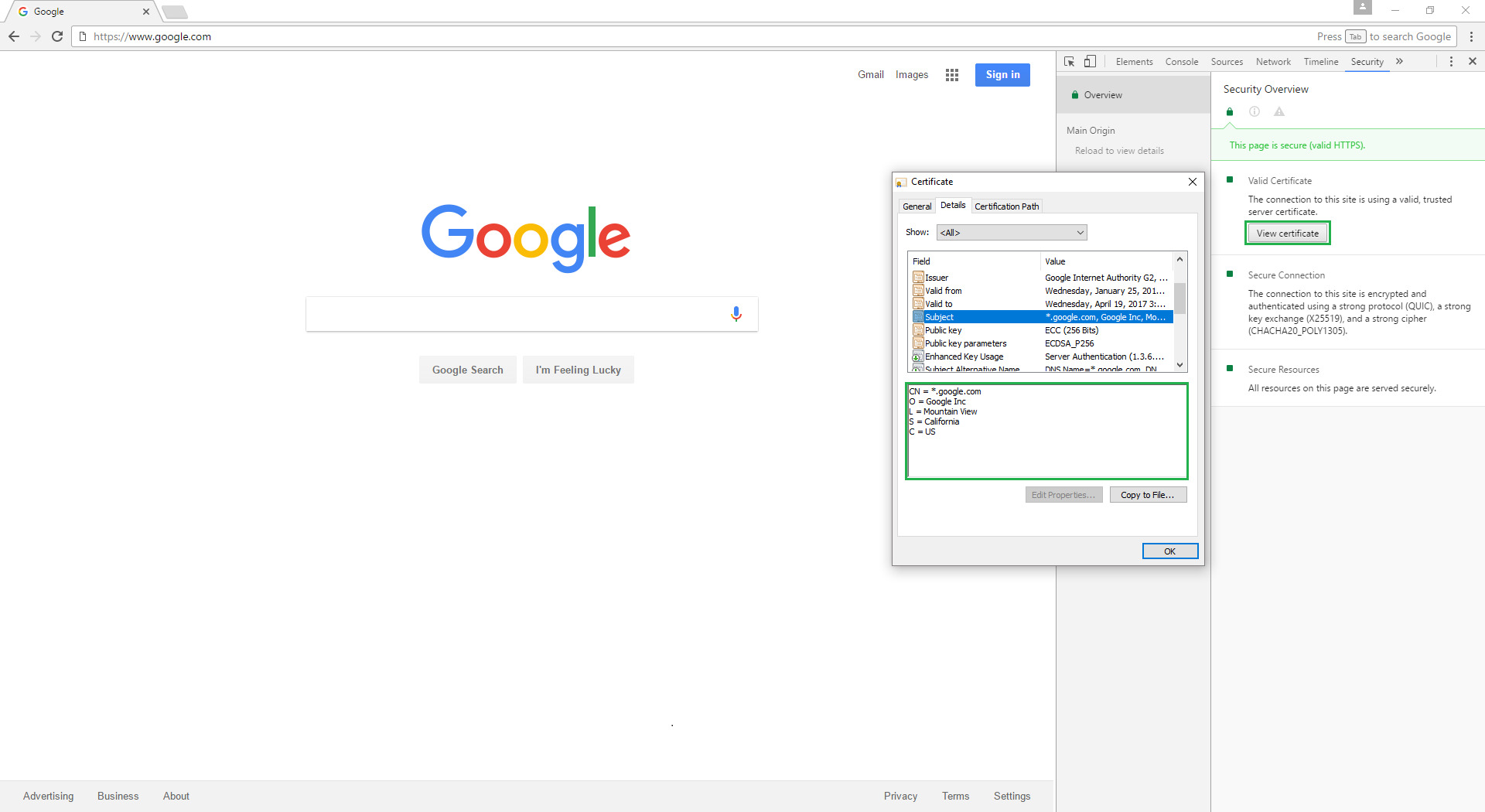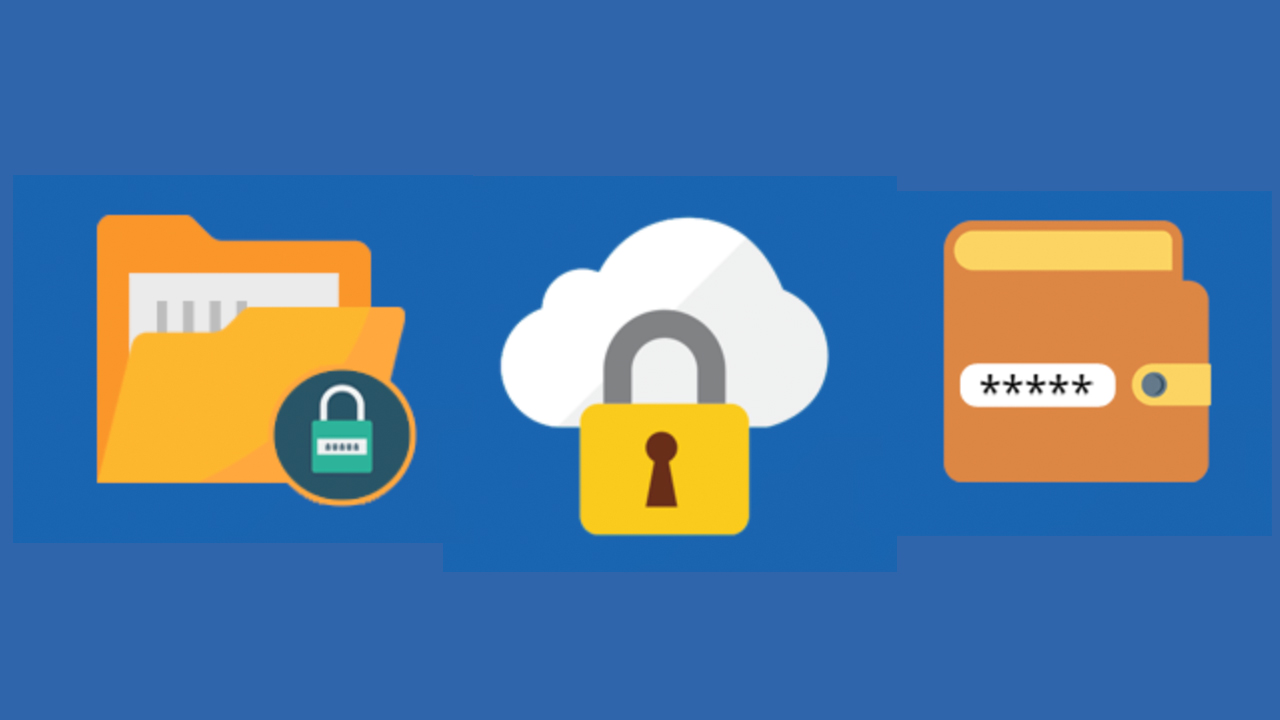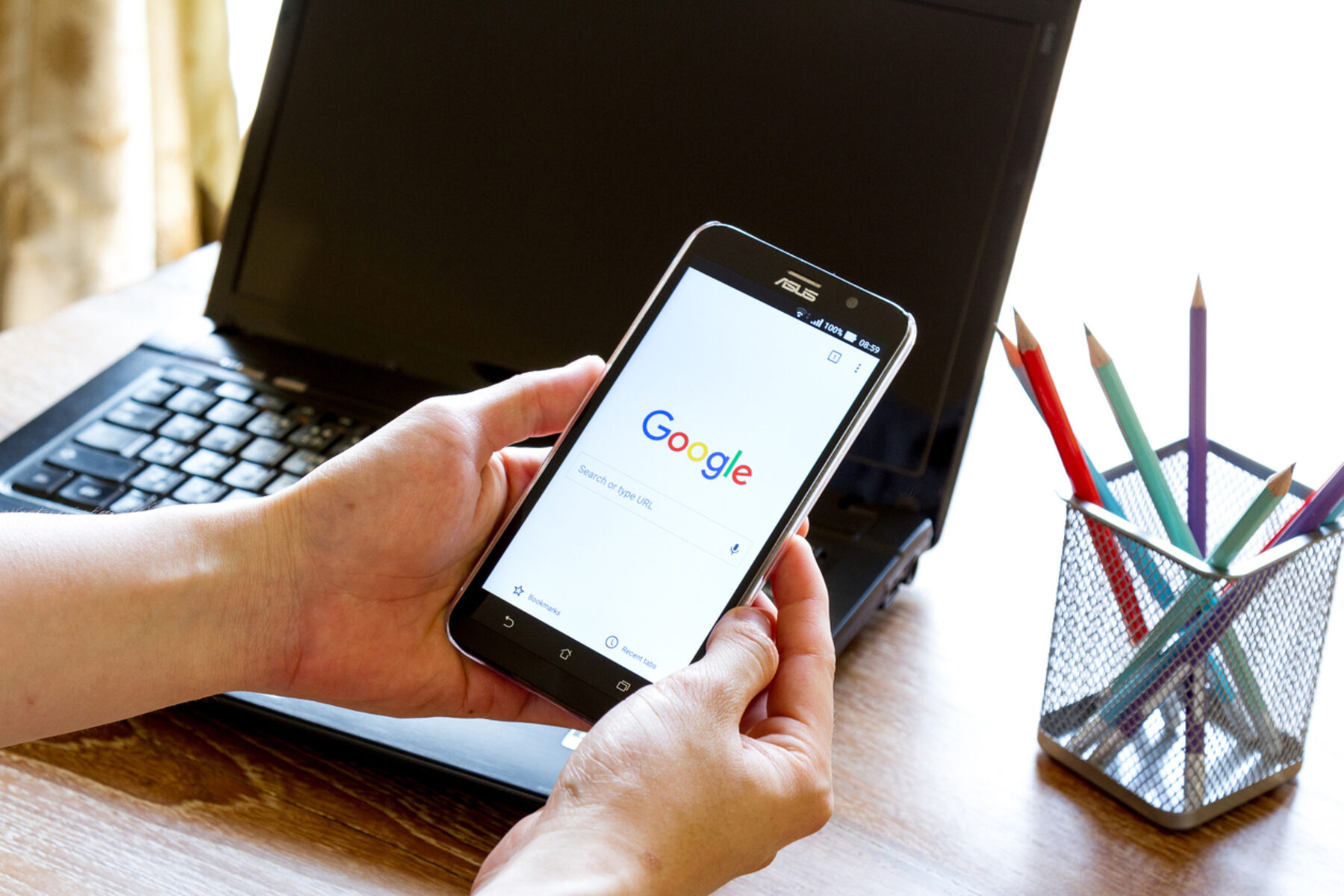Introduction
When it comes to browsing the web, security is paramount. We rely on secure connections to protect our sensitive information as we navigate the digital landscape. One crucial aspect of online security is the use of SSL/TLS certificates, which encrypt data transmitted between a web server and a browser. These certificates play a pivotal role in ensuring that the websites we visit are authentic and that our interactions with them are secure.
In the realm of Google Chrome, one of the most popular web browsers, the management of SSL/TLS certificates is a fundamental aspect of maintaining a secure browsing experience. Understanding how to access and navigate Chrome's Certificate Manager can provide valuable insights into the security measures in place and empower users to make informed decisions about the websites they visit.
In this article, we will delve into the intricacies of Chrome's Certificate Manager, exploring how to access it, view installed certificates, and manage them effectively. By gaining a deeper understanding of these processes, users can enhance their browsing security and ensure that they are interacting with trusted websites.
Let's embark on a journey through the digital realm of SSL/TLS certificates within Google Chrome, unraveling the mechanisms that underpin secure web browsing and empowering users to take control of their online security.
Accessing Chrome's Certificate Manager
Accessing Chrome's Certificate Manager is a straightforward process that provides users with valuable insights into the security measures employed by the browser. To access the Certificate Manager in Google Chrome, users can follow these simple steps:
-
Open Chrome Settings: Begin by launching Google Chrome and navigating to the three-dot menu icon located in the top-right corner of the browser window. Click on this icon to reveal a dropdown menu.
-
Access Advanced Settings: Within the dropdown menu, locate and click on the "Settings" option. This will open the Settings tab, where users can access a wide array of browser customization options.
-
Navigate to Security Settings: Within the Settings tab, scroll down and click on the "Advanced" option located at the bottom of the page. This will expand the settings menu to reveal additional options.
-
Access Certificate Manager: After expanding the Advanced settings, locate and click on the "Manage certificates" link under the "Privacy and security" section. This action will open the Certificate Manager, providing users with a comprehensive view of the installed certificates and the ability to manage them effectively.
By following these steps, users can seamlessly access Chrome's Certificate Manager, gaining valuable insights into the SSL/TLS certificates installed within the browser. This access empowers users to make informed decisions about the websites they visit, ensuring that they interact with trusted and secure online platforms.
The ability to access the Certificate Manager in Google Chrome underscores the browser's commitment to transparency and user empowerment in matters of online security. With this knowledge at their fingertips, users can navigate the digital landscape with confidence, knowing that they have the tools to verify the authenticity and security of the websites they engage with.
Viewing Installed Certificates
Upon accessing Chrome's Certificate Manager, users are presented with a comprehensive view of the SSL/TLS certificates that are currently installed within the browser. This invaluable feature allows users to inspect the details of each certificate, gaining insights into their validity, issuer, and expiration dates. By understanding how to view installed certificates in Google Chrome, users can make informed assessments of the security and authenticity of the websites they visit.
When viewing installed certificates in Chrome, users can explore a wealth of information associated with each certificate. This includes details such as the common name (CN) of the certificate, which represents the domain it is associated with, as well as the issuer, validity period, and cryptographic algorithms used for encryption. Additionally, users can delve into the certificate's fingerprint, which serves as a unique identifier, and the public key associated with the certificate.
By examining these details, users can ascertain the legitimacy of the certificates and the websites they are associated with. This insight is crucial for identifying potential security risks and ensuring that interactions with websites are safeguarded against unauthorized access and data breaches.
Furthermore, Chrome's Certificate Manager provides users with the ability to verify the authenticity of certificates by cross-referencing them with trusted certificate authorities. This process allows users to validate that the certificates are issued by reputable entities, instilling confidence in the security measures implemented by the websites they visit.
In essence, the capability to view installed certificates in Google Chrome empowers users to take an active role in assessing the security of their online interactions. By understanding the intricacies of SSL/TLS certificates and leveraging the insights provided by the Certificate Manager, users can navigate the web with heightened awareness and confidence in the security measures employed by the websites they engage with.
The ability to view installed certificates within Chrome underscores the browser's commitment to transparency and user empowerment in matters of online security. This feature equips users with the knowledge and tools to make informed decisions about the websites they visit, fostering a secure and trustworthy browsing experience.
Managing Certificates
In addition to viewing installed certificates, Google Chrome's Certificate Manager offers users the capability to manage certificates effectively, providing a comprehensive suite of tools to maintain a secure browsing environment. The management of certificates encompasses various actions, including importing, exporting, and removing certificates, as well as configuring trust settings to ensure the integrity of SSL/TLS connections.
Importing Certificates
Chrome's Certificate Manager enables users to import certificates into the browser, allowing for seamless integration of trusted certificates from external sources. This functionality is particularly valuable for organizations that utilize internal certificate authorities or rely on custom SSL/TLS certificates for secure web communications. By importing certificates into Chrome, users can ensure that their browsing experience aligns with the security protocols established within their organizational framework.
Exporting Certificates
The ability to export certificates from Chrome's Certificate Manager empowers users to retain backups of essential certificates or share them across different devices and platforms. This feature is instrumental in preserving the integrity of SSL/TLS connections, as users can securely export certificates and deploy them in diverse computing environments, ensuring consistent security measures across their digital interactions.
Removing Certificates
In instances where certificates become obsolete or are no longer deemed trustworthy, Chrome's Certificate Manager allows users to remove these certificates from the browser. This proactive approach to certificate management ensures that only valid and reputable certificates are retained within the browser, mitigating potential security risks associated with outdated or compromised certificates.
Configuring Trust Settings
Chrome's Certificate Manager offers users the ability to configure trust settings for certificates, enabling them to designate which certificate authorities are deemed trustworthy. By managing trust settings, users can exercise control over the validation of SSL/TLS certificates, ensuring that connections to websites are established with certificates issued by reputable authorities. This granular control over trust settings enhances the overall security posture of browsing activities, safeguarding against unauthorized or fraudulent certificates.
In essence, the management of certificates within Google Chrome's Certificate Manager empowers users to uphold stringent security standards, fostering a browsing environment that prioritizes the integrity and authenticity of SSL/TLS connections. By leveraging the diverse management capabilities offered by the Certificate Manager, users can fortify their online interactions and uphold a steadfast commitment to secure web browsing practices.
Conclusion
In conclusion, the exploration of Google Chrome's Certificate Manager unveils a realm of critical insights and functionalities that are pivotal in shaping a secure and trustworthy browsing experience. By delving into the intricacies of SSL/TLS certificates and their management within the browser, users can gain a profound understanding of the security measures underpinning their online interactions.
The ability to access Chrome's Certificate Manager provides users with a transparent view of the installed certificates, allowing for meticulous scrutiny of their details, validity, and issuer information. This transparency empowers users to make informed assessments of the security and authenticity of the websites they engage with, fostering a heightened sense of confidence in their online interactions.
Furthermore, the capability to view installed certificates within Chrome equips users with the tools to validate the legitimacy of certificates, cross-referencing them with trusted certificate authorities to ensure their authenticity. This process serves as a crucial line of defense against potential security threats, enabling users to navigate the web with heightened awareness and assurance in the integrity of their connections.
Moreover, the management functionalities offered by Chrome's Certificate Manager, including importing, exporting, and removing certificates, as well as configuring trust settings, underscore the browser's commitment to user empowerment in matters of online security. These capabilities enable users to uphold stringent security standards, ensuring that their browsing environment aligns with their organizational security protocols and prioritizes the integrity and authenticity of SSL/TLS connections.
In essence, the journey through Google Chrome's Certificate Manager illuminates the pivotal role of SSL/TLS certificates in safeguarding online interactions and underscores the browser's dedication to transparency, user empowerment, and robust security measures. By leveraging the insights and functionalities provided by the Certificate Manager, users can navigate the digital landscape with confidence, knowing that they have the tools to verify the authenticity and security of the websites they engage with, thereby fostering a secure and trustworthy browsing experience.