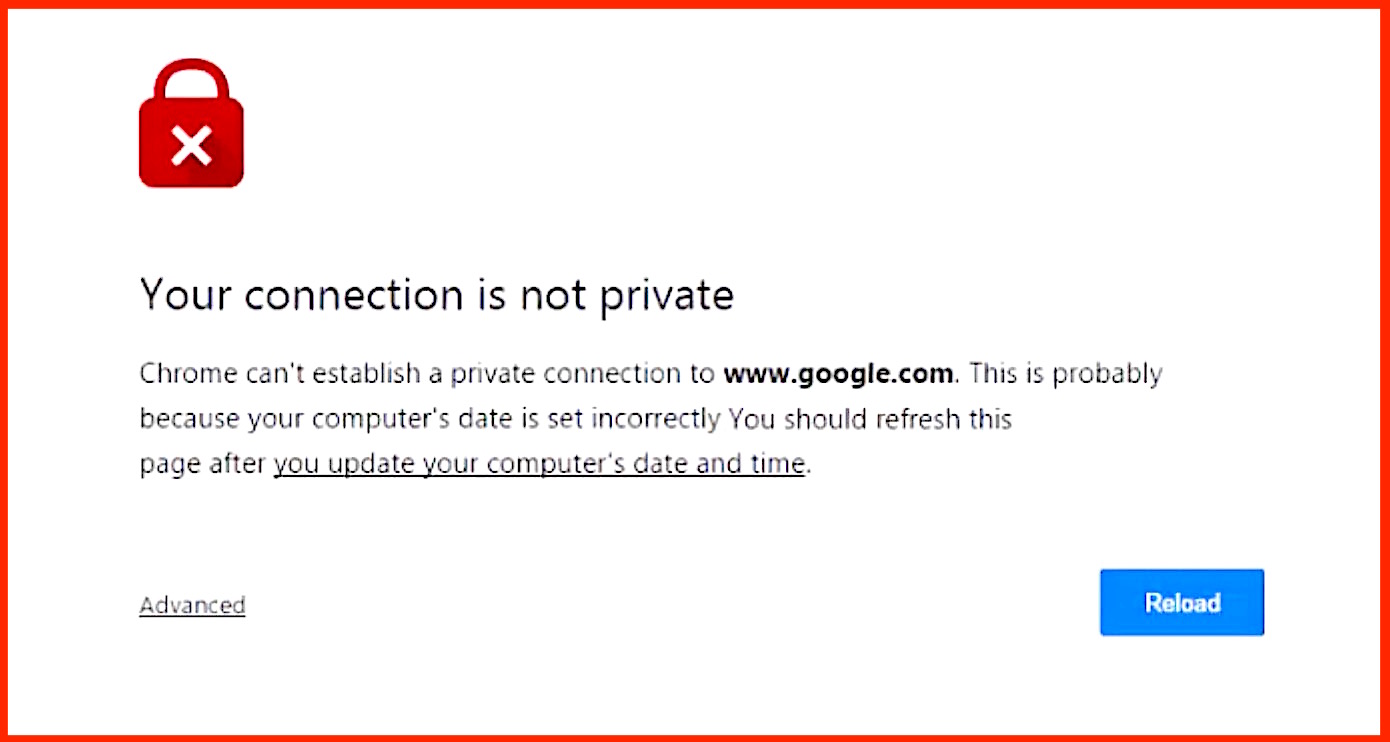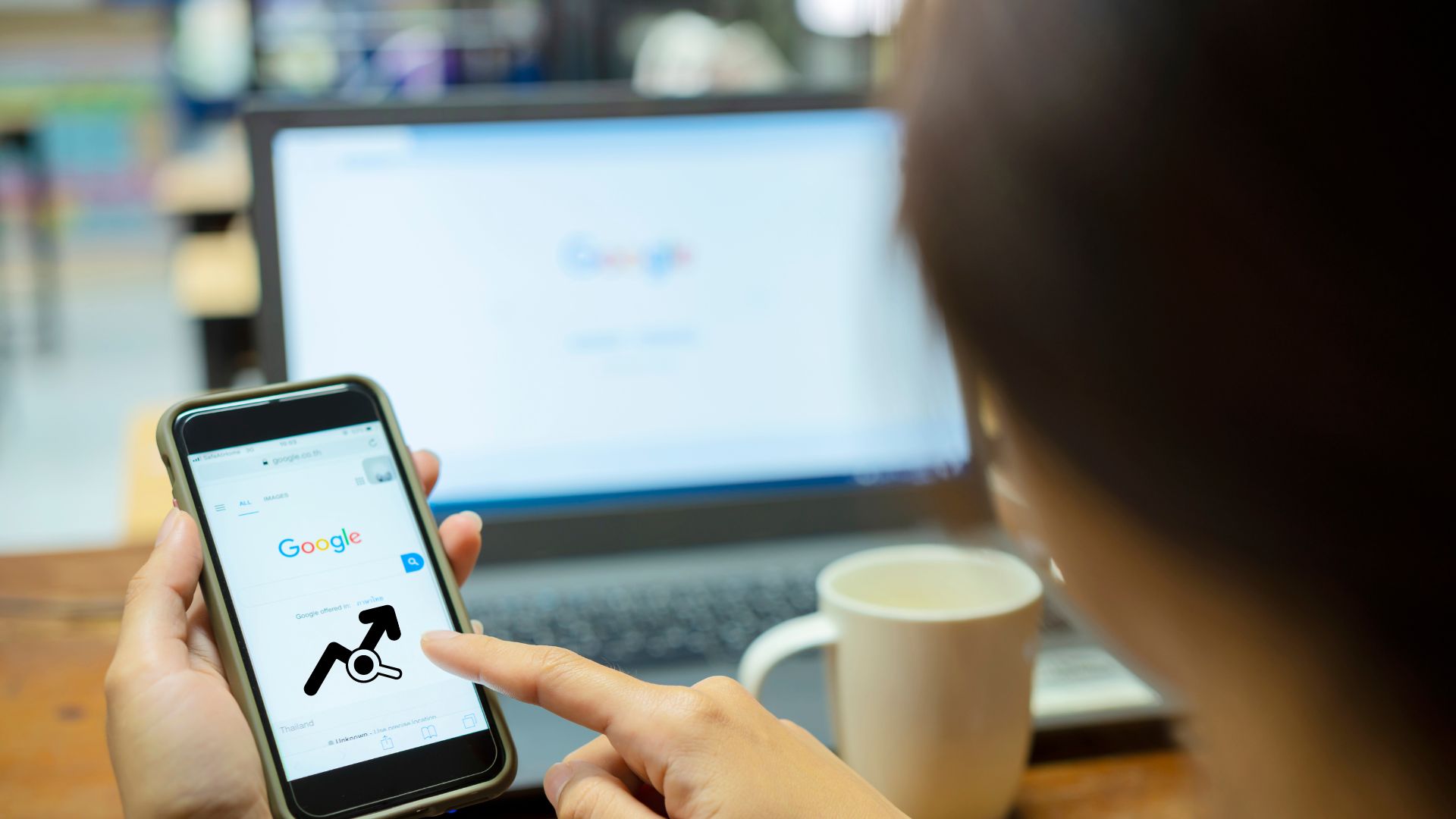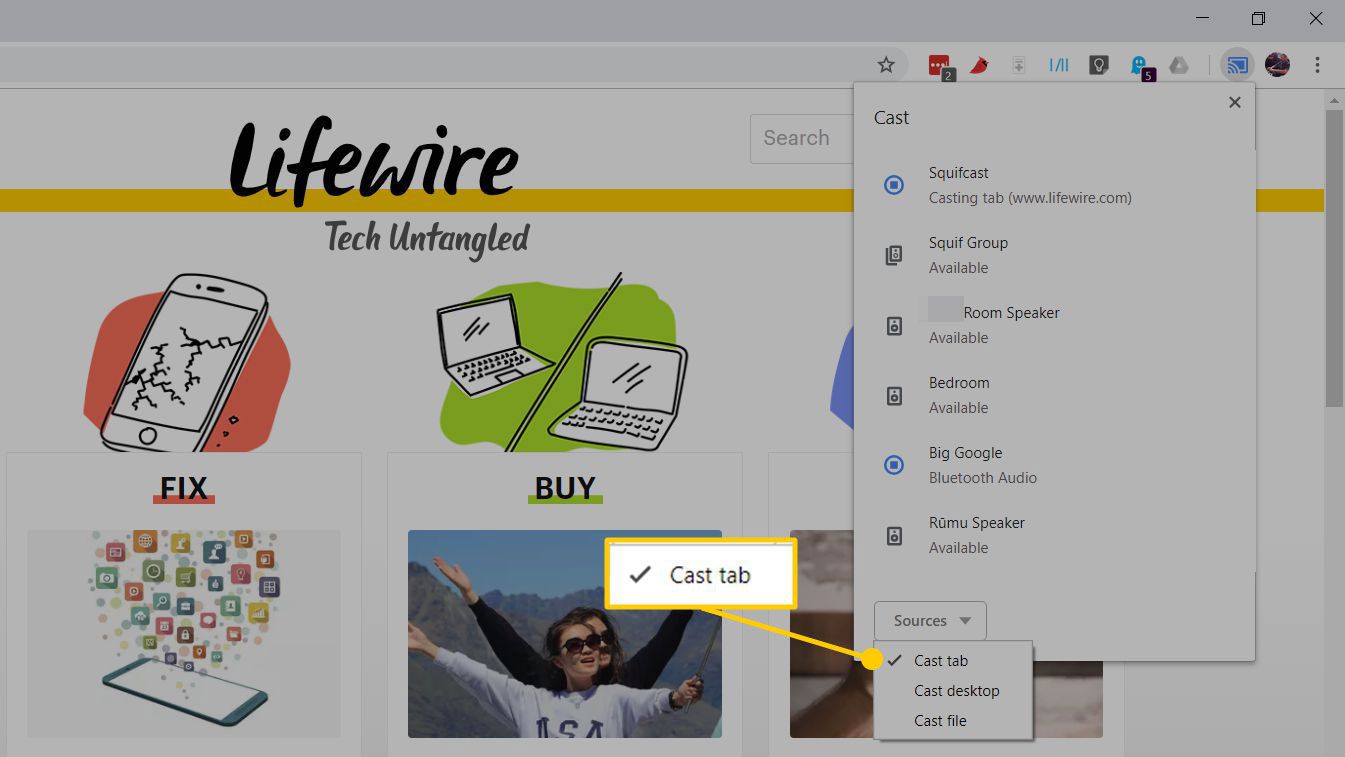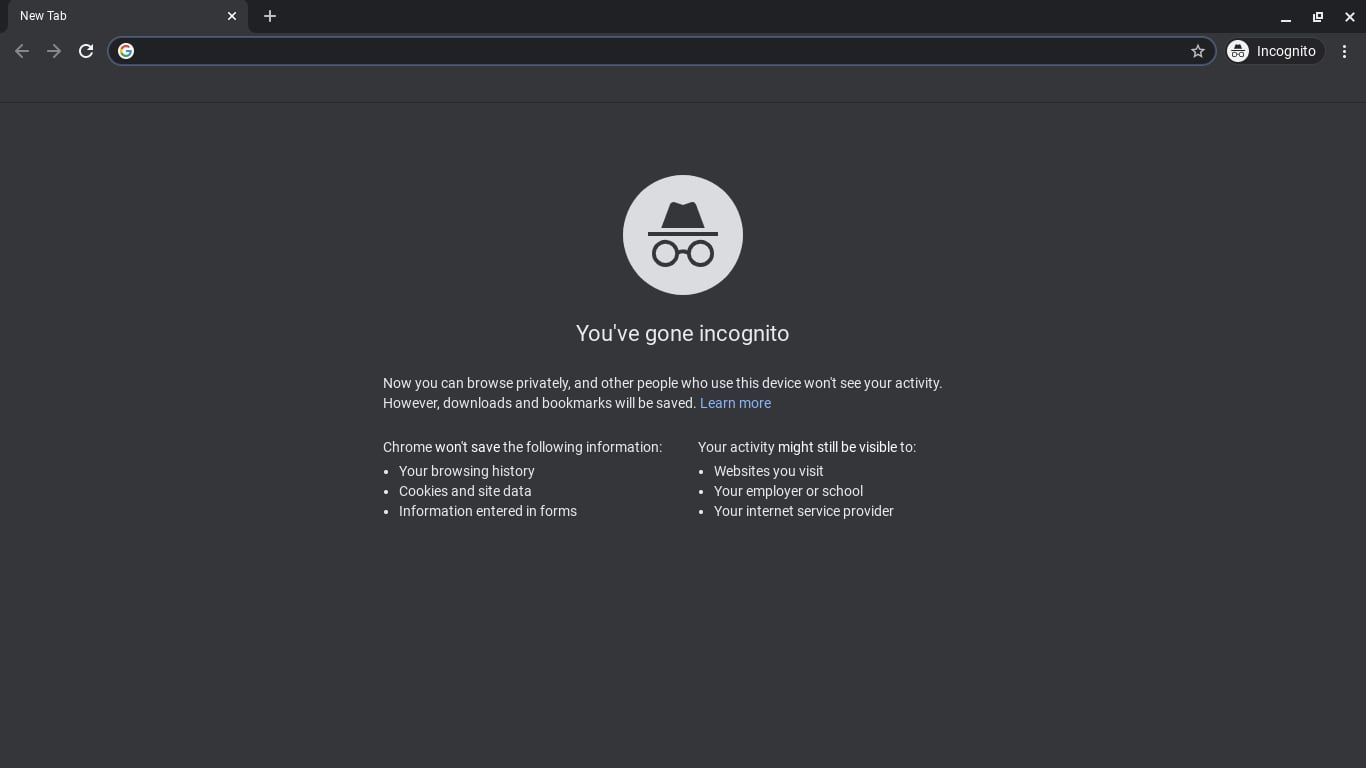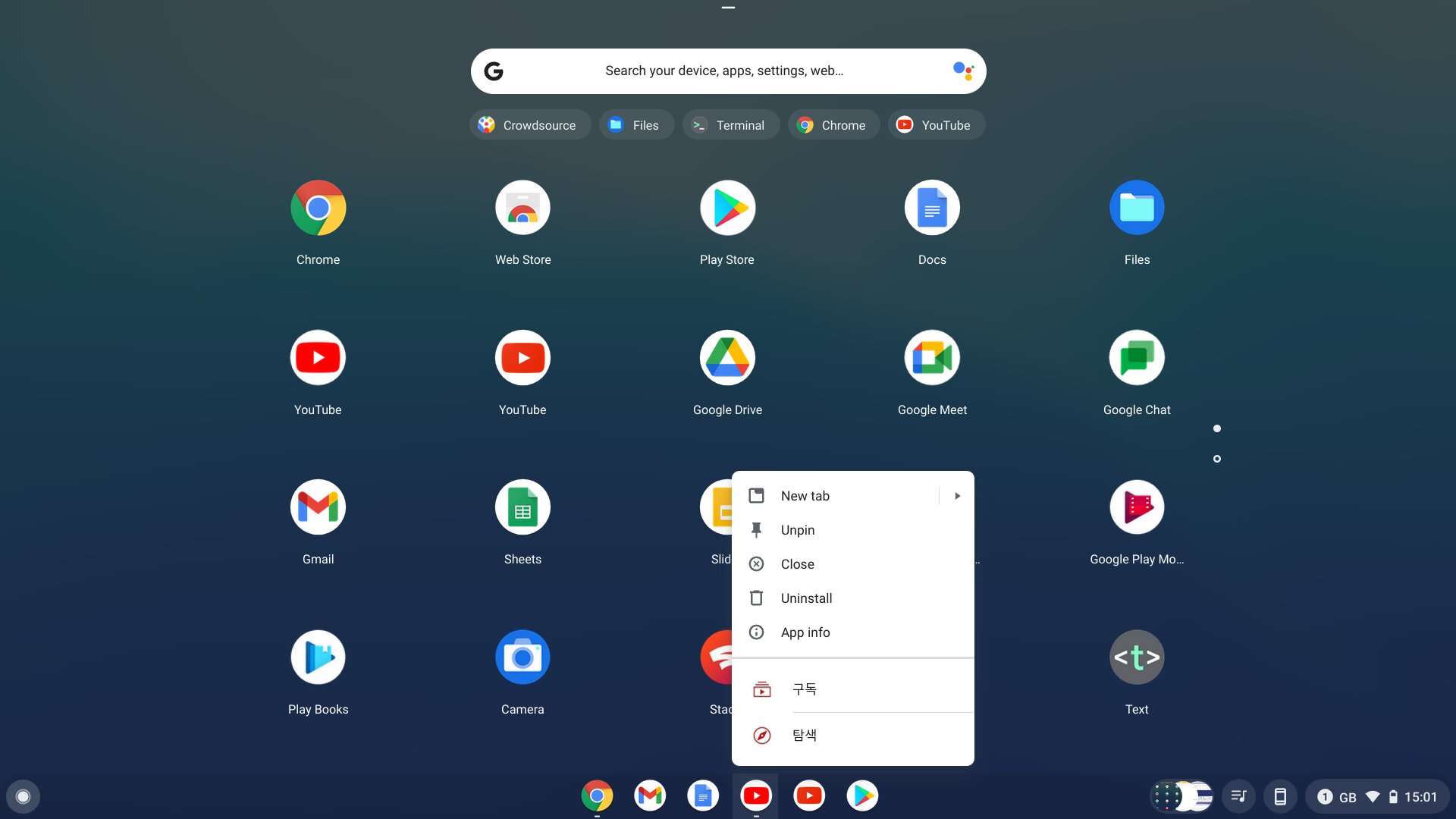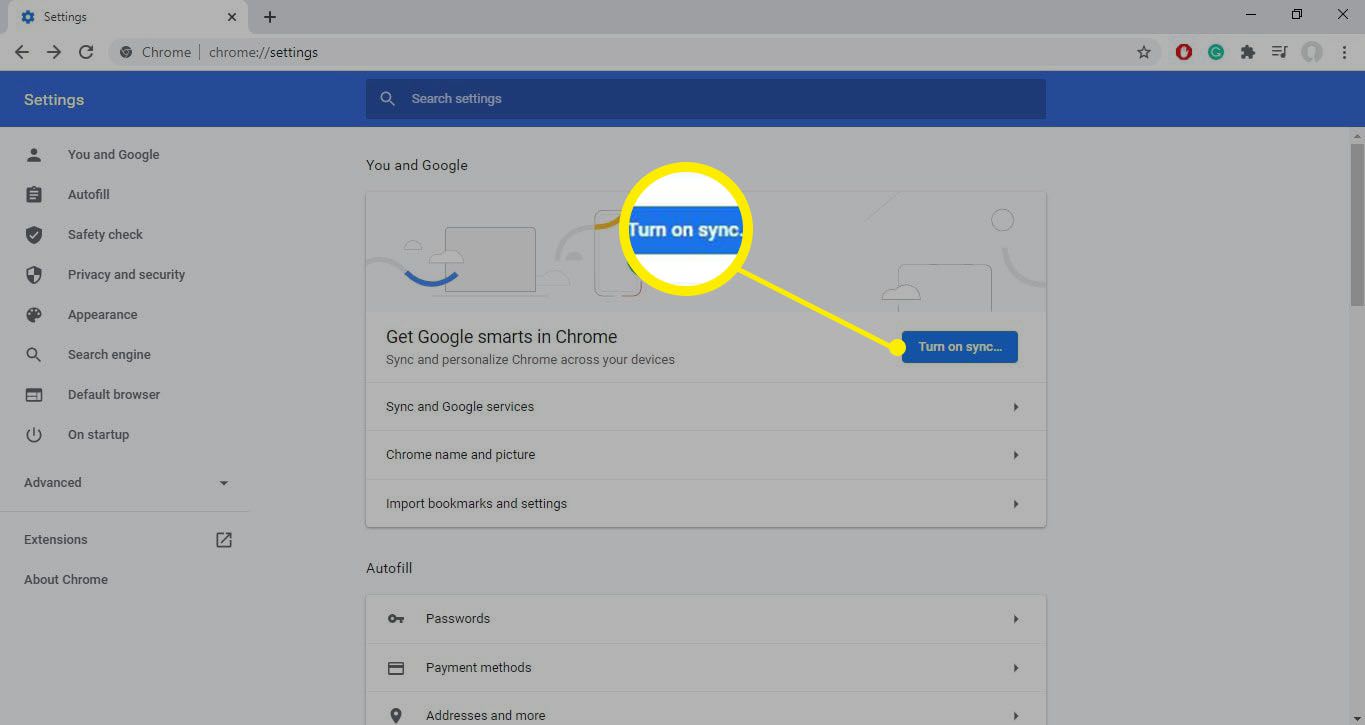Introduction
When browsing the web, encountering the dreaded "Your Connection Is Not Private" error message can be a frustrating experience. This warning, often displayed in Google Chrome, indicates that the browser has detected an issue with the security certificate of the website you are attempting to visit. While this warning is designed to protect users from potential security risks, it can disrupt the browsing experience and prevent access to important websites.
Understanding the causes of this error and learning how to address it is crucial for anyone who relies on the internet for work, communication, or entertainment. Fortunately, there are effective methods to resolve the "Your Connection Is Not Private" error in Chrome, allowing you to navigate the web with confidence and peace of mind.
In this comprehensive guide, we will delve into the intricacies of this common error message and provide step-by-step instructions to help you overcome it. By the end of this article, you will be equipped with the knowledge and tools necessary to tackle this issue and enjoy a seamless browsing experience without the hindrance of security warnings.
Understanding the "Your Connection Is Not Private" Error
The "Your Connection Is Not Private" error message is a security warning that appears in Google Chrome when the browser detects an issue with the SSL certificate of a website. SSL, which stands for Secure Sockets Layer, is a standard technology used to establish an encrypted link between a web server and a browser. This encryption ensures that data transmitted between the two parties remains private and secure.
When Chrome encounters a problem with a website's SSL certificate, it displays the "Your Connection Is Not Private" warning to alert users to a potential security risk. This risk could stem from various issues, such as an expired or invalid SSL certificate, a mismatch in the domain name listed on the certificate, or a connection to a website with an untrusted or self-signed certificate.
One common cause of this error is an expired SSL certificate. SSL certificates have a finite validity period, typically ranging from a few months to a few years. When a certificate reaches its expiration date, the browser will no longer consider it valid, triggering the "Your Connection Is Not Private" warning.
Another cause of this error is a mismatch between the domain name on the SSL certificate and the actual domain of the website being accessed. This can occur when a website's SSL certificate is issued for a specific domain, and the user attempts to access the site through a different domain or subdomain.
Additionally, the use of untrusted or self-signed SSL certificates can lead to the "Your Connection Is Not Private" error. Untrusted certificates are those that have not been verified by a trusted certificate authority, while self-signed certificates are created by the website owner rather than a recognized certificate authority.
Understanding the underlying causes of the "Your Connection Is Not Private" error is essential for effectively addressing and resolving the issue. By gaining insight into the potential reasons behind this warning, users can take informed steps to mitigate the security risks and regain access to the websites they intend to visit.
Steps to Stop "Your Connection Is Not Private" in Chrome
1. Check Your System Date and Time
The first step in addressing the "Your Connection Is Not Private" error is to ensure that your system's date and time settings are accurate. SSL certificates have validity periods, and if your system's date and time are incorrect, it can lead to the misinterpretation of certificate expiration dates. To verify and adjust your system's date and time settings:
- Click on the system clock in the taskbar.
- Select "Date and time settings" or a similar option.
- Ensure that the date, time, and time zone settings are correct.
2. Proceed to the Website (Unsafe)
If you are confident that the website you are attempting to access is safe despite the warning, you can proceed to the site by following these steps:
- Click on the "Advanced" link (or a similar option) on the error page.
- Click on "Proceed to [Website Name] (unsafe)" to bypass the warning and access the site. However, exercise caution when using this method, as it bypasses the browser's security checks.
3. Clear Browser Cache and Cookies
Clearing your browser's cache and cookies can help resolve the "Your Connection Is Not Private" error by removing outdated or corrupted data that may be causing the issue. To clear the cache and cookies in Google Chrome:
- Click on the three-dot menu in the top-right corner.
- Go to "More tools" and select "Clear browsing data."
- Choose the time range and the types of data you want to clear, then click "Clear data."
4. Update Chrome and Operating System
Keeping your browser and operating system up to date is crucial for addressing security vulnerabilities and ensuring compatibility with the latest SSL/TLS protocols. To update Google Chrome:
- Click on the three-dot menu and go to "Help" > "About Google Chrome."
- Chrome will automatically check for updates and install them if available.
- Additionally, ensure that your operating system is updated to the latest version to maintain robust security measures.
5. Disable Antivirus or Firewall Temporarily
In some cases, overzealous antivirus or firewall settings can interfere with SSL connections and trigger the "Your Connection Is Not Private" error. Temporarily disabling your antivirus or firewall software can help identify if they are the source of the issue. However, exercise caution when disabling security software and re-enable it after troubleshooting.
6. Use Incognito Mode
Accessing the website in Chrome's Incognito mode can help determine if the issue is related to browser extensions or settings. To open an Incognito window:
- Click on the three-dot menu and select "New incognito window."
- In Incognito mode, extensions are disabled, and browsing data is not saved, providing a clean environment to test the website.
7. Contact Website Administrator
If you consistently encounter the "Your Connection Is Not Private" error on a specific website, it may indicate a genuine security concern on the site's end. In such cases, reaching out to the website administrator or support team can help address the underlying SSL certificate or security issues.
By following these steps, you can effectively troubleshoot and resolve the "Your Connection Is Not Private" error in Google Chrome, ensuring a secure and seamless browsing experience.
Conclusion
In conclusion, encountering the "Your Connection Is Not Private" error in Google Chrome can be a frustrating experience, but armed with the knowledge and steps outlined in this guide, you can effectively address and resolve this issue. By understanding the underlying causes of the error, such as expired SSL certificates, domain mismatches, and untrusted certificates, you can take proactive measures to mitigate these issues and regain access to the websites you intend to visit.
Ensuring that your system's date and time settings are accurate is a fundamental step in troubleshooting the error, as incorrect settings can lead to misinterpretations of certificate expiration dates. Additionally, being cautious when proceeding to a website despite the warning and clearing your browser's cache and cookies can help resolve the issue by removing outdated or corrupted data.
Keeping your browser and operating system up to date is crucial for addressing security vulnerabilities and maintaining compatibility with the latest SSL/TLS protocols. Temporarily disabling antivirus or firewall software and using Chrome's Incognito mode can help identify potential sources of the error, such as conflicting extensions or settings.
Furthermore, if you consistently encounter the error on a specific website, reaching out to the website administrator or support team can help address any underlying SSL certificate or security issues, ensuring a secure browsing experience for all users.
By following these steps and best practices, you can navigate the web with confidence, knowing how to effectively troubleshoot and resolve the "Your Connection Is Not Private" error in Google Chrome. It is important to stay vigilant about security when browsing the internet, and being equipped with the knowledge to address common security warnings empowers users to make informed decisions and maintain a secure online environment.
In the ever-evolving landscape of internet security, staying informed and proactive is key to safeguarding your online activities. With the tools and insights provided in this guide, you are well-prepared to tackle the "Your Connection Is Not Private" error and navigate the web securely and confidently.