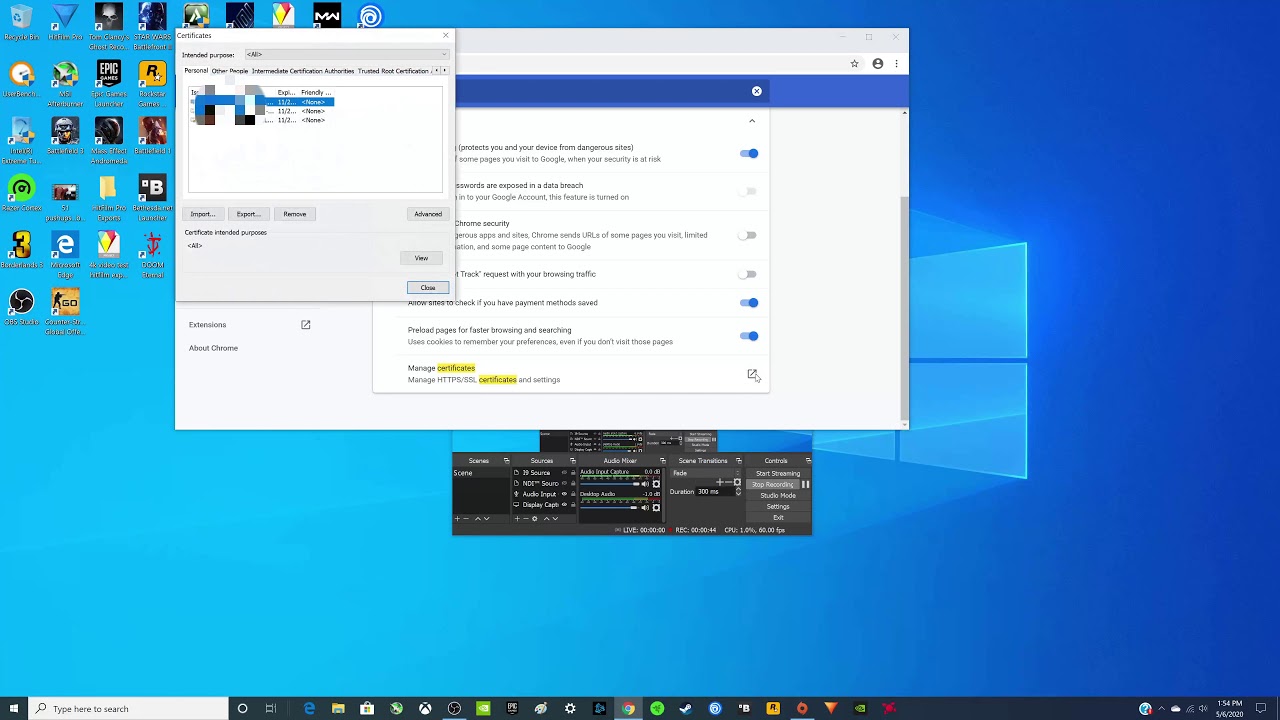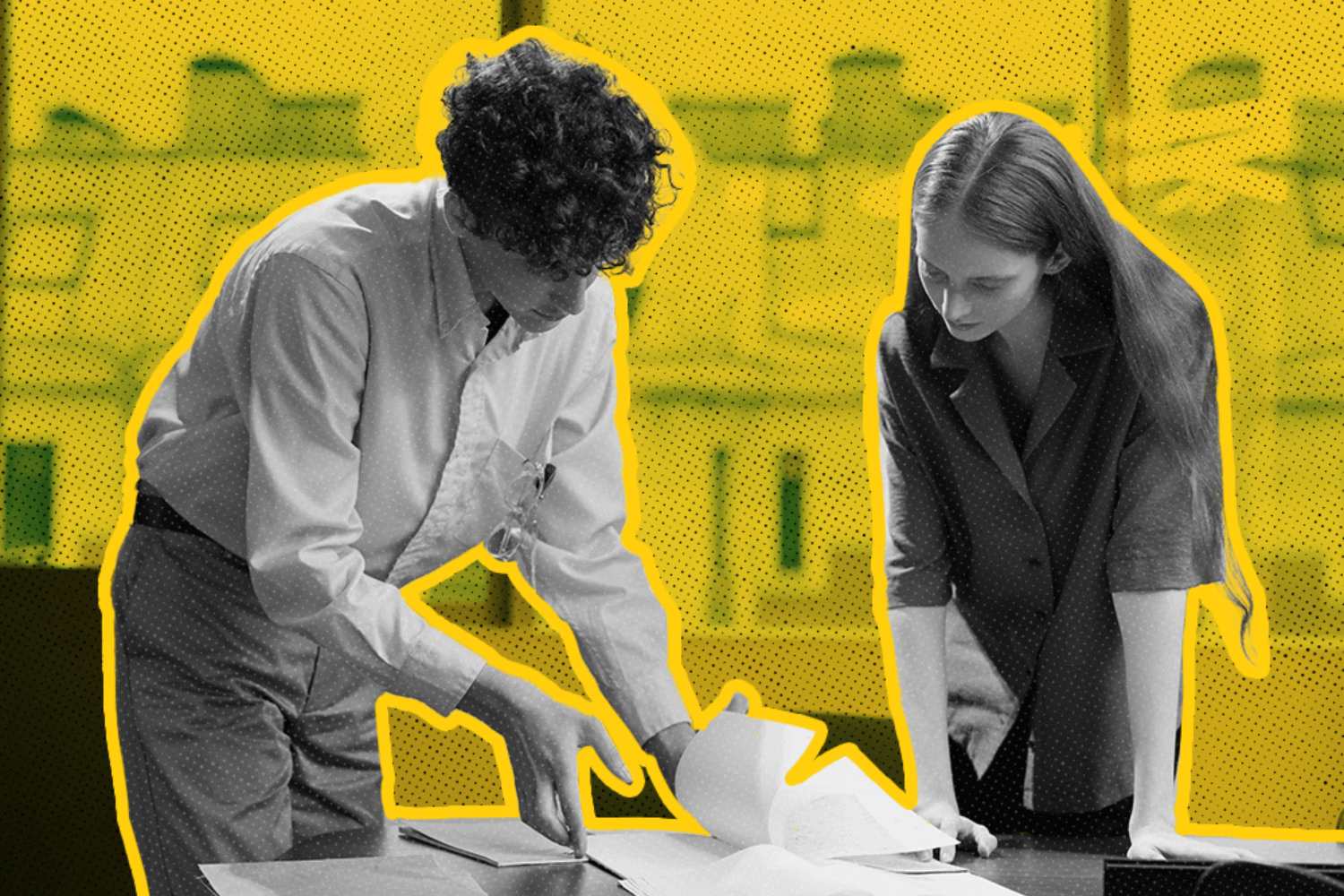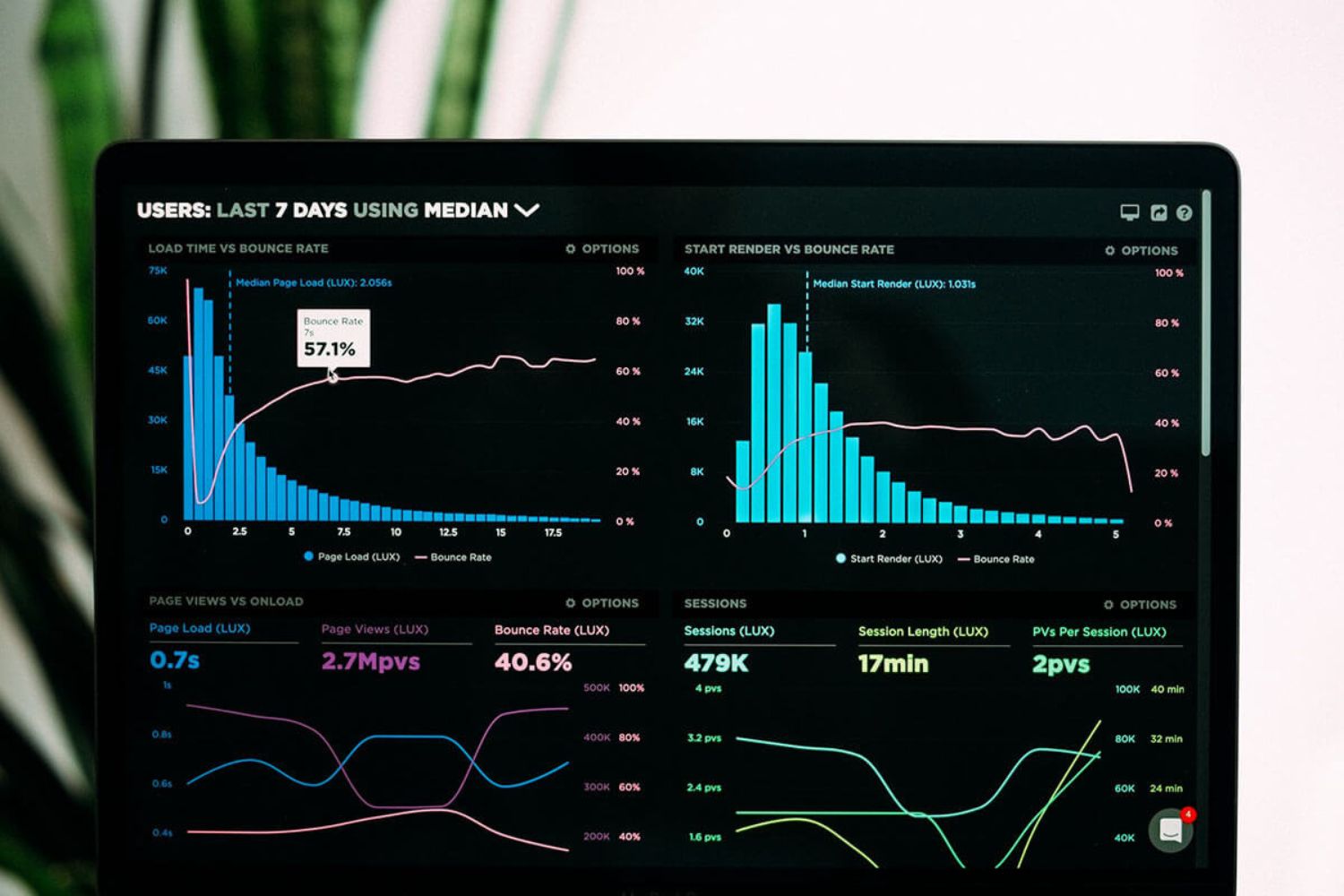Introduction
Clearing CAC (Common Access Card) certificates in Chrome is a crucial task for individuals who use these certificates for secure access to various websites and systems. CAC certificates are commonly used by military personnel, government employees, and contractors to access secure websites and networks. Over time, these certificates may accumulate errors or become outdated, leading to issues with accessing secure sites. Therefore, understanding how to clear CAC certificates in Chrome is essential for maintaining seamless access to critical resources.
In this guide, we will walk through the step-by-step process of clearing CAC certificates in Chrome. Whether you are encountering errors while attempting to access secure websites or simply want to ensure that your certificates are up to date, this guide will provide you with the necessary insights to manage your CAC certificates effectively.
By following the instructions outlined in this guide, you will be able to navigate the Chrome settings, manage certificates, and clear CAC certificates with ease. This will help you maintain a smooth and secure browsing experience, ensuring that your access to vital resources remains uninterrupted.
Now, let's delve into the specific steps required to clear CAC certificates in Chrome, empowering you to manage your digital security effectively and maintain seamless access to secure websites and networks.
Step 1: Accessing Chrome Settings
Accessing Chrome settings is the first crucial step in the process of clearing CAC certificates. Chrome provides a user-friendly interface for managing various browser configurations, including security settings and certificate management. To begin, open the Chrome browser on your computer and navigate to the top-right corner of the window, where you will find the three-dot menu icon. Click on this icon to reveal a dropdown menu, and then select "Settings" from the list of options.
Upon selecting "Settings," a new tab will open, displaying a range of configuration options for the Chrome browser. In this tab, you will find a navigation panel on the left-hand side, which allows you to explore different categories of settings. To access the specific settings related to certificates, scroll down the navigation panel until you locate the "Privacy and security" section. Click on this section to expand the available options.
Once the "Privacy and security" section is expanded, you will find the "Security" subsection, which contains the relevant settings for managing certificates. Click on "Security" to access the advanced security settings within Chrome. Here, you will find the "Manage certificates" option, which is essential for clearing CAC certificates and managing other types of digital certificates used for secure browsing.
By clicking on "Manage certificates," you will be directed to the Chrome browser's built-in certificate manager, where you can view, import, export, and clear certificates. This interface provides a comprehensive overview of the certificates stored in the browser, allowing you to take specific actions to maintain the security and functionality of your digital certificates.
In summary, accessing Chrome settings is the initial step in the process of clearing CAC certificates. By navigating to the "Settings" menu, exploring the "Privacy and security" section, and accessing the advanced security settings, you can seamlessly proceed to the next steps of managing and clearing CAC certificates within the Chrome browser. This foundational step sets the stage for effective certificate management, ensuring that your browsing experience remains secure and optimized for accessing secure websites and networks.
Step 2: Managing Certificates
Managing certificates within the Chrome browser is a critical aspect of maintaining a secure and efficient browsing experience. Once you have accessed the advanced security settings by navigating through the Chrome settings menu, the next step involves effectively managing the certificates stored within the browser. This process enables you to review, organize, and take specific actions related to digital certificates, including CAC certificates used for secure access to websites and networks.
Upon clicking on the "Manage certificates" option within the advanced security settings, you will be directed to the Chrome browser's built-in certificate manager. This interface provides a comprehensive overview of the certificates stored in the browser, allowing you to perform various tasks to ensure the integrity and functionality of your digital certificates.
Viewing Certificates
Within the certificate manager, you will find a list of all the certificates currently stored in the Chrome browser. These certificates may include those issued by trusted authorities, self-signed certificates, and CAC certificates used for secure access. By reviewing this list, you can gain insights into the types of certificates present in the browser, their expiration dates, and the entities to which they are associated.
Importing and Exporting Certificates
In addition to viewing the existing certificates, the certificate manager allows you to import and export certificates as needed. This functionality is particularly useful when managing CAC certificates, as it enables you to add new certificates or transfer existing ones between different systems or browsers. Importing certificates into Chrome ensures that you can seamlessly integrate new CAC certificates for secure access, while exporting certificates facilitates their use across multiple devices or platforms.
Removing Unnecessary Certificates
As part of managing certificates, it is essential to review the list of stored certificates and remove any unnecessary or outdated entries. This process helps declutter the certificate manager and ensures that only relevant and valid certificates remain within the browser. When managing CAC certificates, removing outdated or redundant entries can prevent potential conflicts and streamline the secure access process.
Taking Action on Expired Certificates
Expired certificates pose a security risk and can hinder the smooth functioning of secure access mechanisms. Within the certificate manager, you can identify and take action on expired certificates, including removing them from the browser's storage. By proactively managing expired CAC certificates, you can uphold the integrity of your digital security infrastructure and maintain seamless access to secure websites and networks.
In summary, managing certificates within the Chrome browser involves viewing, importing, exporting, and removing certificates as necessary. This proactive approach to certificate management ensures that your digital security infrastructure remains robust and optimized for secure browsing, including the effective utilization of CAC certificates for accessing critical resources. By mastering the management of certificates within Chrome, you can uphold the integrity of your digital security infrastructure and maintain seamless access to secure websites and networks.
Step 3: Clearing CAC Certificates
Clearing CAC (Common Access Card) certificates in Chrome is a pivotal task to ensure the smooth and secure functioning of digital security infrastructure. As CAC certificates are utilized for accessing sensitive websites and networks, it is essential to maintain their integrity and relevance. Clearing CAC certificates involves removing outdated, redundant, or problematic entries from the browser's certificate storage, thereby optimizing the secure access process and mitigating potential issues related to expired or conflicting certificates.
To initiate the process of clearing CAC certificates in Chrome, navigate to the advanced security settings within the Chrome browser's certificate manager. This interface provides a comprehensive overview of the certificates stored in the browser, including CAC certificates used for secure access. Within the certificate manager, you can identify specific CAC certificates that require clearing, such as those that have expired, become outdated, or are causing access issues to secure websites and networks.
Once you have identified the CAC certificates that need to be cleared, take proactive steps to remove them from the browser's certificate storage. By removing outdated or problematic CAC certificates, you can streamline the secure access process and prevent potential conflicts that may arise from the presence of conflicting or expired certificates. This proactive approach to clearing CAC certificates ensures that your digital security infrastructure remains optimized for seamless and secure browsing, enabling you to access critical resources without encountering certificate-related obstacles.
When clearing CAC certificates, it is important to exercise caution and ensure that the removal process is carried out accurately. By clearing outdated or redundant CAC certificates, you can declutter the certificate manager and maintain a concise collection of valid and relevant certificates within the Chrome browser. This proactive certificate management approach contributes to the overall security and efficiency of your digital infrastructure, particularly in the context of utilizing CAC certificates for secure access to vital websites and networks.
In summary, clearing CAC certificates in Chrome is a proactive measure to optimize the secure access process and uphold the integrity of digital security infrastructure. By identifying and removing outdated, redundant, or problematic CAC certificates from the browser's certificate storage, you can ensure a seamless and secure browsing experience, leveraging CAC certificates for accessing critical resources with confidence and efficiency.
Conclusion
In conclusion, the process of clearing CAC certificates in Chrome is a fundamental aspect of maintaining a secure and efficient browsing experience, particularly for individuals who rely on these certificates for accessing sensitive websites and networks. By following the step-by-step guide outlined in this article, users can navigate the Chrome settings, manage certificates, and effectively clear CAC certificates to optimize their digital security infrastructure.
The journey begins with accessing the advanced security settings within Chrome, where users can explore the certificate manager to review, import, export, and remove certificates as necessary. This foundational step sets the stage for proactive certificate management, enabling users to maintain a concise and relevant collection of digital certificates within the browser.
Managing certificates within the Chrome browser involves a comprehensive approach to viewing, importing, exporting, and removing certificates. This proactive stance empowers users to uphold the integrity of their digital security infrastructure, ensuring that only valid and relevant certificates are stored within the browser. By taking specific actions on expired or redundant certificates, users can streamline the secure access process and mitigate potential issues related to certificate conflicts or expiration.
Clearing CAC certificates within Chrome is a pivotal task that contributes to the overall security and efficiency of digital infrastructure. By identifying and removing outdated, redundant, or problematic CAC certificates, users can optimize the secure access process, enabling seamless and confident browsing experiences. This proactive approach to certificate management empowers individuals to navigate the digital landscape with enhanced security and reliability, leveraging CAC certificates for accessing critical resources without encountering certificate-related obstacles.
In essence, the process of clearing CAC certificates in Chrome aligns with the broader goal of maintaining a robust and secure browsing environment. By mastering the management and clearance of digital certificates, users can uphold the integrity of their digital security infrastructure, ensuring that their access to sensitive websites and networks remains uninterrupted and secure.
By following the insights and instructions provided in this guide, individuals can navigate the intricacies of certificate management within Chrome, empowering them to optimize their digital security infrastructure and maintain seamless access to critical resources. Clearing CAC certificates in Chrome is not only a technical task but also a proactive stance towards enhancing digital security and ensuring a reliable browsing experience.