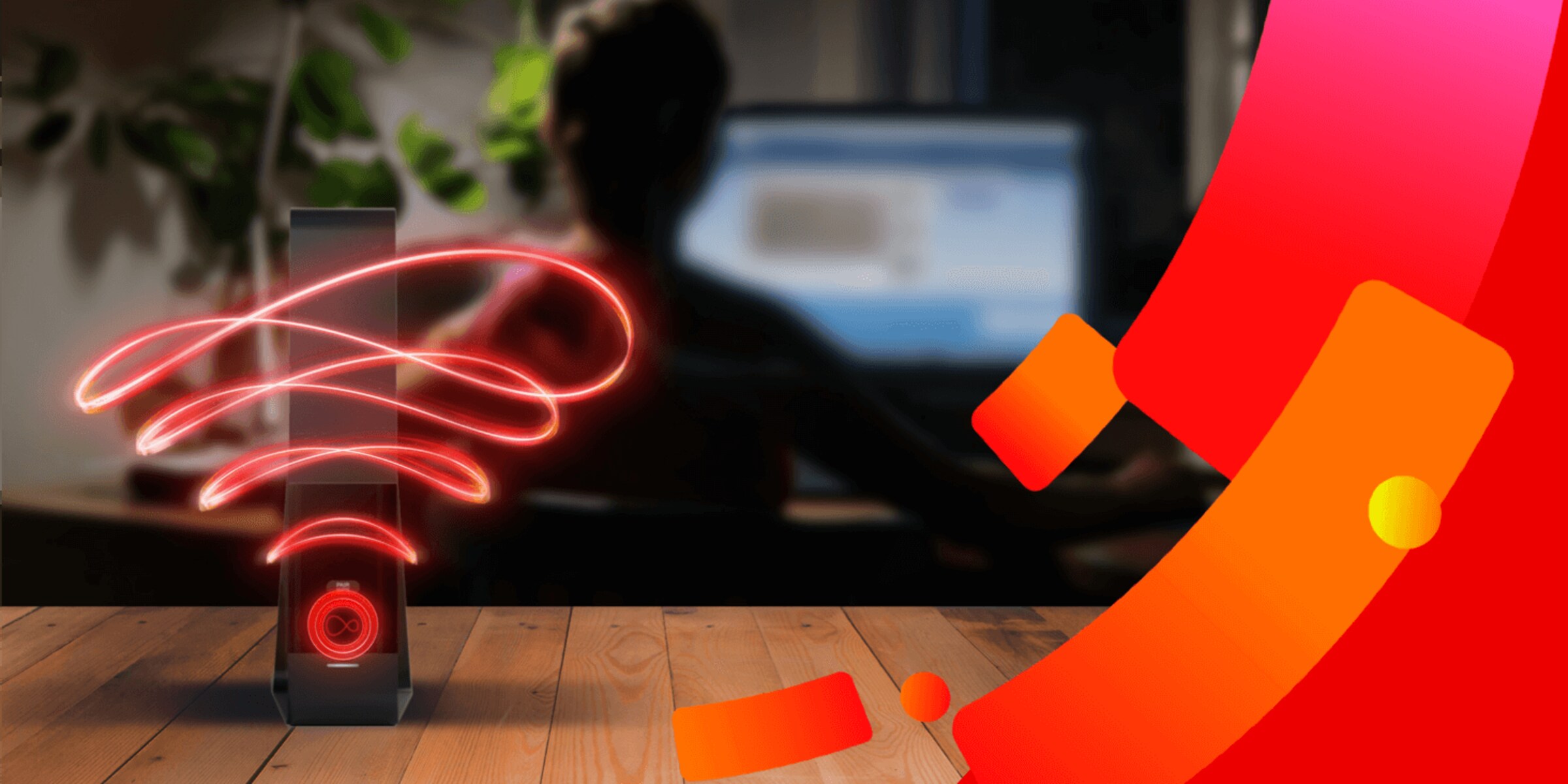Introduction
Understanding the Need for Automatic Network Switching
Have you ever experienced the frustration of a weak Wi-Fi signal in certain areas of your home or office? It's a common issue that can significantly impact your productivity and enjoyment of online activities. Fortunately, with the advancement of technology, you can now set up your network to automatically switch between the router and extender, ensuring seamless connectivity throughout your space.
In this guide, we will explore the process of configuring your network to enable automatic switching between your router and extender. By understanding the capabilities of your router and extender, setting them up effectively, and configuring your devices to seamlessly switch between the two, you can enjoy a consistent and reliable Wi-Fi connection no matter where you are within your network's coverage area.
By the end of this guide, you will have the knowledge and skills to optimize your network for automatic switching, empowering you to stay connected without interruptions or signal drops. Let's delve into the essential steps to achieve this seamless network experience.
The Benefits of Automatic Network Switching
Automatic network switching offers several advantages, including:
-
Seamless Connectivity: With automatic switching, your devices can seamlessly transition between the router and extender without requiring manual intervention, ensuring a consistent and uninterrupted connection.
-
Optimized Performance: By leveraging the capabilities of both your router and extender, automatic switching allows your devices to connect to the strongest signal available, optimizing network performance.
-
Enhanced Mobility: Whether you're moving from room to room or between different floors, automatic network switching ensures that your devices stay connected to the most reliable signal without disruption.
-
Simplified User Experience: Once configured, automatic switching operates in the background, eliminating the need for manual adjustments and providing a hassle-free networking experience for all connected devices.
Now, let's delve into the specifics of understanding your router and extender to lay the foundation for successful automatic network switching.
Understanding Your Router and Extender
Exploring the Role of Your Router
Before delving into the intricacies of automatic network switching, it’s crucial to comprehend the fundamental roles of your router and extender within your network setup. Your router serves as the central hub of your network, responsible for transmitting the Wi-Fi signal and managing the connectivity of your devices. It typically connects to your internet service provider’s modem and distributes the internet connection to various devices wirelessly or via Ethernet connections.
Routers come equipped with specific capabilities, such as dual-band or tri-band functionality, which determine the frequencies and channels they operate on. Understanding these features is essential for optimizing your network’s performance and ensuring compatibility with your extender.
Unveiling the Functionality of Your Extender
On the other hand, an extender, also known as a Wi-Fi repeater or range extender, acts as a supplementary device that amplifies and extends the reach of your router’s Wi-Fi signal. It captures the existing signal from the router and rebroadcasts it, effectively broadening the coverage area of your network. Extenders are especially useful in larger homes, offices, or areas with physical obstructions that can hinder the propagation of the Wi-Fi signal.
When selecting an extender, consider factors such as its compatibility with your router, its maximum coverage range, and its ability to support the same Wi-Fi standards as your router. These considerations are pivotal for seamless integration and optimal performance when configuring automatic network switching.
Key Considerations for Automatic Switching
As you familiarize yourself with the roles of your router and extender, it’s essential to assess their compatibility and understand how they interact to facilitate automatic network switching. Compatibility between your router and extender, including support for the same Wi-Fi standards and frequency bands, is crucial for a smooth transition between the two devices.
Furthermore, understanding the layout and physical characteristics of your space, such as potential signal interference or dead zones, will inform the strategic placement of your extender for maximum effectiveness. By comprehending these foundational aspects, you can proceed to the next crucial step: setting up your router and extender to enable automatic network switching.
Setting Up Your Router and Extender
Optimizing Router Placement
First and foremost, ensuring an optimal placement for your router is essential for establishing a strong foundation for your network. Place your router in a central location within your home or office to maximize its coverage area and minimize signal obstructions. Additionally, elevating the router to a higher position, such as mounting it on a wall or placing it on a shelf, can enhance its signal propagation capabilities.
Moreover, positioning the router away from physical barriers like walls, large appliances, and metal structures can mitigate signal interference and bolster the overall reach of the Wi-Fi network. By strategically siting your router, you can lay the groundwork for seamless automatic network switching between the router and extender.
Strategic Extender Placement
Once your router is optimally positioned, it’s time to strategically place your extender to amplify the Wi-Fi signal in areas with weaker coverage. Conduct a thorough assessment of your space to identify zones where the Wi-Fi signal strength diminishes, commonly referred to as dead spots, and position the extender strategically to address these areas.
When placing the extender, ensure that it is within the range of the existing router’s signal while still capable of extending the coverage to the desired areas. It’s advisable to position the extender midway between the router and the areas experiencing signal degradation to achieve an optimal signal boost. Additionally, take into account potential sources of interference, such as electronic devices and structural elements, and position the extender to mitigate these factors.
Configuring Router and Extender Settings
After physically situating your router and extender, it’s crucial to configure their settings to ensure seamless integration and compatibility. Access the administration interface of your router and extender by entering their respective IP addresses in a web browser, then log in using the provided credentials.
Within the router’s settings, ensure that the Wi-Fi network name (SSID), security settings, and password are configured to your preferences. Similarly, configure the extender’s settings to align with those of the router, including the network name and security parameters. It’s imperative to select the same Wi-Fi standards and frequency bands on both devices to facilitate automatic network switching without interruptions.
By optimizing the placement and settings of your router and extender, you pave the way for a seamless automatic network switching experience. The next crucial step involves configuring your devices to leverage this enhanced network capability.
Configuring Your Devices to Automatically Switch
Enabling Smart Network Selection
Once your router and extender are strategically positioned and their settings are optimized, the next step is to configure your devices to seamlessly switch between the two network sources. Many modern devices, including smartphones, laptops, and tablets, feature built-in functionality that enables them to automatically connect to the strongest available Wi-Fi signal.
On your device, navigate to the Wi-Fi settings and locate the option for “Smart Network Switching,” “Auto Network Switch,” or a similar feature, depending on the device’s operating system. Enable this feature to empower your device to intelligently transition between the router and extender based on signal strength and stability.
Utilizing Roaming Assist Features
Some routers and extenders offer advanced features such as “Roaming Assist” or “Smart Roaming,” which facilitate seamless roaming between access points without interrupting the connection. If your router and extender support these capabilities, ensure that they are activated within their respective settings to enable uninterrupted roaming for your devices.
Roaming Assist features work by detecting when a device’s signal strength weakens and automatically prompting the device to switch to a stronger signal source, whether it’s the router or extender. This proactive approach to network switching enhances the overall connectivity experience, especially in environments with multiple access points.
Verifying Automatic Switching
After enabling the relevant network selection and roaming features on your devices, it’s essential to verify that automatic switching is functioning as intended. Move throughout your space and observe how your devices transition between the router and extender as you approach areas with varying signal strengths.
Additionally, you can use network monitoring tools or apps to track your device’s connection status and the signal strength of the network it’s currently connected to. This verification process ensures that automatic switching is seamless and responsive to changes in signal quality, providing a reliable and consistent connection across your entire coverage area.
By configuring your devices to intelligently switch between the router and extender, you empower them to maintain a robust connection without manual intervention, enhancing your overall Wi-Fi experience. However, in the event of any challenges or unexpected behavior, troubleshooting and additional optimization may be necessary.
Troubleshooting and Tips
Addressing Connectivity Challenges
While the process of setting up automatic network switching can significantly enhance your Wi-Fi experience, occasional challenges may arise that require troubleshooting to ensure seamless operation. Here are some common issues and tips for addressing them:
-
Interference and Signal Degradation: If you notice fluctuations in your device’s connectivity or inconsistent automatic switching, consider potential sources of interference such as electronic devices, neighboring networks, or physical obstructions. Repositioning your router and extender, as well as adjusting their channels and frequencies, can mitigate these issues and improve overall network stability.
-
Firmware Updates: Regularly check for firmware updates for your router and extender to ensure that they are equipped with the latest performance enhancements and bug fixes. Keeping the firmware up to date can address compatibility issues and optimize the functionality of your devices for automatic switching.
-
Signal Handover Optimization: Some routers and extenders offer settings for optimizing the handover process between access points, ensuring a seamless transition for connected devices. Explore these settings within the device configurations to fine-tune the handover behavior and improve the overall switching experience.
-
Signal Strength Monitoring: Utilize Wi-Fi analyzer apps or built-in network diagnostic tools on your devices to monitor signal strength and identify areas with weaker coverage. This insight can inform the strategic placement of your extender and highlight potential areas for further optimization.
Proactive Network Maintenance
Aside from troubleshooting specific issues, proactive network maintenance and optimization can contribute to a consistently robust Wi-Fi experience. Consider implementing the following tips:
-
Regular Network Assessments: Periodically assess your network’s performance and coverage to identify areas for improvement. Conduct speed tests, evaluate signal strength, and gather feedback from users to fine-tune your network setup.
-
Security and Privacy Measures: Ensure that your router and extender are equipped with strong security protocols and encryption to safeguard your network against unauthorized access. Regularly update your network passwords and security settings to maintain a secure environment.
-
Device Compatibility Checks: As you introduce new devices to your network, verify their compatibility with automatic switching features and ensure that they seamlessly integrate with your router and extender. Compatibility issues can disrupt the automatic switching functionality, so proactive validation is essential.
By addressing connectivity challenges and implementing proactive maintenance measures, you can optimize the performance and reliability of your network, ensuring a seamless automatic switching experience for all connected devices.
Conclusion
Configuring your network to automatically switch between the router and extender is a transformative endeavor that empowers you to enjoy seamless connectivity and optimized performance across your entire coverage area. By understanding the roles of your router and extender, strategically setting them up, configuring your devices, and implementing troubleshooting and maintenance practices, you have embarked on a journey toward a robust and reliable Wi-Fi experience.
Automatic network switching not only eliminates the inconvenience of manual adjustments but also enhances your mobility within your network’s coverage area, allowing you to move freely without sacrificing connectivity. The benefits of automatic switching extend beyond convenience, encompassing optimized performance, simplified user experience, and enhanced reliability.
As you navigate the process of enabling automatic network switching, remember to stay attuned to the unique characteristics of your space, including potential sources of interference, dead zones, and user behavior. These insights will guide you in refining and optimizing your network setup to deliver an unparalleled connectivity experience.
Embracing the tips and best practices outlined in this guide will equip you with the knowledge and tools to troubleshoot challenges, proactively maintain your network, and ensure a consistently robust Wi-Fi experience for all your connected devices. Whether you’re working, streaming, gaming, or simply staying connected, automatic network switching empowers you to do so with unwavering reliability.
By leveraging the capabilities of your router, extender, and devices, you have unlocked the potential for a seamlessly interconnected network that adapts to your needs, providing a foundation for productivity, entertainment, and connectivity in the digital age.
As you embark on this journey toward a seamlessly interconnected network, may your Wi-Fi signal remain strong, your connections steadfast, and your online experiences uninterrupted.