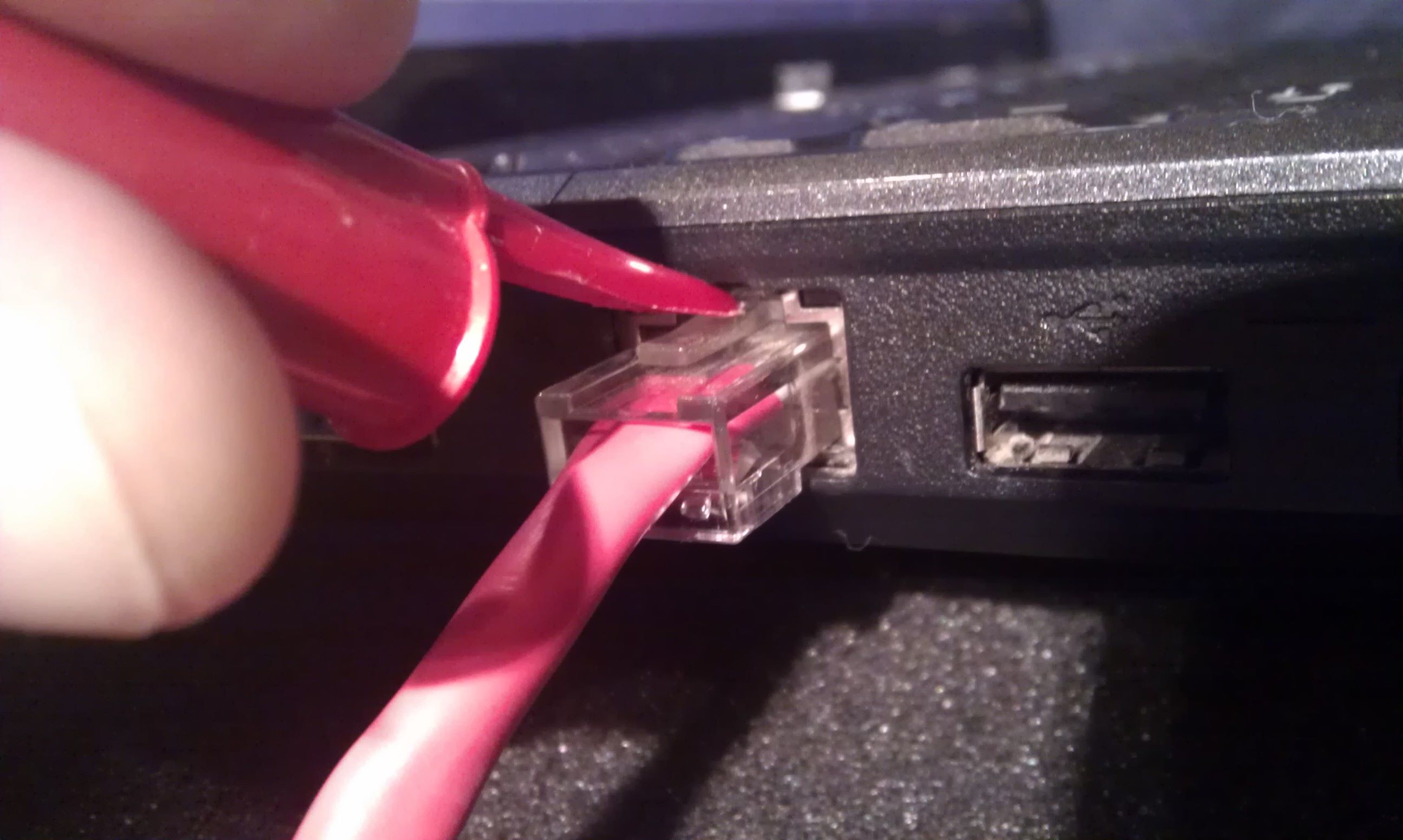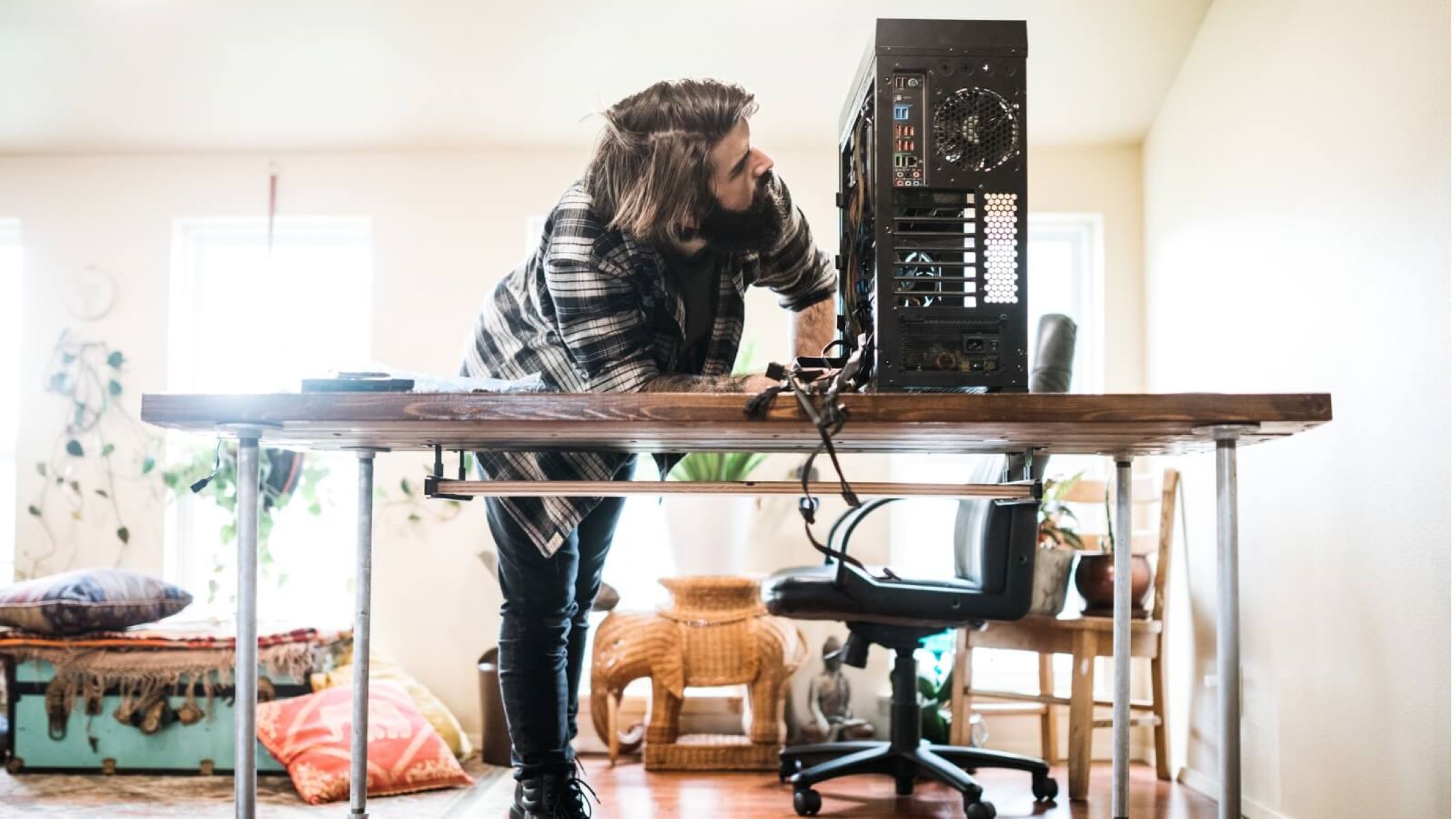Introduction
Welcome to our guide on how to get more Ethernet ports! In this digital age, where we are increasingly dependent on internet connectivity for work, entertainment, and communication, having enough Ethernet ports becomes crucial. Whether you have multiple devices that require a wired connection or you simply want to expand the network access in your home or office, there are several options available to help you achieve this.
In this article, we will explore various methods that you can use to increase the number of Ethernet ports in your setup. Each option has its own benefits and considerations, so it’s important to understand what would be the most suitable choice for your specific needs.
From utilizing network switches and upgrading your router, to using powerline adapters, network cards, USB to Ethernet adapters, network bridges, and wireless access points with Ethernet ports, we will cover them all. By the end of this guide, you will have a better understanding of the available options and be able to make an informed decision on which method will work best in expanding your Ethernet connectivity.
It’s worth noting that while increasing the number of Ethernet ports can greatly improve network performance and reliability, it’s also important to ensure that your internet service plan and modem/router can handle the increased traffic. If you find that your internet speeds are not meeting your expectations, it may be necessary to upgrade your plan or equipment.
Now, let’s dive into the various options you have to get more Ethernet ports and explore how each one can enhance your network connectivity.
Why do you need more Ethernet ports?
Having enough Ethernet ports is essential for a variety of reasons. While Wi-Fi may be convenient for some devices, a wired connection offers a more reliable and stable network connection. Here are a few reasons why you might need more Ethernet ports:
- Multiple devices: If you have multiple devices that require an internet connection, such as computers, gaming consoles, smart TVs, and streaming devices, having enough Ethernet ports ensures that each device can be connected directly to the network without sacrificing performance.
- Large file transfers: If you frequently transfer large files between devices on your network, a wired connection provides faster and more consistent speeds than Wi-Fi. This is particularly important for tasks like video editing, network backups, or data-intensive applications where speed and stability are paramount.
- Network security: Wired connections are generally more secure than wireless connections. By connecting your devices via Ethernet, you reduce the risk of unauthorized access to your network since it requires physical access to the Ethernet port.
- Gaming: For avid gamers, a wired connection is often preferred due to its lower latency and higher reliability compared to Wi-Fi. This can lead to better gaming performance, reduced lag, and improved online gaming experiences.
- Home office or small business: If you work from home or run a small business, having multiple Ethernet ports allows you to connect computers, printers, VoIP phones, and other networked devices directly to your network. This helps create a more stable and reliable network environment, ensuring smooth operation and productivity.
By adding more Ethernet ports, you can fully harness the benefits of a wired network connection. Now, let’s explore the different options available to you for expanding your Ethernet port count.
Option 1: Use a network switch
If you need to expand the number of Ethernet ports in your setup, one of the simplest and most cost-effective solutions is to use a network switch. A network switch is a device that allows you to connect multiple devices to a network using Ethernet cables.
Here’s how it works: you connect one end of an Ethernet cable to your router’s existing Ethernet port, and the other end to the network switch. The network switch, in turn, provides multiple additional Ethernet ports that you can use to connect your devices.
Network switches come in various sizes, ranging from compact switches with 4-8 ports to larger switches with 16, 24, or even 48 ports. When choosing a switch, consider the number of devices you need to connect and the future expansion possibilities.
Using a network switch is a straightforward process. Simply connect the devices you want to connect to the switch using Ethernet cables. The switch will automatically detect and assign IP addresses to each device, allowing them to communicate with each other and the rest of the network.
One of the significant advantages of using a network switch is that it doesn’t impact network performance. Each connected device gets its dedicated bandwidth, ensuring fast and reliable connectivity. Additionally, network switches support Gigabit Ethernet, which provides higher data transfer speeds compared to standard Fast Ethernet connections.
Another benefit of using a network switch is that it eliminates the need for long Ethernet cable runs. Instead of connecting every device directly to the router, you can place the network switch in a central location and run shorter Ethernet cables from the switch to each device. This can help reduce cable clutter and make your setup more organized.
Overall, using a network switch is an excellent solution for expanding your Ethernet port count. It’s easy to set up, affordable, and provides reliable connectivity for all your devices. Whether you’re a home user with multiple devices or a small business in need of more network access points, a network switch is a versatile tool that can meet your needs.
Option 2: Upgrade your router
If you find yourself needing more Ethernet ports on your network, another option to consider is upgrading your router. Many newer routers offer more Ethernet ports compared to older models, providing you with additional connectivity options.
By upgrading your router, you can enjoy the benefits of a more advanced and feature-rich device, along with an increased number of Ethernet ports. Here are a few advantages of upgrading:
More ports: Upgrading your router allows you to take advantage of models with built-in switches that offer more Ethernet ports. While basic routers typically have only a few ports, newer models may come with 8, 16, or even more ports, giving you plenty of room to connect multiple devices.
Faster speeds: In addition to having more ports, upgraded routers often support faster Ethernet speeds. For example, older routers might only support Fast Ethernet (100 Mbps) or older versions of Gigabit Ethernet (1 Gbps), while newer models can offer 2.5 Gbps, 5 Gbps, or even 10 Gbps Ethernet ports. This can result in significantly faster data transfers between devices on your network.
Advanced features: Upgraded routers often come with advanced features such as Quality of Service (QoS) controls, which allow you to prioritize certain types of network traffic, such as gaming or streaming, to ensure a smooth and uninterrupted experience. Additionally, newer routers often offer improved security features, parental controls, and better overall performance compared to older models.
When upgrading your router, it’s important to consider the specific needs of your network. Take into account the number of connected devices, the desired speeds, and any specific features that are important to you. Additionally, make sure to check if your Internet Service Provider (ISP) supports the higher speeds offered by the new router.
Upgrading your router is typically a straightforward process. Follow the manufacturer’s instructions to connect and configure the new router. Once connected, you can transfer your network settings or set up a new network to take advantage of the increased Ethernet ports and improved features.
So, if you’re looking to expand your Ethernet port count while enjoying faster speeds, advanced features, and improved network performance, upgrading your router is a great option to consider. It provides a comprehensive solution that can meet the needs of both home users and small businesses.
Option 3: Use a powerline adapter with Ethernet ports
If running Ethernet cables from your router to the desired locations is not feasible, a powerline adapter with Ethernet ports can be a convenient alternative. Powerline adapters utilize your home’s existing electrical wiring to transmit data signals, effectively turning your electrical outlets into Ethernet ports.
Here’s how it works: you connect one powerline adapter to an electrical outlet near your router and connect it to the router using an Ethernet cable. Then, you place another powerline adapter in a different room where you need an Ethernet connection and connect your device to it with another Ethernet cable. The powerline adapters communicate with each other over the electrical wiring, allowing you to extend your network connection seamlessly.
Powerline adapters are simple to set up and typically require no additional software or configuration. They offer fast and reliable connections, making them suitable for tasks such as streaming media, online gaming, and data transfer.
When choosing a powerline adapter, consider factors like data transfer speeds, the number of Ethernet ports, and the compatibility with your home’s electrical system. Higher-end models may offer faster speeds, multiple Ethernet ports, or even built-in Wi-Fi capabilities, allowing you to connect devices wirelessly.
It’s important to note that powerline adapters perform best when plugged directly into a wall outlet and not through a power strip or surge protector, as these can interfere with the signal. Additionally, their performance can be affected by the quality and age of your home’s electrical wiring, so results may vary.
Powerline adapters provide a convenient way to expand the number of Ethernet ports without the need for extensive cabling. They offer a flexible solution for connecting devices in different rooms or areas of your home or office without compromising on speed or reliability.
Overall, if running Ethernet cables is not feasible or desirable, a powerline adapter with Ethernet ports is an excellent option to consider. It allows you to extend your network connectivity easily and enjoy a stable and secure wired connection throughout your space.
Option 4: Install a network card or PCIe expansion card
If you have a desktop computer or a server and need to add more Ethernet ports, installing a network card or PCIe expansion card can provide you with the additional connectivity you require. These cards are designed to be installed directly onto the motherboard of your device, expanding its capabilities.
To install a network card, you’ll need to open up your computer case and locate an available PCIe slot on the motherboard. PCIe (Peripheral Component Interconnect Express) is a high-speed expansion bus commonly found on modern motherboards.
Once you’ve identified the PCIe slot, carefully insert the network card or PCIe expansion card into the slot and secure it in place using the screw or latch provided. After installing the card, you can connect your Ethernet cables to the ports on the card, effectively increasing the number of available Ethernet connections.
Network cards and PCIe expansion cards come in different variations and standards, such as Gigabit Ethernet (1 Gbps) or even faster 10 Gigabit Ethernet (10 Gbps). It’s important to choose a card that is compatible with your motherboard’s PCIe version and meets your desired speed requirements.
Installing a network card or PCIe expansion card is relatively straightforward, but it does require a certain level of technical knowledge and the ability to work inside your computer. If you’re not comfortable doing this yourself, consider consulting a professional to assist you with the installation.
This option is particularly beneficial for users who need additional Ethernet ports for their desktop computers or servers. It provides a reliable and dedicated Ethernet connection that can handle high-bandwidth tasks such as data transfers, video streaming, or gaming without impacting the performance of other devices on the network.
Overall, if you have a desktop computer or server that needs more Ethernet ports, installing a network card or PCIe expansion card is an excellent solution. It offers a customizable and expandable option to meet your specific connectivity needs.
Option 5: Use a USB to Ethernet adapter
If you have a device like a laptop or a tablet that lacks Ethernet ports, using a USB to Ethernet adapter can be a convenient way to add wired network connectivity. These adapters allow you to connect an Ethernet cable to a USB port, effectively giving your device access to a wired network connection.
Using a USB to Ethernet adapter is a simple and plug-and-play solution. All you need to do is connect the adapter to an available USB port on your device, and then connect the Ethernet cable to the adapter’s Ethernet port. Your device will automatically detect the adapter and establish a network connection.
USB to Ethernet adapters come in different variations and speeds, such as USB 2.0 or USB 3.0/3.1. USB 3.0/3.1 adapters offer faster data transfer rates, while USB 2.0 adapters are more common and affordable. It’s important to choose an adapter that is compatible with the USB version supported by your device.
One advantage of using a USB to Ethernet adapter is its portability. These adapters are small and lightweight, making them easy to carry around. This can be particularly useful for travelers or individuals who frequently switch between multiple devices.
It’s worth noting that the performance of a USB to Ethernet adapter may not be on par with a dedicated Ethernet port built into a device or a network card. While they offer reliable network connectivity, the data transfer speeds may be slightly slower compared to a direct connection. However, for most regular internet activities, the difference is usually minimal and not noticeable.
USB to Ethernet adapters are a versatile solution for adding wired network connectivity to devices that lack Ethernet ports. Whether you need to connect your laptop to a wired network in an office environment or require a stable connection for gaming on a gaming console, a USB to Ethernet adapter can provide a reliable and convenient solution.
In summary, if you have a device without Ethernet ports and need to connect to a wired network, using a USB to Ethernet adapter is an easy and portable option. It allows you to enjoy the benefits of a wired connection without the need for additional hardware or complicated setup procedures.
Option 6: Create a network bridge
If you have two or more devices with Ethernet ports that need to be connected but are located in separate areas of your home or office, creating a network bridge can be a viable solution. A network bridge allows you to connect multiple networks or segments together, effectively expanding your Ethernet connectivity.
To create a network bridge, you’ll need a device that can act as a bridge, such as a router with bridge mode capabilities. Bridge mode allows the router to connect multiple Ethernet devices, merging them into a single network.
Here’s how you can create a network bridge:
- Connect one Ethernet cable from your main router (or modem) to the designated bridge router’s WAN (Wide Area Network) port.
- Connect additional Ethernet cables from the devices you want to bridge to the bridge router’s LAN (Local Area Network) ports.
- Configure the bridge router to operate in bridge mode. Consult the router’s manual or manufacturer’s website for specific instructions on how to enable bridge mode.
- Once the bridge is set up, the devices connected to the bridge router’s LAN ports will be able to communicate with each other as if they were connected directly.
A network bridge eliminates the need for running long Ethernet cables and provides a seamless connection between devices located in different areas. It’s an ideal option for scenarios where physically connecting devices via Ethernet is challenging or not feasible.
When creating a network bridge, consider the distance and the available bandwidth of your network. A bridge connection relies on the quality and speed of the network’s infrastructure, so it’s important to ensure a stable and reliable connection between the devices and the bridge router.
Creating a network bridge can be an effective way to expand your Ethernet connectivity while maintaining a centralized network. It allows for increased flexibility and ease of use by eliminating the need for multiple routers or switches, reducing complexity within your network setup.
Overall, if you have devices in separate areas that need to be connected through Ethernet, creating a network bridge with a bridge-capable router can provide a seamless solution. It offers convenience and simplifies your network setup by merging multiple devices into a single network.
Option 7: Use a wireless access point with Ethernet ports
If you require both wireless and wired connectivity in an area where there is only a Wi-Fi signal available, using a wireless access point with Ethernet ports can provide a convenient solution. This option allows you to connect wired devices to the network while extending the Wi-Fi coverage in the area.
A wireless access point (AP) acts as a bridge between the wired and wireless network, enabling devices to connect to the network using either wired Ethernet or Wi-Fi. APs with Ethernet ports typically have at least one or more ports, allowing you to connect devices directly via Ethernet cables.
Here’s how you can use a wireless access point with Ethernet ports:
- Connect the wireless access point to your existing network using an Ethernet cable. This cable should be connected from one of the LAN ports on your router to the WAN (Internet) port of the access point.
- Configure the wireless access point according to the manufacturer’s instructions. This usually involves accessing the access point’s web-based management interface and entering the necessary settings, such as the network name (SSID) and security settings.
- Once configured, connect your wired devices to the Ethernet ports of the wireless access point using Ethernet cables.
- Devices connecting to the access point via Wi-Fi will be able to access the network, and devices connected to the access point’s Ethernet ports will have network access as well.
Using a wireless access point with Ethernet ports provides the best of both worlds: the flexibility of wireless connectivity and the stability and speed of a wired connection. It allows you to connect devices such as computers, gaming consoles, or smart TVs via Ethernet for optimal performance.
An added benefit of using a wireless access point is the ability to extend your Wi-Fi coverage in areas with weak or no wireless signal. By strategically placing the access point in a central location, you can improve Wi-Fi coverage throughout your home or office space.
When choosing a wireless access point, consider factors such as compatibility with your existing network, the number of Ethernet ports required, and the Wi-Fi standards supported (such as 802.11n, 802.11ac, or 802.11ax).
In summary, using a wireless access point with Ethernet ports provides an excellent solution for combining wired and wireless connectivity. It offers flexibility, convenience, and improved network coverage, making it a versatile option for both home and office environments.
Conclusion
Expanding the number of Ethernet ports in your setup can greatly enhance your network connectivity and improve the performance of your devices. Whether you have multiple devices that require a wired connection or you need to extend network access in your home or office, there are several options available to meet your specific needs.
Using a network switch is a simple and cost-effective way to add more Ethernet ports. It allows multiple devices to be connected without impacting network performance. Upgrading your router not only provides additional Ethernet ports but also offers faster speeds and advanced features. Powerline adapters with Ethernet ports utilize your existing electrical wiring, making it a convenient solution where running Ethernet cables is not feasible.
Installing a network card or PCIe expansion card is a good option for desktop computers and servers, providing dedicated and high-speed Ethernet connectivity. Using a USB to Ethernet adapter is a portable and versatile solution, especially for devices without built-in Ethernet ports. Creating a network bridge allows you to connect devices in different areas without the need for extensive cabling.
Lastly, utilizing a wireless access point with Ethernet ports expands both wired and wireless connectivity options, offering flexibility and improved network coverage.
Consider the specific requirements of your network setup, such as the number of devices, desired speeds, and location feasibility, when choosing the best option for expanding your Ethernet port count. Additionally, ensure compatibility with your existing network equipment and take into account any future scalability needs.
By exploring these different options and implementing the one that suits your needs, you can enjoy a more robust and reliable network connection, enabling seamless communication, faster data transfers, and improved overall performance for your devices.