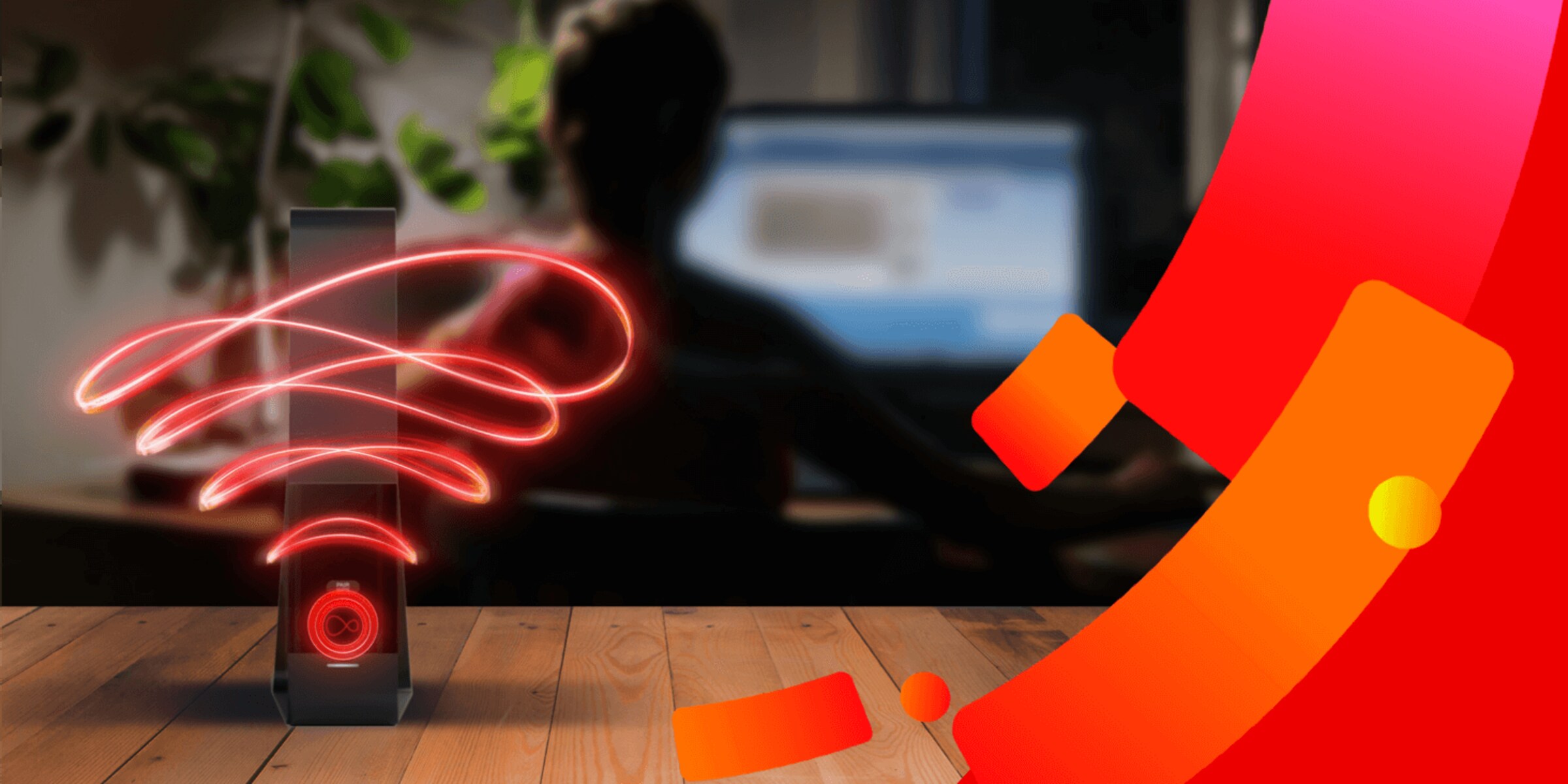Introduction
Wireless routers have become an essential component of our modern-day lives, providing us with a seamless connection to the internet. However, one common frustration many of us face is weak or inconsistent Wi-Fi signals. Whether it’s a slow internet speed, dropped connections, or limited range, these issues can hinder our online activities and productivity.
Fortunately, there are several steps you can take to strengthen your wireless router signal and improve your overall Wi-Fi experience. In this article, we will explore some effective strategies that can help you optimize your router’s signal strength and overcome common Wi-Fi challenges.
We will discuss the importance of router placement, the benefits of updating router firmware, how to change the router channel, and why using a wireless range extender can be a game-changer. Additionally, we will explore upgrading antennas, reducing wireless interference, and utilizing tools like Wi-Fi analyzers. Lastly, we will touch upon the option of upgrading your router to a more powerful and advanced model.
By implementing these strategies, you can significantly enhance your Wi-Fi signal strength, increase data transfer rates, and enjoy a more reliable and seamless internet connection.
Understanding Router Signal Strength
Before diving into the various methods to strengthen your wireless router signal, it’s essential to have a basic understanding of what router signal strength is and how it affects your Wi-Fi performance.
Router signal strength refers to the power and reach of the wireless signal that your router emits. It is typically measured in decibels per milliwatt (dBm). The higher the dBm value, the stronger the signal, and the greater the coverage area.
When your device, such as a smartphone or laptop, connects to a Wi-Fi network, it needs a strong signal to maintain a stable and fast connection. Weak signals result in slower data transfer speeds, reduced range, and an increased likelihood of connection drops and interruptions.
Several factors can contribute to weak wireless signal strength. Distance and physical obstructions between your device and the router, such as walls or furniture, can attenuate the signal. Interference from other electronic devices, neighboring Wi-Fi networks, and even household appliances can also degrade the signal quality.
Understanding the factors that affect signal strength allows you to identify and address the root causes of weak Wi-Fi signals. By implementing the following strategies, you can improve your router’s signal strength and ultimately enhance your Wi-Fi performance.
Step 1: Optimize Router Placement
The placement of your wireless router plays a crucial role in signal strength and coverage. By strategically positioning your router, you can maximize the signal reach and minimize potential obstructions that could interfere with its performance.
Here are some tips to optimize the placement of your router:
- Central location: Place your router in a centralized location within your home or office to ensure equal signal distribution in all directions. This allows for better coverage throughout the space and reduces the likelihood of weak spots.
- Elevated position: Position the router on a higher surface, such as a shelf or mounted on a wall. This helps to minimize obstructions and interference caused by furniture, appliances, or other electronic devices.
- Avoid obstacles: Keep the router away from physical barriers, such as walls, metal objects, or large furniture that may block or weaken the signal. Even glass and water can attenuate Wi-Fi signals, so take that into consideration as well.
- Avoid interference: Keep the router away from other electronic devices that generate electromagnetic interference, such as cordless phones, microwave ovens, and baby monitors. These devices can interfere with the Wi-Fi signal and degrade its strength.
- Distance from other routers: If you live in a densely populated area, there may be multiple Wi-Fi networks nearby. Try to position your router away from other routers to reduce interference and improve signal quality.
Optimizing the placement of your router can significantly enhance the signal strength and coverage throughout your home or office. By minimizing interference and maximizing signal reach, you can enjoy a more stable and reliable Wi-Fi connection.
Step 2: Update Router Firmware
Regularly updating the firmware of your router is crucial for ensuring optimal performance and addressing any potential security vulnerabilities. Firmware is the software that runs on your router, controlling its functionality and features.
Manufacturers often release firmware updates to improve the router’s performance, fix bugs, and enhance security protocols. Here’s why updating your router’s firmware is important:
- Bug fixes: Firmware updates often include bug fixes that can resolve various issues affecting the router’s performance. These fixes can address connectivity problems, stability issues, and other common Wi-Fi-related concerns.
- Feature enhancements: Manufacturers may introduce new features or improve existing ones through firmware updates. These enhancements can provide additional functionality, better control over your network, and improved management options.
- Security patches: Updating your router firmware is crucial for maintaining a secure network. Hackers are continually finding new vulnerabilities, and manufacturers release firmware updates to address these security loopholes. By keeping your firmware up to date, you can protect your network from potential threats.
- Performance improvements: Firmware updates may include performance optimizations that can boost the speed and stability of your Wi-Fi connection. These improvements can result in faster data transfer rates, reduced latency, and an overall better user experience.
Updating your router firmware is a relatively simple process. You can typically do it through the router’s web-based management interface or by using a dedicated firmware update tool provided by the manufacturer. Before updating, ensure you have a backup of your router’s settings as the update may reset the configuration to factory defaults.
By regularly updating your router firmware, you can enjoy the latest features, improved performance, and a more secure Wi-Fi network. Check your router manufacturer’s website or support documentation periodically to ensure you have the latest firmware installed.
Step 3: Change Router Channel
Changing the channel on your router can help reduce interference from other nearby Wi-Fi networks and improve signal strength and stability. Wi-Fi routers operate using different channels within the 2.4 GHz and 5 GHz frequency bands.
Here’s why changing your router’s channel can make a difference:
- Reduced interference: In densely populated areas, multiple Wi-Fi networks may be operating on the same or overlapping channels. This can result in interference and cause signal degradation. By changing the channel on your router, you can avoid or minimize interference from neighboring networks, thereby improving the overall Wi-Fi performance.
- Optimal channel selection: Most routers have an option to automatically select the least congested channel for you. However, this automatic selection may not always be accurate. Manually changing the channel allows you to choose the channel with the least interference and congestion, ensuring optimal Wi-Fi performance.
- Channel optimization for specific devices: Certain devices may perform better on specific channels due to their wireless capabilities. For example, older devices may work better on channels with lower frequencies, while newer devices may benefit from higher frequency channels. Experimenting with different channels can help you find the best one for your specific devices.
To change the channel on your router, you will need to access the router’s web-based management interface. Typically, you can do this by entering the router’s IP address in your web browser and logging in with your credentials. Once logged in, look for the channel settings and choose a different channel. Save the changes and monitor the Wi-Fi performance to see if there is any improvement.
It’s important to note that while the 2.4 GHz band offers better signal range, it is more prone to interference from other devices such as microwaves and cordless phones. On the other hand, the 5 GHz band offers faster speeds but has a shorter range. Consider the specific needs of your devices and your environment when selecting the channel and frequency band for optimal performance.
By changing your router’s channel, you can minimize interference and maximize signal strength, resulting in a more reliable and robust Wi-Fi connection for your devices.
Step 4: Use a Wireless Range Extender
If you have areas in your home or office where Wi-Fi coverage is weak or nonexistent, using a wireless range extender can be an effective solution. A range extender, also known as a Wi-Fi booster or repeater, amplifies and extends the wireless signal from your router to reach areas with poor connectivity.
Here’s how a wireless range extender can improve your Wi-Fi coverage:
- Signal amplification: A range extender receives the Wi-Fi signal from your router and rebroadcasts it, effectively amplifying the signal strength. This allows the signal to reach areas that were previously outside the coverage range.
- Expanded coverage area: By strategically placing a range extender in a location where the existing Wi-Fi signal is strong, you can extend the coverage area of your network. This enables you to access the internet from further distances or in areas that were previously dead zones.
- Easy setup: Wireless range extenders are relatively easy to set up. Most of them can be configured through a simple setup wizard, and some even have wireless syncing capabilities with compatible routers. Once set up, they will seamlessly extend the Wi-Fi network without requiring manual switching or additional configurations.
- Compatibility with existing routers: Range extenders are compatible with most standard routers. They can work with both single-band and dual-band routers, extending coverage for both 2.4 GHz and 5 GHz frequencies.
When choosing a wireless range extender, consider factors such as compatibility with your router, the coverage range it offers, and any additional features it may have. It’s also important to find the optimal placement for the range extender to ensure maximum signal coverage and effectiveness.
By using a wireless range extender, you can eliminate Wi-Fi dead zones and enjoy a consistent and reliable internet connection throughout your home or office.
Step 5: Upgrade Your Antennas
If your router has external antennas, upgrading them can significantly improve your Wi-Fi signal strength and coverage. Upgrading to higher-quality or directional antennas can help enhance the signal reach and minimize interference.
Here’s how upgrading your antennas can benefit your Wi-Fi performance:
- Improved signal transmission: Higher-quality antennas can provide better signal transmission capabilities, resulting in stronger and more reliable Wi-Fi signals. This can lead to faster data transfer rates and reduced latency for a smoother internet experience.
- Extended coverage: External antennas can help extend the coverage area of your Wi-Fi network. Directional antennas, in particular, are designed to focus the signal in specific directions, allowing you to target Wi-Fi signals towards areas that need better coverage.
- Reduced interference: Upgrading to antennas with better sensitivity and gain can help reduce interference from other devices, obstacles, and neighboring Wi-Fi networks. This can result in a cleaner and more stable signal, improving the overall quality of your wireless connection.
- Flexible antenna positioning: Some upgraded antennas offer adjustable positioning options, allowing you to tweak the angle and direction for optimal coverage. This flexibility enables you to fine-tune the Wi-Fi signal distribution based on your specific needs and the layout of your space.
When considering antenna upgrades, check the compatibility with your router model and the antenna specifications such as gain and frequency range. It’s important to note that not all routers have external antennas or support antenna upgrades. In such cases, this step may not be applicable.
Before purchasing new antennas, it’s worth testing the existing ones by adjusting their position and orientation. Sometimes, a simple repositioning of the antennas can already improve the signal strength and coverage.
By upgrading your antennas or optimizing their position, you can enhance the Wi-Fi signal strength, expand coverage areas, and reduce interference, resulting in a better overall Wi-Fi experience.
Step 6: Decrease Wireless Interference
Wireless interference can degrade the quality of your Wi-Fi signal and impact the overall performance of your network. By minimizing sources of interference, you can improve your Wi-Fi signal strength and reduce disruptions. Here are some strategies to decrease wireless interference:
- Position away from electronic devices: Keep your router away from electronic devices that emit signals in the same frequency range as Wi-Fi, such as cordless phones, microwave ovens, and baby monitors. These devices can cause significant interference and affect Wi-Fi performance.
- Adjust channel width: Wi-Fi routers typically offer options for adjusting the channel width, such as 20 MHz or 40 MHz. Choosing a narrower channel width can reduce the chances of overlapping with other Wi-Fi networks and minimize interference.
- Switch to a less congested frequency band: If you have a dual-band router, consider switching to the 5 GHz band. This band is typically less crowded than the 2.4 GHz band, resulting in fewer interference issues and better Wi-Fi performance.
- Use wired connections: For devices that require a stable and fast connection, consider using wired Ethernet connections instead of relying on Wi-Fi. This can eliminate wireless interference altogether and provide a more reliable and consistent internet experience.
- Separate router from other wireless devices: If you have multiple wireless devices connected to your router, try separating them as much as possible. Placing them closer together can create interference and impact the signal quality.
If you are experiencing significant interference issues, using a Wi-Fi analyzer can help you identify the sources of interference and choose the best channel with minimal interference.
By minimizing wireless interference, you can improve the Wi-Fi signal strength, reduce disruptions, and enjoy a more stable and reliable internet connection throughout your home or office.
Step 7: Use a Wi-Fi Analyzer
A Wi-Fi analyzer is a powerful tool that can help you optimize your Wi-Fi network by identifying signal strength, channel congestion, and sources of interference. By using a Wi-Fi analyzer, you can make informed decisions about channel selection and optimize your network settings for maximum performance.
Here’s how using a Wi-Fi analyzer can benefit you:
- Channel optimization: A Wi-Fi analyzer can scan the nearby Wi-Fi networks and show you which channels are heavily congested. By identifying less crowded channels, you can manually switch your router to a less congested channel, minimizing interference and improving your Wi-Fi performance.
- Signal strength analysis: Wi-Fi analyzers can provide real-time data on the signal strength of your network and any neighboring networks. This information allows you to determine the ideal placement of your router or range extender for the best signal coverage and minimize signal loss.
- Interference identification: Wi-Fi analyzers can detect sources of interference, such as other electronic devices or neighboring Wi-Fi networks. By identifying these sources, you can take steps to mitigate the interference and optimize your network performance.
- Signal heatmaps: Some advanced Wi-Fi analyzers can create signal heatmaps, providing a visual representation of signal strength throughout your space. These heatmaps help you identify weak signal areas and make adjustments to improve coverage.
When using a Wi-Fi analyzer, it’s important to walk around your home or office while monitoring the signal strength to get a comprehensive understanding of your network’s performance in different areas.
Several Wi-Fi analyzer apps are available for both desktop and mobile platforms. They can be downloaded from app stores or obtained from manufacturers’ websites. Many of these apps are user-friendly and provide intuitive visualizations to help you optimize your Wi-Fi network.
By utilizing a Wi-Fi analyzer, you can identify and address issues such as channel congestion, signal interference, and weak signal areas, resulting in a more robust and reliable Wi-Fi network.
Step 8: Upgrade Your Router
If you have tried all the previous steps and are still experiencing weak Wi-Fi signals or performance issues, it may be time to consider upgrading your router. Upgrading to a newer, more advanced router can provide significant improvements in signal strength, speed, and features.
Here’s why upgrading your router can be beneficial:
- Improved technology: Newer router models often incorporate advanced technologies, such as multiple antennas, beamforming, and MU-MIMO (Multi-User, Multiple-Input, Multiple-Output). These technologies enhance signal strength, focus Wi-Fi coverage, and improve the overall performance of your network.
- Better coverage: Upgrading to a router with higher transmission power or better antenna design can extend the coverage range of your network. This allows you to enjoy a strong Wi-Fi signal in every corner of your home or office, eliminating dead spots and weak signal areas.
- Faster speeds: Newer routers support faster Wi-Fi standards, such as 802.11ac or 802.11ax (Wi-Fi 6). These standards offer increased data transfer rates, reducing lag and providing smoother streaming, online gaming, and file downloads.
- Enhanced security: Older routers may have outdated security protocols, leaving your network vulnerable to potential threats. Upgrading to a newer router ensures that you have the latest security features and encryption standards, protecting your network from unauthorized access and data breaches.
- Additional features: Newer routers often come with additional features and functionalities. This may include parental controls, guest network capabilities, advanced QoS (Quality of Service) settings, and compatibility with smart home devices. These features can improve the overall user experience and provide greater control over your network.
When choosing a new router, consider factors such as the Wi-Fi standard, transmission power, antenna design, and additional features that best suit your needs. It’s also important to check the compatibility with your internet service provider and the devices you use on your network.
Upgrading your router may require some configuration and setup, including connecting your devices to the new network and reconfiguring any custom settings you had on your previous router. However, the benefits of a new router can greatly outweigh the initial setup effort.
By upgrading your router, you can enjoy better Wi-Fi performance, faster speeds, extended coverage, improved security, and access to advanced features, allowing you to make the most of your internet connection.
Conclusion
Having a strong and reliable Wi-Fi signal is essential for our daily activities, whether it’s for work, entertainment, or staying connected with loved ones. Weak Wi-Fi signals, dropped connections, and slow internet speeds can be frustrating, but fortunately, there are several steps you can take to strengthen your wireless router signal.
By optimizing router placement, updating router firmware, changing router channels, using wireless range extenders, upgrading antennas, decreasing wireless interference, utilizing Wi-Fi analyzers, and considering a router upgrade, you can significantly enhance your Wi-Fi signal strength and improve your overall internet experience.
Remember to position your router centrally and away from obstructions and interference sources. Regularly update your router’s firmware to benefit from bug fixes, enhanced features, and improved security. Consider changing your router’s channel to minimize interference from neighboring networks. Utilize wireless range extenders to expand coverage to areas with weak signals. Upgrade your antennas to improve signal transmission and coverage. Decrease wireless interference by positioning your router away from electronic devices and utilizing wired connections. Utilize Wi-Fi analyzers to optimize channel selection and identify sources of interference. Finally, consider upgrading your router to take advantage of advanced technologies and features.
Implementing these steps can help you create a more robust and reliable Wi-Fi network, ensuring seamless connectivity and enhanced internet performance throughout your home or office.
Take the time to assess your current Wi-Fi setup and apply these strategies based on your specific needs. Remember, a strong Wi-Fi signal not only enhances your online productivity and enjoyment but also provides a more seamless and connected experience in our increasingly digital lives.