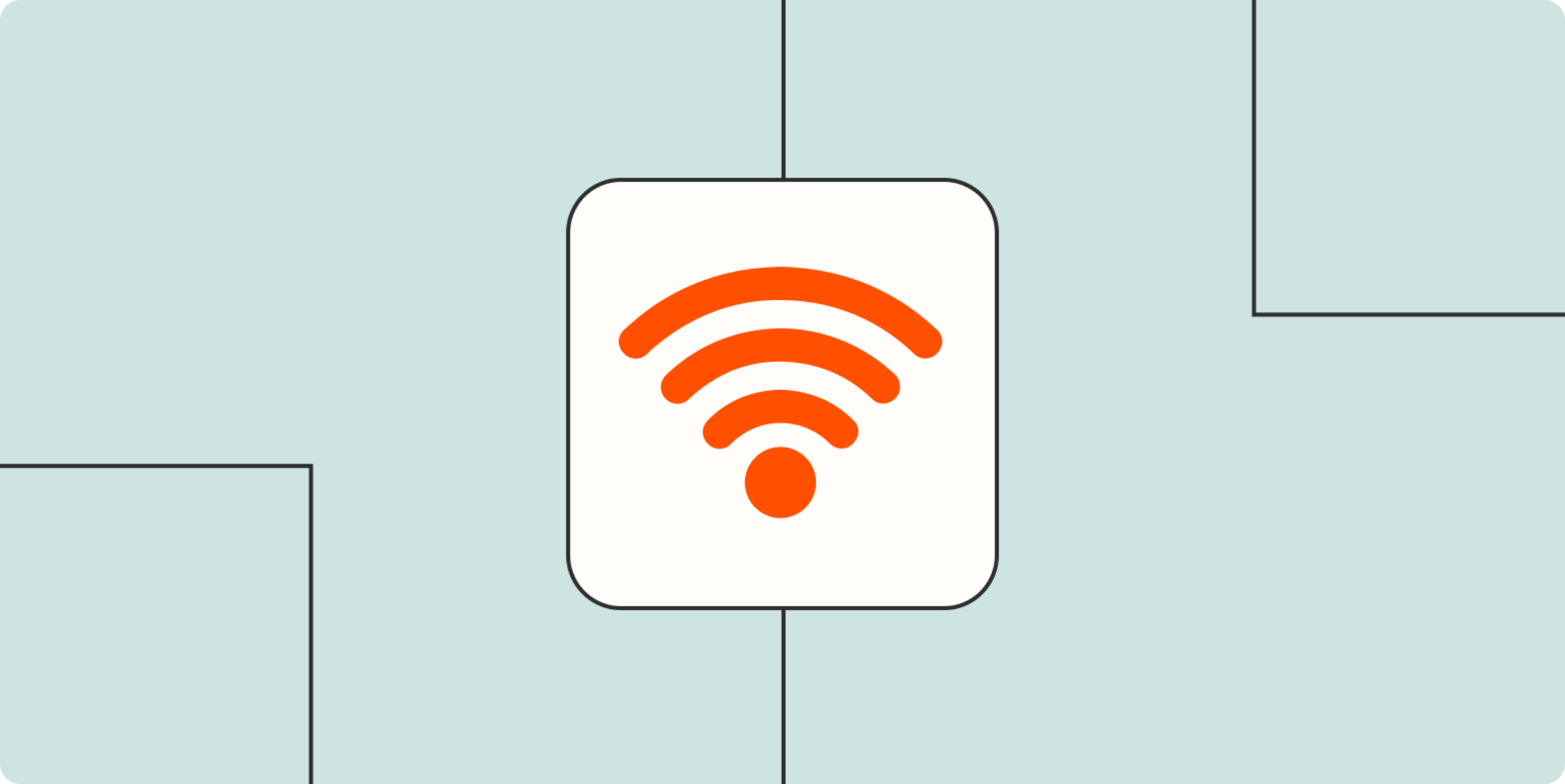Benefits of Controlling Bandwidth on Wireless Router TP-Link
Controlling bandwidth on your TP-Link wireless router offers several advantages that can greatly improve your network performance. By effectively managing your bandwidth, you can optimize internet usage, ensure quality service for essential applications, and enhance overall user experience. Let’s explore the benefits in more detail:
1. Avoid Network Congestion: Bandwidth control allows you to allocate specific amounts of bandwidth to different devices or applications, preventing any single device or application from monopolizing the network. This helps avoid congestion and ensures smooth and consistent internet connectivity for all users.
2. Prioritize Essential Applications: With bandwidth control, you can prioritize certain applications or services that require high bandwidth, such as video streaming, online gaming, or video conferencing. By allocating more bandwidth to these applications, you can ensure a seamless and uninterrupted experience, even during times of heavy network traffic.
3. Prevent Bandwidth Abuse: Bandwidth control enables you to set limits on certain devices or users, preventing excessive bandwidth usage or abuse. This is particularly useful in scenarios where you have multiple users or guests connected to your network. You can set specific limits for each user to ensure fair and equitable distribution of available bandwidth.
4. Improved Network Stability: By properly managing bandwidth, you can reduce network crashes, latency, and packet loss. This leads to a more stable network connection and enhances the overall reliability of your internet service.
5. Optimize Multi-User Experience: If you have a household or office with multiple devices connected to the same network, bandwidth control allows you to allocate equal or proportionate bandwidth to each device. This ensures that everyone gets a fair share of the available bandwidth, resulting in better performance and improved user satisfaction.
6. Bandwidth Monitoring: Many TP-Link routers offer bandwidth monitoring capabilities, allowing you to track and analyze the bandwidth usage of different devices or applications. This helps you identify and address any bandwidth-intensive activities that may be affecting your network performance.
By taking advantage of these benefits and effectively controlling the bandwidth on your TP-Link wireless router, you can ensure a smooth and efficient network experience for all users, prioritize essential applications, and enhance overall productivity and satisfaction.
Understanding Bandwidth and Its Importance
Bandwidth is the measure of the maximum amount of data that can be transmitted over a network connection within a given time frame. It determines the speed and capacity of your internet connection. Understanding bandwidth and its importance is crucial for optimizing network performance. Here’s why:
1. Speed of Data Transfer: Bandwidth directly affects the speed at which data can be transmitted and received. Higher bandwidth allows for faster downloads, smoother streaming, and quicker response times when accessing websites or online services. It ensures that your internet connection can handle data-intensive tasks efficiently.
2. Network Traffic Management: Bandwidth plays a vital role in managing network traffic. Uncontrolled traffic can lead to congestion, resulting in slower internet speeds and poor performance. By understanding and managing bandwidth, you can allocate resources effectively, ensuring smooth and uninterrupted network connectivity for all users.
3. Quality of Service (QoS): Bandwidth is essential for implementing Quality of Service (QoS) settings on your TP-Link wireless router. QoS allows you to prioritize certain applications or devices over others by allocating specific amounts of bandwidth. This ensures that essential activities, such as video conferencing or online gaming, receive sufficient bandwidth to operate smoothly.
4. Bandwidth Limitations: Internet Service Providers (ISPs) often impose bandwidth limitations on their users. Understanding your bandwidth limit is important to avoid exceeding it, which can result in additional charges or reduced internet speeds. By monitoring and managing your bandwidth usage, you can stay within your limits and avoid any unwanted consequences.
5. Fair Resource Distribution: In a multi-user network environment, bandwidth management ensures that each user gets a fair share of the available resources. By understanding your network’s bandwidth capacity, you can allocate bandwidth proportionally or restrict specific devices to prevent any single user from monopolizing the network and negatively impacting others’ experience.
6. Network Security: Bandwidth monitoring can also help detect unusual data patterns that may indicate unauthorized access or malware activity on your network. By analyzing bandwidth usage, you can identify and address potential security threats, enhancing the overall safety of your network.
By understanding the concept of bandwidth and its importance, you can make informed decisions about managing and optimizing your network connectivity. Whether it is for faster internet speeds, efficient traffic management, fair distribution of resources, or network security, bandwidth plays a critical role in ensuring a smooth and reliable network experience.
Steps to Control Bandwidth on Wireless Router TP-Link
Controlling bandwidth on your TP-Link wireless router allows you to manage network traffic and optimize internet usage. Here are the steps you can follow to control bandwidth effectively:
1. Access the Router Settings: Open your web browser and enter your TP-Link router’s IP address in the address bar. Login with your username and password to access the router settings page.
2. Enable QoS (Quality of Service): Navigate to the QoS settings section. Enable the QoS feature if it is not already enabled. This setting prioritizes certain applications or devices by allocating specific amounts of bandwidth to them.
3. Set Up QoS Rules: Configure the QoS rules by specifying the applications or devices that you want to prioritize. You can assign higher or lower priority levels and set the desired amount of bandwidth for each rule.
4. Enable Bandwidth Control: Locate the Bandwidth Control settings in the router’s control panel. Enable the bandwidth control feature if it is not already enabled. This feature allows you to set limits on the overall bandwidth usage for your network.
5. Set Bandwidth Limits: Specify the maximum upload and download bandwidth limits for your network. You can allocate different limits for all devices or set specific limits for individual devices connected to the network.
6. Create Bandwidth Control Rules: To further refine bandwidth control, you can create rules to restrict or prioritize bandwidth for specific devices or applications. Specify the IP addresses or MAC addresses of the devices, set the desired bandwidth limits or priorities, and save the rules.
7. Save and Apply the Settings: Once you have configured the QoS and bandwidth control settings, save the changes and apply the settings to the router. The router will restart and apply the new settings.
By following these steps, you can effectively control and manage the bandwidth on your TP-Link wireless router. Whether you want to prioritize certain applications, set limits for certain devices, or ensure fair distribution of bandwidth, these settings will help you optimize your network performance and enhance your internet experience.
Method 1: Using QoS (Quality of Service) Settings
QoS (Quality of Service) settings on your TP-Link wireless router enable you to prioritize certain applications or devices, ensuring they receive sufficient bandwidth for optimal performance. Here’s how you can use QoS settings to control bandwidth:
Step 1: Access the Router Settings: Open a web browser, enter your router’s IP address in the address bar, and log in using your username and password to access the router settings page.
Step 2: Enable QoS: Navigate to the QoS settings section in the router’s control panel. If the QoS feature is not enabled, enable it to start setting up QoS rules.
Step 3: Create a QoS Rule: To prioritize certain applications or devices, create a QoS rule. Specify the application or device by its IP address, MAC address, or port number. Set the desired priority level for the rule, such as high, medium, or low.
Step 4: Set Bandwidth Allocation: Allocate a specific amount of bandwidth for the QoS rule you created. You can assign a percentage of the total available bandwidth or specify it in kilobits per second (Kbps) or megabits per second (Mbps).
Step 5: Save and Apply the Settings: Once you have configured the QoS rule and bandwidth allocation, save the changes and apply the settings to the router. The router will restart and begin prioritizing the specified applications or devices based on their assigned priority levels.
Step 6: Monitor and Adjust: Monitor the performance of prioritized applications or devices to ensure they are receiving the intended bandwidth. If necessary, you can adjust the priority levels or bandwidth allocation in the QoS settings based on your network requirements.
Using QoS settings on your TP-Link wireless router provides you with granular control over bandwidth allocation. By prioritizing essential applications or devices, you can ensure that they receive the necessary bandwidth for seamless performance, even during times of heavy network traffic.
It’s important to note that the effectiveness of QoS settings may vary depending on your network environment and the capabilities of your router. Experiment with different priority levels and bandwidth allocations to find the settings that best meet your needs and deliver the desired network performance.
Method 2: Setting Up Bandwidth Control Rules
Another effective method to control bandwidth on your TP-Link wireless router is by setting up bandwidth control rules. These rules allow you to specify bandwidth limits for different devices or applications, ensuring fair distribution of available bandwidth. Here’s a step-by-step guide on how to set up bandwidth control rules:
Step 1: Access the Router Settings: Open your web browser, enter your TP-Link router’s IP address in the address bar, and log in using your username and password to access the router settings page.
Step 2: Enable Bandwidth Control: Locate the Bandwidth Control settings in the router’s control panel. If the feature is not already enabled, enable it to start configuring the bandwidth control rules.
Step 3: Set Overall Bandwidth Limits: Specify the maximum upload and download bandwidth limits for your network. This sets the maximum amount of bandwidth available for all devices connected to the network.
Step 4: Create Bandwidth Control Rules: Now, create specific rules to apply bandwidth limits to devices or applications. Specify the IP address or MAC address of the device or the port number for the application or service you want to control. Set the desired upload and download bandwidth limits for each rule.
Step 5: Save and Apply the Settings: Once you have set up the bandwidth control rules, save the changes and apply the settings to the router. The router will restart and begin enforcing the specified bandwidth limits on the devices or applications according to the rules you created.
Step 6: Monitor and Adjust: Monitor the bandwidth usage of devices or applications to ensure they are within the defined limits. If necessary, make adjustments to the rules by modifying the bandwidth limits or creating new rules to meet your specific network requirements.
Setting up bandwidth control rules enables you to establish fair distribution of bandwidth across your network. By applying specific limits to individual devices or applications, you can prevent certain devices from consuming excessive bandwidth and ensure a consistent and smooth internet experience for all users.
It’s worth noting that the effectiveness of bandwidth control rules may depend on the number of devices connected to your network and their bandwidth requirements. Regularly monitor and assess the performance to fine-tune the rules and optimize your network’s bandwidth allocation.
Method 3: Limiting Bandwidth for Specific Devices
If you want to specifically restrict or limit the bandwidth for certain devices on your TP-Link wireless router, you can utilize the feature of limiting bandwidth for specific devices. This method allows you to set individual bandwidth limits for particular devices, ensuring fair and equitable distribution of available bandwidth. Follow these steps to limit the bandwidth for specific devices:
Step 1: Access the Router Settings: Open your web browser and enter your TP-Link router’s IP address in the address bar. Login using your username and password to access the router’s settings page.
Step 2: Enable Bandwidth Control: Locate the Bandwidth Control settings in the router’s control panel. If the feature is not already enabled, enable it to begin setting up bandwidth control for specific devices.
Step 3: Find the Device List: Look for the section that includes a list of connected devices to your network. This may be labeled as “Device List” or “DHCP Client List.” It will display the IP addresses, MAC addresses, and names of the connected devices.
Step 4: Choose the Device: Identify the device for which you want to limit the bandwidth. Note its IP address or MAC address from the device list.
Step 5: Configure Bandwidth Limit: In the Bandwidth Control settings, input the device’s IP address or MAC address, and set the desired upload and download bandwidth limits for that specific device.
Step 6: Save and Apply the Settings: Once you have specified the bandwidth limits for the device, save the changes and apply the settings. The router will restart and enforce the defined bandwidth limits for that particular device.
Step 7: Monitor and Adjust: After implementing the bandwidth limits, monitor the device’s bandwidth usage to ensure it stays within the specified limits. If necessary, make adjustments to the bandwidth limits according to your network requirements.
By limiting the bandwidth for specific devices, you can prevent excessive bandwidth consumption by certain devices, ensuring a fair distribution of available bandwidth across your network. This method is particularly useful when you want to prioritize bandwidth for essential devices or control bandwidth usage for devices that tend to consume a large amount of bandwidth.
Note that the effectiveness of this method may be influenced by factors such as the number of devices connected to your network and their specific bandwidth requirements. Regularly monitor the performance to ensure the allocated bandwidth limits are appropriate and adjust them as needed to optimize the network’s bandwidth utilization.
Tips for Effective Bandwidth Management
Managing bandwidth effectively on your TP-Link wireless router is crucial for optimizing network performance and ensuring a smooth internet experience. Here are some tips to help you effectively manage your bandwidth:
1. Prioritize Essential Applications: Identify the applications or services that require high bandwidth, such as video streaming or online gaming, and prioritize them using QoS settings. This ensures that these applications receive adequate bandwidth, even during times of heavy network traffic.
2. Schedule Bandwidth-Intensive Tasks: Schedule bandwidth-intensive tasks, such as large file downloads or system updates, during off-peak hours when network traffic is low. This helps prevent congestion and ensures that resources are available for other users’ activities.
3. Implement Bandwidth Control: Utilize the bandwidth control feature on your router to set limits for overall network usage or specific devices. This prevents any single device from monopolizing the available bandwidth and ensures fair distribution among all users.
4. Enable Data Compression and Acceleration: Enable features like data compression and acceleration on your router. These features can help reduce the amount of data transmitted, effectively optimizing bandwidth usage and improving overall network performance.
5. Monitor Bandwidth Usage: Regularly monitor the bandwidth usage of devices or applications on your network. This helps identify any bandwidth-intensive activities or devices that may be negatively impacting the network. Monitoring allows you to take necessary actions, such as adjusting bandwidth limits or restricting certain applications, to optimize performance.
6. Secure your Network: Implement strong network security measures to prevent unauthorized users from accessing your network. Unwanted users can consume your bandwidth and degrade network performance. Use a secure password, enable encryption, and periodically change your network’s security settings.
7. Educate Users: Educate users on responsible bandwidth usage and encourage them to avoid unnecessary activities that can consume excessive bandwidth. This includes avoiding large downloads, streaming multiple high-definition videos simultaneously, or running bandwidth-intensive applications when not required.
8. Regularly Update Firmware: Keep your TP-Link router’s firmware up to date by installing the latest updates provided by the manufacturer. Firmware updates often include bug fixes, performance improvements, and additional features that can optimize bandwidth management.
By following these tips, you can effectively manage bandwidth on your TP-Link wireless router. This allows for optimal network performance, fair distribution of resources, and enhances the overall internet experience for all users on your network.
Conclusion
Controlling bandwidth on your TP-Link wireless router is essential for optimizing network performance, managing traffic, and enhancing the overall user experience. By following the methods discussed in this article, such as using QoS settings, setting up bandwidth control rules, and limiting bandwidth for specific devices, you can effectively manage and allocate bandwidth on your network.
Understanding the concept of bandwidth and its importance allows you to make informed decisions about managing and optimizing your network connectivity. By prioritizing essential applications or devices, setting limits, and ensuring fair distribution of bandwidth, you can ensure a smooth and reliable network experience for all users.
Remember to regularly monitor your network’s bandwidth usage and make adjustments as necessary to optimize performance. Implementing security measures, updating firmware, and educating users on responsible bandwidth usage are crucial steps in maintaining an efficient and secure network environment.
By effectively managing bandwidth on your TP-Link wireless router, you can ensure optimal internet usage, prevent network congestion, and prioritize essential activities. This enables you to enjoy a seamless and uninterrupted internet experience, whether you are streaming media, playing online games, or conducting video conferences.
Take advantage of the features and settings available on your TP-Link router to control bandwidth effectively. Experiment with different configurations, adjust settings based on your network environment, and fine-tune bandwidth allocation to meet the specific needs of your network and its users.
By employing these strategies for bandwidth management, you can create a well-balanced and optimized network that provides reliable connectivity and a superior user experience for all connected devices.