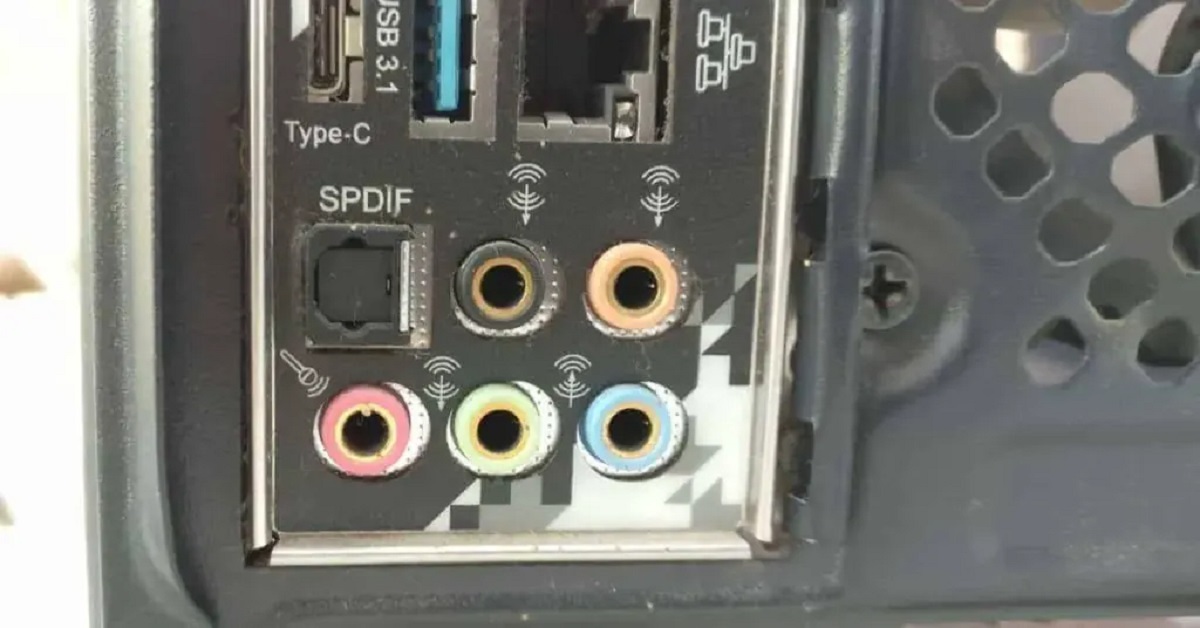Introduction
When it comes to immersing yourself in the digital realm, having the right audio setup is crucial. Whether you're a gamer, a music enthusiast, or someone who needs clear communication during virtual meetings, the audio quality can make or break your experience. One of the fundamental aspects of setting up your computer audio is finding the right plug for your headset. In this comprehensive guide, we'll delve into the intricacies of audio plugs, help you understand the different types, and provide insights on choosing the right one for your specific needs. Additionally, we'll explore the essential steps for setting up your computer audio with the correct plug and troubleshoot common issues that may arise.
Audio technology has evolved significantly over the years, and with this evolution, various types of audio plugs have emerged. Understanding these plugs and their compatibility with different devices is essential for achieving optimal audio performance. Whether you're using a gaming headset, a pair of high-fidelity headphones, or a reliable microphone for your virtual meetings, the type of audio plug you use can significantly impact the overall audio experience.
In the fast-paced digital landscape, where communication, entertainment, and productivity are heavily reliant on digital devices, having a seamless and high-quality audio setup is paramount. By grasping the nuances of audio plugs and their compatibility with your computer, you can ensure that you're making the most of your audio devices, whether for leisure or work purposes. So, let's embark on this journey of unraveling the world of audio plugs and empowering you to make informed decisions for your computer audio setup.
Understanding Different Types of Audio Plugs
In the realm of audio technology, a myriad of audio plugs exists, each designed for specific functions and devices. Understanding the different types of audio plugs is essential for ensuring seamless compatibility between your computer and audio devices. Let's delve into the key variants of audio plugs and their distinct characteristics:
1. 3.5mm Audio Jack
The 3.5mm audio jack, also known as the headphone jack, is one of the most prevalent types of audio plugs. It is commonly found in smartphones, laptops, and various audio devices. This versatile plug is used for both audio output, such as headphones and speakers, and audio input, such as microphones. The 3.5mm audio jack comes in two main configurations: TRS (Tip-Ring-Sleeve) for stereo audio and TRRS (Tip-Ring-Ring-Sleeve) for audio with microphone input.
2. USB Audio
USB audio plugs have become increasingly popular due to their versatility and digital audio capabilities. USB audio interfaces allow for high-quality audio input and output, making them ideal for connecting professional microphones, audio interfaces, and external sound cards to a computer. Additionally, USB headphones and headsets utilize this type of plug for seamless digital audio transmission.
3. Optical Audio
Optical audio plugs, also known as TOSLINK or SPDIF, transmit digital audio signals using fiber optic cables. These plugs are commonly found in home theater systems, soundbars, and audio receivers. Optical audio offers high-fidelity sound reproduction and is particularly suitable for connecting audio devices that require digital audio transmission without interference or signal degradation.
4. XLR Connectors
XLR connectors are predominantly used in professional audio setups, such as studio microphones, audio mixers, and sound reinforcement systems. These robust connectors are known for their balanced audio transmission, making them resistant to electromagnetic interference and capable of transmitting high-quality audio signals over long distances. XLR plugs typically feature three pins and are widely used in the music production and live sound industry.
5. RCA Connectors
RCA connectors, characterized by their red and white color-coding, are commonly used for analog audio connections in home audio systems, amplifiers, and older audiovisual equipment. While RCA plugs are gradually being phased out in favor of digital audio interfaces, they remain relevant in certain audio setups, especially those involving legacy audio devices and vintage audio equipment.
By familiarizing yourself with these distinct types of audio plugs, you can make informed decisions when selecting audio devices and ensuring compatibility with your computer's audio interfaces. Whether you're connecting headphones, microphones, or professional audio equipment, understanding the nuances of audio plugs is essential for optimizing your computer audio setup.
Choosing the Right Plug for Your Headset
When it comes to selecting the right plug for your headset, several factors come into play to ensure seamless compatibility and optimal audio performance. The type of plug your headset utilizes can significantly impact its functionality and how it integrates with your computer's audio interfaces. Here's a detailed exploration of the key considerations for choosing the right plug for your headset:
1. Headset Compatibility
The first step in choosing the right plug for your headset is to consider its compatibility with your computer or audio device. Determine whether your headset utilizes a 3.5mm audio jack, USB, or any other specific type of plug. Understanding the native plug of your headset is crucial for identifying the appropriate connection method to your computer.
2. Audio Interface of Your Computer
Take into account the audio interfaces available on your computer or the device to which you intend to connect your headset. If your computer features dedicated 3.5mm audio jacks for headphone and microphone inputs, a headset with a 3.5mm plug would be the most straightforward option. Alternatively, if your computer boasts USB connectivity or other specialized audio interfaces, you may opt for a headset with a compatible plug, such as USB or optical audio.
3. Audio Quality and Features
Consider the audio quality and additional features offered by different plug types. USB headsets often provide digital audio processing and advanced sound customization options, making them suitable for users who prioritize audio fidelity and personalized audio settings. On the other hand, traditional 3.5mm headsets may offer simplicity and broad compatibility across various devices, making them a versatile choice for everyday use.
4. Use Case and Flexibility
Evaluate your specific use case and the flexibility required from your headset. If you need a headset that can seamlessly switch between different devices, such as laptops, smartphones, and gaming consoles, a 3.5mm headset with a universal audio jack may be the most practical choice. Conversely, if you require a headset primarily for professional audio recording or studio work, a USB or XLR headset with specialized features and connectivity options may better suit your needs.
5. Future-Proofing Your Setup
Anticipate any potential future upgrades or changes to your audio setup. Choosing a headset with a plug that aligns with emerging audio technologies and industry standards can future-proof your setup, ensuring compatibility with upcoming devices and audio interfaces.
By carefully considering these factors, you can confidently select the right plug for your headset, ensuring a harmonious integration with your computer audio setup and an enhanced audio experience tailored to your specific preferences and requirements.
Setting Up Your Computer Audio with the Right Plug
Once you've identified the appropriate plug for your headset and familiarized yourself with the audio interfaces of your computer, it's time to embark on the process of setting up your computer audio with the right plug. Whether you're connecting a pair of headphones, a gaming headset, or a professional microphone, following these steps will ensure a seamless integration and optimal audio performance:
1. Connecting 3.5mm Headsets:
If your headset features a 3.5mm audio jack, the setup process is relatively straightforward. For headphones or headsets with separate headphone and microphone plugs, insert the headphone plug into the computer's headphone jack and the microphone plug into the microphone input. In the case of a TRRS 3.5mm plug, which combines audio and microphone signals into a single plug, insert it into the computer's dedicated headphone/microphone combo jack.
2. Configuring USB Headsets:
USB headsets offer plug-and-play convenience, requiring you to simply connect the USB plug to an available USB port on your computer. Once connected, your computer should automatically recognize the headset as the default audio input and output device. However, you may need to adjust the audio settings in your computer's operating system to ensure the USB headset is selected for audio playback and recording.
3. Utilizing Optical Audio:
For audio devices utilizing optical audio plugs, such as soundbars or home theater systems, connect one end of the optical cable to the audio device's optical output and the other end to the computer's optical input, if available. Once connected, configure the audio output settings on your computer to route audio through the optical interface, enabling high-fidelity digital audio transmission to your external audio device.
4. Integrating XLR and RCA Connectors:
Professional microphones and audio equipment employing XLR or RCA connectors require specialized audio interfaces, such as audio interfaces or mixers, to connect to your computer. Utilize an XLR-to-USB audio interface or an RCA-to-3.5mm adapter, depending on your computer's available audio inputs, to establish a seamless connection. Ensure that the audio input settings on your computer correspond to the connected audio interface for proper signal routing.
By following these steps and configuring the audio settings on your computer to recognize the connected audio plug, you can effectively set up your computer audio with the right plug, enabling a cohesive integration of your audio devices and a heightened audio experience tailored to your preferences and usage scenarios.
Troubleshooting Common Issues
Even with careful consideration and proper setup, encountering audio issues with your computer setup can be frustrating. However, understanding common problems and their potential solutions can help you address these issues effectively. Here are some common audio-related problems and troubleshooting steps to resolve them:
1. No Audio Output
If you're experiencing a lack of audio output from your connected headset or speakers, start by checking the volume settings on your computer. Ensure that the volume is not muted and that the audio output is directed to the correct device. Additionally, inspect the physical connections of your audio plugs to verify that they are securely inserted into the respective audio jacks or ports.
2. Distorted or Crackling Sound
Distorted or crackling audio can detract from your listening experience. This issue may stem from loose or damaged audio plugs, faulty cables, or incompatible audio settings. Try using a different set of audio cables or testing your headset with another device to isolate the source of the problem. Adjusting the audio quality settings on your computer, such as sample rate and bit depth, can also alleviate distorted sound issues.
3. Microphone Not Detected
If your microphone is not being recognized by your computer, ensure that the microphone plug is securely connected to the correct input jack. Check the microphone settings in your computer's operating system to confirm that the correct input device is selected. Additionally, inspect the microphone's physical condition and consider testing it on another device to rule out potential hardware issues.
4. Inconsistent Audio Playback
Inconsistent audio playback, characterized by intermittent sound interruptions or dropouts, can be attributed to various factors. Check for background applications or processes that may be consuming excessive system resources, potentially impacting audio performance. Updating your audio drivers and ensuring that your computer's operating system is up to date can also mitigate inconsistent audio playback.
5. Compatibility Issues with Audio Interfaces
When integrating professional audio equipment with your computer, compatibility issues may arise, particularly with specialized audio interfaces and connectors such as XLR or optical audio. Verify that the drivers for your audio interfaces are installed and up to date. Additionally, consult the manufacturer's documentation for any specific compatibility requirements and recommended configurations.
By addressing these common audio issues through systematic troubleshooting, you can optimize your computer audio setup and enjoy a seamless and uninterrupted audio experience across various devices and usage scenarios.
Conclusion
In the dynamic landscape of computer audio technology, the quest for the right audio plug for your headset is a pivotal endeavor. As we've navigated through the intricacies of audio plugs, headset compatibility, and the setup process, it becomes evident that the seamless integration of audio devices with your computer is essential for unlocking a captivating audio experience.
By understanding the diverse array of audio plugs, from the ubiquitous 3.5mm jacks to the digital prowess of USB and optical audio, you gain the knowledge to make informed decisions when selecting audio devices. Whether you're a music aficionado seeking high-fidelity sound, a gamer immersing yourself in virtual realms, or a professional requiring pristine audio for work, the right audio plug forms the foundation of your audio journey.
Choosing the correct plug for your headset involves a careful consideration of compatibility, audio interfaces, and future-proofing your setup. This decision-making process empowers you to tailor your audio experience to your specific needs, ensuring that your headset seamlessly integrates with your computer, delivering an immersive and personalized audio journey.
The setup process, from connecting 3.5mm headsets to configuring USB and optical audio, exemplifies the versatility and adaptability of modern audio technology. Whether you're a casual user plugging in your favorite headphones or a content creator harnessing the power of professional audio equipment, the setup process is the gateway to transforming your computer into a hub of audio creativity and enjoyment.
Furthermore, troubleshooting common audio issues underscores the importance of proactive problem-solving in maintaining a robust and reliable audio setup. By addressing potential challenges such as distorted sound, microphone detection, and compatibility issues, you can ensure that your audio journey remains uninterrupted, allowing you to immerse yourself in the sonic wonders of the digital realm.
Ultimately, the quest for the right audio plug for your headset is not merely a technical pursuit; it's a journey of self-expression, creativity, and immersion. As you embark on this journey, armed with the knowledge of audio plugs and their implications for your computer audio setup, you pave the way for a captivating audio experience that resonates with your unique preferences and aspirations.
In the ever-evolving landscape of computer audio, the right plug is not just a connector; it's the conduit through which your audio dreams manifest, enriching your digital endeavors with the power of sound. So, embrace the world of audio plugs, unleash your creativity, and embark on a captivating audio journey that transcends the realms of technology, resonating with the very essence of human expression.