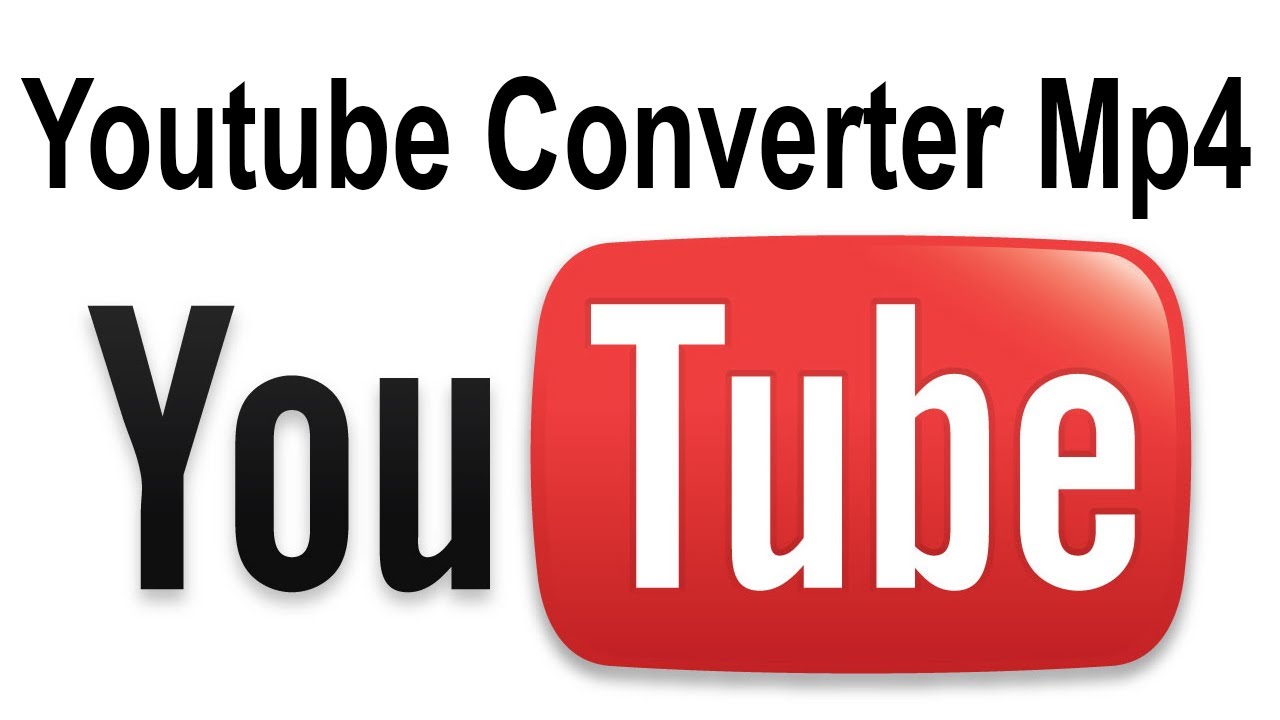YouTube is a popular video-sharing platform. It’s home to any kind of video imaginable – from gaming to beauty, movies, and education. But you need the internet to watch them, which sucks if you have an unstable connection. While YouTube’s download feature works well, there’s a limitation on what videos you can download. Not to mention it only works on YouTube’s mobile app. So if you want to save the video to your device, you need to use a YouTube to MP4 converter.
It’s pretty easy to convert YouTube videos to MP4 files. There are many YouTube downloading websites and applications out there. Here are different YouTube to MP4 converters for all types of devices.
Disclaimer
Our website does not promote acts of piracy and copyright infringement. This article aims to inform our readers of ways on how to download YouTube videos and convert them to MP4.
YouTube to MP4 Converter for PC
There are several ways for you to save YouTube videos on your computer or laptop. We will show you the different methods you can use, and you can choose which one works best for you.


Convert YouTube Video Using YouTube Downloader
One of the easiest ways to download a YouTube video is by installing YouTube Downloader. This program is easy to use and has a user-friendly interface. Plus, there’s a variety of formats you can choose from aside from MP4.
To convert the video to MP4, follow the steps below and you will have your video downloaded in no time.
- Install YouTube Downloader.
- Copy the YouTube video link. Go to the YouTube site, choose the video you want to download and copy the link provided on the address bar.
- Open the YouTube Downloader software. Make sure that the software is open to convert the video.
- Paste the link on the space provided. On the software, paste the video link you copied.
- Choose MP4 as the format. As mentioned, you can also opt to choose other file formats.
- Download your video. To start the download, choose which folder you would want to save the video. Then hit the “Download” button. This will begin the download and all you have to do is wait for it to finish.
You can access the converted video on your Downloads folder. To minimize space consumption, you can save all your videos on an external hard drive.
YouTube Downloader Alternatives
Aside from YouTube Downloader, there are other software you can download. Here are a few:
aTube Catcher
This is also a free YouTube to MP4 converter. One of its advantages over other software is it can convert a batch of YouTube videos. It also gives you the option to resize your video.
Freemake Video Converter
What is a safe YouTube to MP4 converter you ask? Well, this one is the one you’re looking for. This works as well as the other websites mentioned. It has also garnered awards for being one of the best and most popular conversion sites.
Convert YouTube to MP4 Online Through Clip Converter


If you don’t want to download and install software just to convert a YouTube video, then this method is for you. There are several websites you can use, but we recommend ClipConverter. This is free and you have other format choices aside from MP4.
Follow these 3 easy steps to download your YouTube video:
- Copy the YouTube video link. Go to YouTube, choose the video you want to download and copy the link provided on the address bar.
- Paste the link on Clip Converter. Copy the link and go to the ClipConverter website, paste the link on the text field and click download.
- Select MP4 as the format you want to download. There are different options for you to choose from but since you want to convert it to MP4, choose that one. Then press the start button to start the conversion. The download may take some time.
Converting Videos Using Websites
Online Video Converter
This is a free website where you can convert YouTube to MP4. No need to register to use this service. All you need is to copy and paste the URL of the video and it’s good to go.
YouTube Converter
The name says it all. This is a free website that allows you to convert a YouTube video to MP4 and various file formats. It has an easy-to-use interface so converting YouTube videos can be hassle-free.
YouTube to MP4 converter for Mac
If you’re a Mac user, you don’t need to worry because we got you covered. There are different software you can use to convert your YouTube videos to MP4.
Convert YouTube video using MacX Video Converter
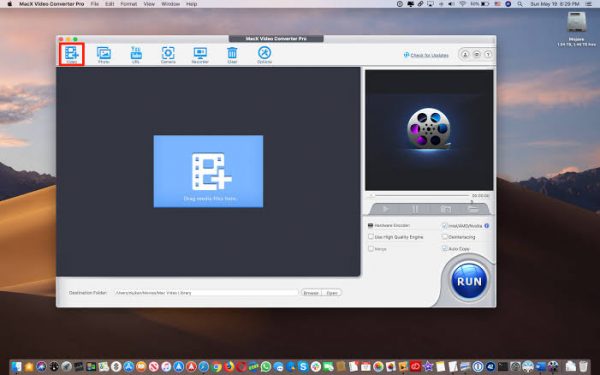
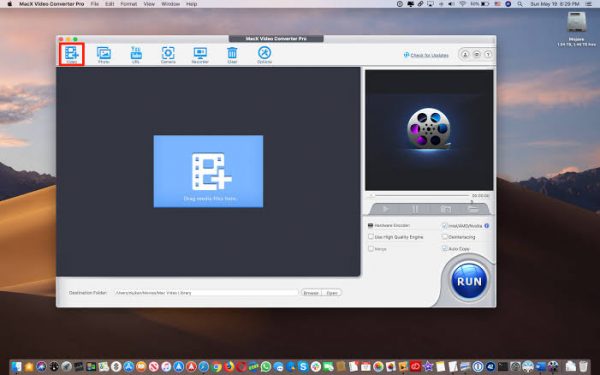
The following steps will show you how to convert your YouTube videos to MP4:
- Download and install MacX Video Converter.
- Copy the YouTube video link. Go to YouTube, choose the video you want to download and copy the link provided on the address bar.
- Paste the link on MacX Video Converter. On the app, click “YouTube URL”. You will see a text box. This is where you will paste the link.
- Choose MP4 as the video output formal. There are different formats available but since you are converting it to MP4, choose MP4. Select it from the drop-down list.
- Download your video. To start the download, choose which folder you would want to save the video. Then hit the “Download” button. This will begin the download and all you have to do is wait for it to finish. You can access the converted video on your specified video.
YouTube to MP4 converter for Android
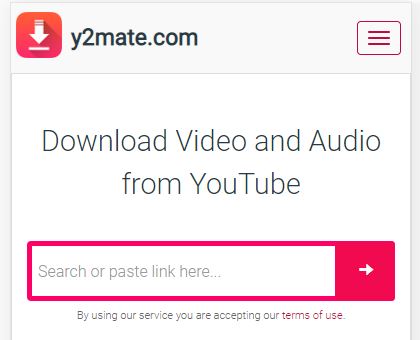
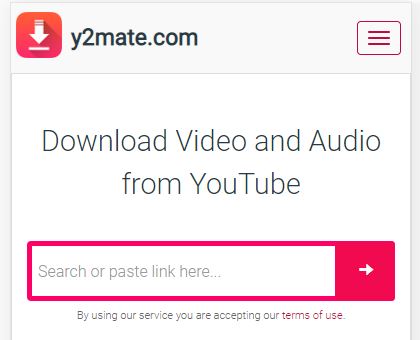
You want to download a YouTube video and save it right on your phone’s storage. Be it for personal use or you want to use some clips for work. Don’t fret! There are a few apps available on the Playstore, but it’s convenient to download right from your browser.
You can use any of the websites listed above as well, but another website available for Android is Y2Mate.
To start to convert your video, you need to make sure what you want to convert. Then, copy the YouTube video’s URL/web address. Follow the steps below:
- Go to y2mate. Open your phone’s browser and go to the website. Make sure to deny any requests for notifications to lessen the risk of getting a virus.
- Paste the YouTube video URL on the website. You will see a blank text box, this is where you will the address. Once pasted, the site will automatically open the page below.
- Select the resolution you want to download. The website will allow you to choose the resolution you want. Note that the higher the resolution, the better the quality of the video. Though high-resolution videos also take up bigger space.
- Tap Download.mp4. This will begin your download and voila! You can find your video in your Camera Roll.
YouTube to MP4 converter for iPhone and iPad users
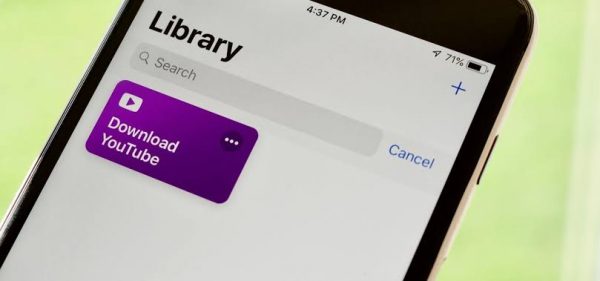
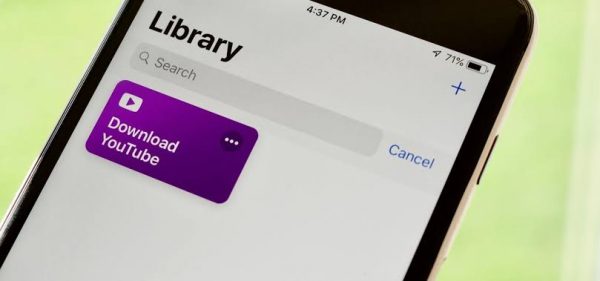
It’s easy and convenient to download YouTube videos on iOS. The might also be the safest download option. Follow these simple steps and your video gets saved in your gallery in no time.
- Update your iPhone or iPad to iOS 12. This is the only OS that supports the Shortcuts app.
- Download the Shortcuts application. If you have used workflows before, you might already have this app on your phone.
- Get the Download YouTube shortcut. This will allow you to download YouTube videos.
- Look for the video you want to download. Go to the YouTube app and search for the video you want to download.
- Enable Shortcuts on your device. To do this, click share from any right below the video screen. Swipe left on the bottom row of the icons until you see the “More” icon, then tap it. When you’re in the YouTube app, you will need to do this twice. Then, you need to turn on the switch next to “Shortcuts”.
- Download the video. While watching a video on the YouTube app, tap the “Share” button. Then, select “Shortcuts” and then press “Download YouTube”. This will begin your download and once done, tap “Save to photo album”. It will save your video to your Camera Roll.
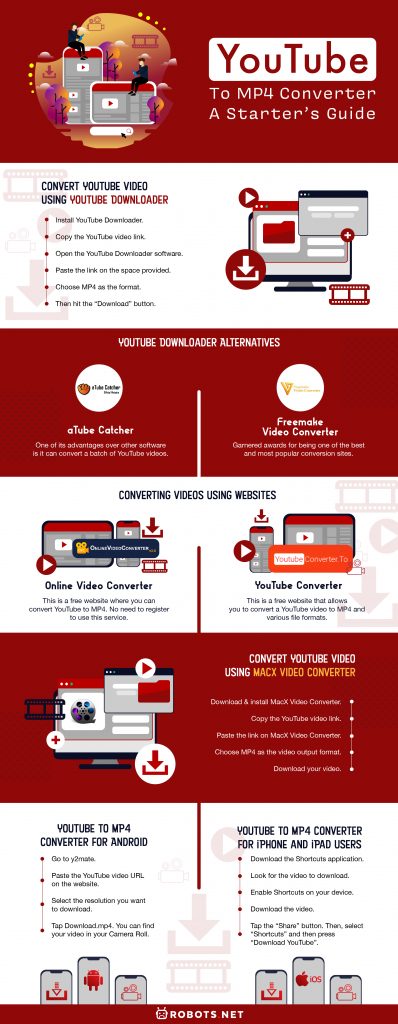
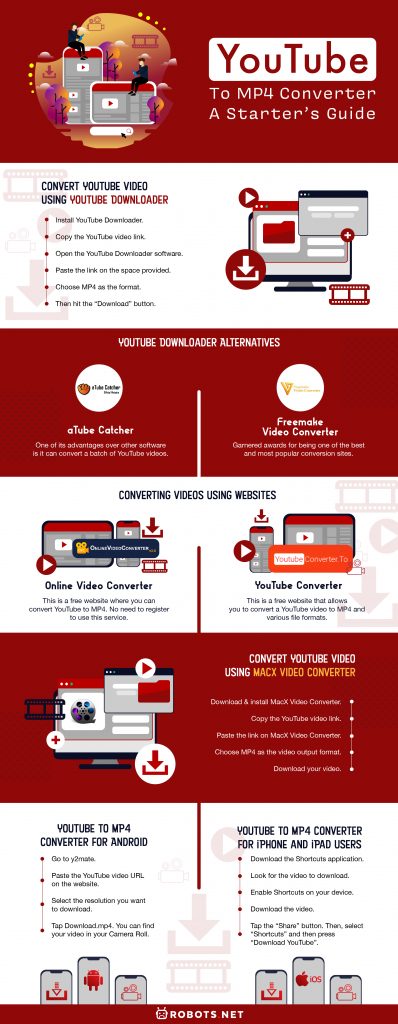










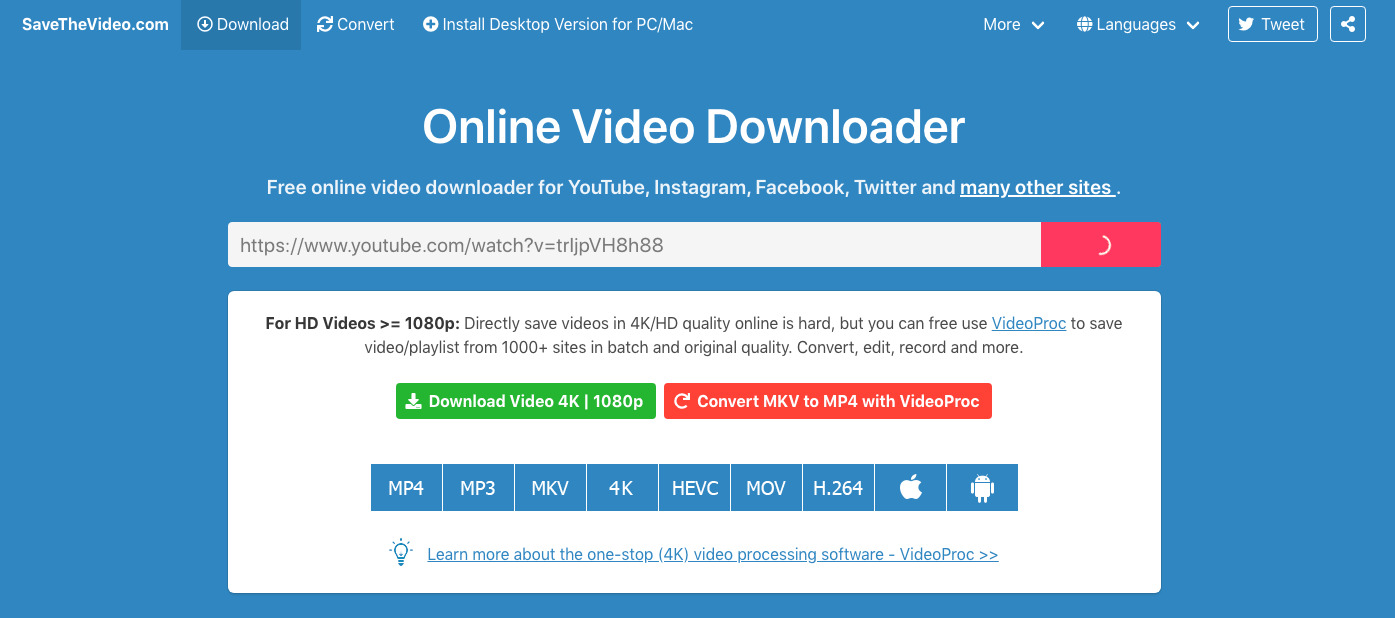
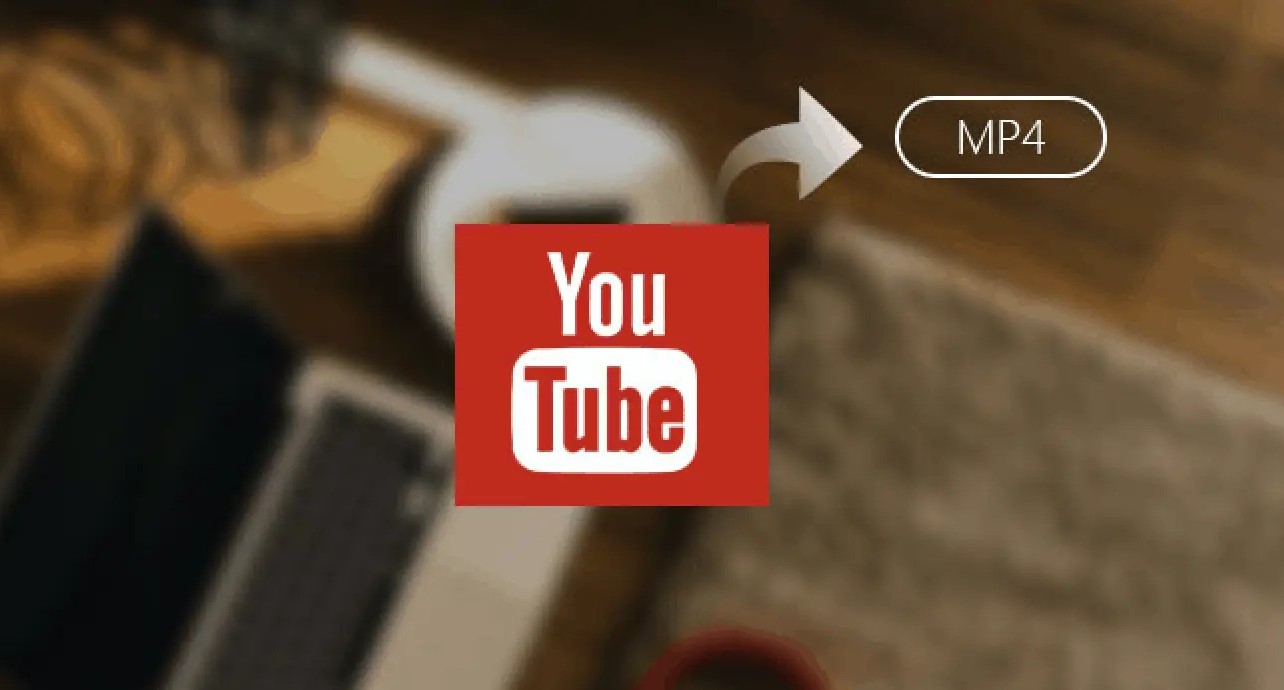


![Top 4 Ways to Download YouTube Videos in 2024 [For PC/Mac/Android/iOS]](https://robots.net/wp-content/uploads/2023/12/How-to-download-YouTube-videos-300x150.png)