Introduction
Downloading YouTube videos to MP4 format allows you to watch your favorite videos offline, share them with others, or use them for various creative purposes. While YouTube does not provide a built-in download option, there are several methods you can use to save videos from YouTube onto your device.
In this article, we will explore different methods that you can utilize to download YouTube videos as MP4 files. Whether you prefer using online video downloaders, browser extensions, media players, or command line tools, we’ve got you covered.
Please note that downloading copyrighted content from YouTube without permission is against its terms of service and may infringe on copyright laws. Ensure that you are downloading videos that you have the rights to or that fall under fair use guidelines. Use these methods responsibly and always follow the legal restrictions in your jurisdiction.
Now, let’s jump into the various methods you can use to download YouTube videos to MP4 format!
Method 1: Using Online Video Downloader
One of the simplest and most popular ways to download YouTube videos in MP4 format is by using online video downloader websites. These websites allow you to copy and paste the URL of the YouTube video you want to download, and then they generate a download link for you.
To use this method, follow these steps:
- Open your web browser and navigate to a reputable online video downloader website, such as SaveFrom.net, Y2Mate, or ClipConverter.
- Go to YouTube and find the video you want to download. Copy the URL from the address bar at the top of the browser.
- Return to the online video downloader website and paste the copied URL into the provided field.
- Select the desired video quality and format, such as MP4.
- Click on the “Download” or “Convert” button to start the download process.
- Wait for the website to process the video and generate the download link.
- Once the link is ready, click on the “Download” button or link to initiate the MP4 file download.
It is important to note that online video downloader websites may contain ads or pop-ups, so exercise caution and avoid clicking on unnecessary links. Additionally, ensure that you are using a reliable and trusted website to avoid malware or privacy issues.
Using an online video downloader is a quick and easy way to save YouTube videos as MP4 files. However, keep in mind that the availability and functionality of these websites may change over time, so it’s always a good idea to have alternative methods available as well.
Method 2: Using Browser Extensions
Another convenient way to download YouTube videos in MP4 format is by using browser extensions. These extensions integrate directly into your web browser, allowing you to download videos with just a few clicks.
Here’s how you can use browser extensions to download YouTube videos:
- Open your web browser and go to the extensions/add-ons store. For example, if you’re using Google Chrome, visit the Chrome Web Store.
- Search for a YouTube video downloader extension that is compatible with your browser. Some popular options include “Video DownloadHelper” for Firefox and “YouTube Video Downloader” for Chrome.
- Click on the “Add to Chrome” or “Add to Firefox” button to install the extension.
- Once the extension is installed, go to YouTube and find the video you want to download.
- Click on the extension icon in your browser’s toolbar to activate it.
- A dropdown menu or a pop-up window will appear, showing various download options, including MP4 formats.
- Select the desired video quality and format, such as MP4.
- Click on the “Download” button to start the download process.
- The extension will download the YouTube video as an MP4 file to your specified location on your device.
Browser extensions offer a convenient way to download YouTube videos directly from the browser interface. They usually provide additional features and customization options, making it easier to manage and organize your downloaded videos. However, make sure to use trusted and reputable extensions from verified sources to avoid potential security risks.
Remember that the availability and compatibility of browser extensions may vary depending on your browser and its version. Keep in mind that some extensions may require you to allow access to your browser data or display ads, so carefully review the permissions and terms before installation.
Method 3: Using VLC Media Player
VLC Media Player, a versatile and popular media player, can also be used to download YouTube videos in MP4 format. VLC has a built-in feature that allows you to capture and save online videos, including those from YouTube.
To download YouTube videos using VLC Media Player, follow these steps:
- Open VLC Media Player on your computer. If you don’t have it installed, you can download it for free from the official VLC website (videolan.org).
- Go to YouTube and find the video you want to download. Copy the URL from the address bar.
- In VLC Media Player, click on “Media” in the top menu and select “Open Network Stream” (or press Ctrl+N on your keyboard).
- Paste the YouTube video URL into the provided field and click “Play”.
- Once the video starts playing in VLC, go to the “Tools” menu and select “Codec Information” (or press Ctrl+J).
- In the “Codec Information” window, locate the “Location” field at the bottom and copy the URL from there. This is the direct video URL.
- Open your web browser and paste the direct video URL into the address bar. Press Enter to open the video in the browser.
- Right-click on the video and choose “Save Video As” (or a similar option) to download the video as an MP4 file. Select your desired download location and click “Save”.
VLC Media Player offers a convenient solution for downloading YouTube videos in MP4 format. It eliminates the need for using third-party websites or tools and allows you to directly capture and save the video from within the media player itself. Additionally, VLC is available for various operating systems, making it accessible to a wide range of users.
Keep in mind that downloading copyrighted content from YouTube may infringe on copyright laws. Only download videos that you have the rights to or that fall under fair use guidelines. Use this method responsibly and consider the legal restrictions in your jurisdiction.
Method 4: Using YouTube Premium
If you are a YouTube Premium subscriber, you have access to the official YouTube download feature, which allows you to download YouTube videos and watch them offline on your device. This method is exclusive to YouTube Premium members and offers a seamless and legal way to save videos in MP4 format.
To download YouTube videos using YouTube Premium, follow these steps:
- Sign in to your YouTube account and ensure that you have an active YouTube Premium subscription.
- Open the YouTube app on your device or visit the YouTube website on your computer.
- Find the YouTube video you want to download and open it.
- Below the video player, you will find the download button (a downward arrow) displayed next to the video title. Tap or click on this button.
- Select the desired video quality for your download. Keep in mind that higher resolutions will occupy more storage space on your device.
- The video will start downloading and will be available for offline viewing within the YouTube app or in the “Library” section of the app. On a computer, the video will be saved to your specified location.
Using YouTube Premium to download YouTube videos in MP4 format offers several advantages. It allows you to access your downloaded videos offline without the need for an internet connection or third-party tools. Furthermore, YouTube Premium offers an ad-free viewing experience and various other premium features.
If you are a regular YouTube user and enjoy watching videos without interruptions, investing in a YouTube Premium subscription can provide you with not only the ability to download videos but also an enhanced overall YouTube experience.
Note that YouTube Premium is a paid subscription service, so you will need to subscribe to access the download feature. Make sure to review the terms and conditions of YouTube Premium and the applicable subscription fees before signing up.
Method 5: Using Command Line Tools
If you are comfortable with using command line tools, there are several powerful and versatile tools available that allow you to download YouTube videos in MP4 format. These tools provide advanced options and customization capabilities, making them ideal for users with technical knowledge.
To download YouTube videos using command line tools, follow these steps:
- Open your preferred command line interface, such as Command Prompt (Windows), Terminal (Mac), or Linux Shell.
- Install a command line tool specifically designed for downloading YouTube videos. Some popular options include youtube-dl, mps-youtube, and yt-dlp. These tools are available for various operating systems and can be installed using their respective installation methods.
- Once the tool is installed, open the command line interface and use the appropriate command to download YouTube videos. For example, with youtube-dl, you would typically use the command “youtube-dl “.
- Specify the desired video format, such as MP4, in the command to download the video in the preferred format.
- Press Enter to execute the command, and the tool will start downloading the YouTube video as an MP4 file.
- Once the download is complete, you can find the downloaded video in the location specified in the command or the current working directory of the command line interface.
Command line tools offer a high level of control and flexibility when it comes to downloading YouTube videos. They often provide additional features, such as the ability to download entire playlists or extract audio from videos. However, these tools require some technical knowledge and familiarity with command line interfaces, so they may not be suitable for all users.
Make sure to use command line tools responsibly and in compliance with YouTube’s terms of service and any applicable copyright laws. Respect the rights of content creators and only download videos that you have the rights to or that fall under fair use guidelines.
Before using any command line tool, ensure that you have read the documentation and understand how to use the tool effectively and securely. Additionally, keep the tool updated to ensure compatibility and access to the latest features and bug fixes.
Conclusion
Downloading YouTube videos in MP4 format allows you to enjoy your favorite videos offline and share them with others. In this article, we explored various methods to download YouTube videos as MP4 files, including online video downloaders, browser extensions, VLC Media Player, YouTube Premium, and command line tools.
Using online video downloaders and browser extensions provide convenient ways to download YouTube videos directly from your web browser. These options are user-friendly and do not require any technical expertise. However, be cautious of potential risks associated with third-party websites and extensions, and ensure that you use reputable sources to download videos.
VLC Media Player offers a versatile solution for downloading YouTube videos by capturing the video stream directly. This method eliminates the need for additional tools or online platforms, and it is suitable for users who prefer using a trusted media player.
YouTube Premium provides an official and legal way to download YouTube videos and watch them offline. By subscribing to YouTube Premium, you gain access to exclusive features, including ad-free viewing and offline downloads. If you are a regular YouTube user and desire an enhanced viewing experience, YouTube Premium may be a suitable option for you.
For users comfortable with using command line tools, there are powerful options available, such as youtube-dl, that offer advanced customization and control over the download process. This method is ideal for users with technical knowledge who prefer a command line interface.
Remember to respect copyright laws and the rights of content creators when downloading YouTube videos. Only download videos that you have the rights to or that fall under fair use guidelines. Additionally, be aware of any legal restrictions regarding downloading copyrighted content in your jurisdiction.
Overall, the methods mentioned in this article provide a range of options to download YouTube videos as MP4 files. Choose the method that suits your preferences and technical skills, and ensure that you use these methods responsibly and within legal boundaries. Enjoy watching your favorite YouTube videos offline and make the most of your video downloading experience!







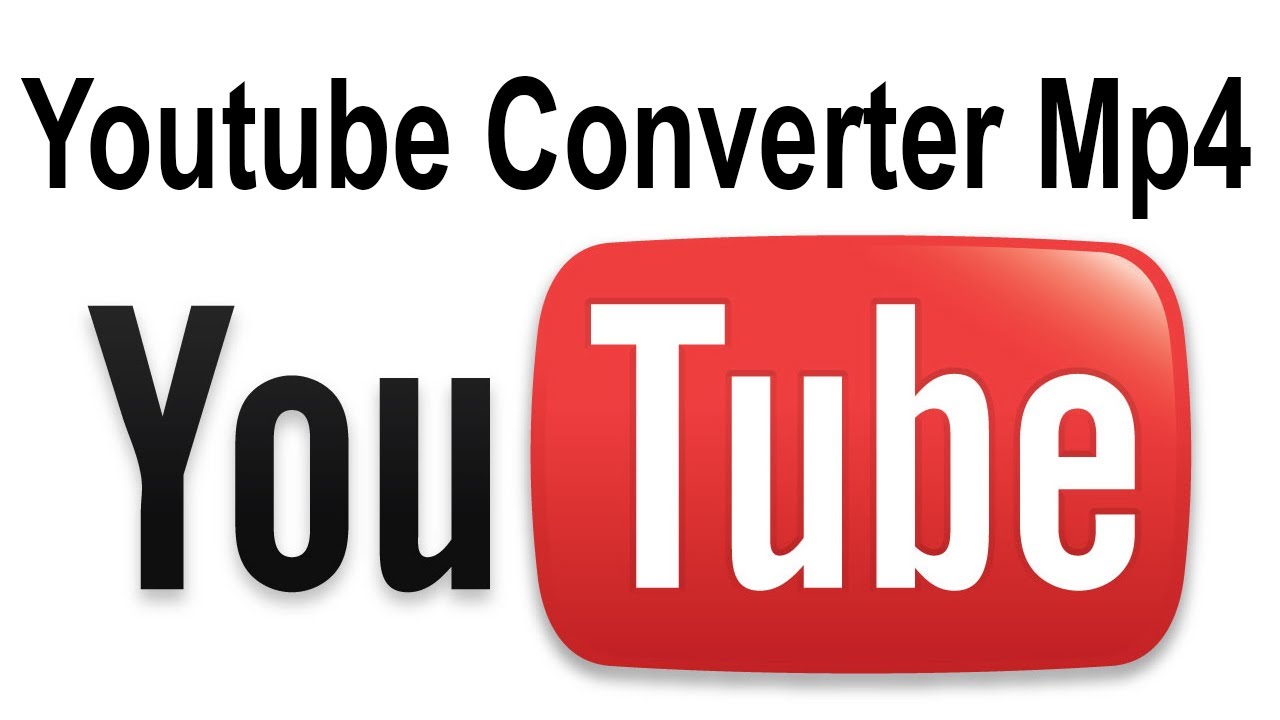


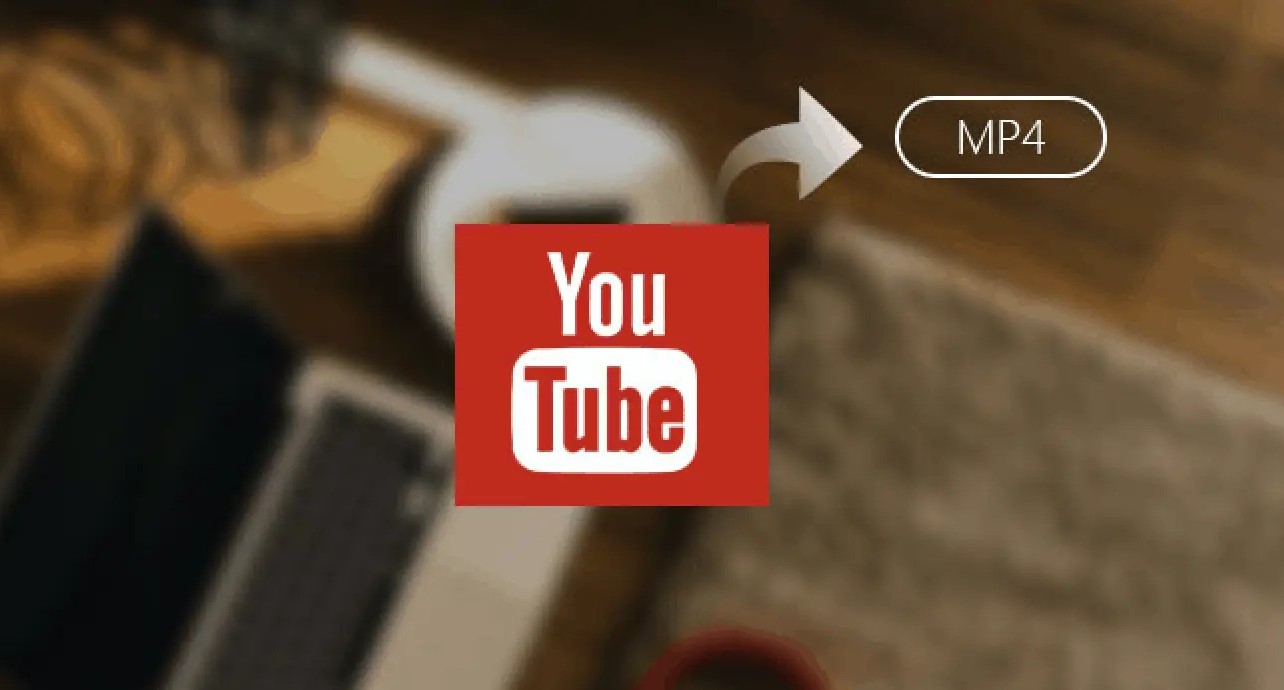
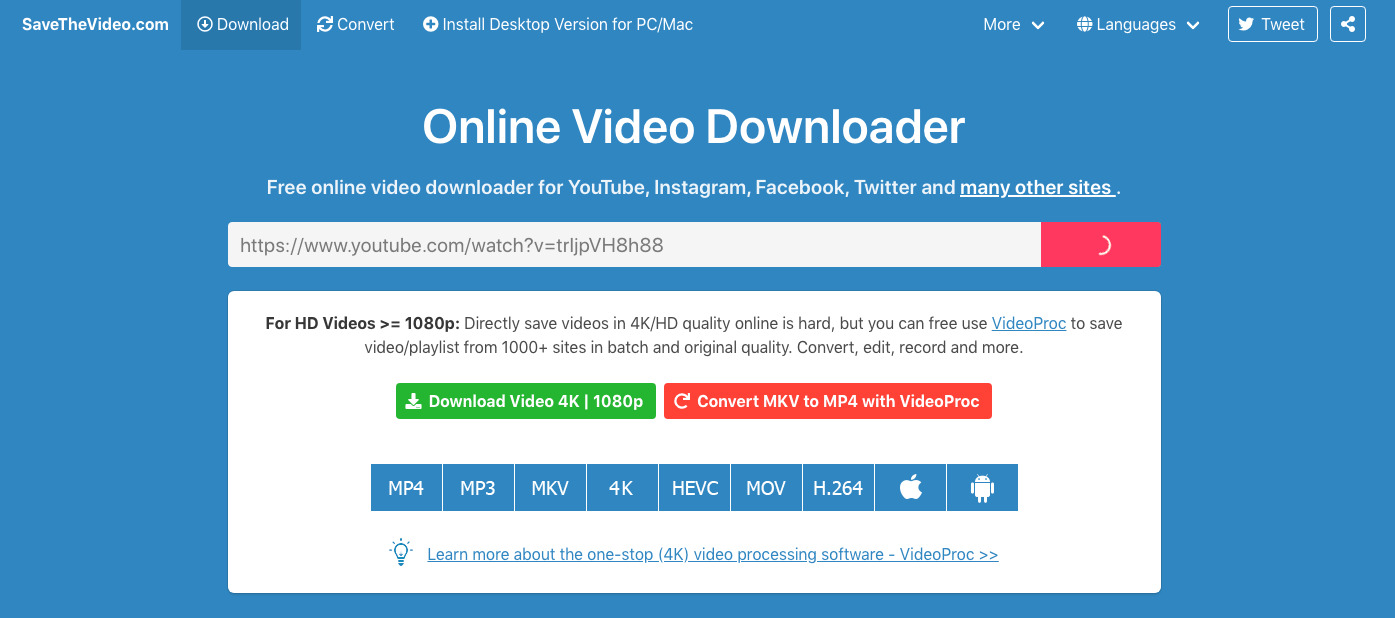
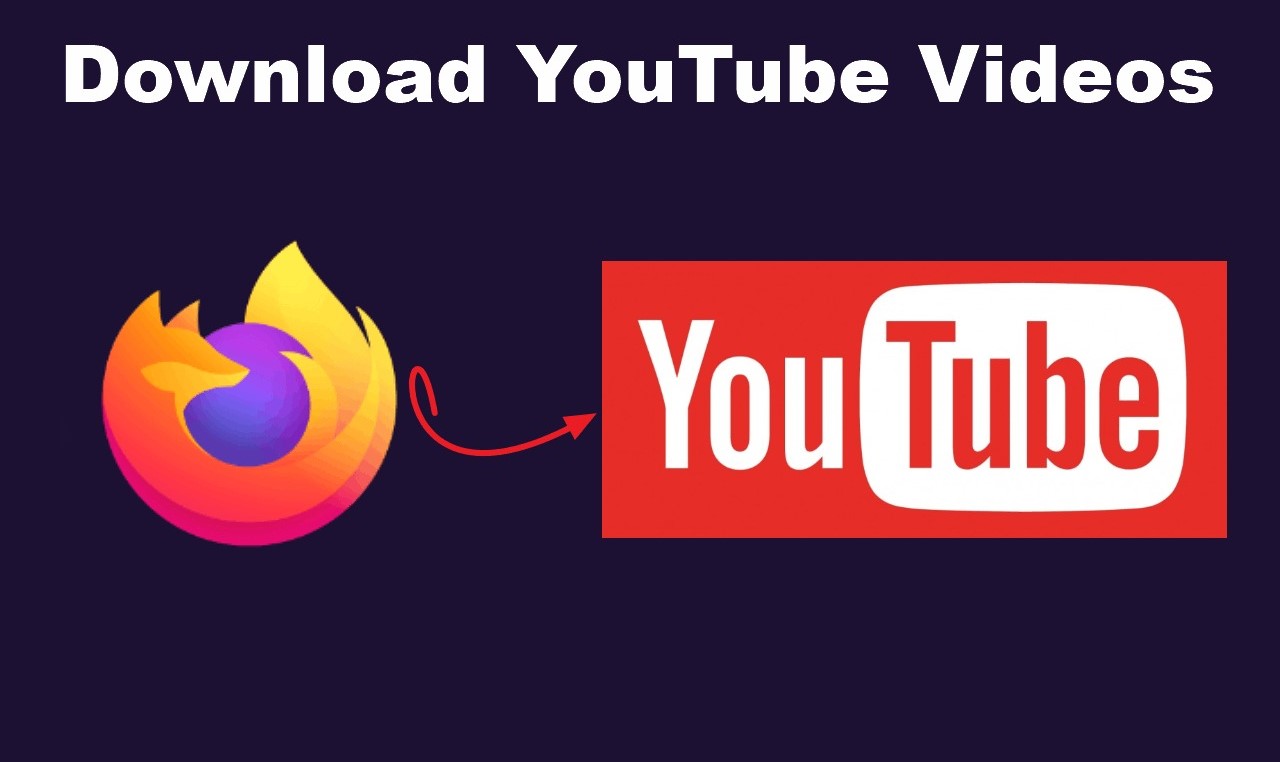


![Top 4 Ways to Download YouTube Videos in 2024 [For PC/Mac/Android/iOS]](https://robots.net/wp-content/uploads/2023/12/How-to-download-YouTube-videos-300x150.png)









