Introduction
With the growing popularity of online video streaming platforms like YouTube, finding ways to download and save your favorite videos has become more important than ever. Whether you want to watch videos offline, collect them for future reference, or create compilations for your own enjoyment, having the ability to download YouTube videos to MP4 format gives you the flexibility to access them whenever and wherever you want.
In this article, we will explore various methods that allow you to easily download YouTube videos in MP4 format. From using a video downloader website to browser extensions and command line tools, we will cover different approaches to suit your preferences and technical expertise. By following these methods, you can have your desired videos saved to your device in just a few simple steps.
Please note that downloading YouTube videos and redistributing them without proper permission may violate copyright laws. It is essential to respect the intellectual property of content creators and only download videos for personal use or with proper authorization.
Now, let’s dive into the different methods available to download YouTube videos to MP4 format!
Method 1: Using a Video Downloader Website
If you prefer a straightforward and hassle-free method to download YouTube videos to MP4 format, using a video downloader website is a great option. These websites provide a user-friendly interface that allows you to paste the URL of the YouTube video you want to download and convert it into MP4.
To get started, follow these steps:
- Open your preferred web browser and go to a reliable video downloader website. There are many options available, such as SaveFrom.net, Y2mate, and ClipConverter.
- Next, open another tab in your browser and go to YouTube. Find the video you want to download and copy its URL from the address bar.
- Return to the video downloader website and paste the YouTube video URL into the provided field.
- Choose the desired video quality and format, such as MP4. Keep in mind that higher quality videos may take longer to download and may require more storage space.
- Click on the “Download” or “Convert” button, and the website will start processing the video. Once completed, it will provide you with a download link.
- Click the download link, and the video will begin downloading to your device in MP4 format.
Using a video downloader website eliminates the need to install any additional software on your device, making it a convenient option for quick and simple YouTube video downloads. However, it is essential to choose reputable websites to ensure the safety of your downloads and protect against any potential malware or unwanted ads.
Now that you are familiar with the first method, let’s move on to the next method!
Method 2: Using a Browser Extension or Add-on
If you frequently download YouTube videos and prefer a more seamless approach, using a browser extension or add-on can greatly simplify the process. These extensions integrate directly into your browser and provide convenient download options whenever you watch a video on YouTube.
Here’s how you can use a browser extension to download YouTube videos to MP4 format:
- Open your web browser (Chrome, Firefox, etc.) and search for a reliable YouTube video downloader extension. Popular options include “Video DownloadHelper” for Firefox and “YouTube Video Downloader” for Chrome.
- Once you find a suitable extension, click on the provided link to go to the extension’s download page.
- Click on the “Add to [Browser Name]” button to install the extension. Follow the on-screen prompts and grant any necessary permissions.
- After the installation is complete, you will notice a new icon or button added to your browser’s toolbar, representing the downloaded extension.
- Go to YouTube and find the video you want to download. Play the video.
- Click on the extension icon/button in your browser’s toolbar. It should display a dropdown menu with various download options.
- Select the desired video quality and format, such as MP4.
- Click the download button, and the extension will automatically start downloading the YouTube video in MP4 format.
- Once the download is complete, you can locate the downloaded MP4 file in the default download folder on your device.
Using a browser extension or add-on streamlines the downloading process by eliminating the need to visit external websites or copy and paste URLs. Instead, you can directly download YouTube videos from the comfort of your browser. However, it’s crucial to ensure that you install reputable extensions from trusted sources to protect against any potential security risks.
Now that you know how to use a browser extension, let’s move on to the next method!
Method 3: Using Command Line Tools
If you’re comfortable with command line interfaces and prefer a more technical approach to downloading YouTube videos, using command line tools can provide you with greater control and customization options. These tools allow you to download and convert YouTube videos to MP4 format using commands executed in a command prompt or terminal window.
Follow these steps to use command line tools for downloading YouTube videos:
- First, you’ll need to install a command line tool capable of downloading YouTube videos. One popular option is
youtube-dl, a powerful and versatile tool available for Windows, Mac, and Linux. - Visit the official website of
youtube-dl(https://youtube-dl.org/) and follow the instructions to download and install the tool on your operating system. - Open a command prompt (Windows) or terminal window (Mac or Linux).
- Navigate to the directory where you installed
youtube-dlusing thecdcommand. - Once inside the
youtube-dldirectory, use the following command to download a YouTube video in MP4 format:youtube-dl -f mp4 [YouTube Video URL]. Replace[YouTube Video URL]with the URL of the YouTube video you want to download. - Press Enter to execute the command. The tool will analyze the video and give you various options for downloading the video with different qualities and formats.
- Enter the number corresponding to your desired format and press Enter. The tool will start downloading the YouTube video in MP4 format to your specified location.
- Once the download is complete, you can locate the downloaded MP4 file in the directory you specified.
Using command line tools provides more flexibility and advanced features for downloading YouTube videos. However, it requires familiarity with command line interfaces and may be more suitable for users comfortable with executing commands and managing files through the terminal or command prompt.
Now that you are aware of the command line method, let’s proceed to the final method!
Method 4: Using YouTube’s Official Video Downloader
If you prefer to use an official and trusted method provided by YouTube itself, you can take advantage of the YouTube Official Video Downloader feature. YouTube offers a built-in download option for its users to save videos for offline viewing within the YouTube app. However, please note that this feature is only available for certain videos and accessible through the YouTube mobile app.
To use YouTube’s official video downloader, follow these steps:
- Open the YouTube mobile app on your Android or iOS device.
- Find the video you want to download and open it.
- Below the video player, you will see the “Download” button. If the video is eligible for downloading, the button will be visible.
- Tap the “Download” button, and YouTube will present you with various download options, including video quality and format, such as MP4.
- Select your desired video quality and format.
- YouTube will start downloading the video to your device, and you can monitor the progress in the “Downloads” section of the YouTube app.
- Once the download is complete, you can find the downloaded MP4 file within the YouTube app itself, under the “Downloads” section.
Using YouTube’s official video downloader is a convenient option for mobile users who want to download and watch YouTube videos offline. Although this method may not be available for all videos, it offers a reliable and secure option directly from the official YouTube app.
Now that we have explored multiple methods to download YouTube videos to MP4 format, you can choose the one that suits your preferences and technical comfort level.
Conclusion
Downloading YouTube videos to MP4 format provides you with the freedom to watch your favorite videos offline and at your convenience. In this article, we have explored four different methods to accomplish this task: using a video downloader website, utilizing browser extensions or add-ons, leveraging command line tools, and taking advantage of YouTube’s official video downloader feature.
Using a video downloader website offers a simple and user-friendly approach, allowing you to paste the YouTube video URL and convert it into MP4 format without the need for additional software installations. Browser extensions or add-ons streamline the process by integrating directly into your web browser and providing convenient download options while browsing YouTube.
For more technically inclined users, command line tools offer advanced features and customization options. By executing commands in a command prompt or terminal window, you can download YouTube videos in MP4 format with greater control.
Furthermore, YouTube’s official video downloader provides a trusted and secure option, accessible through the YouTube mobile app, to download videos directly within the app for offline viewing.
Remember to always respect copyright laws and obtain proper authorization when downloading and using YouTube videos. Downloading videos solely for personal use is recommended to ensure compliance with intellectual property rights.
Now that you are familiar with these methods, you can choose the one that best suits your needs and preferences. Enjoy downloading and watching your favorite YouTube videos in glorious MP4 format!







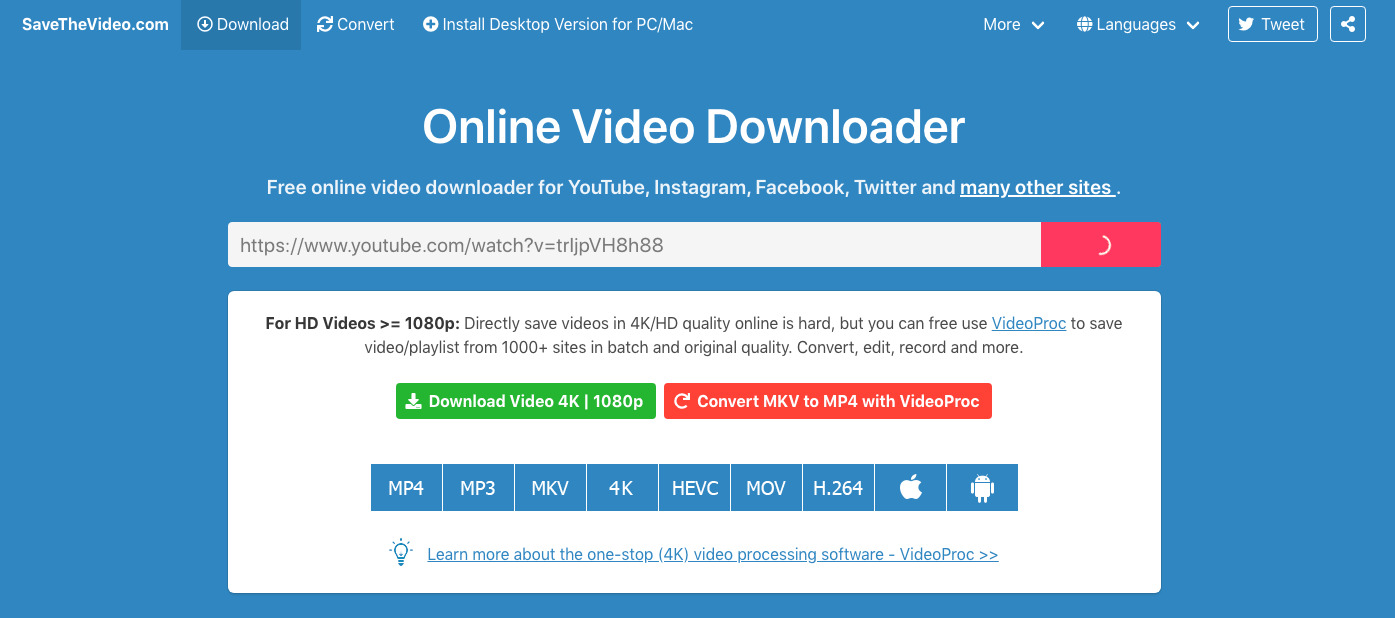

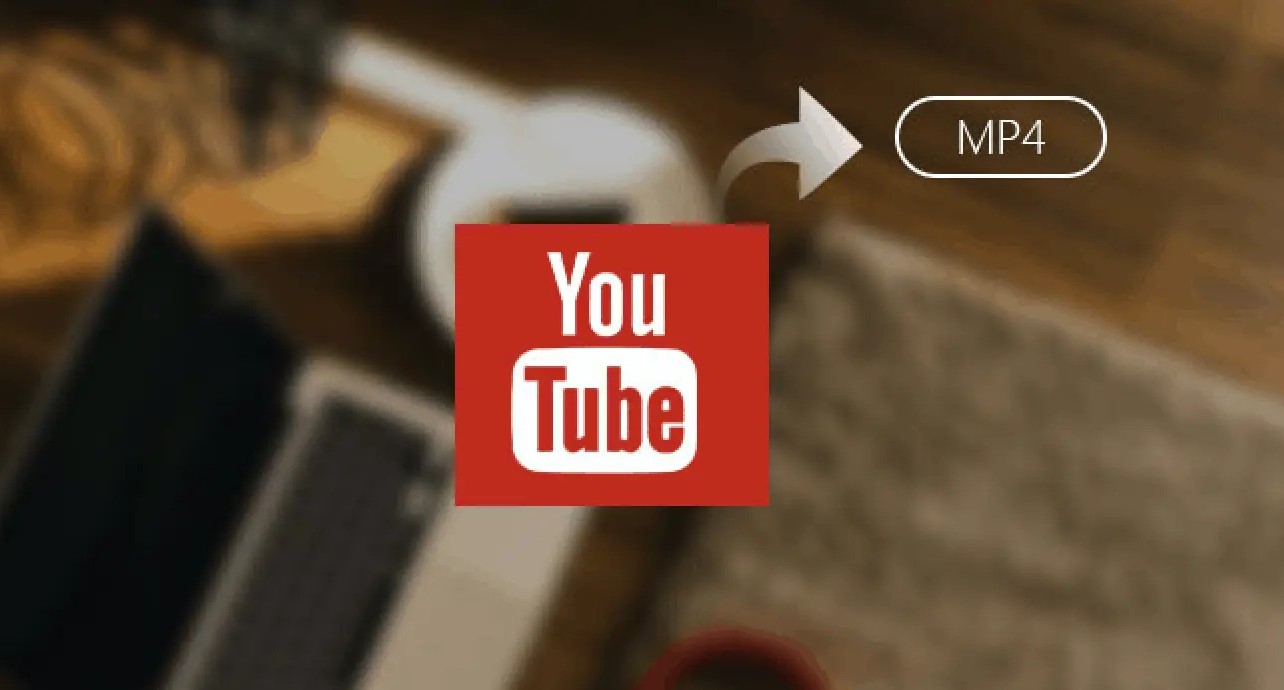


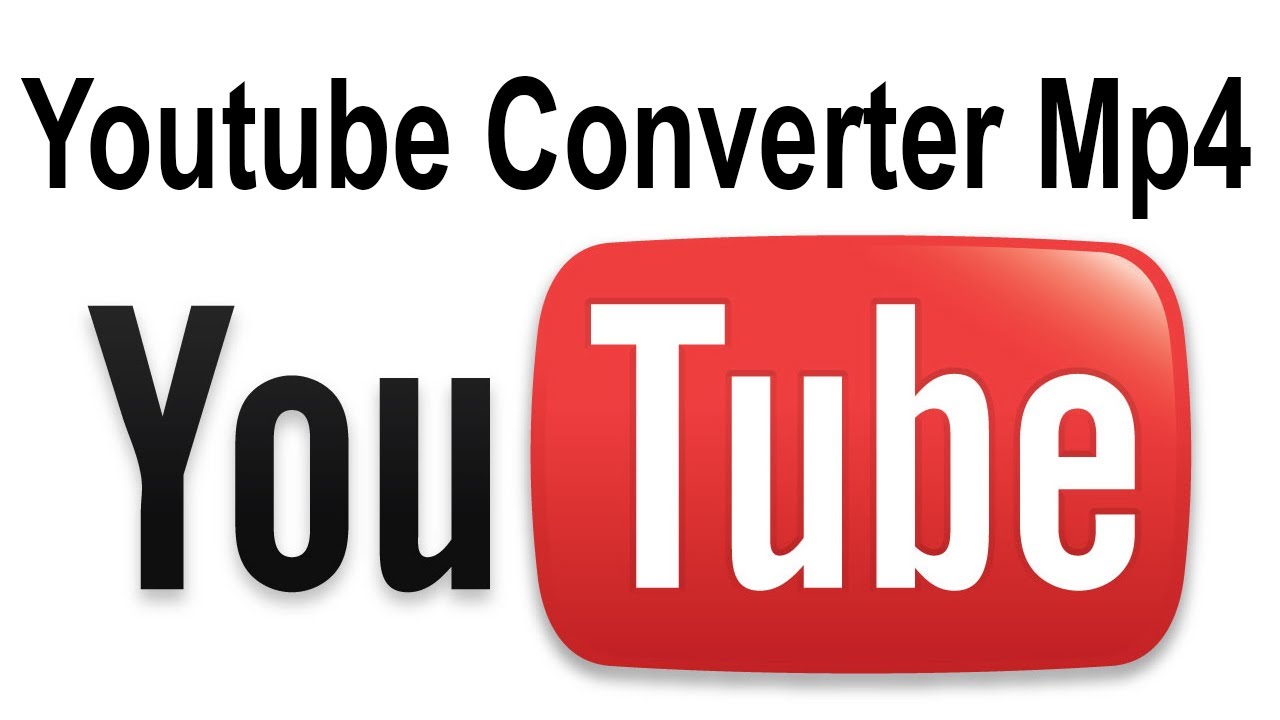
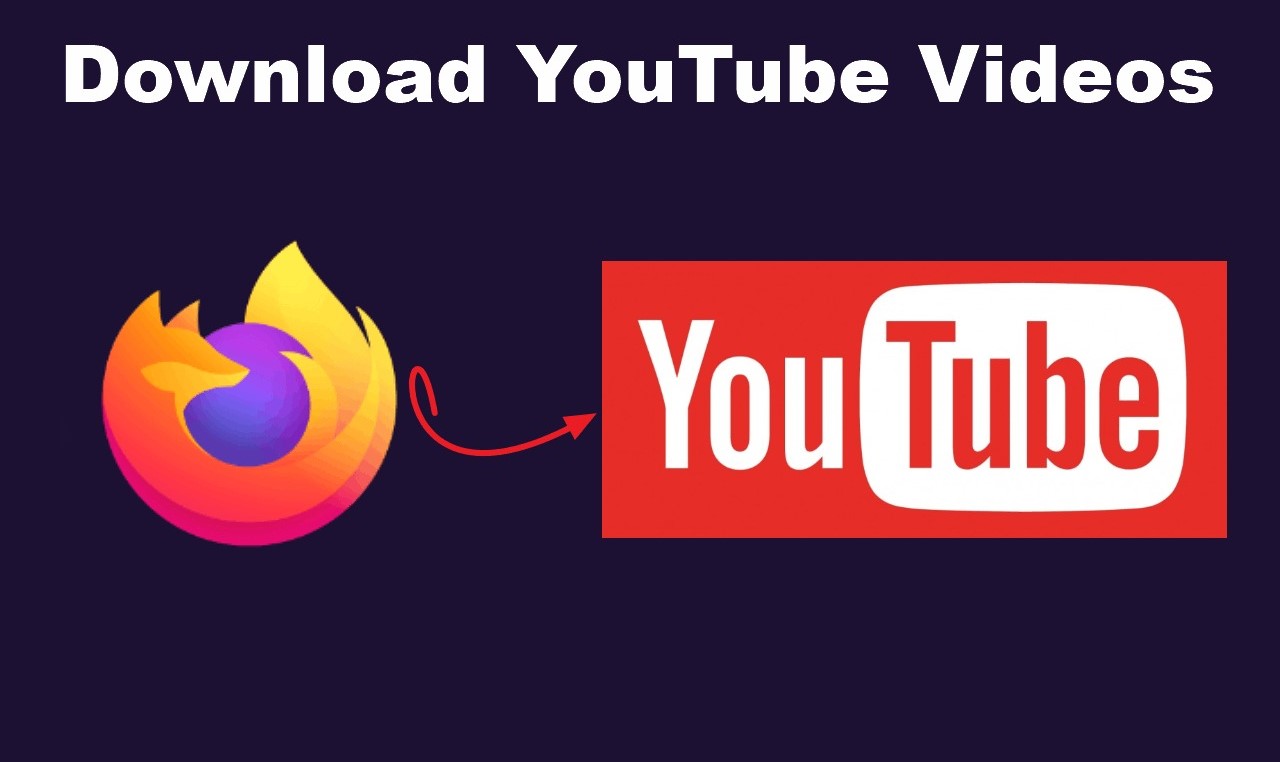


![Top 4 Ways to Download YouTube Videos in 2024 [For PC/Mac/Android/iOS]](https://robots.net/wp-content/uploads/2023/12/How-to-download-YouTube-videos-300x150.png)








