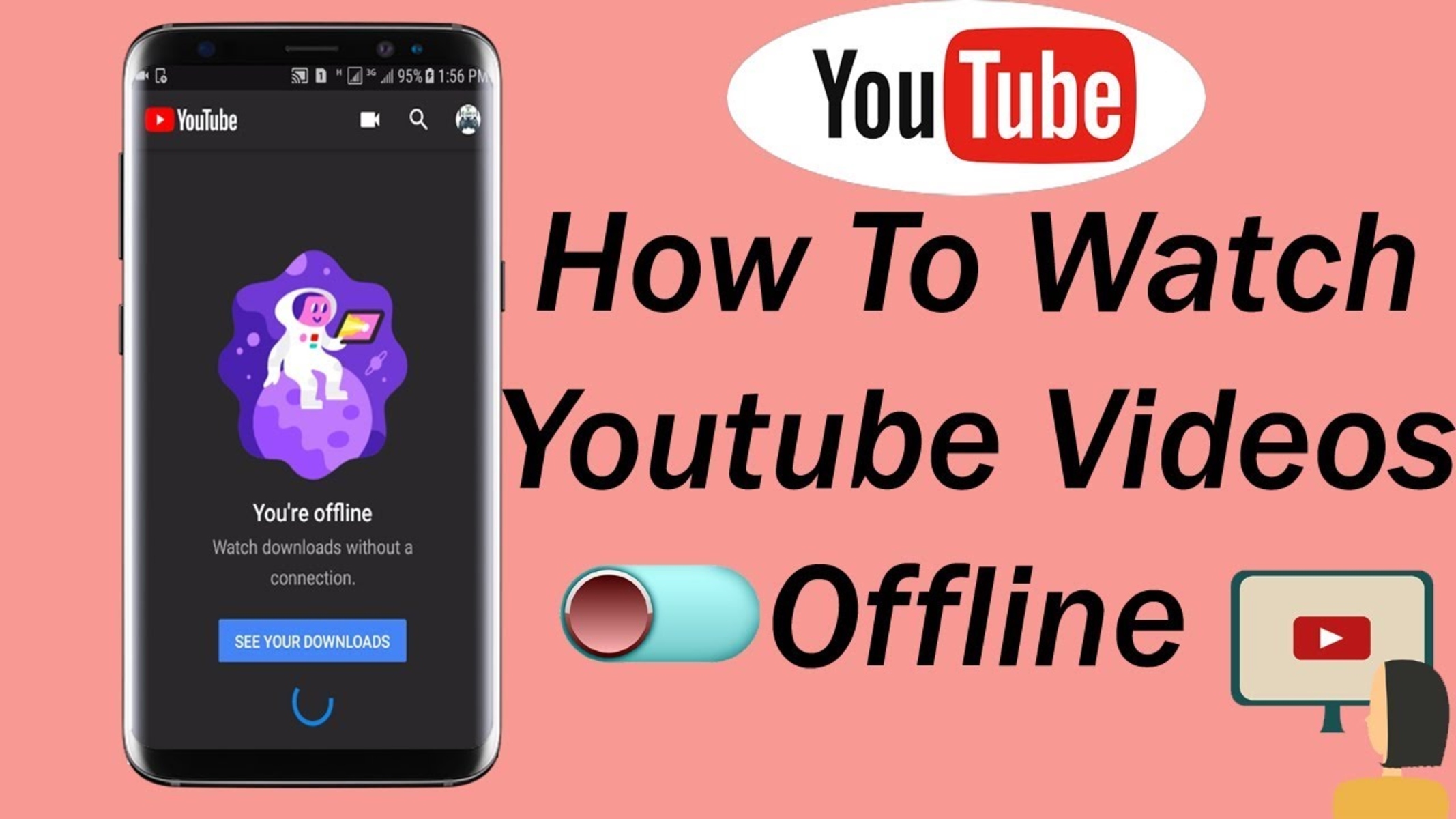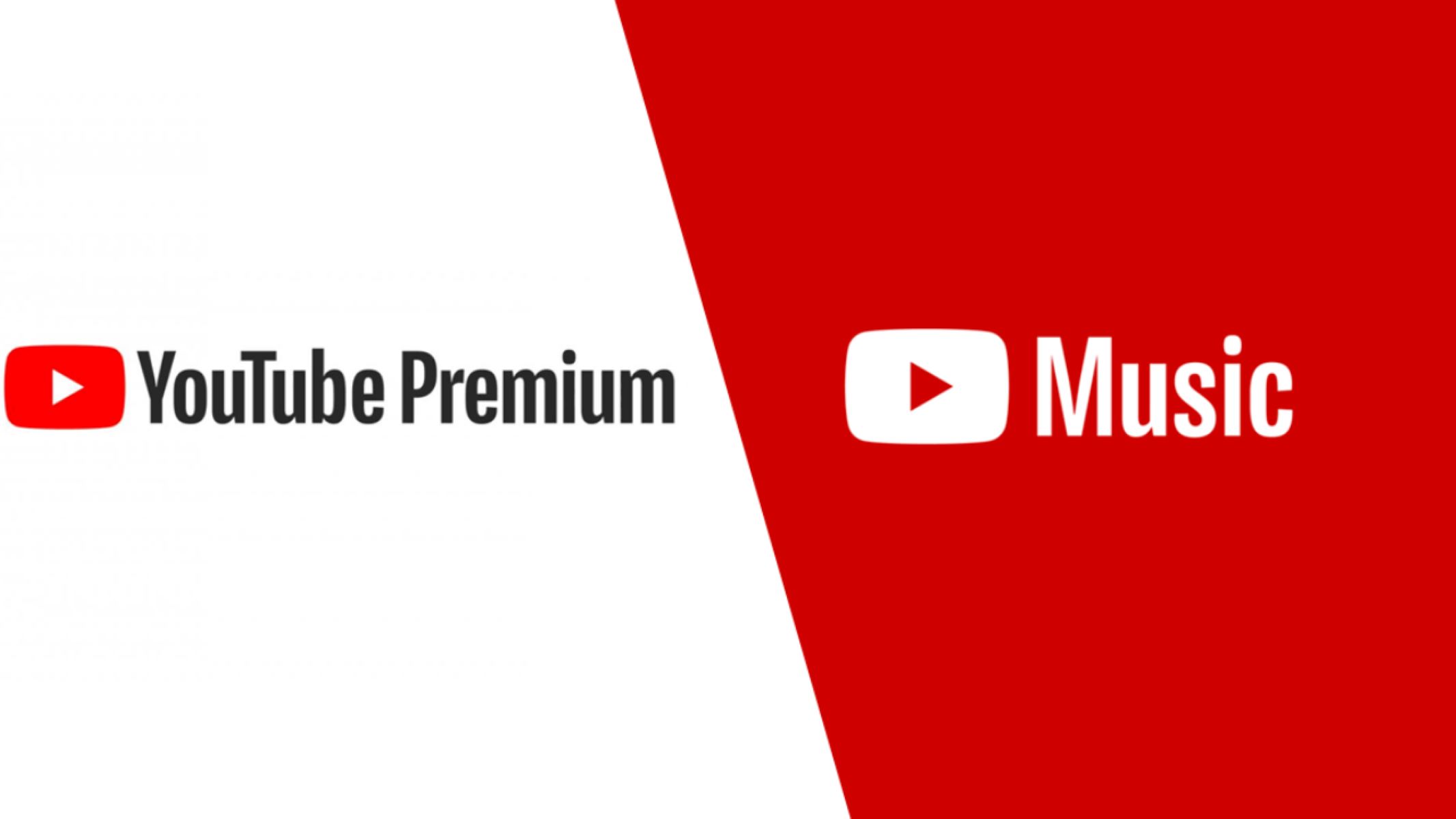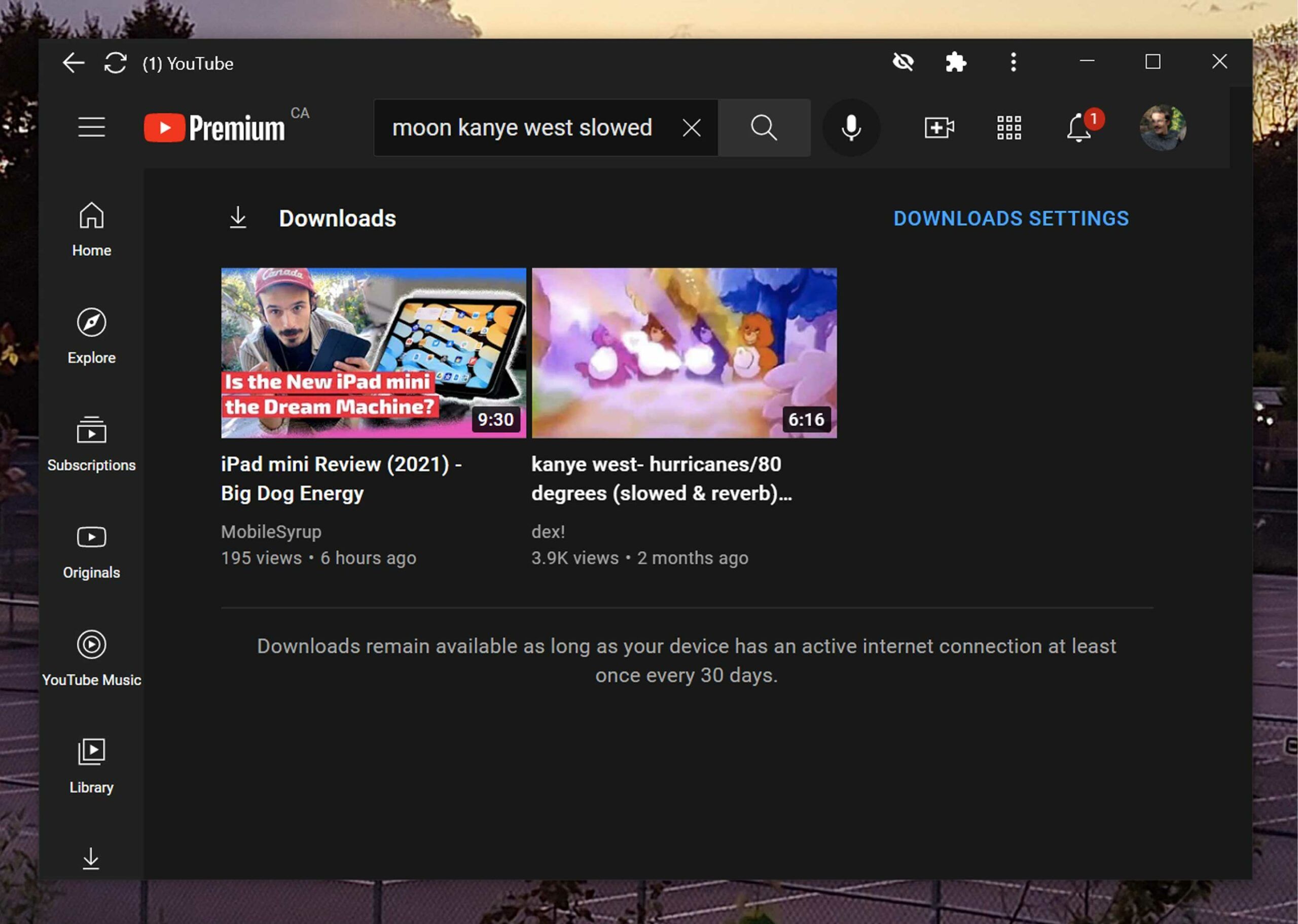Introduction
In today’s digital age, YouTube has become an integral part of our lives. Whether it’s for entertainment, education, or simply staying up-to-date with the latest trends, YouTube offers a vast array of videos to cater to every interest. However, there are times when a stable internet connection may not be available, or you may find yourself in an area with limited data access. That’s where the option to watch YouTube videos offline becomes invaluable.
Watching YouTube videos offline allows you to enjoy your favorite content without being tethered to an internet connection. Whether you’re on a long flight, commuting on public transport, or simply want to save on mobile data, having the ability to watch videos offline offers a convenient and practical solution. In this article, we will explore various methods to watch YouTube videos offline on both mobile devices and desktop computers.
While YouTube does provide an official option for watching videos offline through YouTube Premium, there are also alternative methods available for those who don’t have a subscription. We will cover these various methods for both mobile and desktop devices, enabling you to find the best approach that suits your preferences and needs.
Whether you’re an avid YouTube enthusiast or an occasional viewer, having the ability to watch YouTube videos offline can be a game-changer. It gives you the freedom to enjoy your favorite content whenever and wherever you please, without relying on a stable internet connection. So, let’s dive into the different methods and explore how to watch YouTube videos offline on mobile devices and desktop computers.
Why watch YouTube videos offline?
There are several compelling reasons why you may want to watch YouTube videos offline. Let’s explore some of these key benefits:
- Convenience: Watching YouTube videos offline provides the convenience of being able to access your favorite content without an internet connection. This is particularly useful when you’re traveling or in areas with poor network coverage.
- Data savings: By downloading YouTube videos to watch offline, you can save on mobile data usage. This is especially beneficial if you have a limited data plan or want to avoid exceeding your monthly data allowance.
- Uninterrupted viewing: When watching YouTube videos offline, you don’t have to worry about buffering or interruptions caused by a slow internet connection. This ensures a seamless viewing experience without any frustrating pauses.
- Offline learning: YouTube is a treasure trove of educational content, ranging from tutorials and lectures to documentaries and language lessons. By watching videos offline, you can continue to learn and acquire knowledge even when you don’t have access to the internet.
- Entertainment during downtime: Whether you’re waiting at the airport, on a long bus ride, or simply relaxing at home without an internet connection, watching YouTube videos offline can be a great way to pass the time and entertain yourself.
By taking advantage of the option to watch YouTube videos offline, you can enhance your overall viewing experience and make the most of the platform’s vast library of content. From staying entertained during travel to conserving mobile data and learning on the go, the ability to watch YouTube videos offline offers a multitude of benefits.
Now that we understand the advantages of watching YouTube videos offline, let’s delve into the various methods available for both mobile devices and desktop computers. These methods will enable you to enjoy your favorite YouTube content offline, regardless of whether you have a YouTube Premium subscription or not.
How to watch YouTube videos offline on mobile devices
There are several methods available to watch YouTube videos offline on your mobile devices. Let’s explore three popular options:
- Method 1: YouTube Premium: YouTube offers a subscription service called YouTube Premium, which allows you to download videos and watch them offline. With YouTube Premium, you can enjoy ad-free videos, background play, and access to YouTube Originals. Simply open the YouTube app, find the video you want to download, tap on the download button below the video player, and choose your desired quality. The video will be downloaded and saved in the YouTube app for offline viewing.
- Method 2: YouTube Go app: YouTube Go is a lightweight version of the official YouTube app specifically designed for offline use. It allows you to download and watch videos offline while providing control over your data usage. In the YouTube Go app, you can preview videos before downloading them, choose the resolution and file size, and even share offline videos with other YouTube Go users nearby. Simply install the YouTube Go app from the app store, open it, and follow the instructions to download and watch videos offline.
- Method 3: 3rd party apps: There are also third-party apps available on the app stores that allow you to download YouTube videos for offline viewing. Apps like TubeMate, VidMate, and Snaptube offer the ability to download videos from various platforms, including YouTube. Simply install one of these apps, open the YouTube video you want to download, and tap on the download button provided by the third-party app. The video will be saved on your device for offline playback.
These methods provide you with different options to watch YouTube videos offline on your mobile devices. Whether you opt for a YouTube Premium subscription, use the YouTube Go app, or use third-party apps, you can enjoy your favorite YouTube videos even when you don’t have an internet connection.
Next, let’s explore how to watch YouTube videos offline on desktop computers.
Method 1: YouTube Premium
One of the most straightforward and official ways to watch YouTube videos offline on mobile devices is by using YouTube Premium. YouTube Premium is a subscription-based service that offers several benefits, including the ability to download videos for offline viewing.
With a YouTube Premium subscription, you can enjoy ad-free videos, background play, and access to YouTube Originals. To download a YouTube video for offline viewing, follow these simple steps:
- Open the YouTube app on your mobile device and sign in to your YouTube Premium account.
- Browse or search for the video you want to watch offline.
- Once you’ve found the video, tap on the download button located below the video player. The download button typically looks like a downward arrow.
- Select the desired video quality. Higher quality videos will take up more storage space on your device.
- Wait for the video to download. Once the download is complete, you’ll see a checkmark next to the video’s thumbnail, indicating that it’s available for offline viewing.
- To access your downloaded videos, tap on the Library tab at the bottom of the YouTube app. Then, select the Downloads section to view your downloaded videos.
- You can now watch your downloaded YouTube videos offline, without the need for an internet connection.
It’s important to note that downloaded YouTube videos from YouTube Premium are only accessible within the YouTube app and cannot be transferred to other devices or shared with others. The downloaded videos are encrypted and can only be played within the YouTube app itself.
YouTube Premium offers a convenient and seamless way to enjoy your favorite YouTube videos offline on mobile devices. If you’re a frequent YouTube user and prefer ad-free viewing with additional features, investing in a YouTube Premium subscription can enhance your offline video watching experience.
Next, let’s explore another method for watching YouTube videos offline on mobile devices.
Method 2: YouTube Go app
If you’re looking for a lightweight and dedicated app for offline YouTube viewing, YouTube Go is a great option. Developed specifically for regions with limited connectivity and low-end devices, YouTube Go allows you to download and watch YouTube videos offline with control over your data usage.
Follow these steps to use the YouTube Go app for offline video viewing:
- Install the YouTube Go app from your device’s app store. It’s available for both Android and iOS devices.
- Open the YouTube Go app and sign in to your Google account.
- Search for the video you want to download or browse through the available categories.
- When you find the video you want to watch offline, tap on it to open the video details page.
- On the video details page, you’ll see a download button below the video player. Tap on it.
- YouTube Go will display different download options, such as Standard Quality or Higher Quality. Choose the resolution that suits your preference.
- After selecting the download quality, YouTube Go will show you an estimation of the storage space required for the video. Confirm the download by tapping on the Download button.
- The video will start downloading and can be accessed in the Downloads section of the YouTube Go app.
- To watch the downloaded video offline, go to the Downloads section of the YouTube Go app and select the video you want to play.
One of the standout features of YouTube Go is its ability to control data consumption. You can preview videos before downloading them and choose the resolution that best suits your needs. This feature helps you manage your data usage effectively, especially if you have limited data or want to minimize data consumption.
Additionally, YouTube Go allows you to share offline videos with others nearby, without requiring an internet connection. This can be useful if you want to share a downloaded video with a friend or family member who also has the YouTube Go app installed.
Overall, the YouTube Go app offers a user-friendly interface and a seamless experience for watching YouTube videos offline on mobile devices. Its focus on data control and the ability to share offline videos make it a popular choice for users with limited connectivity or low-end devices.
Next, let’s explore another method for watching YouTube videos offline on mobile devices.
Method 3: 3rd party apps
If you’re looking for alternative options to watch YouTube videos offline on your mobile devices, there are several third-party apps available that allow you to download and store YouTube videos for offline viewing. These apps offer additional features and flexibility compared to the official YouTube methods.
Here are a few popular third-party apps that you can consider:
- TubeMate: TubeMate is a widely used app for downloading YouTube videos. It provides the ability to download videos in various resolutions and formats, and you can even choose to download only the audio if you prefer. TubeMate also offers a built-in video player to watch your downloaded videos.
- VidMate: VidMate is another popular app that allows you to download videos from YouTube and other video platforms. With VidMate, you can choose from multiple download options and even download videos from social media platforms like Facebook and Instagram.
- Snaptube: Snaptube is an all-in-one app that not only allows you to download videos from YouTube but also supports various other video platforms like Instagram, Facebook, and TikTok. It offers a user-friendly interface and multiple download options.
When using these third-party apps, keep in mind that they are not available on official app stores like Google Play Store or Apple App Store due to their violation of YouTube’s terms of service. Therefore, you’ll need to download these apps from their official websites or other trusted sources.
Once you’ve installed a third-party app, the process of downloading YouTube videos usually involves copying the video link from the YouTube app, opening the third-party app, and pasting the link to initiate the download. The app will then provide options to choose the video quality, and after the download is complete, you can access the downloaded videos within the app for offline viewing.
While third-party apps offer more flexibility, it’s crucial to exercise caution when using them. Ensure that you download these apps from trusted sources and be mindful of potential security risks. Additionally, be aware of copyright laws and usage rights when downloading and sharing videos.
With these third-party apps, you can enjoy the flexibility of downloading YouTube videos and watch them offline on your mobile devices, regardless of any restrictions imposed by the official YouTube methods.
Now that we’ve explored the methods for watching YouTube videos offline on mobile devices, let’s move on to discussing how to watch YouTube videos offline on desktop computers.
How to watch YouTube videos offline on desktop
While the majority of YouTube viewing takes place on mobile devices, there may be instances where you want to watch YouTube videos offline on your desktop computer. Luckily, there are several methods available to download and save YouTube videos for offline viewing on desktop computers.
Here are three popular methods to watch YouTube videos offline on your desktop:
- Method 1: 4K Video Downloader: 4K Video Downloader is a handy software that allows you to download YouTube videos in high quality. With this method, you can download individual videos, playlists, or even entire channels for offline viewing. Simply install the 4K Video Downloader software, copy the URL of the YouTube video you want to download, and paste it into the software. Then, choose your desired video quality and click the “Download” button. The video will be saved on your desktop for offline playback.
- Method 2: Video DownloadHelper browser extension: Video DownloadHelper is a browser extension available for popular web browsers like Chrome and Firefox. It allows you to download videos from various websites, including YouTube. Install the Video DownloadHelper extension, and when you’re watching a YouTube video, the extension icon will light up. Click the icon, choose the video format and quality, and start the download. The video will be saved to your designated download folder for offline viewing.
- Method 3: Online video downloaders: There are several online services and websites that allow you to download YouTube videos by simply pasting the video URL. Websites like SaveFrom.net, Y2mate.com, and KeepVid.com are popular options. Visit one of these websites, paste the YouTube video link into the provided field, choose your desired video quality, and click the download button. The website will generate a download link for you to save the video file to your desktop for offline playback.
When using these methods, be cautious of copyright laws and respect the content creator’s rights. It’s essential to use downloaded content for personal use only and refrain from infringing on any copyrights or distributing the downloaded videos without permission.
By utilizing these methods, you can download and save YouTube videos on your desktop computer for offline viewing at your convenience. Whether you prefer using dedicated software like 4K Video Downloader, browser extensions like Video DownloadHelper, or online video downloaders, there’s a method available to cater to your preferences.
Now that we’ve covered the methods for watching YouTube videos offline on both mobile devices and desktop computers, let’s conclude our exploration.
Method 1: 4K Video Downloader
One of the popular and reliable methods to watch YouTube videos offline on your desktop computer is by using 4K Video Downloader. This software allows you to download YouTube videos in high quality and save them for offline viewing.
Follow these steps to use 4K Video Downloader to download YouTube videos:
- Start by downloading and installing the 4K Video Downloader software from the official website. It’s available for Windows, macOS, and Linux.
- Open the YouTube video you want to download in your browser and copy the video’s URL from the address bar.
- Launch the 4K Video Downloader software on your desktop computer.
- Click on the “Paste Link” button in the 4K Video Downloader software. The software will automatically fetch the copied YouTube video URL.
- Choose the video quality and format you desire. You can select options ranging from low resolutions to 4K, depending on the video’s availability.
- Specify the location on your computer where you want to save the downloaded video.
- Click the “Download” button to initiate the download process.
- 4K Video Downloader will start downloading the YouTube video and display the progress and estimated time remaining.
- Once the download is complete, you can access the downloaded video in the specified location on your computer and watch it offline using a media player of your choice.
4K Video Downloader offers a convenient way to download YouTube videos for offline viewing. It enables you to download individual videos, entire playlists, or even entire channels at once, making it a versatile solution for collecting and saving YouTube content.
Additionally, 4K Video Downloader provides options to download subtitles, annotations, and even 3D videos from YouTube. It also supports other video platforms, allowing you to download videos from websites like Vimeo, Facebook, and Dailymotion.
It’s important to note that while downloading YouTube videos for personal use is generally allowed, distributing the downloaded videos without proper permission from the content creator is not permissible under copyright laws. It’s best to respect the rights of content creators and use downloaded videos for personal, offline viewing purposes only.
With the user-friendly interface and powerful features of 4K Video Downloader, you can conveniently download and enjoy YouTube videos offline on your desktop computer at any time.
Now, let’s move on to another method for watching YouTube videos offline on desktop computers.
Method 2: Video DownloadHelper browser extension
If you prefer a browser-based solution to download YouTube videos for offline viewing on your desktop computer, the Video DownloadHelper browser extension is an excellent option. Available for popular web browsers like Chrome and Firefox, this extension allows you to easily download videos from various websites, including YouTube.
Here’s how you can use the Video DownloadHelper browser extension to download YouTube videos:
- Start by installing the Video DownloadHelper extension for your preferred web browser. You can find and install the extension from the official browser extension store or the Video DownloadHelper website.
- After installation, the Video DownloadHelper icon should appear in your browser’s toolbar.
- Open the YouTube video you want to download in your web browser.
- When you play the YouTube video, the Video DownloadHelper icon will animate or light up, indicating that the extension has detected the video on the page.
- Click on the Video DownloadHelper icon in your browser’s toolbar. It will display a list of available video quality and format options for the YouTube video you’re watching.
- Choose the desired video quality and format from the options provided.
- Click on the selected option, and the Video DownloadHelper extension will start downloading the YouTube video.
- Once the download is complete, you can access the downloaded video on your computer and watch it offline using a media player of your choice.
The Video DownloadHelper browser extension simplifies the process of downloading YouTube videos by seamlessly integrating into your web browser. It detects videos on web pages with ease, allowing you to quickly initiate the download process without the need for additional software or copying and pasting video URLs.
Video DownloadHelper also offers additional features, such as the ability to download audio-only files, capture screen recordings, and convert downloaded videos to different formats. These added functionalities make it a versatile tool for capturing and saving YouTube content for offline viewing.
However, it’s important to respect copyright laws and the rights of content creators when using the Video DownloadHelper extension. Ensure that you’re downloading YouTube videos for personal use only and refrain from sharing or distributing the downloaded videos without proper permission.
By utilizing the Video DownloadHelper browser extension, you can easily download YouTube videos and enjoy them offline on your desktop computer at your convenience.
Now, let’s explore another method for watching YouTube videos offline on desktop computers.
Method 3: Online video downloaders
If you prefer a quick and convenient way to download YouTube videos without installing any software, online video downloaders are a viable option. These websites allow you to download YouTube videos by simply pasting the video URL, making it a hassle-free method to watch YouTube videos offline on your desktop computer.
Here’s how you can use online video downloaders to download YouTube videos:
- Open your web browser and visit a reputable online video downloader website. Websites like SaveFrom.net, Y2mate.com, and KeepVid.com are popular choices.
- Go to the YouTube video you want to download and copy its URL from the address bar of your web browser.
- Return to the online video downloader website and paste the YouTube video URL into the provided field on the website.
- Click the “Download” or “Start” button to initiate the download process.
- The online video downloader will analyze the YouTube video and provide various download options, such as video quality and format.
- Select your preferred download option and click the corresponding download button.
- Depending on the online video downloader website, the video will either start downloading automatically or prompt you to choose a download location on your computer.
- Once the download is complete, you can navigate to the designated download folder on your computer and access the downloaded video.
Online video downloaders offer a quick and straightforward solution to download YouTube videos without the need for additional software or browser extensions. They are accessible through a web browser, making it convenient to use on any desktop computer.
While using online video downloaders is generally safe and simple, it’s crucial to ensure that you’re using reputable websites to protect your computer from potential malware or malicious downloads. Stick to well-known and trusted online video downloaders to safeguard your system and avoid any security risks.
Remember to respect copyright laws and the rights of content creators. Only download YouTube videos for personal offline use and refrain from distributing or using the downloaded videos in any unauthorized manner.
With the convenience and accessibility of online video downloaders, you can quickly download YouTube videos and enjoy them offline on your desktop computer at your convenience.
Now that we’ve explored various methods for watching YouTube videos offline on both mobile devices and desktop computers, let’s wrap up our discussion.
Conclusion
Watching YouTube videos offline has become a popular and convenient way to enjoy your favorite content without relying on an internet connection. Whether you’re using a mobile device or a desktop computer, there are multiple methods available to download and watch YouTube videos offline.
On mobile devices, you can leverage options like YouTube Premium, which allows you to download videos directly within the official YouTube app. The YouTube Go app offers a lightweight alternative with control over data usage. Additionally, third-party apps like TubeMate, VidMate, and Snaptube provide flexibility in downloading YouTube videos for offline viewing.
On desktop computers, you can utilize dedicated software like 4K Video Downloader to download YouTube videos in high quality. Browser extensions like Video DownloadHelper offer a seamless way to download videos directly from your web browser. Online video downloaders provide a quick and convenient approach to download YouTube videos without the need for software installation.
While downloading YouTube videos for personal offline use is generally allowed, it’s essential to respect copyright laws and the rights of content creators. Ensure that you’re using downloaded videos solely for personal, non-commercial purposes and avoid distributing or misusing the content without proper permission.
The ability to watch YouTube videos offline enhances your viewing experience by offering convenience, data savings, uninterrupted playback, and the opportunity to learn or entertain yourself during downtime. Whether you’re on a long journey, in a location with limited connectivity, or simply want to manage your data usage, the option to watch YouTube videos offline provides a practical solution.
Choose the method that suits your preferences and needs, depending on your device and downloading requirements. Keep in mind that official methods like YouTube Premium offer additional features and support directly from YouTube, while third-party apps and online video downloaders provide more flexibility and control over the downloading process.
By following the methods discussed in this article, you can easily download and enjoy YouTube videos offline, giving you the freedom to watch your favorite content whenever and wherever you please.