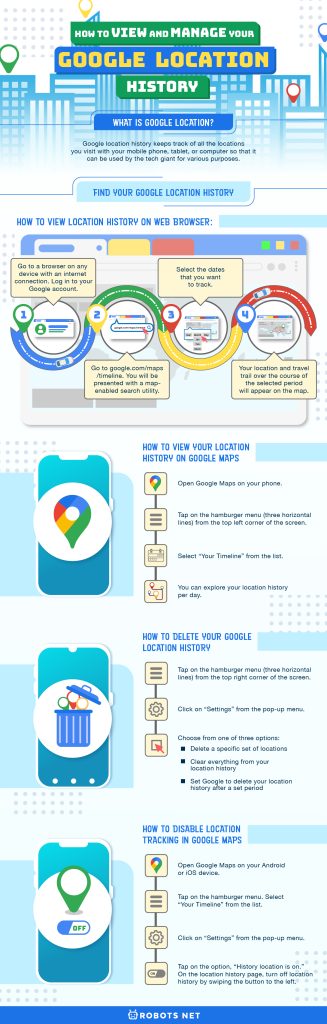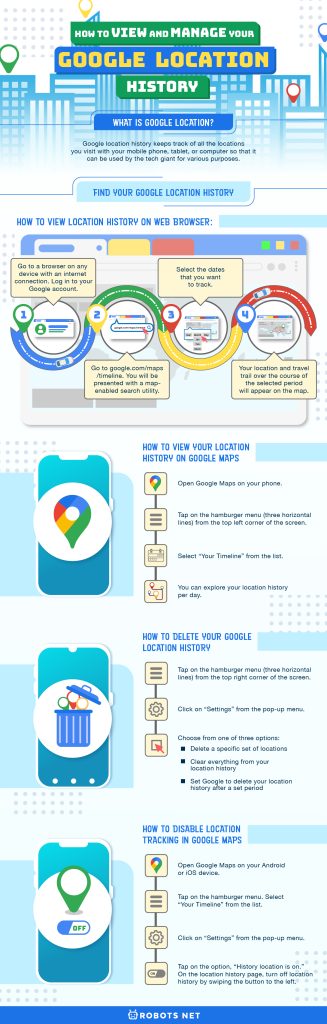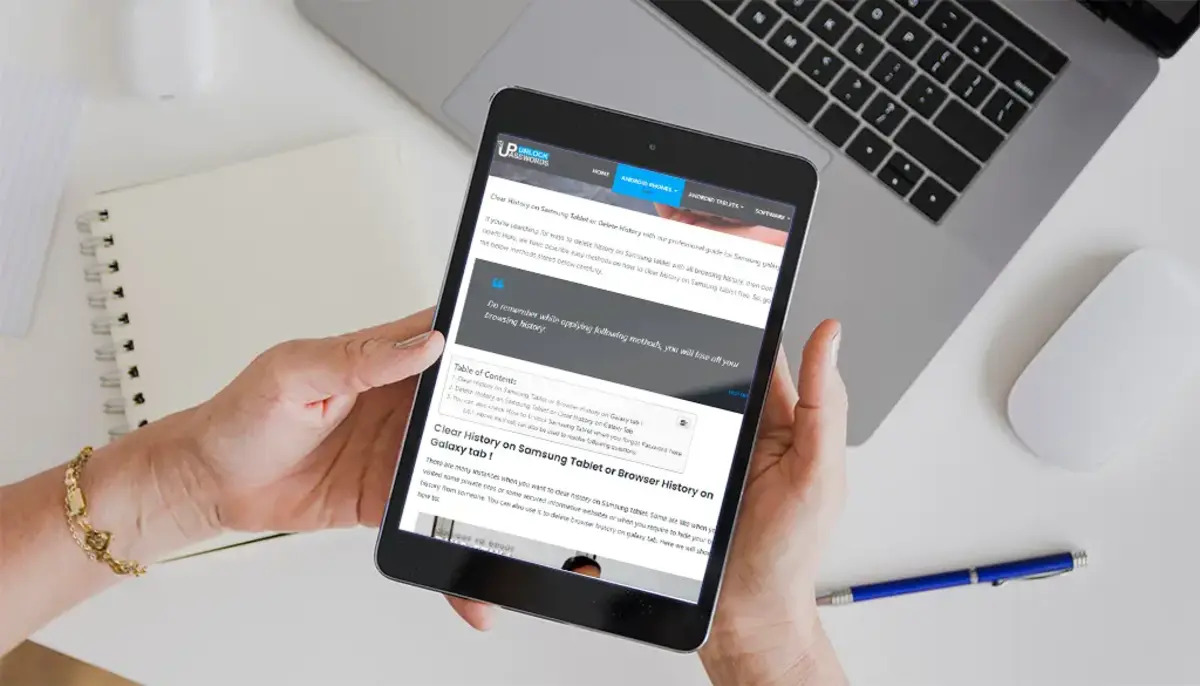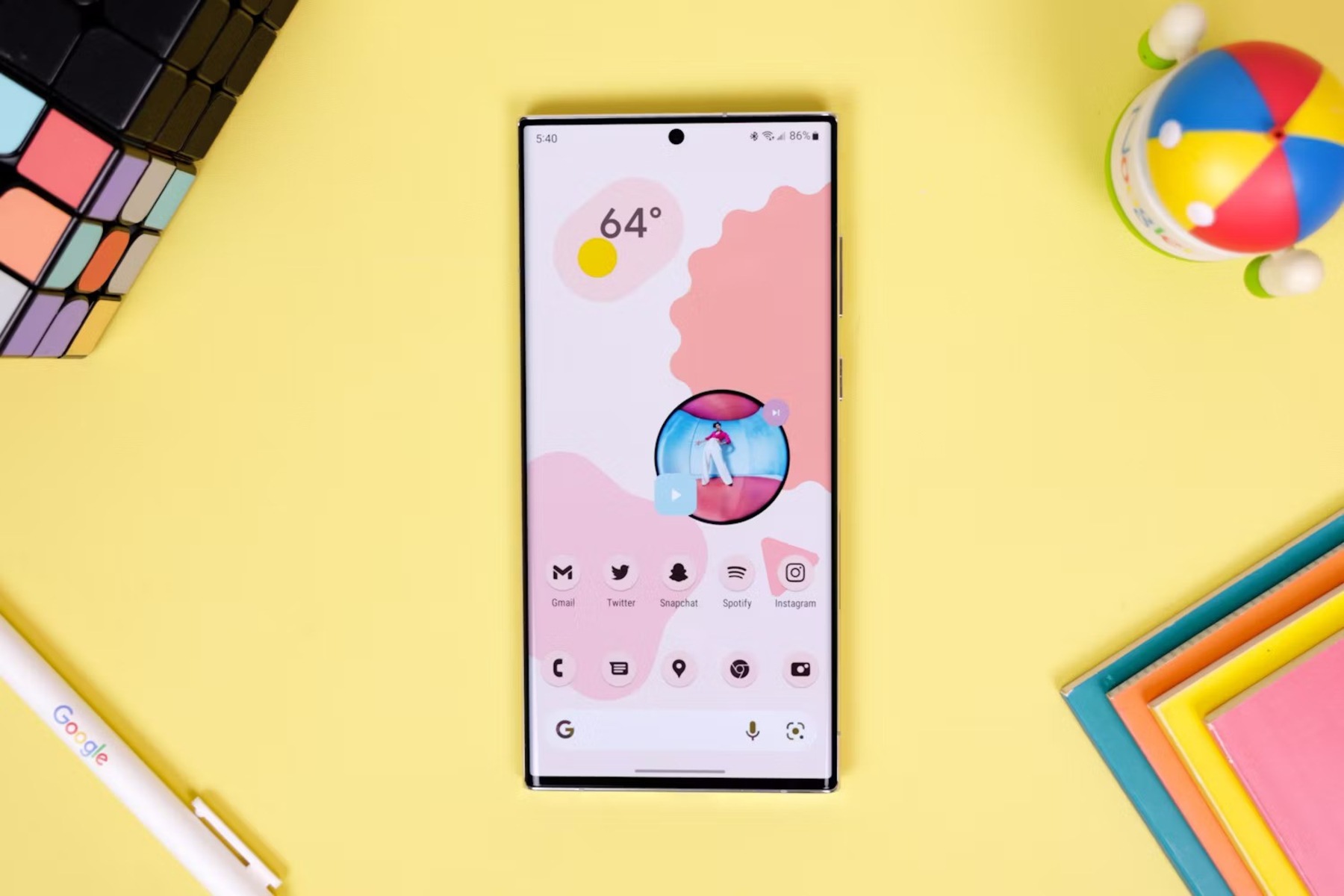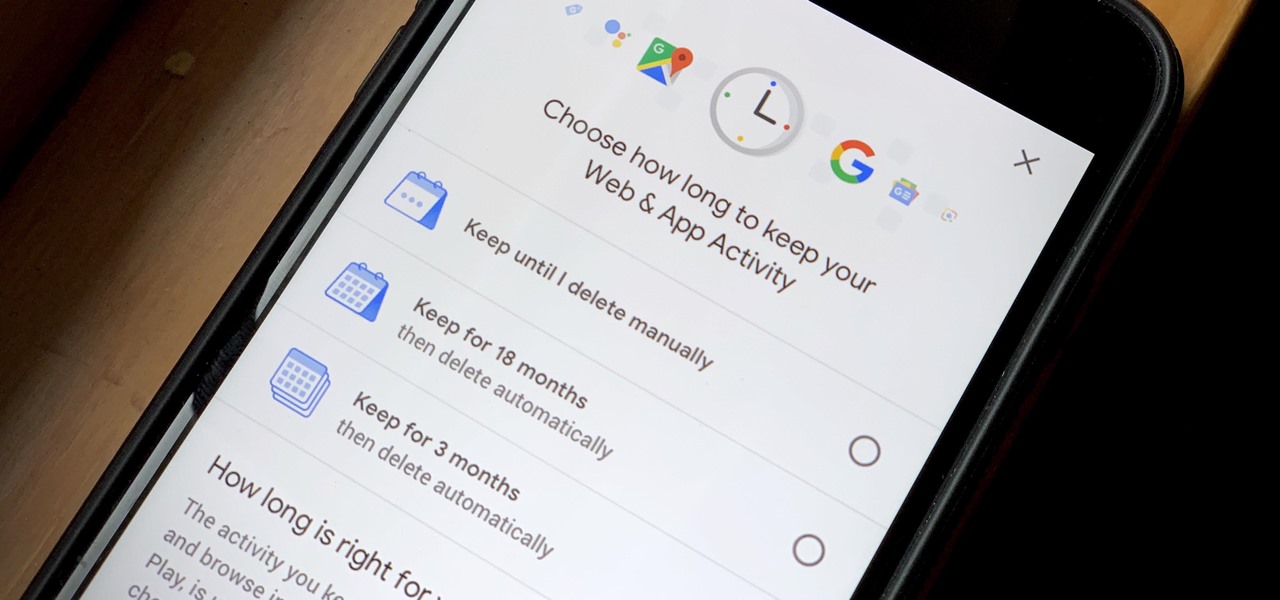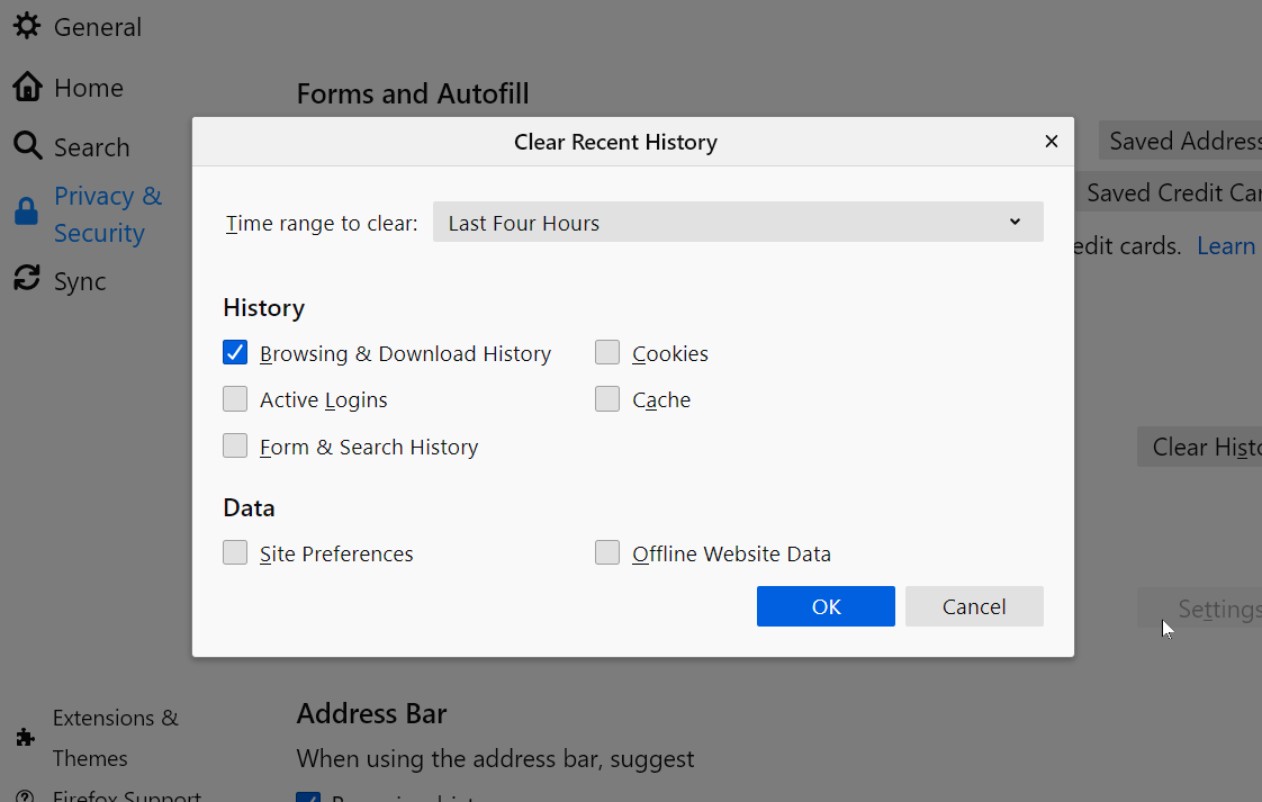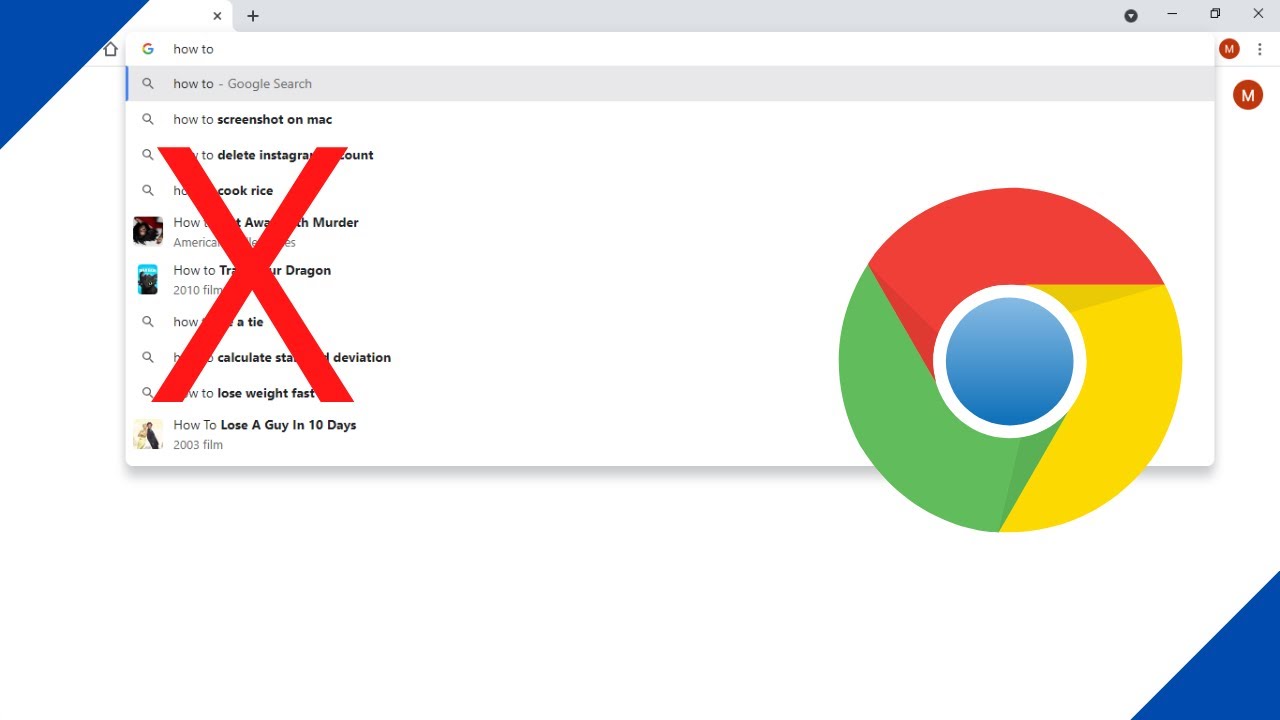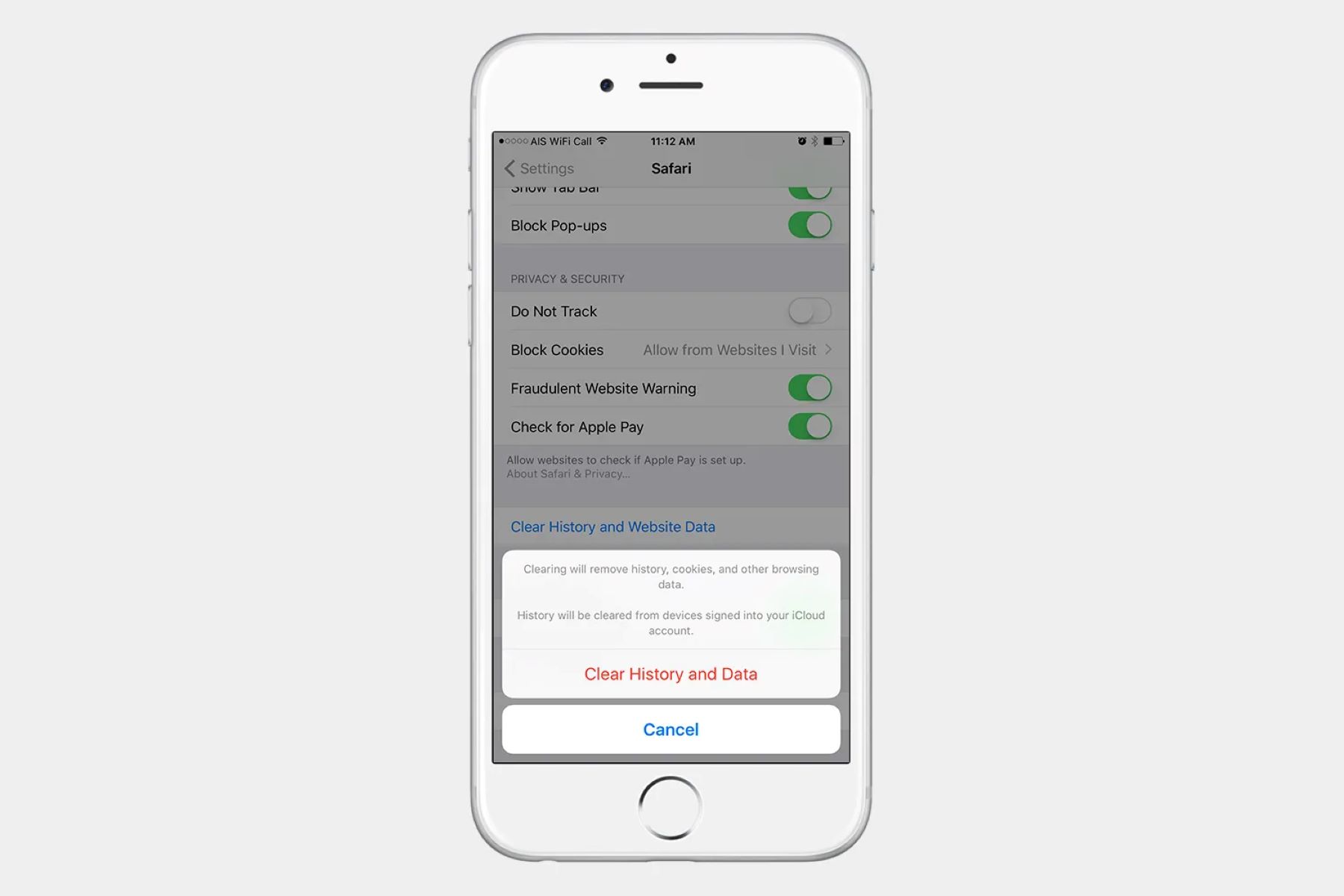Google’s location history provides you with relevant information on the location you are in. The app tracks your location history using your phone’s GPS or tablet and is generally used to refine your route recommendations on Google Maps and local search results.
Whether you’re running a new trail or visiting another country, Google location history just makes things so much easier. In this article, we’ll explain what exactly Google location history is for and how you can manage the feature based on your security preferences.
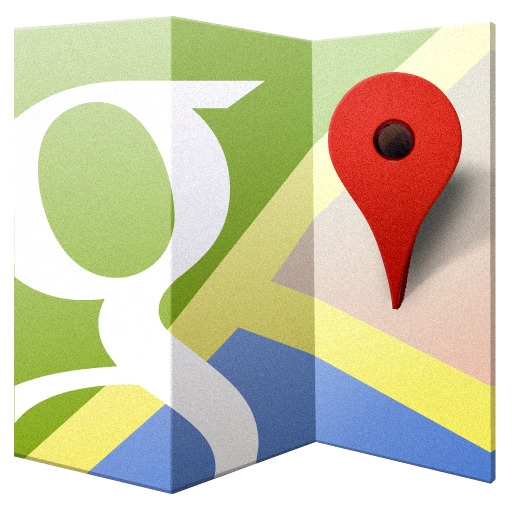
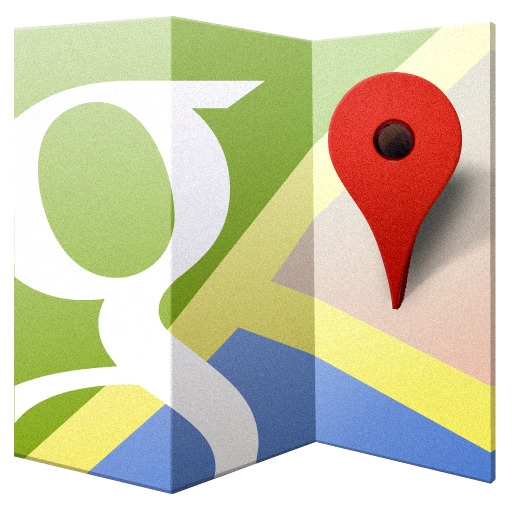
What is Google Location?
Google location history keeps track of all the locations you visit with your mobile phone, tablet, or computer so that it can be used by the tech giant for various purposes. Google location services rely on your device’s Global Positioning System (GPS) combined with your IP address, sensor data from your device, and your mobile network to accurately pinpoint your location. Essentially, Google tracks your real-time location so that you don’t have to manually input your location each time you use a GPS-required service.
Google logs all of the places you visit on its own as long as you have the location history feature turned on in your Google account. The data collected from your location history is then used to provide you with refined search results, route recommendations, and ads relevant to your interests and location.
Google Maps is the most obvious and practical application of the location feature, as GPS location is crucial for providing directions and generating relevant search results about establishments nearby. The software is also a great assistant on the road and is embedded with many features, some of which you might not even know about. Check out our article about some of Google Maps’ hidden features that are worth exploring. And if you use Google Maps to commute around the city, here’s are some Google Maps navigation tips to make you’re a pro commuter.
Google Location History and Cross-Platform Integration
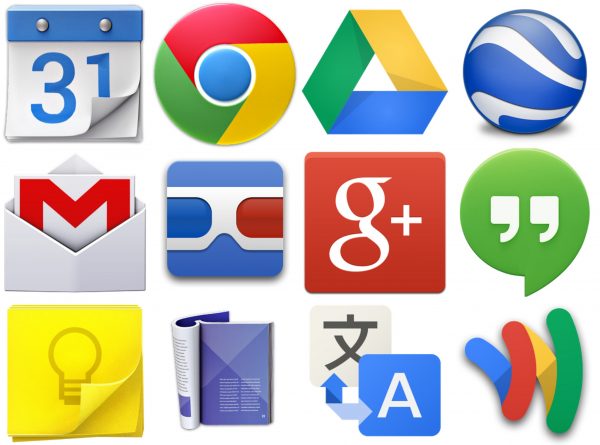
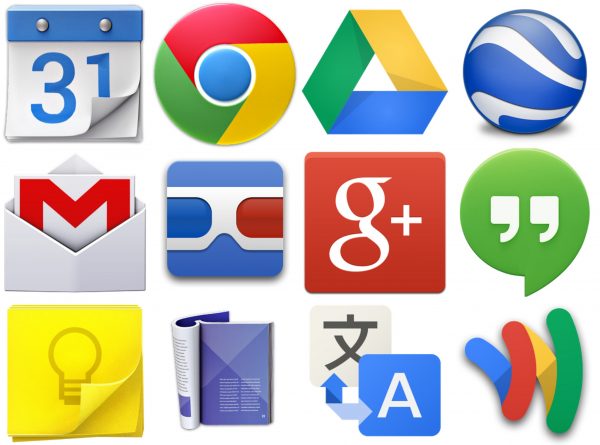
The ability to track your location is also very helpful for other apps and services that don’t necessarily involve getting you from one place to another. There are plenty of apps that pretty much rely on your GPS location to function. A good example of this includes Nike, a running app that keeps track of your running distance and speed. There’s also Topo Maps for outdoor activities like hiking and biking. NeverLate provides reminders of your appointments also requires your GPS location
Google also uses the information to provide recommendations that are appropriate for your location. For example, don’t you ever wonder why your recommended videos are automatically in your preferred language? Or why the news that you receive on your newsfeed are those related to your own country? These things depend primarily on eco-location and GPS. This type of information is beneficial in customizing results to bring information that you want and need versus data that is not relevant to you.
Is Google Location History Safe?


Google is still not allowed to share any of your personal information with any third-party individual or entity. Your location history and other information are confidential, and Google cannot share your location history for any reason or purpose. This provides some degree of assurance that your real-time location, location history, and other relevant personal information remains private and confined strictly to your Google account without fear of it being unknowingly provided to parties interested in your data.
Google location history turns on by default, but Google does provide an option to turn it off under device and account settings. The problem is that no one is exactly sure how effective these controls are. Sources say that Google still tracks user location even when you turn off the location history setting. Google reportedly stores time-stamped location data instantly regardless of the status of your location history.
The software is simply barred from recording the places that you’ve been to under Google Maps. There’s an ongoing debate as to whether Google should be doing this or not. So far, there are limited complaints and absolutely no clear indication that the information is actually being used for nefarious purposes.
Another issue worth mentioning is Google’s fondness for cross-platform integration. This has to do with Google sharing personal information across different platforms under its wing. Personal information includes things such as your personal profile to your YouTube preferences and location history. The information gets shared with most Google-based apps to help generate accurate recommendations and targeted ads. Google brands it as a means “to help you more personalized experiences across all Google devices.” But then again, all this information depends on the confines of your Google account.
How to Find Your Google Location History
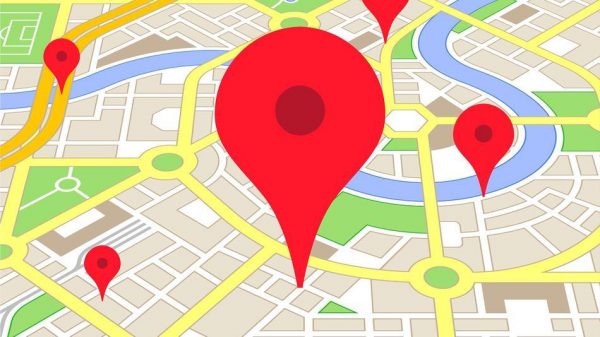
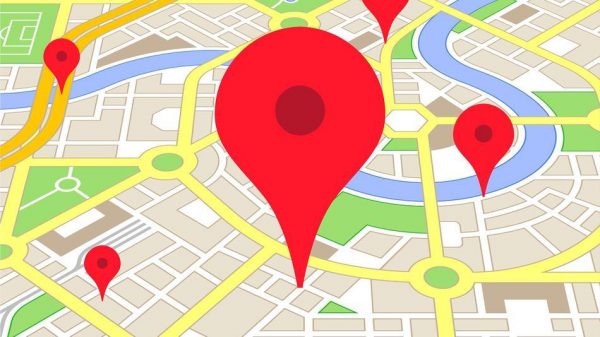
Google keeps a record of your location across time, complete with the exact routes you took to get there. Your Google location history appears in the form of a marked map, showing the routes and paths that you’ve taken in the city or elsewhere. There are two basic ways you can view your location history. The first is through the Google website dedicated for the purpose, and the other is through Google Maps.
How to View Location History on Web Browser:
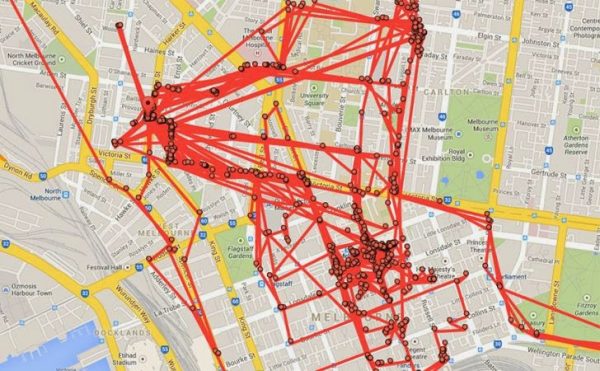
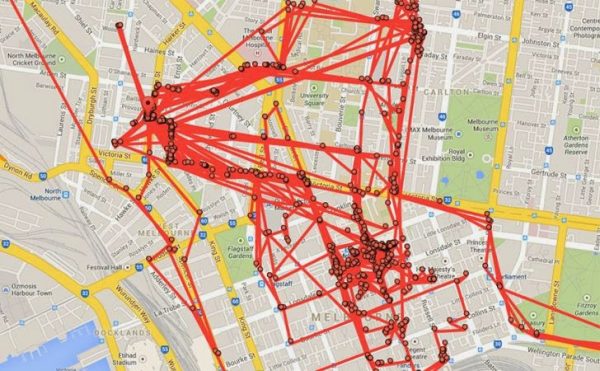
To be able to view your location history via a web browser, you must be logged in to your Google account. It would be best if you also had been able to sustain your log-in status for the past week or month to be able to generate any results. The procedure works the same for almost any device. You can use any Android, iOS, Windows, macOS, or Linux device for this purpose. View your location history using any web browser with the following steps:
- Go to a browser on any device with an internet connection. This can be a laptop, desktop PC, smartphone, or tablet.
- Make sure that you are logged in to your Google account.
- Go to google.com/maps/timeline. You will be presented with a map-enabled search utility and a calendar to the left.
- Select the dates that you want to track. You can limit your search to a day, a week, or a month at a time. The software can’t handle a year’s worth of data, so you’re going to have to do it per month.
- After you’ve selected the date segments, your location and travel trail over the course of the selected period will appear on the map (as appears above). You should be able to zoom in and take a closer look at your movements within the period.
How to View Your Location History on Google Maps
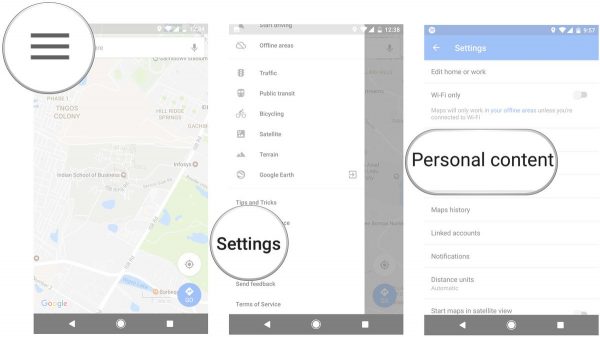
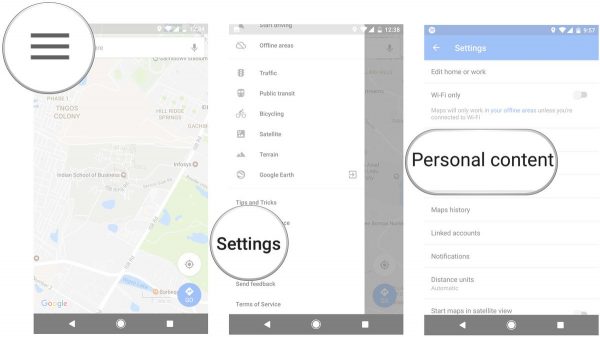
The software also keeps track of your location history. This helps the app to generate search results, route recommendations, and directions that are immediately relevant to your real-time location. View your location history on Google Maps with the following steps:
- Open Google Maps on your phone.
- Tap on the hamburger menu (three horizontal lines) from the top left corner of the screen.
- Select “Your Timeline” from the list.
- You can explore your location history per day. To change days, you can swipe the bottom half of your screen. Or you can tap the calendar icon at the top of the screen to choose a specific date. Google Maps even shows you photos that you took with your phone’s camera at certain locations on the map.
How to Delete Your Google Location History
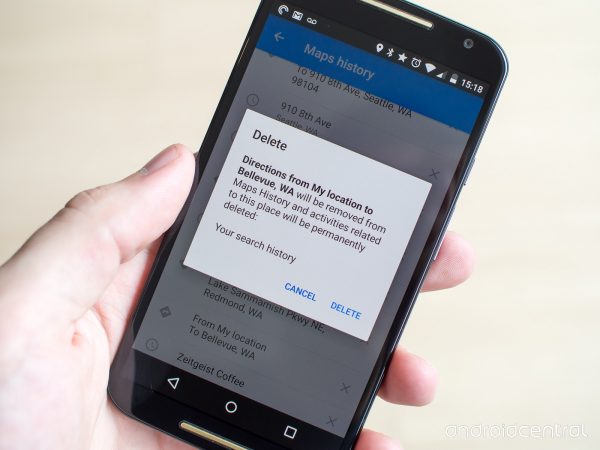
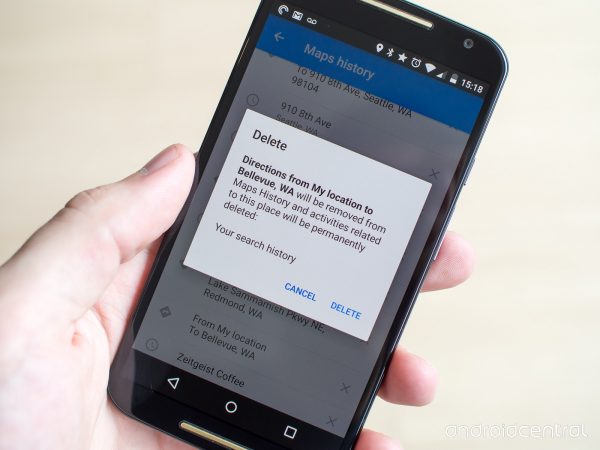
Google Maps is the primary reason Google keeps track of your location data, and it’s a great service to use if you ever need help on the road. Check out this list of the best hidden gems of Google Maps to learn more about these features. But suppose you have privacy concerns about your Google location history. In that case, it’s possible for you to delete your history or disable the tracking feature entirely.
There are actually three things that you can do: deleting specific locations from your history, clearing your data entirely, or changing Google Maps settings to automatically delete your location history every few months.
Deleting your location history doesn’t have much of an effect on Google Maps, although the map might ask for your location each time you sign in. Delete your location history selectively or in its entirety with the following steps:
- Tap on the hamburger menu (three horizontal lines) from the top right corner of the screen.
- Click on “Settings” from the pop-up menu.
- Choose from one of three options:
- Delete a specific set of locations: Tap on “Delete Location History range.” On the Delete range page, choose the start and end dates. Tap on “Delete” to finish.
- Clear everything from your location history: Tap on “Delete all Location History” and confirm your choice on the pop-up screen.
- Set Google to delete your location history after a set period: Tap “Automatically delete Location History.” Select whether to have Google Maps delete your history every three months or every 18 months, and then tap “Next.”
How to Disable Location Tracking in Google Maps


Google provides the option for users to disable the tracking feature which generates the Google location history. But if you’ve been paying attention to Google’s privacy policy, turning off this feature doesn’t prevent the software from taking your time-stamped location. This takes place whenever you open and use Google Maps along with other Google-based apps. You can view most of the information that Google collects about you through the Google Dashboard. This will allow you to access and manage all the services associated with your Google account.
It is for the same concern over security and data privacy that we would recommend setting up a VPN to protect yourself. A VPN encrypts your web traffic and obscures your IP information which prevents anyone from linking your online activity back to you.
VPNs provide an additional layer of when you have weak security settings or use public Wi-Fi connection. Check out this ultimate guide on how to set up a VPN. And if you can’t decide which VPN to get, here is a comparison of the two best VPNs: Express VPN vs Nord VPN. Going back, here is how you can disable the location tracker on Google:
- Open Google Maps on your Android or iOS device.
- Tap on the hamburger menu (three horizontal lines) from the top left corner of the screen.
- Select “Your Timeline” from the list.
- Click on “Settings” from the pop-up menu.
- Tap on the option, “History location is on.”
- On the location history page, turn off location history by swiping the button to the left.
Disclaimer About Location History Settings
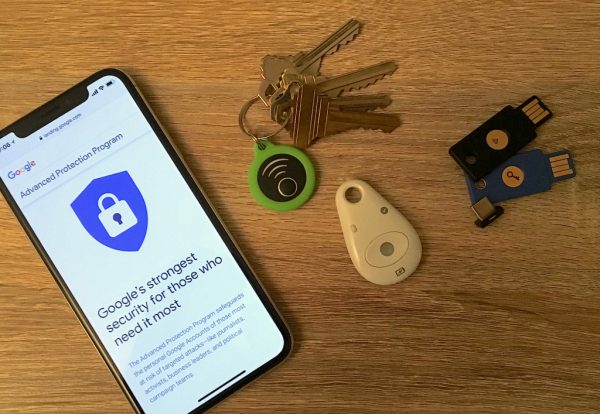
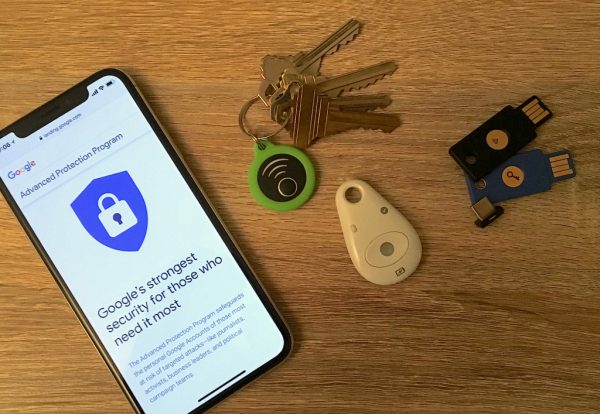
Turning off the location feature helps to ensure that no traces of your whereabouts will show up on your Google account. If you do attempt to generate location-based results, the software will read “You have no location history for July 24, 2020.” As far as we’re concerned, you’re going to be safe to a certain degree since no records will show up. But then again, Google still keeps track of your other movements via your web searches, emails, and online purchases.
If you want to keep your personal data safe from Google’s surveillance practices, you’re going to have to do more than just turn off your device’s location history and following the best cybersecurity practices around. Aside from disabling your location history, you also need to disable activity tracking, Google Ad tracking, and package tracking. You can also remove Gmail scans and search histories from your web browser.
Final Thoughts on How to Find Your Google Location History


Google’s location history can be a tricky and controversial subject. This comes with the realization that Google is able to collect information about your whereabouts at any time. Some people might find this surveillance-type activity as alarming. However, we should have seen this coming when GPS-enabled devices started rolling out.
If taken with the right perspective, this could just be the natural consequence of using super-powered GPS-enabled devices. And just so you know, it’s also possible to spoof your GPS location on your web browser to put potential hackers and trackers off-guard.
On the other hand, all of this tracking can be quite convenient and comforting to have to a certain degree. You will be able to keep track of your own movements and your location for specific days. It can be useful when you need to go back to a location that’s entirely new to you or if you need to recount your movements for a particular day.
Potential concerns tied to security and data privacy aside, we have to admit that Google’s location history is a neat feature relevant for the times. And it’s especially useful when you want to know or need to know where you’ve been.