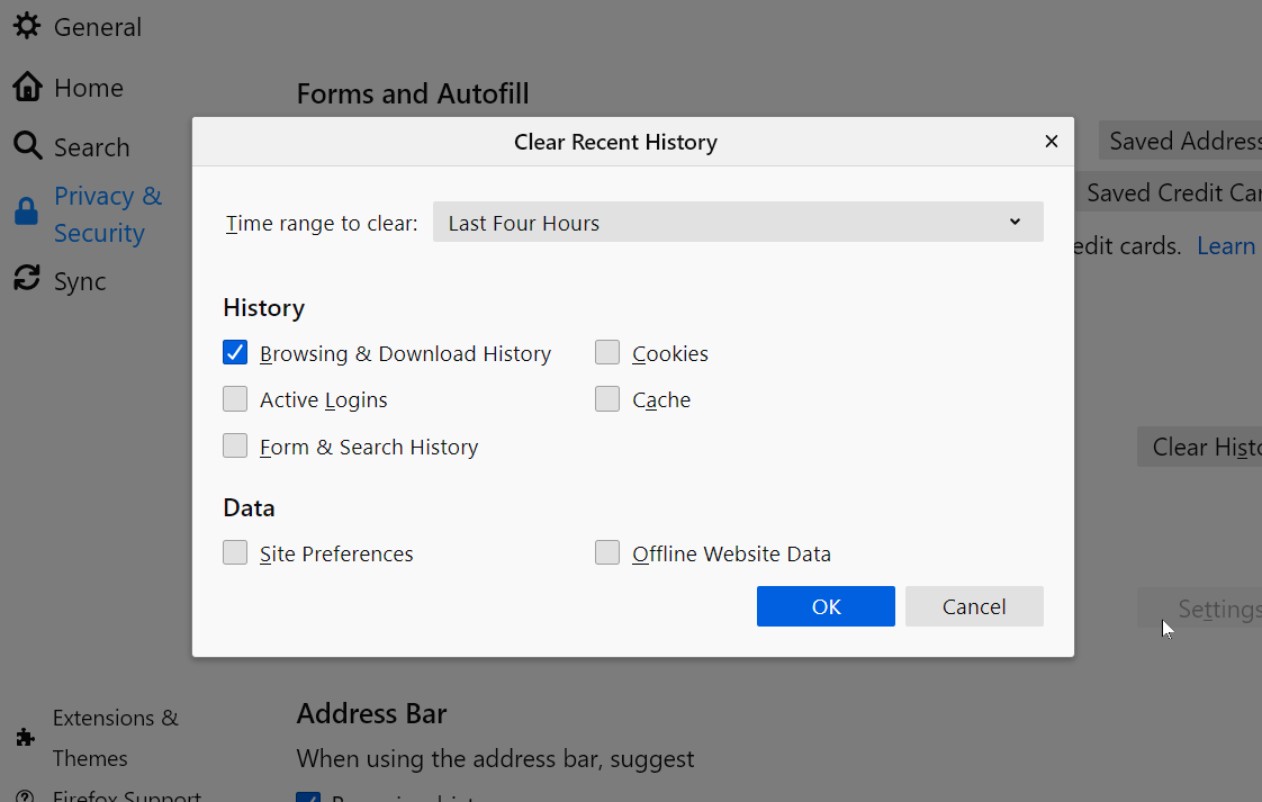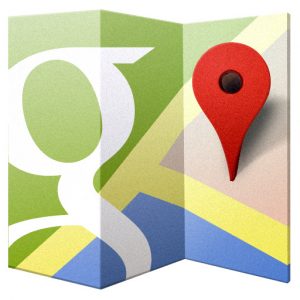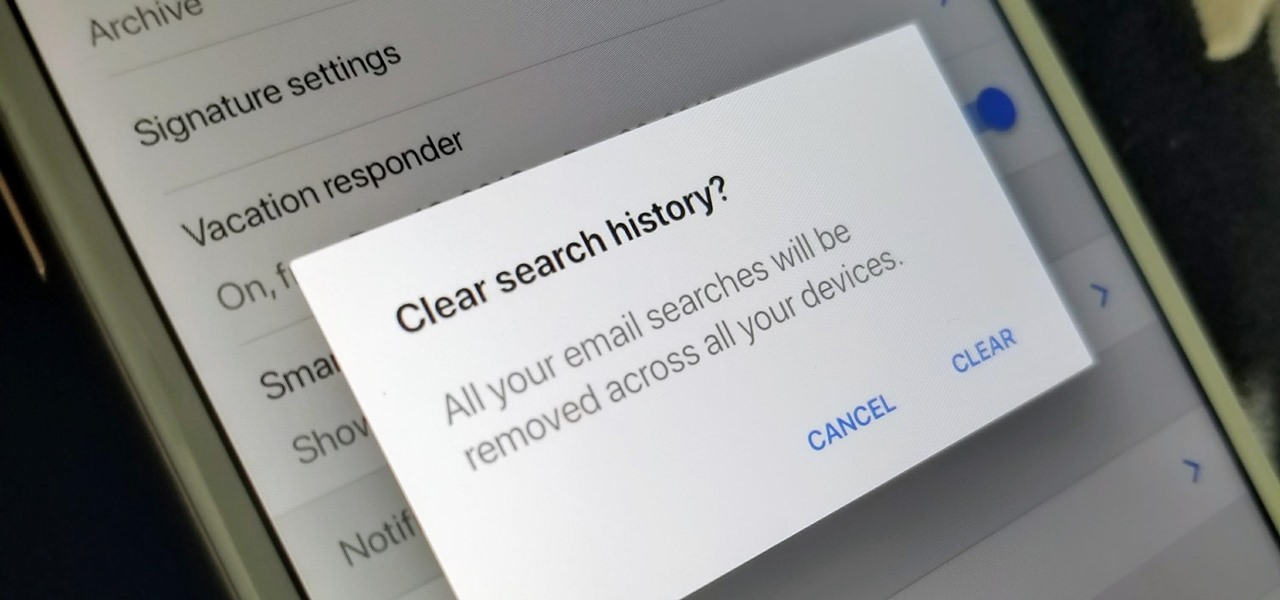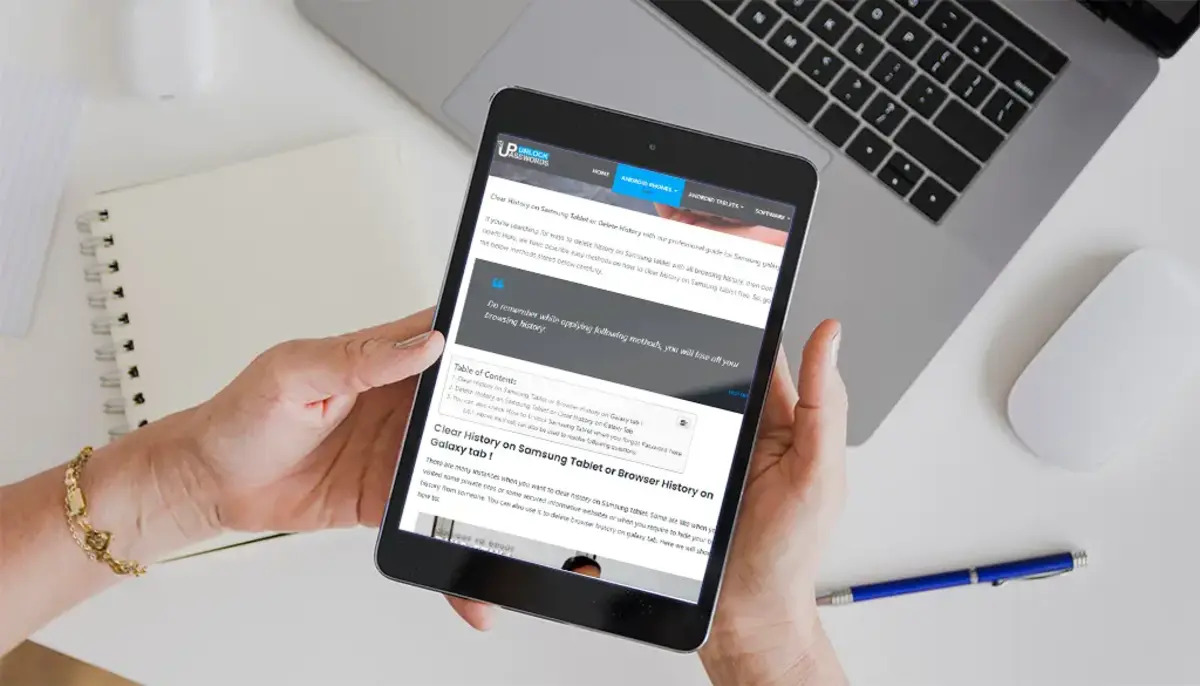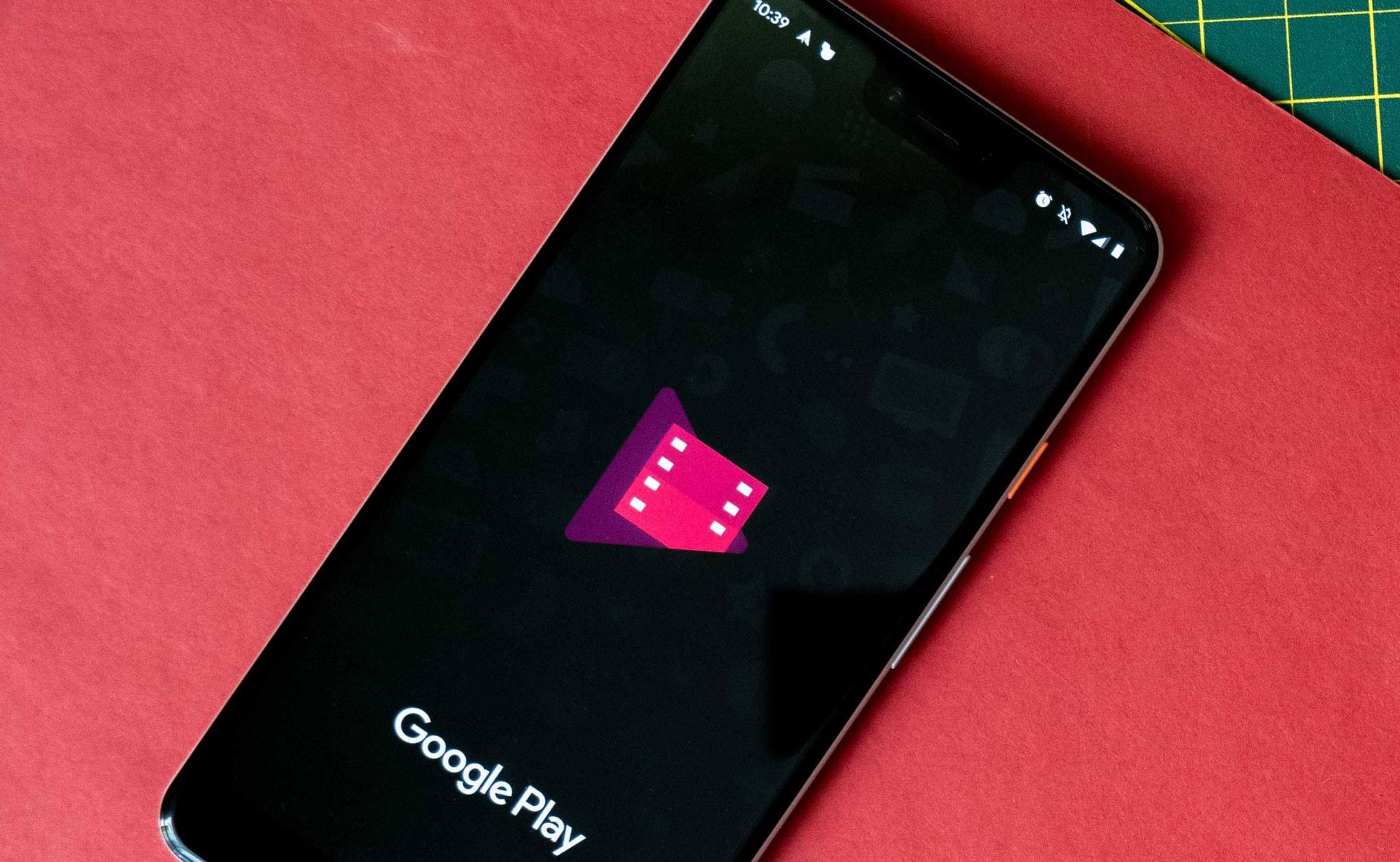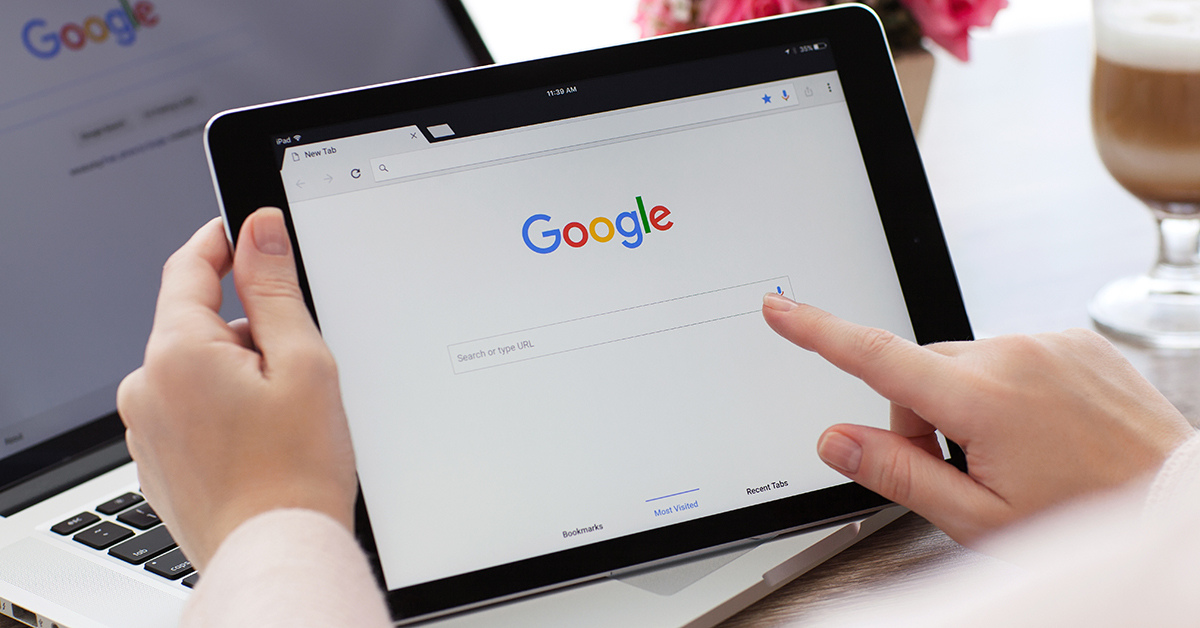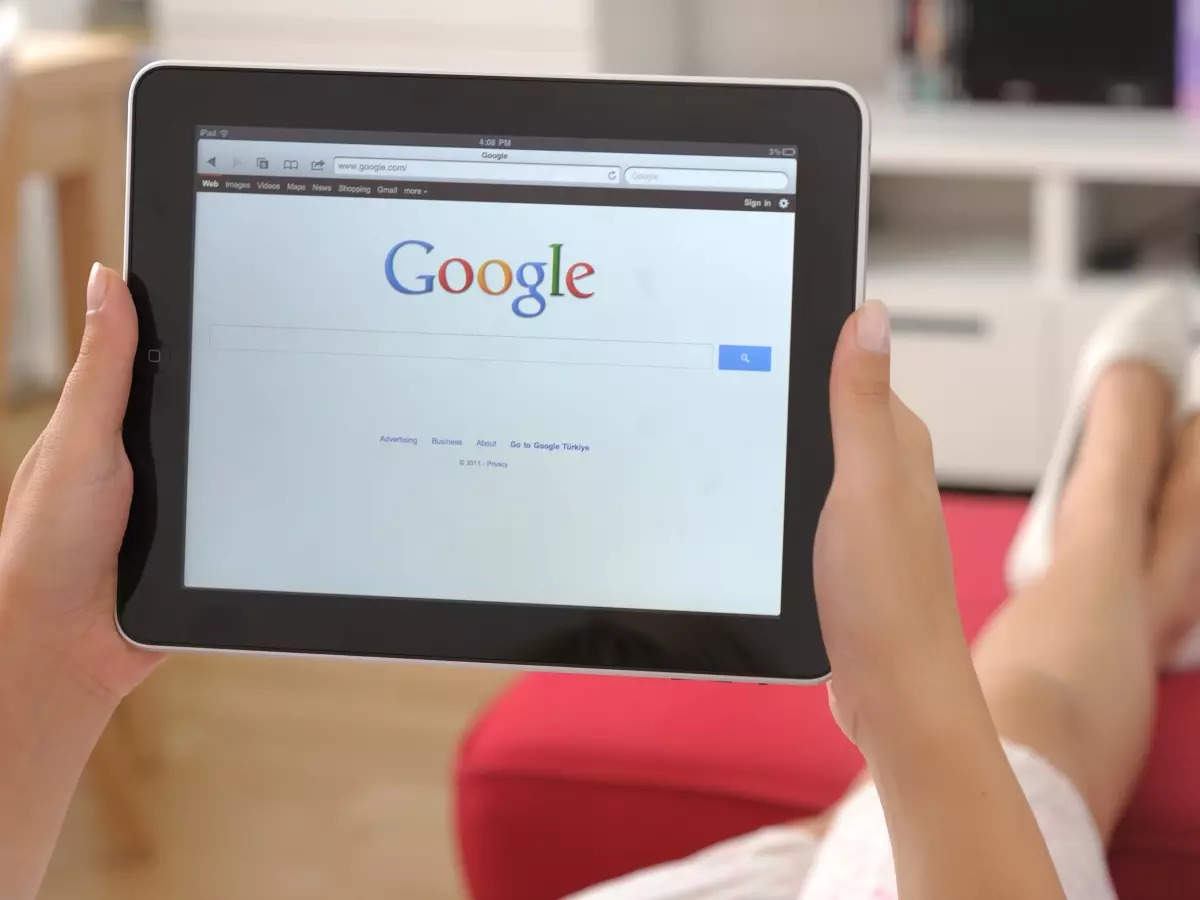Introduction
Welcome to the world of Android tablets! These versatile devices offer us a plethora of features and functionalities, making our lives more convenient and entertaining. However, as we explore the digital realm, it’s essential to be mindful of our privacy and take necessary measures to protect our personal information. One of the crucial aspects of safeguarding our privacy is managing and deleting our Google history on Android tablets.
Every time you make a search on Google, browse the web using Chrome, use Google Maps for navigation, or watch videos on YouTube, these activities are recorded and stored in your Google history. While this information can be helpful for providing personalized recommendations and improving user experience, you may wish to clear or delete your Google history for various reasons.
Perhaps you want to maintain a clean and clutter-free browsing experience, or maybe you share your Android tablet with others, and you prefer to keep your search and browsing activities private. Whatever the reason may be, this article will guide you through different methods to delete your Google history on Android tablets.
In the following sections, we will discuss various methods to delete specific types of Google history on your Android tablet. We will explore how to clear your Google search history, delete your Chrome browsing history, remove Google Maps history, manage and delete YouTube watch history, and also understand how to handle history for other Google apps.
By implementing these methods, you can take control of your digital footprint and ensure that your Google history remains private and protected. So, let’s dive into the step-by-step instructions and learn how to delete your Google history on an Android tablet.
Method 1: Clearing Google Search History
Google search history allows you to access your previous searches and helps in providing personalized search results. However, if you want to remove your search history for privacy or decluttering purposes, follow these simple steps:
- Open the “Settings” app on your Android tablet.
- Scroll down and tap on “Google” from the list of options.
- Tap on “Manage your Google Account” or “Google Account” depending on your Android version.
- Under the “Data & privacy” section, tap on “Manage your data & personalization.”
- Scroll down and locate the “Activity controls” section. Underneath, you’ll find “Web & App Activity.” Tap on it.
- Here, you will see a toggle switch. If it’s turned on, your Google search history is being recorded. Tap on the switch to turn it off.
- A pop-up window will appear, asking if you want to pause your Web & App Activity. Tap on “Pause” to confirm.
- You have successfully cleared your Google search history. To double-check, you can go back to the “Activity controls” page and ensure that the toggle switch for “Web & App Activity” is turned off.
By following these steps, you can clear your Google search history and prevent future searches from being recorded. It’s important to note that clearing your search history will not affect your ability to receive personalized search results based on your search habits.
Now that you have learned how to clear your Google search history let’s move on to the next method, which is deleting your Chrome browsing history.
Method 2: Deleting Chrome Browsing History
If you frequently browse the web using the Chrome browser on your Android tablet, it’s important to know how to delete your browsing history to maintain privacy and free up storage space. Follow these steps to delete your Chrome browsing history:
- Open the Chrome browser on your Android tablet.
- Tap on the three dots in the top right corner of the browser to open the menu.
- From the menu, select “History.”
- You will now see a list of your browsing history sorted by date. Tap on the “Clear browsing data” option at the bottom of the screen.
- A pop-up window will appear with different options to choose from. You can select the time range for which you want to delete the browsing history, such as the past hour, day, week, or all time.
- You can also choose which types of data you want to delete. By default, the checkboxes for “Browsing history” and “Cached images and files” are selected. You can uncheck or check other options according to your preference.
- Once you have selected the desired time range and data types, tap on the “Clear data” button.
- Chrome will now start deleting your browsing history and other selected data. The time taken to complete the process will depend on the amount of data to be deleted.
- Once the deletion is complete, your Chrome browsing history will be cleared.
Deleting your Chrome browsing history not only helps in maintaining your privacy but also improves the browser’s performance and frees up storage space on your Android tablet. It’s a good practice to periodically clear your browsing history to ensure a smooth browsing experience.
Now that you know how to delete your Chrome browsing history, let’s proceed to the next method, which is removing your Google Maps history.
Method 3: Removing Google Maps History
If you frequently use Google Maps for navigation and location searches on your Android tablet, your Maps history can accumulate over time. To clear your Google Maps history and ensure your privacy, follow these steps:
- Open the Google Maps app on your Android tablet.
- Tap on the menu icon in the top left corner of the screen. It looks like three horizontal lines stacked on top of each other.
- From the menu, select “Settings.”
- In the Settings menu, tap on “Maps history.”
- You will now see a list of your recent places and searches in Google Maps. To remove an individual entry, swipe it to the left and tap on the “Delete” option that appears.
- If you want to clear your entire Maps history, scroll down to the bottom of the list and tap on the “Clear all” button. A confirmation message will appear, asking if you want to delete your Maps history. Tap on “OK” to proceed.
- Your Google Maps history is now cleared.
By removing your Maps history, you can maintain your privacy and prevent others from seeing your previous locations or searches. It’s important to note that clearing your Maps history will not affect your ability to use Google Maps for navigation or receive personalized recommendations based on your location.
Now that you know how to remove your Google Maps history, let’s continue to the next method, which is clearing your YouTube watch history.
Method 4: Clearing YouTube Watch History
YouTube is a popular platform for watching videos and discovering new content. However, your YouTube watch history is recorded to enhance your viewing experience and provide personalized recommendations. If you want to clear your YouTube watch history on your Android tablet, follow these steps:
- Open the YouTube app on your Android tablet.
- Tap on the profile icon in the top right corner of the screen. It may be your profile picture or an avatar.
- From the menu that appears, select “History.”
- You will see a list of your recently watched videos. To remove an individual video from your watch history, tap on the three vertical dots next to the video and select “Remove from Watch history.”
- If you want to clear your entire watch history, tap on the “CLEAR HISTORY” button at the top of the screen.
- A confirmation message will appear, asking if you want to clear your watch history. Tap on “CLEAR HISTORY” to confirm.
- Your YouTube watch history is now cleared.
By clearing your YouTube watch history, you can maintain your privacy and ensure that your previously watched videos are not visible to others. Additionally, it allows YouTube to provide you with fresh video recommendations based on your current interests.
Now that you know how to clear your YouTube watch history let’s move on to the next method, which is managing and deleting history for other Google apps.
Method 5: Managing and Deleting Other Google App History
In addition to Google Search, Chrome, Google Maps, and YouTube, there are other Google apps on your Android tablet that may be collecting and storing your activity history. To manage and delete history for other Google apps, follow these steps:
- Open the “Settings” app on your Android tablet.
- Scroll down and tap on “Google” from the list of options.
- Tap on “Manage your Google Account” or “Google Account” depending on your Android version.
- Under the “Data & privacy” section, tap on “Manage your data & personalization.”
- Scroll down and look for the “Activity controls” section. Here, you will find various Google apps and services that store your activity history.
- Tap on any of the apps or services to manage its history settings. For example, you can tap on “Google Photos” to manage your photo and video storage or tap on “Google Play Store” to manage your app and media activity.
- Within each app or service, you can review and delete specific items from your history or adjust the settings to control what information is stored.
- Repeat this process for other Google apps or services that you want to manage or delete history for.
By managing and deleting history for other Google apps, you can have more control over the data that is stored and ensure that your privacy is maintained across multiple services.
Now that you know how to manage and delete history for other Google apps, you have successfully learned various methods to delete your Google history on an Android tablet.
By following these methods, you can maintain your privacy, clear clutter, and enjoy a clean digital experience on your Android tablet. Remember to periodically review and delete your Google history to keep your personal information secure.
Conclusion
Managing and deleting your Google history on an Android tablet is an important step towards safeguarding your privacy and maintaining a clutter-free digital experience. Throughout this article, we have explored various methods to delete different types of Google history, including search history, Chrome browsing history, Google Maps history, YouTube watch history, and history for other Google apps.
By following the step-by-step instructions provided for each method, you can easily clear your Google history and ensure that your personal information remains private. Deleting your search history can prevent your past searches from being stored and used for personalized recommendations. Clearing your Chrome browsing history can improve browser performance and free up storage space. Removing your Google Maps history helps maintain your privacy and prevents others from accessing your previous locations. Clearing your YouTube watch history ensures that your previously watched videos are not visible to others. And managing and deleting history for other Google apps allows you to have more control over the data stored by these apps.
It’s important to note that clearing or deleting your Google history will not affect the functionality and features of the respective Google services. You will still be able to receive personalized recommendations, navigate with Google Maps, and enjoy the benefits of other Google apps while maintaining your privacy.
As a responsible Android tablet user, it is recommended to periodically review and delete your Google history to keep your personal information secure. By implementing these methods, you can take control of your digital footprint and enjoy a cleaner and more private browsing experience.
So, take a few minutes to follow the instructions provided in this article and delete your Google history on your Android tablet. Protect your privacy and enjoy a clutter-free digital journey!