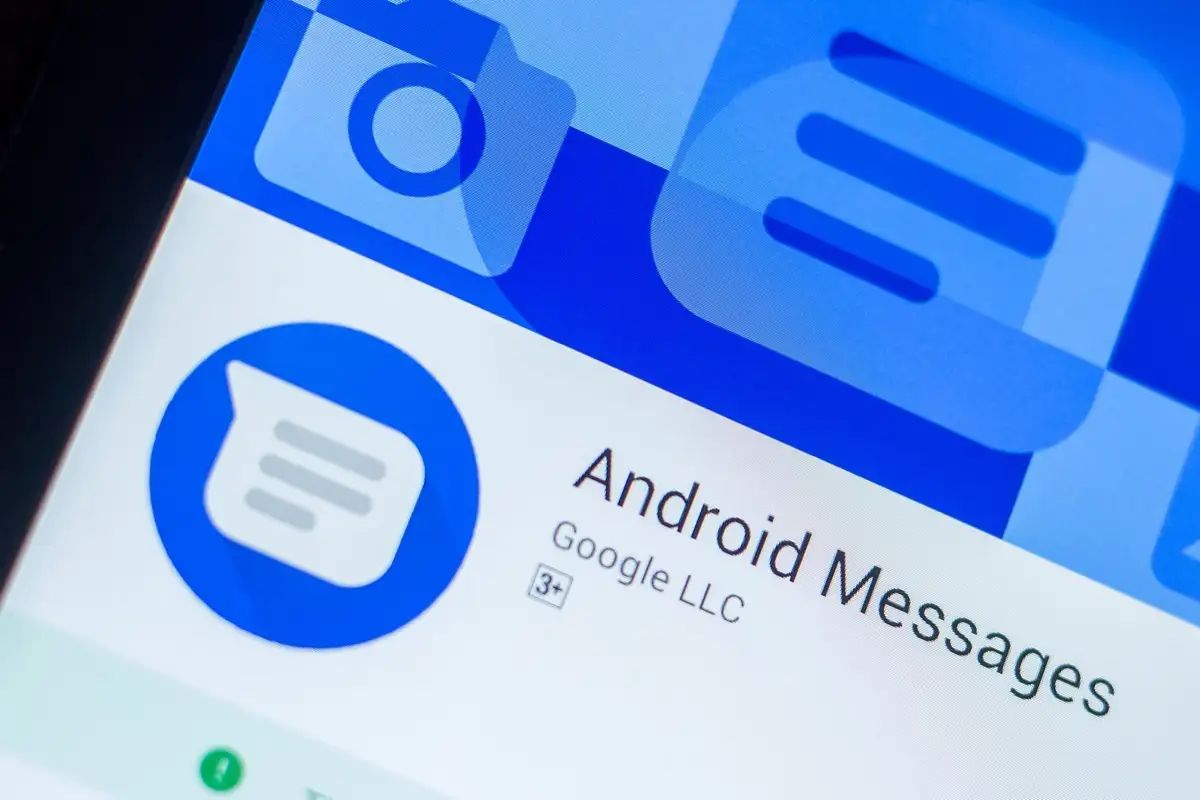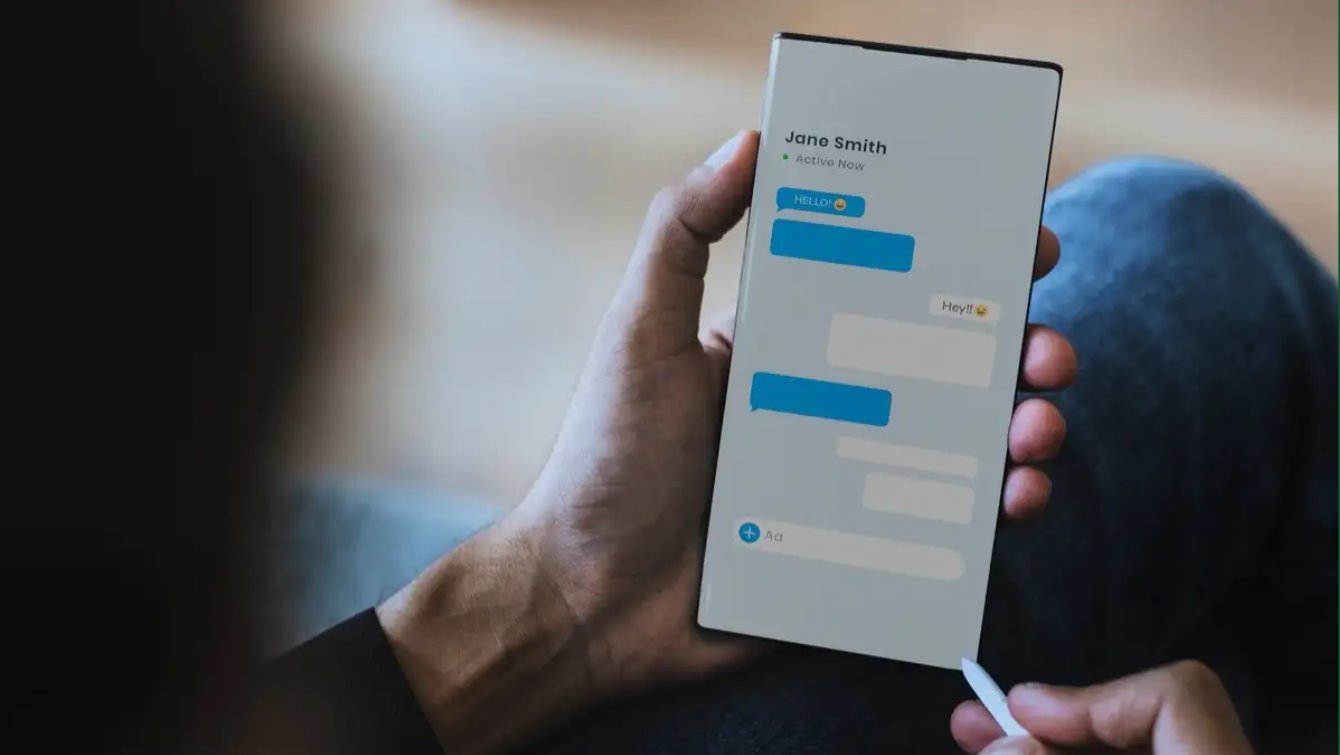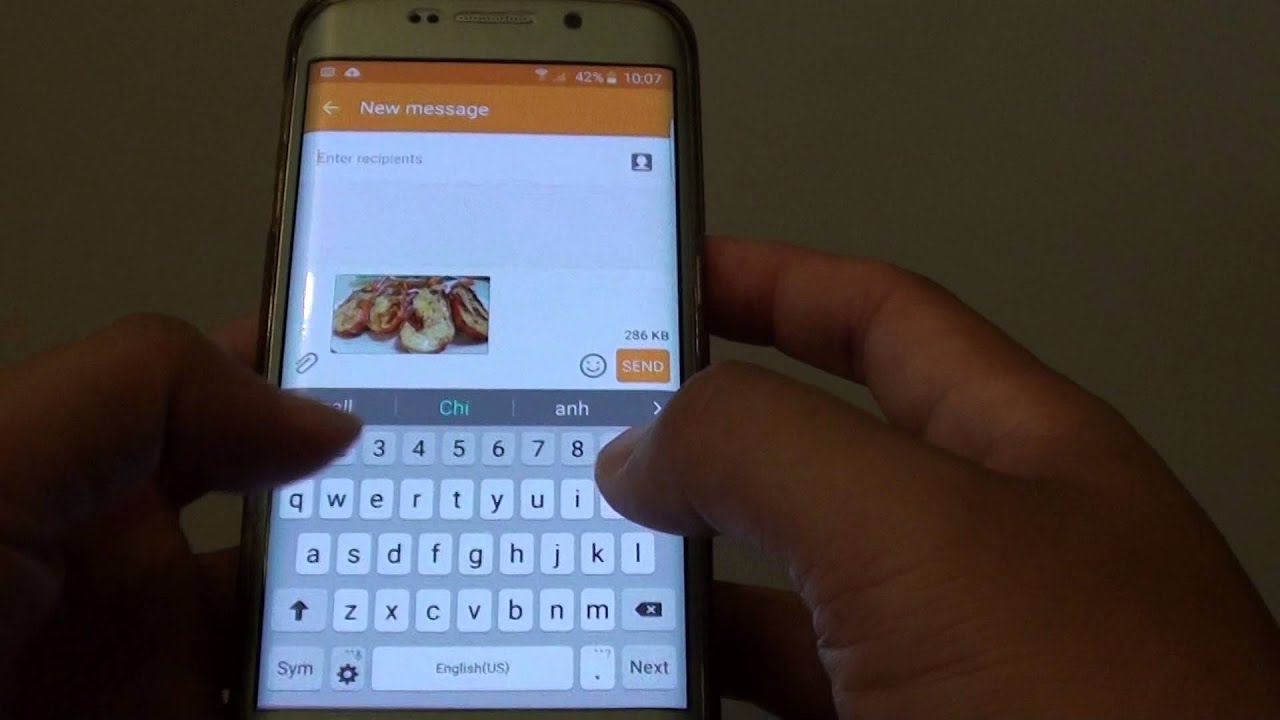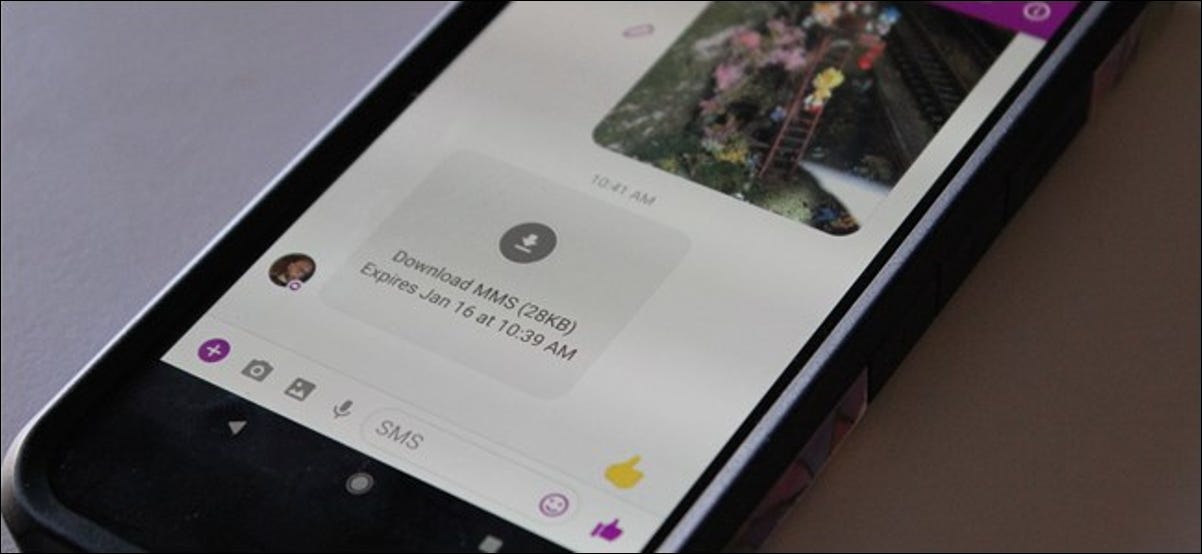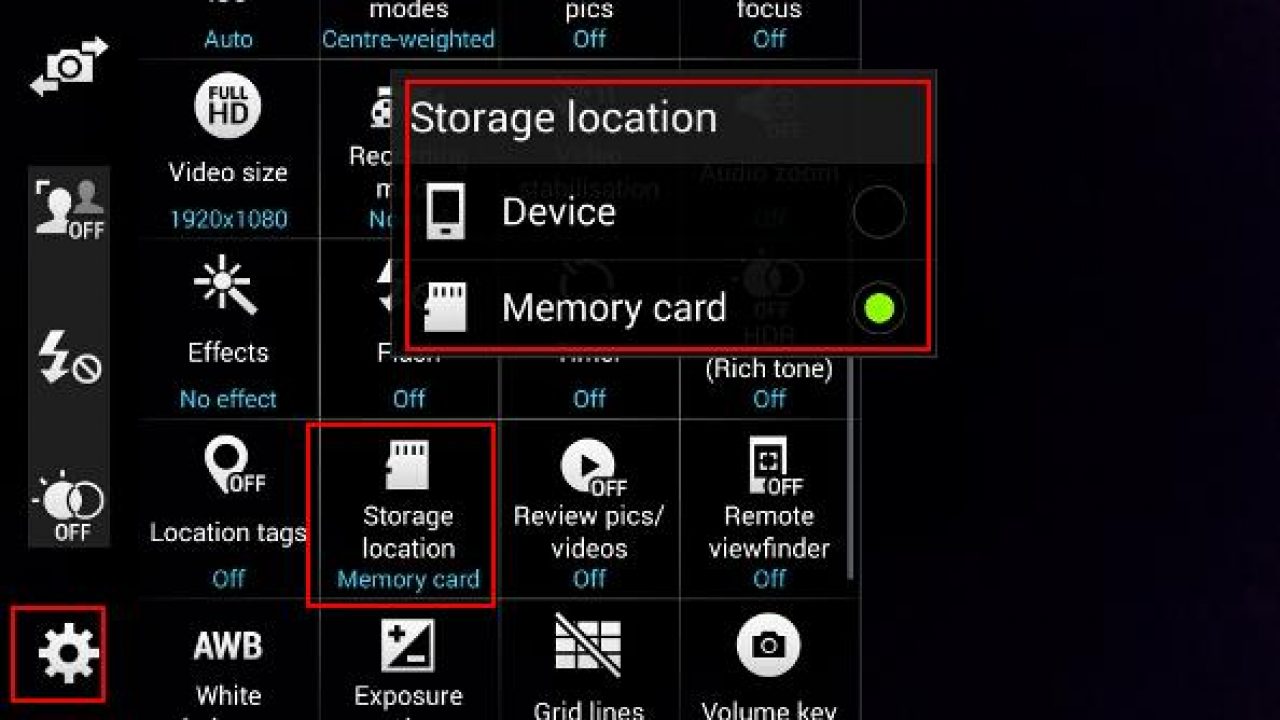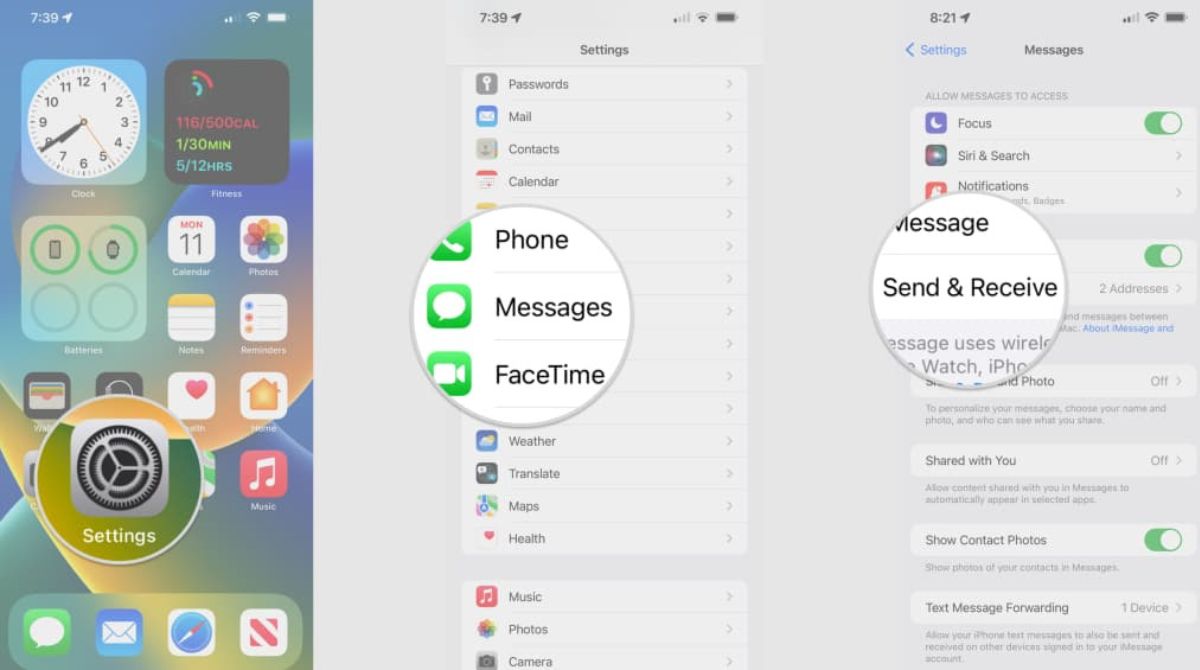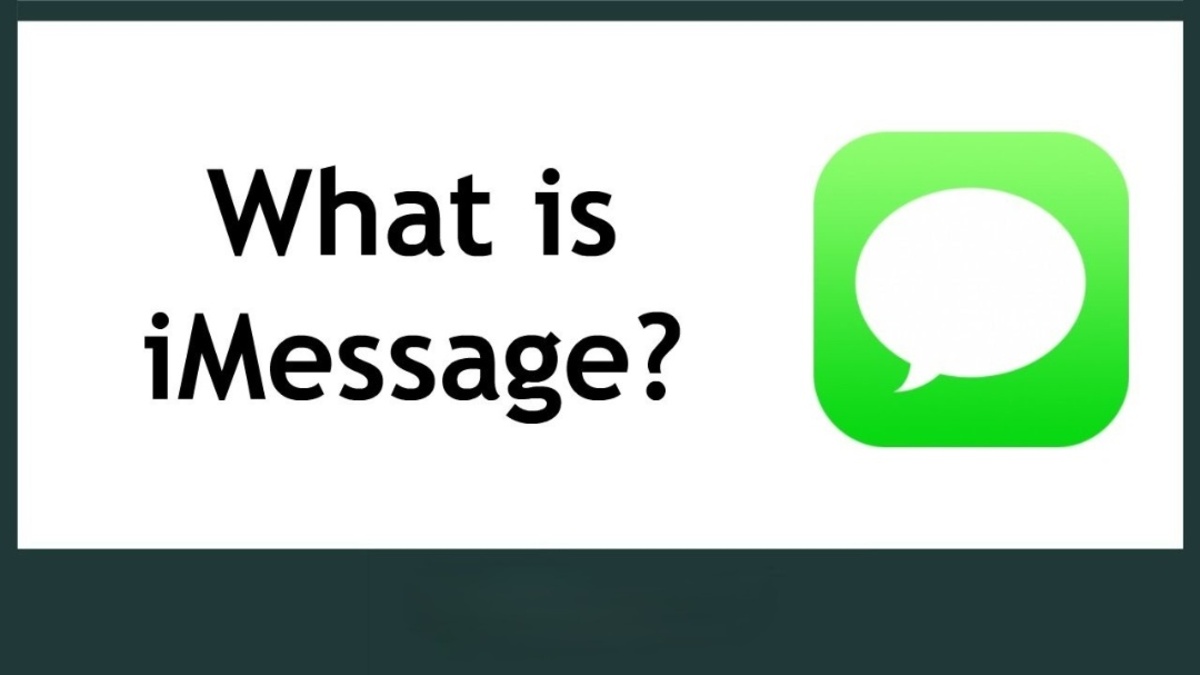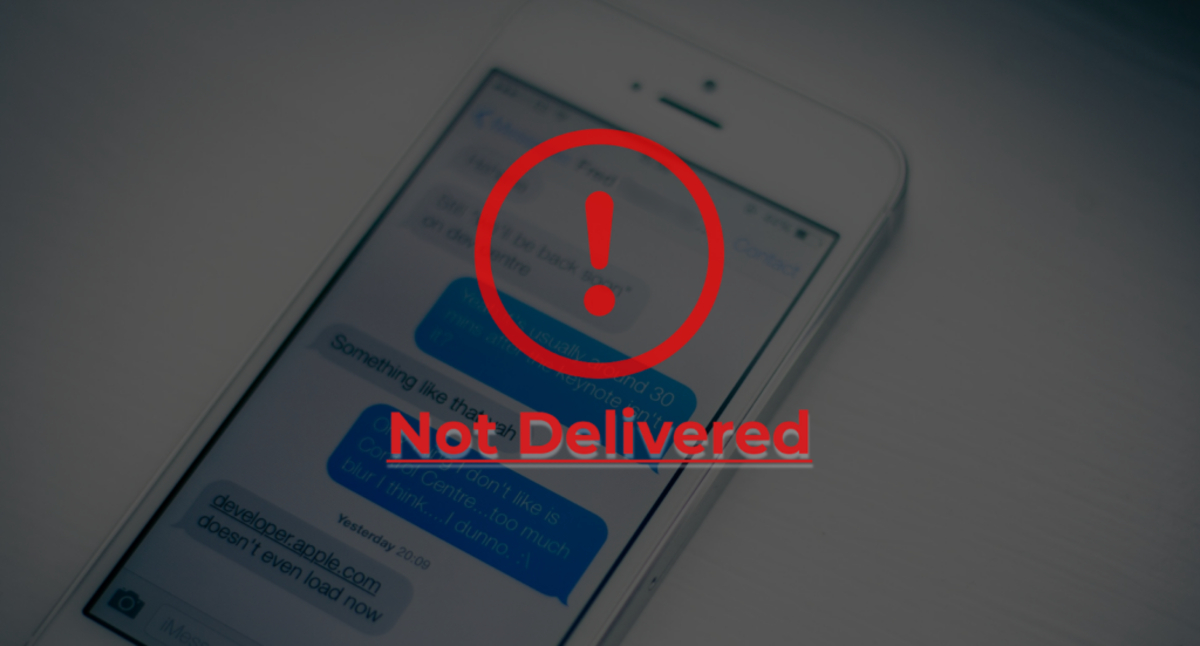Introduction
MMS (Multimedia Messaging Service) messages are a popular way to exchange photos, videos, and other media between mobile devices. However, sometimes you may encounter difficulties in receiving or downloading MMS messages. If you’ve ever experienced frustration with MMS messages not downloading on your phone, this article is here to help you troubleshoot the issue and get those precious media files.
In this guide, we will explore various steps and solutions to ensure that your phone is compatible with MMS messages, your mobile plan can support MMS, and your device is properly configured to receive and download MMS content. So, let’s dive in and find out how to get a stubborn MMS message to download.
Before we begin troubleshooting, it’s important to note that different phones and carriers may have slightly different settings and options. The steps provided below are general guidelines, and you may need to adapt them slightly based on your specific device and carrier. However, these tips should give you a good starting point to resolve the issue.
So, without further ado, let’s get started with understanding MMS messages and the potential compatibility issues that might be preventing you from downloading them.
Understanding MMS Messages
MMS messages are a convenient way to share multimedia content, such as photos, videos, and audio files, with your contacts. Unlike traditional text messages, which are limited to plain text, MMS allows you to include rich media and enhance your communication experience.
When someone sends you an MMS, their device packages the multimedia content and sends it through the mobile network to your phone. Upon receiving the message, your phone’s messaging app should automatically download and display the content for you to view.
However, there are a few factors that can hinder the successful download of MMS messages. One common issue is compatibility between devices and carriers. If your phone or the sender’s phone doesn’t support MMS, you may encounter difficulties in downloading the content.
Another factor to consider is your mobile plan. Some carriers require specific MMS add-ons or data packages to enable the seamless transmission of multimedia messages. If your plan doesn’t include MMS or you’ve reached your data limit, you may not be able to download the content.
Additionally, inadequate network connectivity can interfere with MMS downloads. If you’re in an area with weak or no cellular signal, the MMS message may fail to download. In such cases, connecting to a stable Wi-Fi network can help ensure a smoother download experience.
Finally, software and app-related issues can also cause problems with MMS message downloads. Outdated or glitchy messaging apps may not handle the download process correctly, leading to failed downloads or incomplete media. Ensuring that your messaging app is up to date can often resolve this problem.
Now that we have a basic understanding of MMS messages and the potential issues that can affect their download, let’s move on to the next step: checking your phone’s compatibility to receive MMS messages.
Checking Your Phone’s Compatibility
Before troubleshooting any issues with MMS messages, it is important to determine if your phone is compatible with receiving and downloading these types of multimedia messages. Here are a few steps to check your phone’s compatibility:
- Check your phone’s specifications: Look for your phone’s documentation or visit the manufacturer’s website to confirm if your device supports MMS messaging. Some older or basic feature phones may not have built-in support for MMS, while smartphones typically have this functionality.
- Verify network compatibility: Ensure that your phone is compatible with the network technology used by your carrier. Different networks, such as GSM or CDMA, may have varying levels of support for MMS messages.
- Update your operating system: If you are using a smartphone, make sure that your operating system is up to date. Sometimes, outdated software can create compatibility issues with MMS messaging.
- Contact your carrier: Reach out to your mobile carrier’s customer support to confirm whether your specific phone model is compatible with MMS messages on their network. They can provide you with the most accurate information regarding your device’s compatibility.
If your phone is not compatible with MMS messaging, you may need to consider upgrading to a device that supports this feature. However, if your phone is compatible, but you still encounter issues with downloading MMS messages, continue to the next section for further troubleshooting steps.
Checking Your Mobile Plan
Once you have confirmed that your phone is compatible with MMS messages, the next important step is to ensure that your mobile plan supports the transmission and reception of multimedia messages. Here are some things to consider:
- Check your data plan: Verify that your mobile plan includes a sufficient amount of data for sending and receiving MMS messages. Some plans have separate data allocations for regular internet usage and MMS messages. If you have a limited data plan or have reached your data limit, you may need to upgrade your plan or consider adding an MMS package to enable multimedia messaging.
- Confirm MMS add-ons: Contact your mobile carrier to inquire about any specific MMS add-ons or packages that may be required for seamless MMS functionality. They can guide you on the appropriate plan upgrades or add-ons needed to ensure smooth downloading of MMS messages.
- Check for restrictions: Some carriers impose certain restrictions on MMS messaging for prepaid or lower-tier plans. Verify if there are any limitations or restrictions on MMS messaging based on your plan type.
- Consider Wi-Fi usage: Utilizing Wi-Fi whenever possible for sending or receiving MMS messages can help conserve your mobile data and ensure a faster and more reliable download experience. Check if your carrier supports MMS over Wi-Fi and enable this feature in your phone’s settings.
If you find that your mobile plan is not suitable for MMS messaging, contact your mobile carrier to discuss your options. They can provide guidance on plan upgrades or add-ons that will enable you to fully enjoy the benefits of MMS messaging.
Now that you have checked your phone’s compatibility and your mobile plan, let’s move on to the next section, where we will explore how to enable mobile data or Wi-Fi, which is essential for downloading MMS messages.
Enabling Mobile Data or Wi-Fi
To ensure the successful download of MMS messages, it is crucial to have an active internet connection on your device. This can be achieved by enabling either mobile data or Wi-Fi. Here’s what you should do:
- Enable mobile data: If you have a cellular data plan, make sure that mobile data is turned on in your phone’s settings. Go to the settings menu and navigate to the “Mobile Data” or “Cellular” section. Toggle the switch to enable mobile data if it is currently disabled.
- Check your signal strength: Ensure that you have a strong and stable cellular signal. In areas with weak signal reception, your phone may struggle to establish a connection, leading to difficulties in downloading MMS messages. Try moving to a different location or contacting your carrier if the signal strength is consistently poor.
- Connect to Wi-Fi: If you prefer to use Wi-Fi for downloading MMS messages, make sure that Wi-Fi is enabled on your device. Open the settings menu and navigate to the Wi-Fi section. Toggle the switch to enable Wi-Fi and connect to an available network. Using Wi-Fi can often provide a faster and more reliable connection for downloading multimedia content.
- Turn off restrictive data settings: Some phones have settings that restrict data usage or disable mobile data for certain apps. Check your phone’s settings and make sure that any data restrictions or limitations are turned off for your messaging app. This will ensure that your app has the necessary access to download MMS messages.
By enabling mobile data or Wi-Fi and ensuring a strong connection, you significantly improve the chances of successfully downloading MMS messages. However, if you are still facing issues, proceed to the next section, where we will explore the importance of clearing cache and data related to your messaging app.
Clearing Cache and Data
If you’re experiencing difficulties in downloading MMS messages, clearing the cache and data of your messaging app can often resolve the issue. Here’s how you can do it:
- Open the settings menu on your device and navigate to the “Apps” or “Applications” section.
- Locate your messaging app from the list of installed apps and tap on it.
- Within the app info screen, you will find options to clear cache and clear data. Start by clearing the cache.
- Once the cache is cleared, try downloading the MMS message again. If the issue persists, go back to the app info screen and this time, choose to clear the app data. Keep in mind that clearing app data may delete any unsaved conversations or settings within the messaging app, so proceed with caution.
- After clearing the app data, restart your phone and attempt to download the MMS message once more.
Clearing cache and data can help resolve any temporary glitches or corrupted files that may be preventing the proper downloading of MMS content. If this step doesn’t solve the problem, continue to the next section for more troubleshooting tips.
Now that you have cleared the cache and data of your messaging app, let’s move on to the next step: ensuring that your device has sufficient storage space to download MMS messages.
Ensuring Enough Storage Space
Insufficient storage space on your device can prevent MMS messages from downloading successfully. To ensure that you have enough storage space available, follow these steps:
- Check available storage: Go to your device’s settings and navigate to the storage or memory section. Here, you can see how much storage space is currently available on your device.
- Delete unnecessary files: If you find that your device is running low on storage, start by deleting any unnecessary files, such as old photos, videos, or apps that you no longer use. You can also use a file management app to identify and remove any large or unnecessary files that are taking up valuable space.
- Move files to an external storage device: If deleting files is not sufficient to free up storage space, consider transferring some files, such as photos or videos, to an external storage device like an SD card or a cloud storage service. This will help create more room for MMS message downloads.
- Clear app caches: In addition to clearing the cache of your messaging app, you can also clear the caches of other apps on your device. This can be done through the settings menu, under the “Apps” or “Applications” section. Clearing app caches can recover some storage space.
By ensuring that you have enough storage space on your device, you can avoid potential issues with downloading MMS messages. If the storage space is not the root cause of the problem, move on to the next section for guidance on updating your messaging app.
Updating Your Messaging App
If you’re encountering issues with downloading MMS messages, it’s essential to ensure that your messaging app is up to date. Outdated messaging apps can sometimes have compatibility issues or bugs that can interfere with the proper downloading of MMS content. Here’s what you should do to update your messaging app:
- Open the Google Play Store (Android) or App Store (iOS) on your device.
- Tap on the “Menu” or “Updates” tab to access your app updates.
- Look for your messaging app in the list of available updates. If you don’t see it, it may already be up to date.
- Tap on the messaging app and select the “Update” button to install the latest version.
- Wait for the update to complete, and then restart your device.
By keeping your messaging app updated, you ensure that you have the latest features, bug fixes, and improvements, which can help resolve issues with downloading MMS messages.
If you have completed all the steps mentioned so far and are still facing problems with MMS message downloads, don’t worry. The next section will provide you with additional troubleshooting tips to help you resolve the issue.
Restarting Your Phone
When you’re encountering difficulties with downloading MMS messages, restarting your phone can often provide a simple yet effective solution. Restarting your phone clears temporary system files, refreshes network connections, and can help resolve any minor software glitches that may be affecting the download process. Here’s how to restart your phone:
- Press and hold the power button on your device.
- In the on-screen menu that appears, select the “Restart” or “Reboot” option.
- Wait for your phone to turn off and then turn back on.
After your phone has restarted, try downloading the MMS message again. In many cases, a simple restart can restore normal functionality to your messaging app and allow for successful downloads.
If restarting your phone doesn’t resolve the issue, stay tuned for the next section, where we’ll provide you with some additional troubleshooting tips to help get those stubborn MMS messages to download.
Troubleshooting Tips
If you’ve followed all the previous steps and are still unable to download MMS messages, here are some additional troubleshooting tips to help you resolve the issue:
- Check for system updates: Ensure that your phone’s operating system is up to date. System updates often include bug fixes and improvements that can address specific issues with MMS messaging.
- Disable third-party apps: Temporarily disable any third-party apps that may interfere with the downloading process. Some antivirus or security apps, for example, may have strict settings that could prevent MMS downloads. Disable them temporarily to see if it resolves the issue.
- Try a different messaging app: Install and use an alternative messaging app to see if the issue persists. This can help determine if the problem lies with the messaging app you were previously using.
- Reset network settings: Resetting your network settings can resolve connectivity issues. Go to your phone’s settings and look for the option to reset network settings. Please note that this will remove saved Wi-Fi passwords, so make sure to have them handy.
- Contact your carrier: If all else fails, reach out to your mobile carrier’s customer support. They can assist you in diagnosing and resolving any network-related issues that may be preventing MMS message downloads.
By trying these troubleshooting tips, you’re taking additional steps to resolve any underlying issues that may be affecting your ability to download MMS messages. Remember to test after each step to determine if the issue has been resolved.
Now that you have explored various troubleshooting tips, you should be well-equipped to tackle the most common issues with MMS message downloads. If the problem persists, it may be advisable to consult with a professional or visit an authorized service center for further assistance.
Conclusion
Downloading MMS messages should be a seamless process, allowing you to enjoy the multimedia content shared by your contacts. However, if you encounter difficulties in downloading MMS messages, several troubleshooting steps can help you resolve the issue.
First, ensure that your phone is compatible with MMS messages and that your mobile plan supports the transmission and reception of multimedia content. Enable mobile data or connect to a reliable Wi-Fi network to ensure a stable internet connection. Clearing the cache and data of your messaging app, as well as freeing up sufficient storage space on your device, can also help resolve downloading issues.
Updating your messaging app and restarting your phone are essential steps to refresh your device and resolve minor software glitches. If the problem persists, you can try additional troubleshooting tips, such as checking for system updates, disabling third-party apps temporarily, or resetting network settings.
If all else fails, contacting your mobile carrier’s customer support can provide further assistance and guidance tailored to your specific situation. They have the expertise to help diagnose and address any network-related issues that may be hindering MMS message downloads.
Remember, troubleshooting steps may vary slightly depending on your device and carrier. By following these general guidelines, you should be well-equipped to tackle the most common issues and enjoy downloading MMS messages hassle-free!