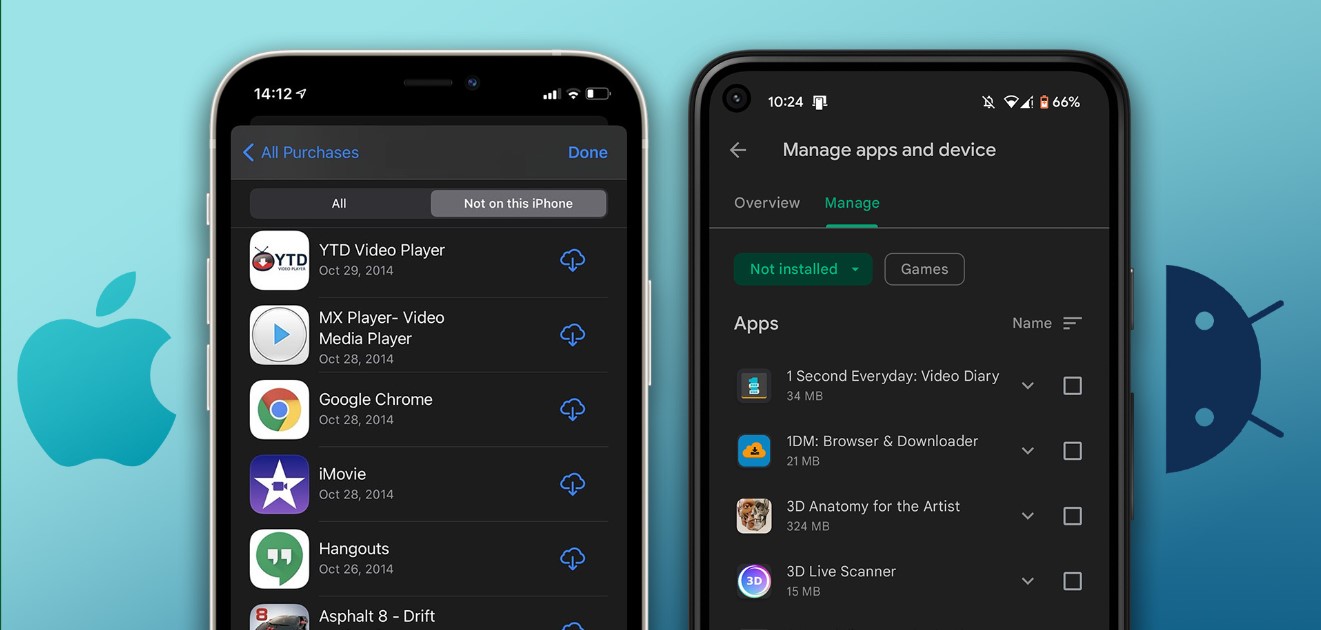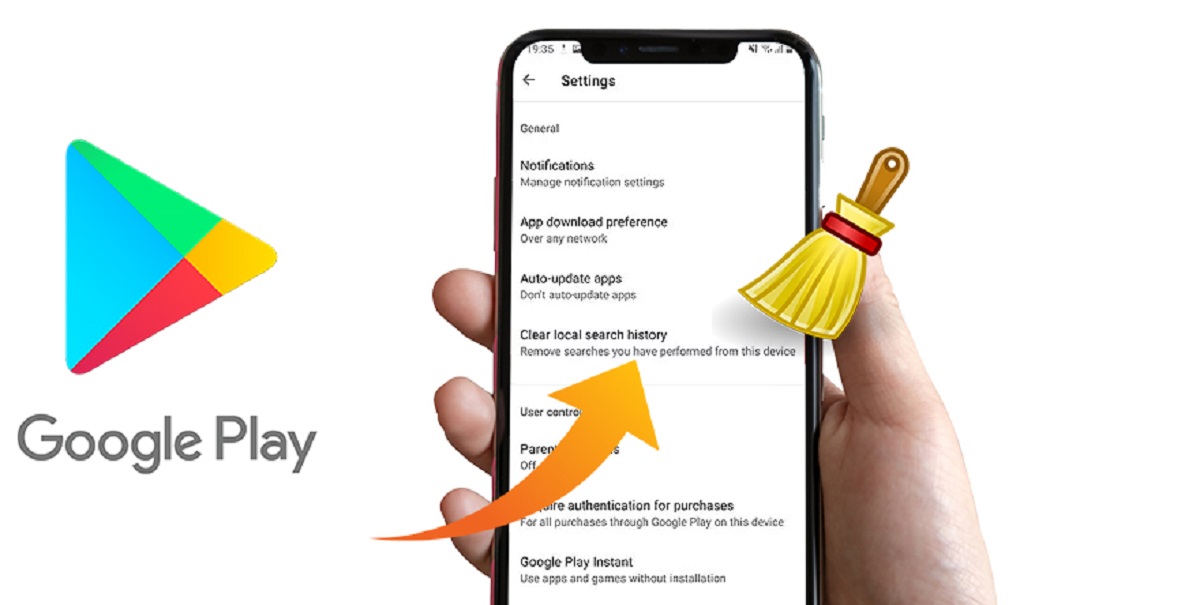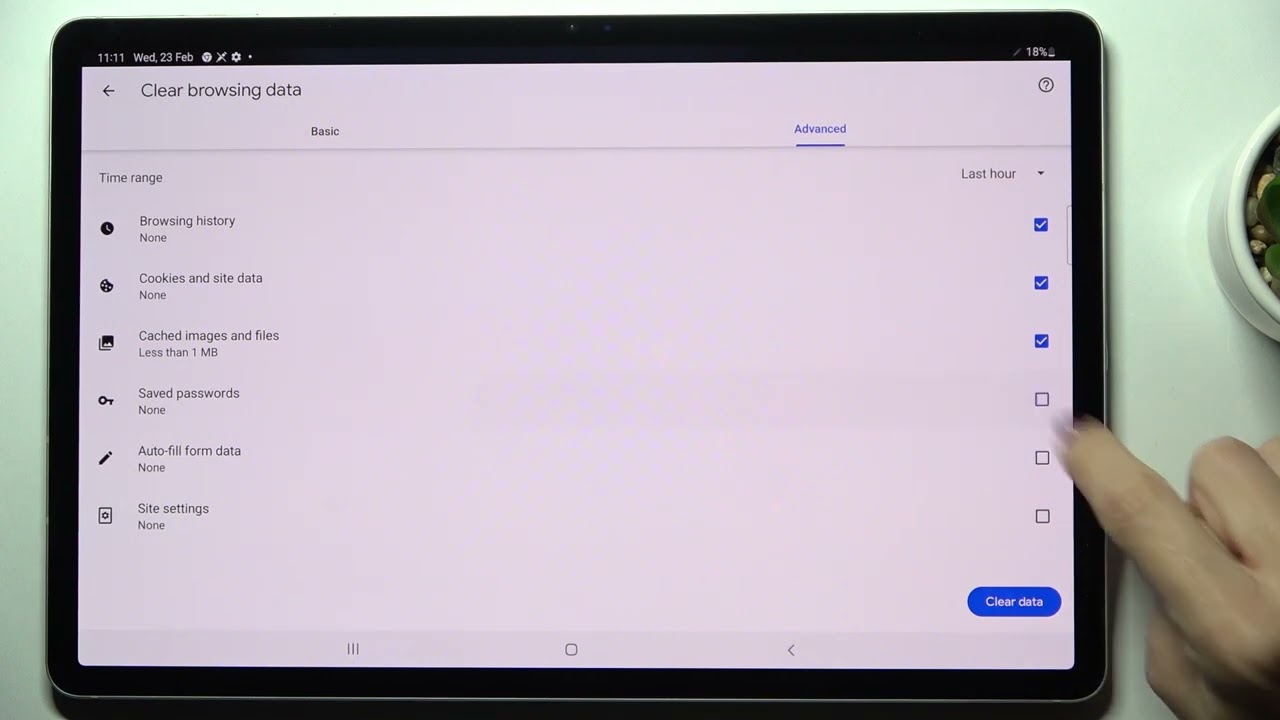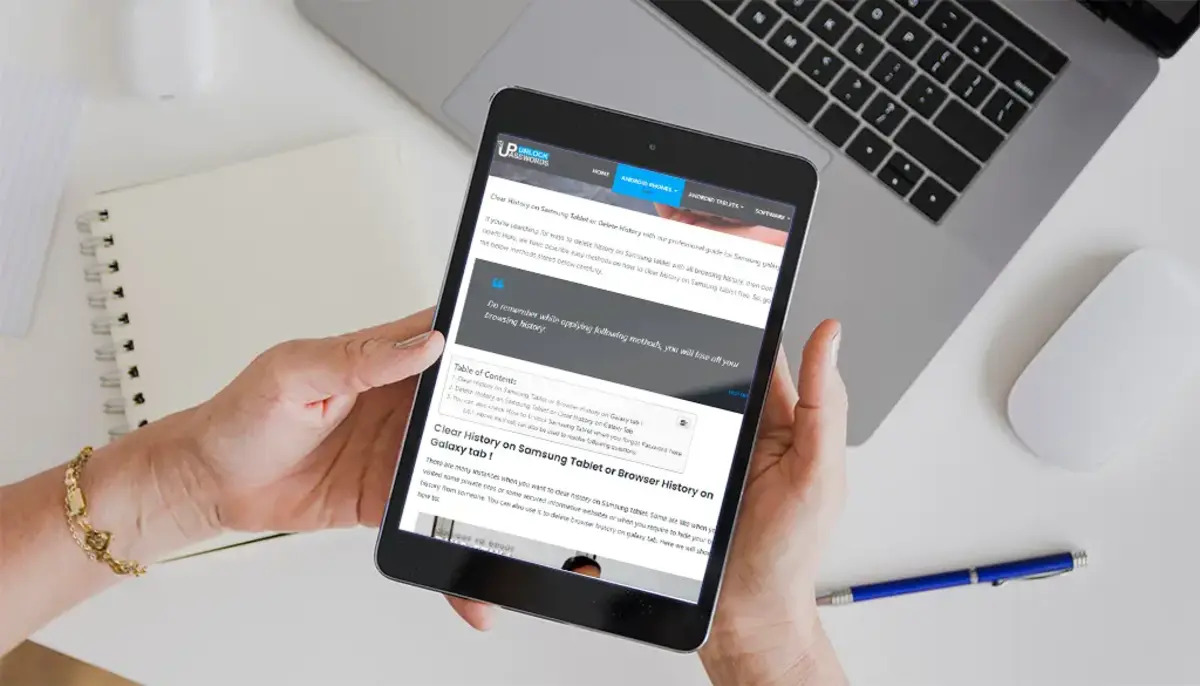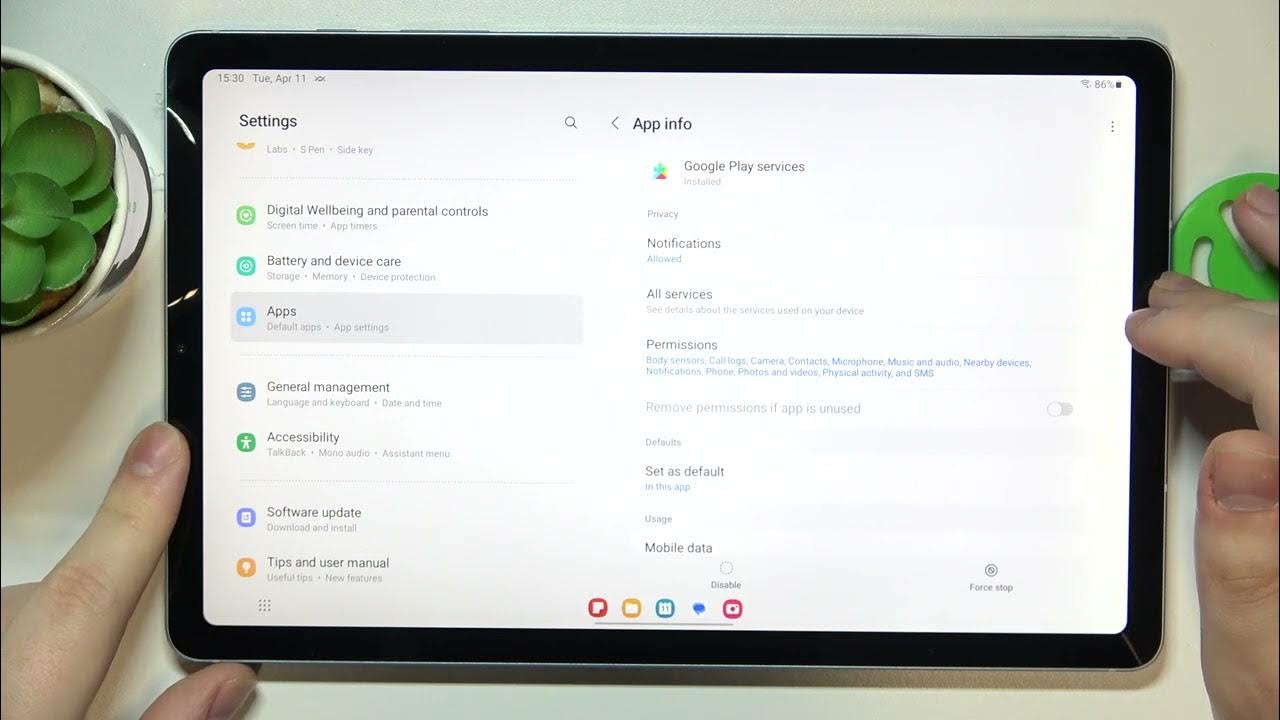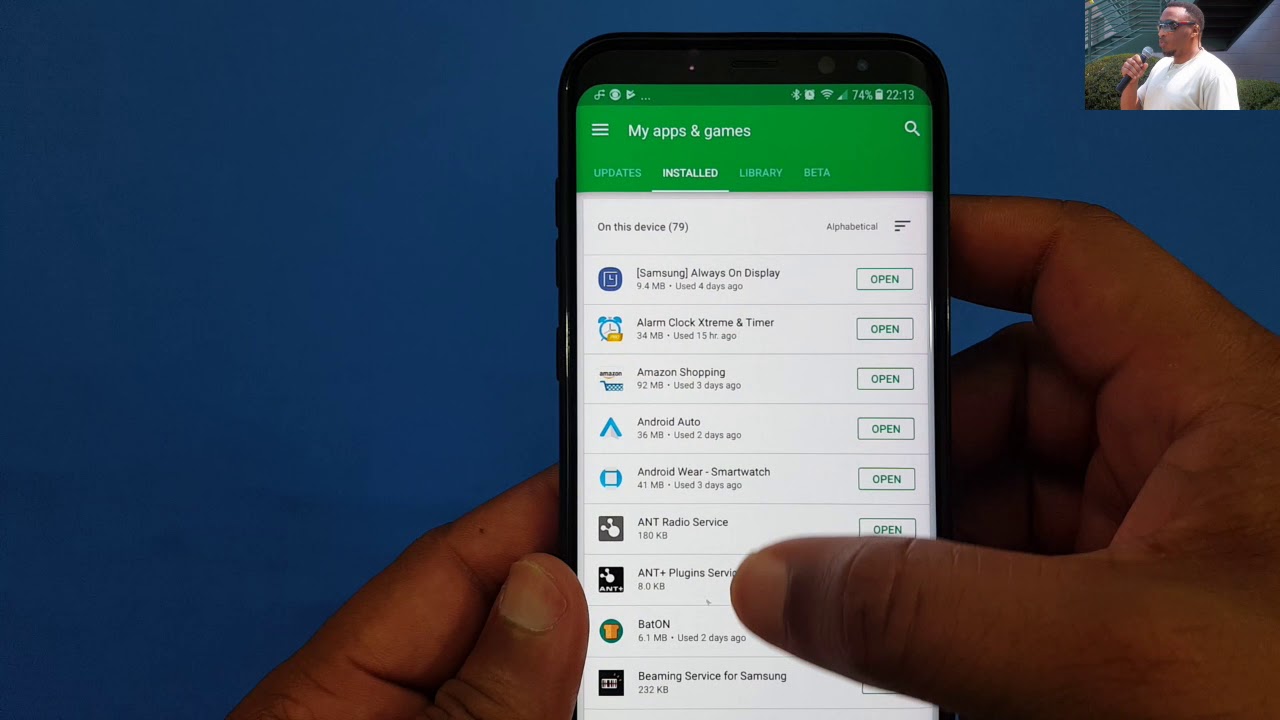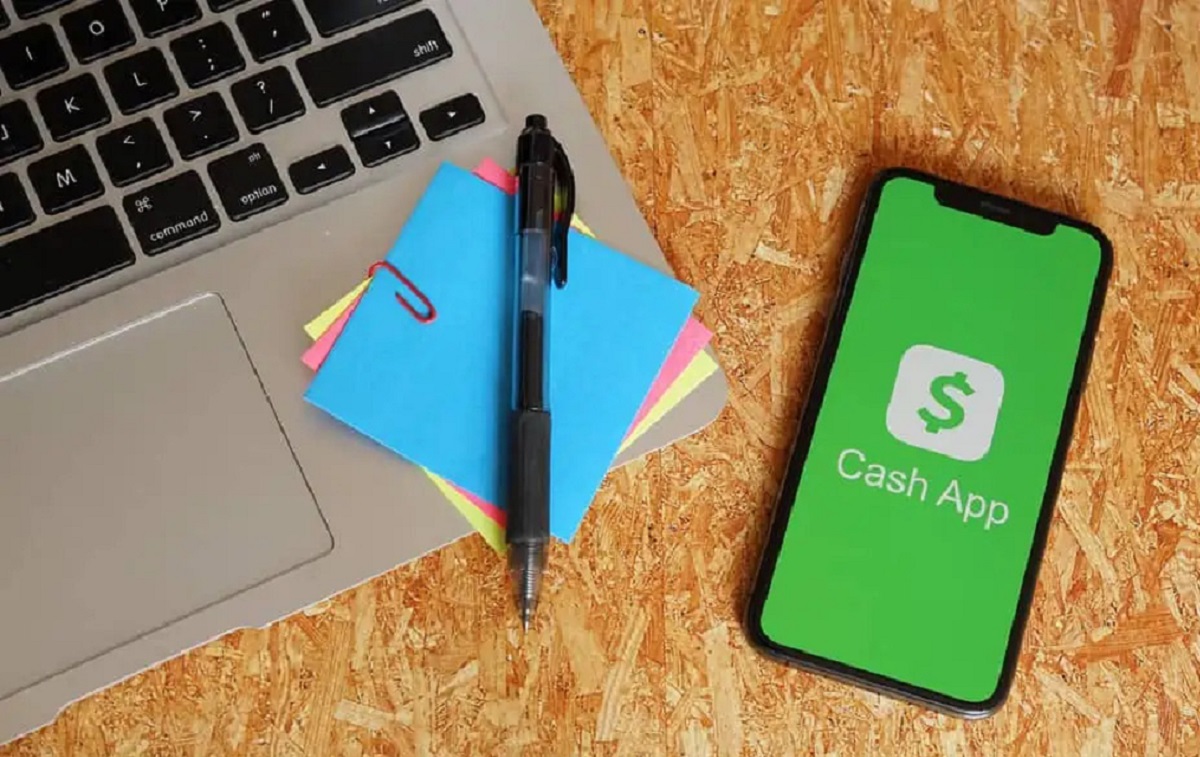Introduction
Have you ever wanted to find out your app download history? Whether you’re curious about the apps you’ve used in the past or need to reinstall a specific app, locating your app download history can be incredibly helpful. In this guide, we will explore various methods to find your app download history on different platforms.
Keeping track of your app downloads can be especially useful if you switch devices or accidentally delete an app that you want to reinstall. By knowing where to find your app download history, you can save time and effort by easily accessing the apps you’ve previously downloaded.
In the following sections, we will discuss different methods for finding your app download history on various platforms, including the App Store on iPhone, the Google Play Store on Android, as well as account history on the Apple App Store and Google Play Store. Additionally, we’ll explore the option of using third-party app managers, cloud storage services, and device backup and restore to retrieve your app download history.
Whether you’re an iPhone user or an Android enthusiast, you’ll find valuable information on how to navigate the app download history on your device. So, let’s delve into the different methods and discover how you can easily access your app download history!
Method 1: App Store on iPhone
If you own an iPhone, finding your app download history is a straightforward process. Here’s how you can do it:
- Open the App Store on your iPhone. This is the blue icon with a white letter “A” inside a white circle.
- Tap on your profile picture or the silhouette icon in the upper-right corner of the screen. This will open your account page.
- Scroll down to the “Purchased” section. Here, you’ll find a list of all the apps you’ve downloaded or purchased with your Apple ID.
- You can browse through the list to find a specific app, or you can use the search bar at the top of the screen to search for a specific app by name.
- If you want to download an app again, simply tap on the cloud icon next to the app’s name. The app will start downloading and appear on your device.
The App Store on iPhone provides a convenient way to access your app download history. It allows you to quickly find and reinstall apps that you’ve previously downloaded. So, if you’re looking for the app you used months ago or want to retrieve an app you accidentally deleted, the App Store has got you covered!
Method 2: Google Play Store on Android
If you’re an Android user, finding your app download history on your device is a breeze. Here’s how you can do it:
- Open the Google Play Store app on your Android device. This app comes pre-installed on most Android devices and has a colorful icon with a white shopping bag.
- Tap on the three horizontal lines or the hamburger icon in the upper-left corner of the screen. This will open the side menu.
- From the side menu, select “My apps & games.” This will take you to a page that displays all your installed and previously downloaded apps.
- You’ll see different tabs at the top of the screen. Tap on the “Library” tab to access your app download history.
- Scroll through the list to find a specific app or use the search bar at the top to search for an app by name.
- If you want to reinstall an app, simply tap on the app’s name and then tap on the “Install” button. The app will start downloading and appear on your device.
The Google Play Store on Android provides an easy way to access your app download history. Whether you’re looking to rediscover an app you enjoyed in the past or need to reinstall an app you accidentally deleted, the Play Store has you covered. So, make use of this method to effortlessly browse through your app download history on your Android device!
Method 3: Account History on Apple App Store
If you want a more comprehensive view of your app download history on the Apple App Store, you can access it through your Apple ID account. Here’s how:
- Open the App Store on your iPhone or iPad and make sure you’re signed in with your Apple ID. You can do this by tapping on your profile picture or the silhouette icon in the upper-right corner and entering your Apple ID credentials.
- Once signed in, tap on your profile picture or the silhouette icon again to access your account page.
- Scroll down and find the “Purchase History” option. Tap on it to view your detailed account history.
- You’ll see a list of your app purchases and downloads, starting with the most recent. The list includes both free and paid apps, as well as in-app purchases.
- You can tap on “Not on this iPhone” to view all the apps you’ve downloaded in the past but are not currently installed on your device.
- If you want to reinstall an app, simply tap on the cloud icon next to the app’s name. The app will start downloading and appear on your device.
By accessing your account history on the Apple App Store, you can have a more comprehensive overview of your app downloads and purchases. This method is especially useful if you’ve changed devices or accidentally deleted an app, as it allows you to access your entire app download history with a few simple steps.
Method 4: Account History on Google Play Store
To view your app download history on the Google Play Store and get a complete record of your app installations, you can access your account history. Follow these steps:
- Open the Google Play Store app on your Android device.
- Tap on the three horizontal lines or the hamburger icon in the upper-left corner to open the side menu.
- From the side menu, select “My apps & games.”
- At the top of the screen, tap on the “Library” tab to view your library of previously downloaded apps.
- Now, scroll down the list to find the app you’re looking for, or use the search bar at the top to search for a specific app by name.
- If you want to reinstall an app, simply tap on the app’s name and then tap on the “Install” button. The app will start downloading and appear on your device.
By accessing your account history on the Google Play Store, you can see a comprehensive list of all the apps you’ve downloaded or purchased with your Google account. This method allows you to quickly find and reinstall apps that you’ve previously downloaded on any of your Android devices.
Method 5: Third-Party App Managers
If you’re looking for a more advanced and feature-rich way to manage your app download history, you can consider using third-party app managers. These apps provide additional functionalities beyond what the default app stores offer. Here’s how you can use them:
- Search for and download a reputable third-party app manager from the app store on your device.
- Install and open the app manager on your device.
- Once launched, the app manager will automatically scan your device and generate a list of all the installed apps.
- Look for the option to view app download history or app library.
- Tap on the app download history option to access a list of all the apps you’ve downloaded in the past.
- You can browse through the list, filter by date or category, and even search for specific apps.
- If you want to reinstall an app, simply tap on the app’s name and follow the prompts to reinstall it.
Third-party app managers often offer additional features such as app backup, app organization, and even the ability to share apps with other users. By using these app managers, you can have more control over your app download history and easily manage your installed apps.
However, it’s important to choose a reputable and trustworthy app manager from a reliable source to ensure the security and integrity of your device.
Method 6: Cloud Storage Services
Cloud storage services can provide an alternative method for accessing your app download history, especially if you have previously backed up your device. Here’s how you can utilize cloud storage services to find your app download history:
- Open the cloud storage app or access the cloud storage website on your device.
- Login to your cloud storage account using your credentials.
- Once logged in, navigate to the backup or restore section of the cloud storage service.
- Look for a specific backup or restore point that includes your app download history.
- If you have multiple backups, select the most recent one or the one that you believe contains your desired app download history.
- Start the restoration process and wait for the backup to be restored on your device.
- Once the restoration is complete, you can explore the device as it was during the backup period and view your app download history.
Cloud storage services, such as iCloud for Apple devices or Google Drive for Android devices, offer an excellent way to access your app download history if you have previously backed up your device. By restoring a backup, you can retrieve your previous app downloads and have a full snapshot of your device at a specific period.
Keep in mind that utilizing cloud storage services for app download history requires you to have previously set up and enabled backups on your device. Additionally, the availability and specific steps may vary depending on the cloud storage service you are using.
Method 7: Device Backup and Restore
If you want to access your app download history and have the ability to restore your entire device, utilizing the device’s backup and restore feature is an effective method. Here’s how you can use device backup and restore to find your app download history:
- Open the settings app on your device.
- Scroll down and tap on the “Backup & Restore” or “Backup & Reset” option.
- Depending on your device, you may need to toggle on the backup option or manually initiate a backup process.
- Once the backup is complete, navigate to the restore or reset section.
- Select the option to restore your device from a backup.
- Choose the most recent backup or the backup that you believe contains your app download history.
- Follow the prompts to restore your device from the selected backup.
By using the device’s backup and restore feature, you can restore your device to a previous state and retrieve your app download history along with other data and settings. This method is particularly useful if you want to completely restore your device or switch to a new device while preserving your app download history.
Remember that device backup and restore features may vary depending on the operating system and manufacturer of your device. Make sure to follow the specific instructions for your device to ensure a successful backup and restore process.
Conclusion
Locating your app download history can be a valuable task, whether you’re looking to reinstall a previous app, track your app usage, or simply satisfy your curiosity. In this guide, we explored seven different methods to find your app download history on various platforms.
For iPhone users, the App Store provides a convenient way to access your app download history. By tapping on your profile picture and navigating to the “Purchased” section, you can view and reinstall apps easily. Android users can utilize the Google Play Store by accessing the “Library” tab within the “My apps & games” section to find their app download history and reinstall apps as needed.
Alternatively, both the Apple App Store and Google Play Store offer account history sections where you can view a comprehensive list of your app downloads. By signing in with your Apple ID or Google account, you can access your complete app download history and reinstall apps with ease.
Third-party app managers provide more advanced features, including app backup, organization, and a more detailed app download history. These apps provide a comprehensive way to manage and access your app downloads on your device.
Additionally, cloud storage services and device backup and restore features offer alternative methods to retrieve your app download history. By restoring a backup or accessing cloud backups, you can view your past app installations along with other device data.
By following these methods, you can retrieve your app download history and conveniently access your previous app installations. Whether you’re an iPhone or Android user, or prefer using third-party app managers or cloud storage services, finding your app download history is now just a few taps away.