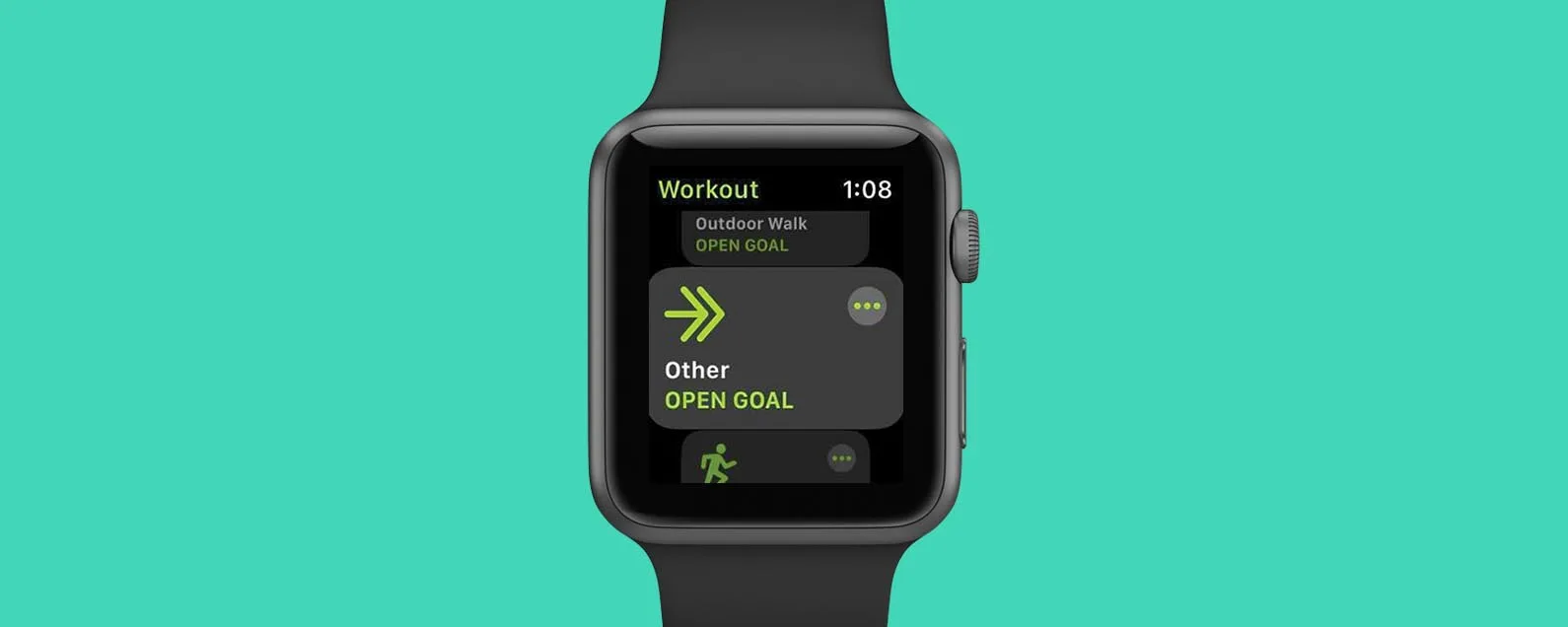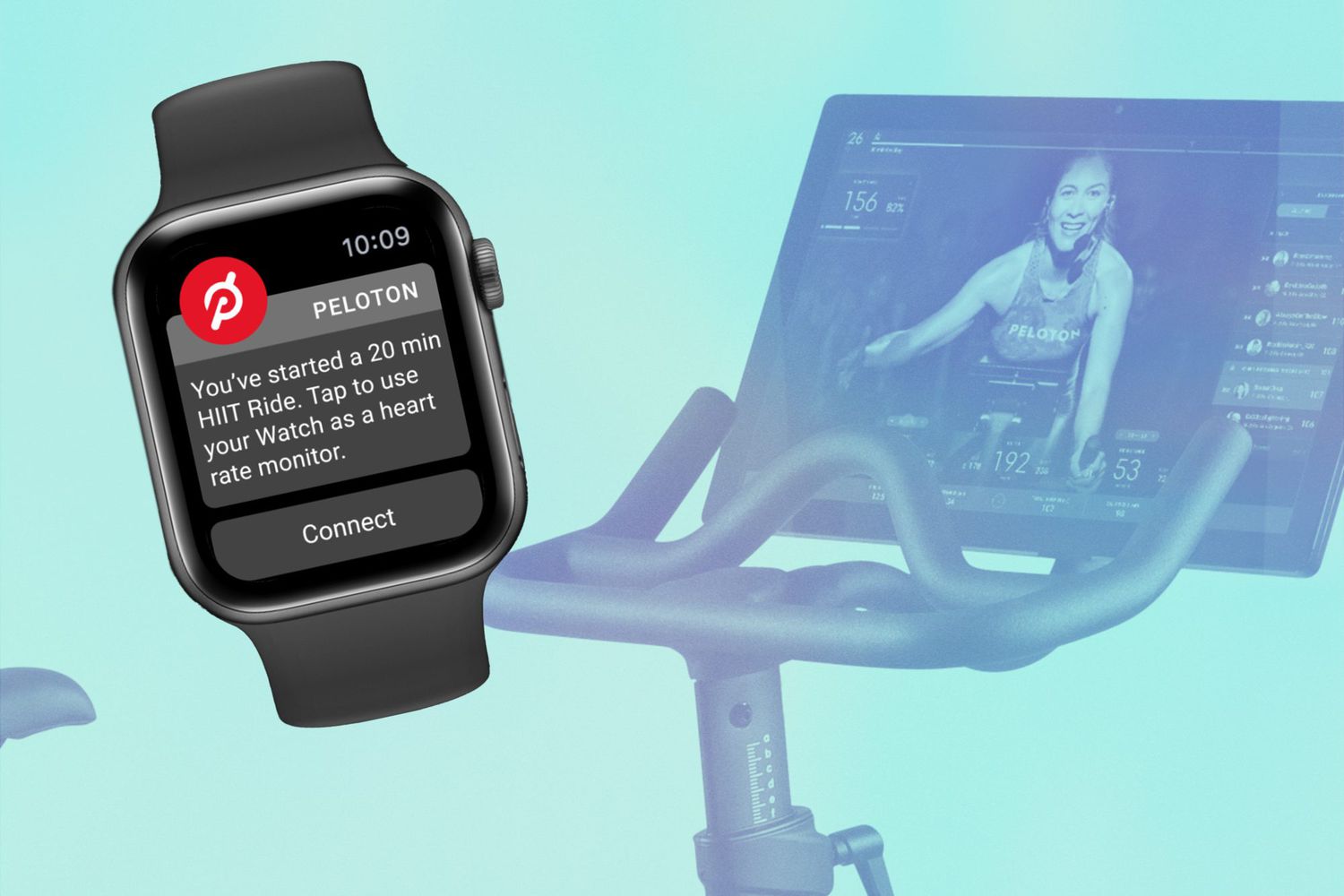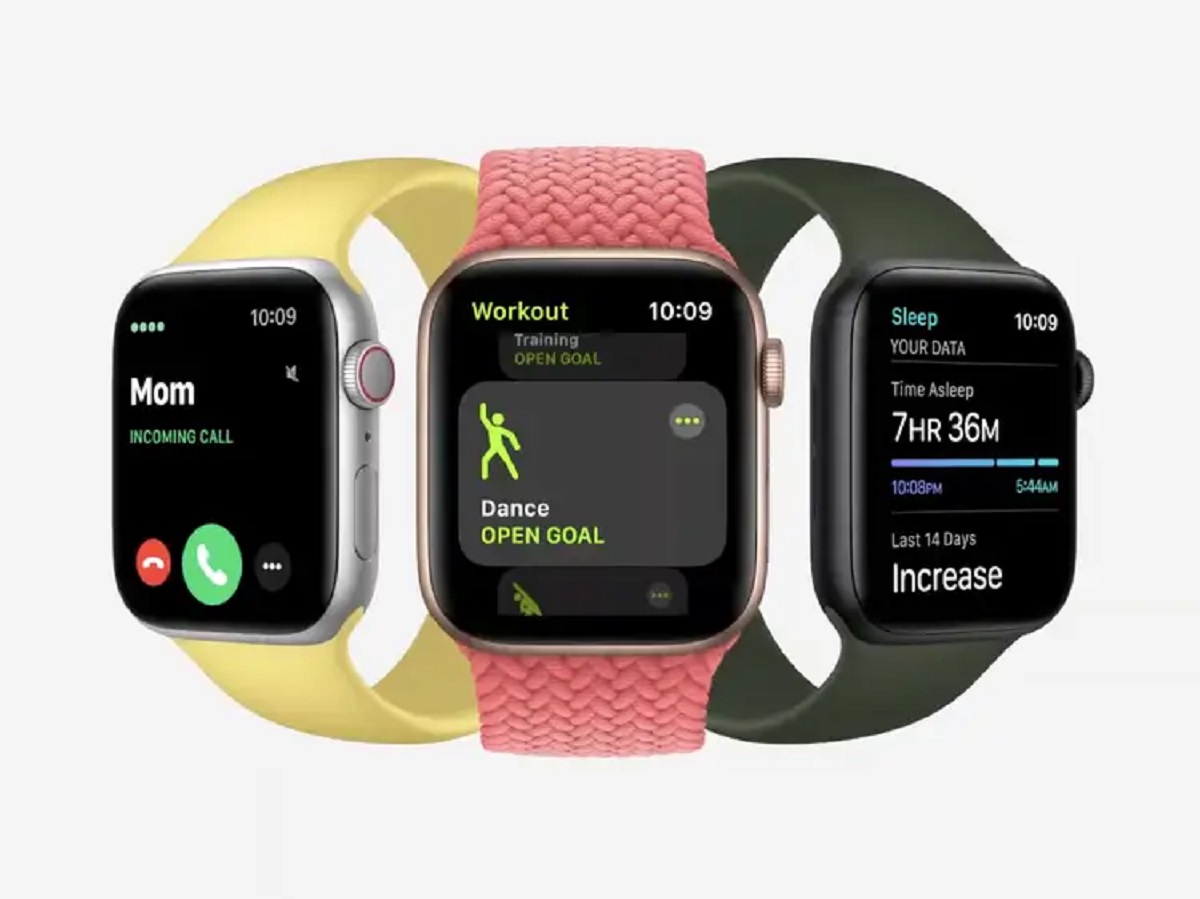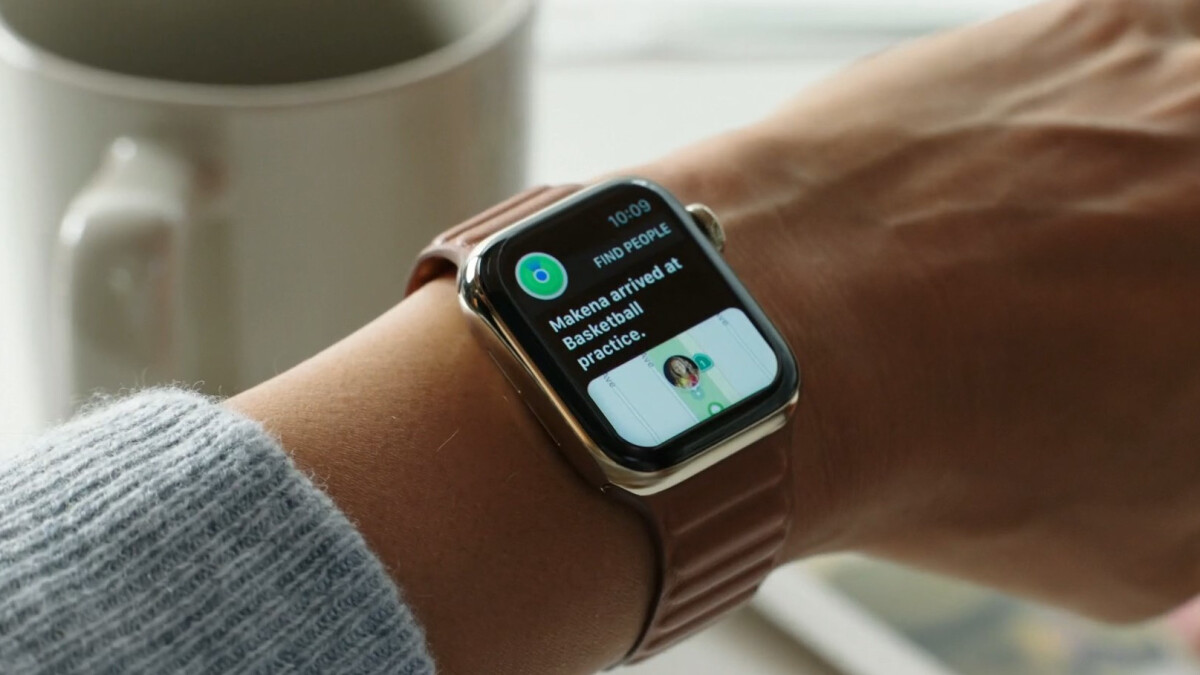Introduction
Welcome to the world of fitness and technology! Adding workouts to your Apple Watch is a fantastic way to track your progress, stay motivated, and achieve your fitness goals. Whether you’re a beginner or a seasoned athlete, the Apple Watch offers a range of features and apps that can help you optimize your workouts and take your fitness journey to the next level.
With its built-in heart rate sensor, GPS tracking, and various workout metrics, the Apple Watch is designed to be a versatile fitness companion on your wrist. In this article, we’ll guide you through the process of adding workouts to your Apple Watch, from choosing the right app to customizing workouts based on your preferences.
Before we dive into the details, it’s important to note that not all Apple Watch models support all types of workouts. Make sure your Apple Watch is compatible with the specific workout you’re interested in. Let’s explore the steps you need to follow to add a workout to your Apple Watch.
Check for Compatibility
The first step in adding a workout to your Apple Watch is to ensure that the specific workout you want to engage in is compatible with your device. Different Apple Watch models have varying capabilities and supported workout types. To check for compatibility:
- On your iPhone, open the Apple Watch app.
- Select the “My Watch” tab at the bottom of the screen.
- Tap on “Workout.”
Once in the Workout section, you’ll see a list of all the available workout types on your Apple Watch. You can scroll through the options to see if the specific workout you’re interested in appears on the list. If it does, then your Apple Watch supports that workout type, and you can proceed to the next step. If not, you may have to explore alternative workout options or consider upgrading your Apple Watch to a model that supports the desired workout.
It’s important to note that while newer Apple Watch models tend to have more advanced features and support a wider range of workouts, older models still offer a great fitness experience for many common activities like running, cycling, and swimming.
Now that you know whether your Apple Watch is compatible with your desired workout, let’s move on to choosing and downloading the right app.
Choose and Download an App
Once you’ve confirmed that your Apple Watch is compatible with your chosen workout, the next step is to choose and download the appropriate app. The Apple Watch App Store offers a wide selection of fitness apps that cater to various workout types and preferences. Here’s how to find and download the right app for your needs:
- On your iPhone, open the App Store.
- Tap on the “Search” tab at the bottom of the screen.
- Enter relevant keywords like “running app,” “yoga app,” or “strength training app” to narrow down your search.
- Browse through the search results and read user reviews and ratings to help you choose the best app.
- Once you’ve made your decision, tap on the app to view more details, such as features and compatibility.
- Tap on “Get” or the download button to initiate the downloading process.
Once the app has finished downloading and installing on your iPhone, it will automatically sync with your Apple Watch. You’ll find the app icon on your Apple Watch’s Home screen, ready for use during your workouts.
It’s worth noting that some popular fitness apps, such as Nike Training Club, Strava, and MyFitnessPal, have dedicated Apple Watch apps that offer seamless integration and advanced workout tracking capabilities. However, there are also plenty of other third-party apps specifically designed for individual workouts or training programs.
Now that you have the app installed on your Apple Watch, let’s move on to opening the app and getting ready for your workout!
Open the App
With the fitness app downloaded on your iPhone and synced to your Apple Watch, it’s time to open the app and get ready for your workout. Follow these simple steps to open the app:
- On your Apple Watch, press the Digital Crown to access the Home screen.
- Look for the app icon that corresponds to the fitness app you downloaded.
- Tap on the app icon to open it.
Depending on the app you’ve chosen, you may be greeted with a welcome screen, a log-in prompt, or a dashboard displaying your workout history or recent activities. Take a moment to familiarize yourself with the app’s layout and features.
Some fitness apps allow you to customize the main screen to display the workout type you prefer or the metrics you want to track during your workouts. Explore the app’s settings to customize it according to your preferences.
It’s also worth mentioning that many fitness apps offer guided workouts, training plans, and voice instructions to keep you motivated and on track. These features can be particularly helpful if you’re new to a specific workout or if you’re looking to follow a structured training program.
Once you’ve familiarized yourself with the app’s interface and personalized your settings, it’s time to select a workout from the available options.
Continue reading to learn how to choose a workout and start tracking your progress with your Apple Watch.
Select a Workout
After opening the fitness app on your Apple Watch, it’s time to select a workout type that matches your fitness goals and preferences. The process may vary slightly depending on the app you’ve chosen, but here are some general steps to help you select a workout:
- On the app’s main screen, look for an option that allows you to choose a workout type.
- Tap on the workout type that you want to engage in, such as running, cycling, HIIT, strength training, or yoga.
- Some apps may also offer specific workout programs or challenges that you can participate in. Explore the available options and choose the one that aligns with your goals.
- If you’re unsure which workout to select, many fitness apps provide recommendations based on your fitness level and interests. These recommendations can be a great way to discover new exercises and keep your workouts varied and engaging.
Once you’ve selected a workout, the app will likely provide you with additional details about the workout, such as duration, intensity level, and any equipment or accessories you may need. Take a moment to review this information and ensure it fits your current capabilities and available resources.
After making your final selection, you’re ready to start your workout and track your progress using your Apple Watch.
Keep reading to learn how to start the workout and make the most out of the tracking features on your Apple Watch.
Start the Workout
With your workout selected, it’s time to start tracking your progress and get moving. Here’s how to begin your workout using your Apple Watch:
- Before starting your workout, make sure your Apple Watch is securely fastened around your wrist for accurate tracking.
- On the app’s main workout screen, look for a prominent “Start” or “Begin” button.
- Tap on the button to commence your workout.
- As soon as you start the workout, your Apple Watch will begin tracking various metrics, including heart rate, distance, pace, calories burned, and more, depending on the workout type and the capabilities of your Apple Watch model.
- During the workout, you’ll be able to see real-time updates of your progress on the Apple Watch screen.
- If you prefer, you can also listen to audio cues or receive haptic feedback to stay informed about your performance without constantly looking at the screen.
While the workout is in progress, you can pause, resume, or end the session using the on-screen controls on your Apple Watch. These controls allow you to take breaks, hydrate, or make any necessary adjustments during your workout.
Remember to listen to your body and exercise safely. If you experience any discomfort or have concerns about your health, it’s always a good idea to consult with a healthcare professional.
Now that you’re familiar with starting a workout using your Apple Watch, let’s move on to tracking your progress and making the most out of the built-in features.
Track Your Progress
One of the key benefits of using your Apple Watch for workouts is the ability to track your progress in real time. As you engage in your chosen workout, your Apple Watch will continuously monitor and record various metrics to help you evaluate and improve your performance. Here’s how you can track your progress during your workout:
- Glance at your Apple Watch screen to see real-time updates of your workout metrics. This may include metrics such as heart rate, distance, pace, duration, active calories burned, and more.
- If you want more detailed insights or a summary of your workout, you can access the dedicated workout app on your Apple Watch by pressing the Digital Crown.
- Within the app, you’ll find a summary of your workout statistics, including average heart rate, total distance covered, and a breakdown of calories burned.
- Some fitness apps may offer additional features, such as interval timers, rep counters, or guided coaching, to enhance your workout experience and provide further tracking capabilities.
- In addition to real-time tracking, your Apple Watch also syncs your workout data with the Health app on your iPhone. This allows you to view and analyze your long-term progress, set goals, and track your overall fitness trends.
Tracking your progress not only provides valuable insights into your performance but also serves as a source of motivation and accountability. By monitoring your metrics over time, you can identify areas for improvement, set new goals, and stay motivated to continue your fitness journey.
Now that you know how to track your progress, let’s move on to the next step: ending your workout.
End the Workout
As your workout comes to a close, it’s important to properly end the session on your Apple Watch. Doing so ensures that your workout data is accurately recorded and saved for future reference. Here’s how to end your workout:
- On your Apple Watch, locate the on-screen controls or gestures specific to your fitness app that allow you to pause or stop the workout.
- If you need to take a short break during your workout, you can pause the session to catch your breath or rest. Simply tap the appropriate option on your Apple Watch to pause the workout.
- When you’re ready to end the workout, select the “Stop” or “End” option on your Apple Watch.
- Your Apple Watch will finalize your workout and display a summary of your performance, including total duration, distance covered, and calories burned.
- Take a moment to review the workout summary and ensure that the recorded data accurately reflects your session.
- If you’re satisfied with the workout summary, you can choose to save it or discard it. Saving the workout ensures that it is stored in your workout history for future reference and analysis.
Ending your workout not only saves your progress but also allows you to transition to post-workout activities, such as cooling down, stretching, or refueling your body with a nutritious snack.
Now that you’ve successfully ended your workout, let’s explore how you can view your workout history and access valuable insights about your fitness journey.
View Your Workout History
After completing your workout and saving the session on your Apple Watch, you can easily access your workout history to review past performances and track your progress over time. Here’s how you can view your workout history:
- On your Apple Watch, locate the app or feature that displays your workout history. This is typically found in the Fitness or Activity app.
- Navigate to the section that shows your past workouts, which may be organized by date or workout type.
- Scroll through your workout history to find the specific workout you’re interested in. You can view details such as duration, distance, average heart rate, and calories burned for each workout.
- Tap on a specific workout to access more detailed information, including a summary of each interval, lap times (if applicable), heart rate zones, and any notes or comments you may have added during the session.
- Take advantage of the various filtering and sorting options available to analyze your workout history. For example, you can filter by workout type, date range, or specific goals you’ve set.
- If you prefer a more comprehensive and visual representation of your workout history, open the Health app on your iPhone. The Health app aggregates data from your Apple Watch and provides a holistic view of your health and fitness trends over time.
By regularly reviewing your workout history, you can gain insights into your progress, identify patterns or areas for improvement, and celebrate milestones you’ve achieved. It also serves as a valuable reminder of the effort you’ve put into your fitness journey.
Now that you know how to view your workout history, let’s explore how you can customize workouts to suit your specific needs.
Customize Workouts
One of the great advantages of using your Apple Watch for workouts is the ability to customize your training sessions to match your specific goals and preferences. Whether you want to increase intensity, focus on specific muscle groups, or try a new exercise, customization options allow you to tailor your workouts to suit your individual needs. Here are some ways you can customize your workouts on your Apple Watch:
- Adjust Workout Metrics: Depending on the app you’re using, you may have the option to customize the metrics displayed during your workouts. For example, you can choose to have your heart rate, duration, or pace prominently displayed on your Apple Watch screen.
- Create Custom Workouts: Some fitness apps allow you to create your own custom workouts by selecting specific exercises, setting durations, and selecting rest intervals. This is particularly useful if you have specific training goals or follow a specific exercise routine.
- Set Workout Goals: Many fitness apps support goal setting, allowing you to set targets for metrics like distance, calories burned, or time. By setting goals, you can challenge yourself and stay motivated to achieve new milestones.
- Modify Notifications: You can customize the notifications you receive during your workouts. For example, you might choose to receive updates on your pace or distance covered at specific intervals or receive a gentle reminder to hydrate or stretch.
- Follow Guided Workouts: Some fitness apps offer guided workout sessions led by professional trainers or athletes. These sessions provide step-by-step instructions and coaching to ensure you perform exercises correctly and get the most out of your workouts.
By customizing your workouts, you can make them more engaging, challenging, and suitable for your unique fitness journey. Don’t be afraid to experiment with different settings and features to find what works best for you.
Now that you’re familiar with customizing workouts, it’s time to wrap up this guide. Remember, your Apple Watch is a powerful tool that can significantly enhance your fitness experience. Use it to stay motivated, track your progress, and reach your fitness goals. Get out there and make the most of your workouts!
Conclusion
Adding workouts to your Apple Watch is a fantastic way to make the most out of your fitness journey. With its advanced tracking capabilities and a wide range of fitness apps, the Apple Watch serves as a convenient and powerful tool to help you stay motivated, track your progress, and achieve your fitness goals.
In this guide, we covered the essential steps to add a workout to your Apple Watch. We started by checking for compatibility to ensure that your Apple Watch supports your desired workout type. Next, we discussed how to choose and download the right app from the Apple Watch App Store, followed by opening the app and selecting a workout. We then explored how to start the workout and track your progress using the real-time metrics available on your Apple Watch.
To wrap up, we discussed the importance of properly ending your workout, as well as how to view your workout history and access valuable insights about your performance. Lastly, we highlighted the ability to customize your workouts on your Apple Watch to suit your specific goals and preferences.
Remember, your Apple Watch is more than just a timepiece. It’s a fitness companion that can support and enhance your workout experiences. Utilize the features and apps available on your Apple Watch to optimize your training, challenge yourself, and have fun while achieving your fitness aspirations.
Now it’s time to put your knowledge into action. Grab your Apple Watch, choose a workout, and embark on a journey towards a healthier and more active lifestyle. Enjoy the process, stay consistent, and watch yourself progress towards your fitness goals. You’ve got this!