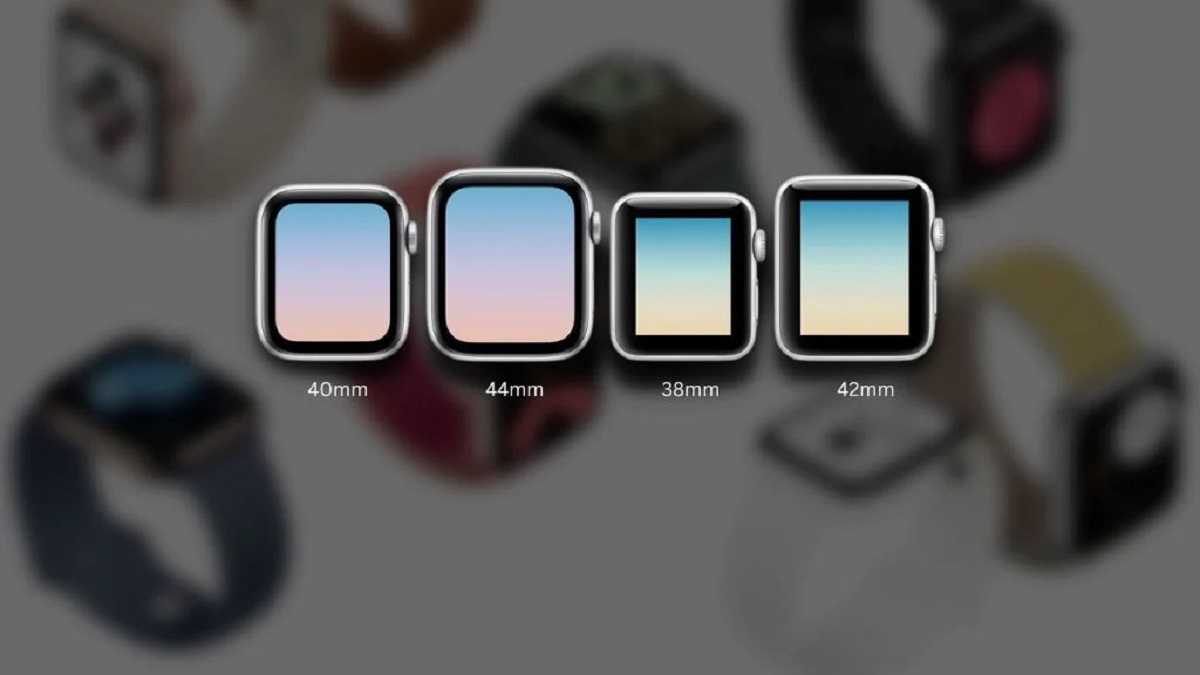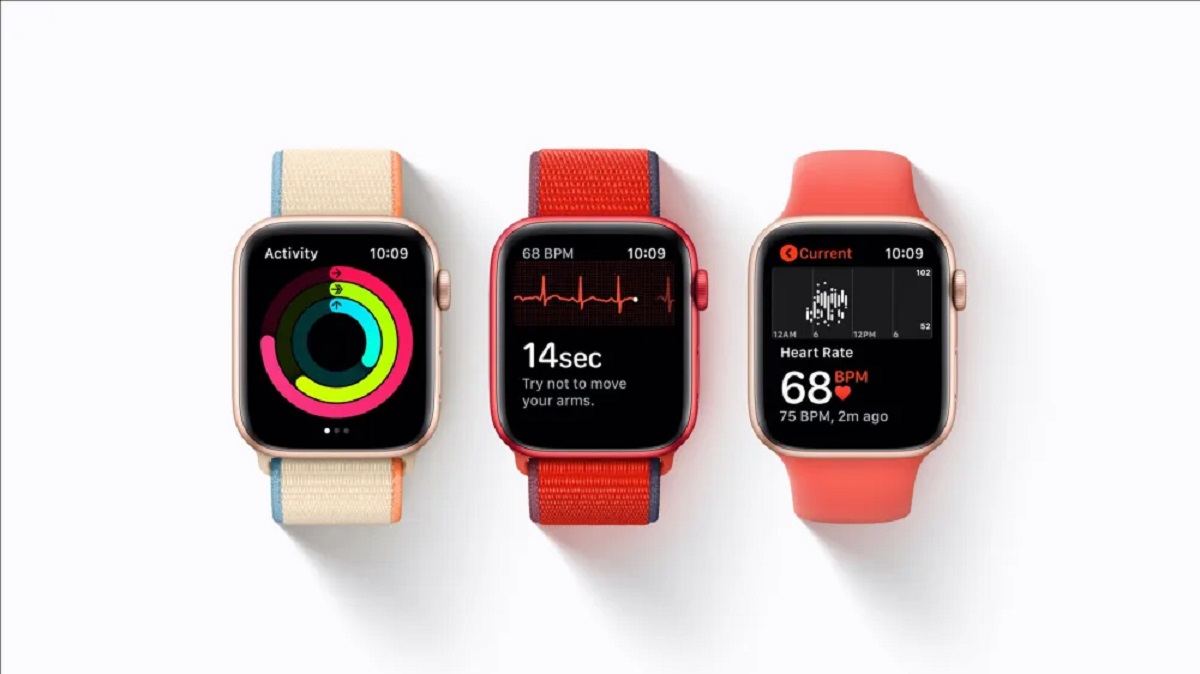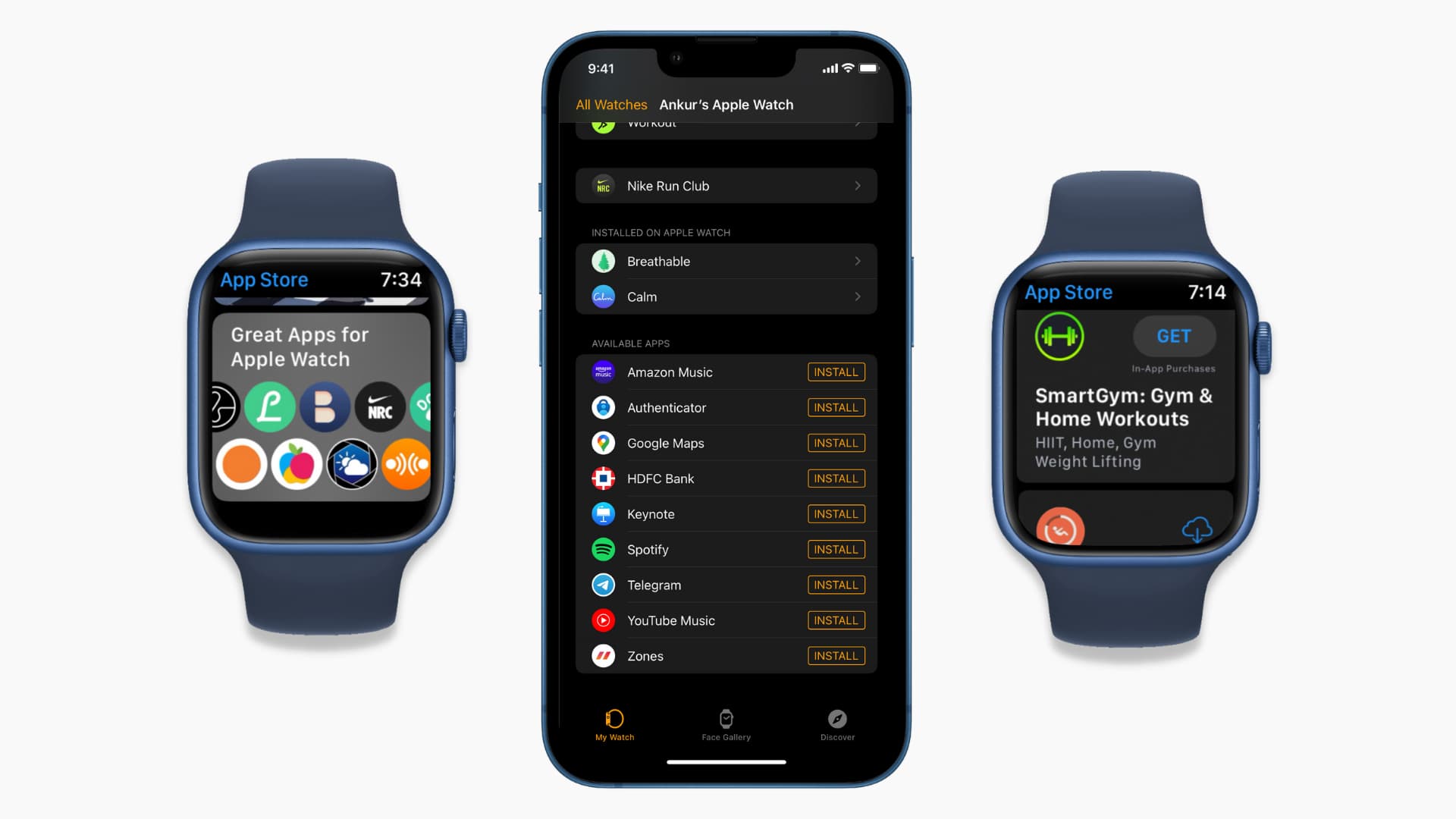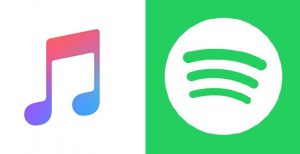How to Tell What Size Apple Watch You Have
With different sizes available for Apple Watches, it’s important to know which size you have to ensure compatibility with straps and accessories. Here are four easy ways to determine the size of your Apple Watch:
-
Using the Apple Watch app on your iPhone
The Apple Watch app on your iPhone provides a quick way to identify the size of your device. Open the app, tap on the “My Watch” tab, and then select “General” followed by “About.” Under the “Capacity” section, you will find the model number, which indicates the size of your Apple Watch.
-
Checking the size on the back of the Apple Watch case
Flip over your Apple Watch and look at the case back. Near the bottom, you should find small text with the Apple logo and various markings. Look for “38mm,” “40mm,” “42mm,” or “44mm” to determine the size of your Apple Watch.
-
Consult the packaging or purchase receipt
If you have the original packaging or purchase receipt, it will typically mention the size of the Apple Watch you bought. Check the label or the receipt for indications such as “Apple Watch 38mm” or “Apple Watch 44mm” to find out your device’s size.
-
Measuring the display size manually
If the previous methods are not available, you can measure the display size of your Apple Watch manually. Take a ruler or a tape measure and place it diagonally across the screen, from the bottom left corner to the top right corner. Measure the length in millimeters, and match it with the available sizes (38mm, 40mm, 42mm, or 44mm) to determine your Apple Watch size.
Knowing the size of your Apple Watch is essential when it comes to purchasing bands and accessories, as they are designed specifically for each size. By following these simple methods, you can easily determine the size of your Apple Watch and ensure compatibility with the accessories you desire.
Using the Apple Watch app on your iPhone
The Apple Watch app on your iPhone provides a convenient way to find out the size of your Apple Watch. By following these steps, you can easily determine the size of your device:
- Open the Apple Watch app on your iPhone. If you can’t find it, use the search function to locate and open the app.
- Tap on the “My Watch” tab at the bottom of the screen. This will take you to the main settings page for your Apple Watch.
- Scroll down and select the “General” option. It is represented by a gear icon.
- Look for the “About” section and tap on it. You will find various information about your Apple Watch on this page.
- Under the “Capacity” section, you will see the model number of your Apple Watch. This model number indicates the size of your device.
Once you have identified the model number, you can refer to Apple’s website or documentation to determine the corresponding size. The model numbers for different Apple Watch sizes are well-documented, making it easy to cross-reference and identify your device’s size.
Using the Apple Watch app on your iPhone is a quick and reliable method to find out the size of your Apple Watch. It eliminates the need to physically measure the device or refer to external sources. By following the simple steps outlined above, you can confidently determine the size of your Apple Watch and make informed decisions when it comes to purchasing compatible bands and accessories.
Checking the size on the back of the Apple Watch case
If you’re unable to determine the size of your Apple Watch using the app or other methods, you can check the back of the Apple Watch case for indications of its size. Follow these simple steps to find out the size:
- Flip over your Apple Watch to expose the backside.
- Look for small text engraved near the bottom of the case. This text contains important information about your Apple Watch.
- Search for the size specifications, which will be clearly marked as “38mm,” “40mm,” “42mm,” or “44mm.”
Once you locate the size on the back of your Apple Watch, you will know the specific size of your device. This information is essential when it comes to choosing compatible bands and accessories.
It’s worth noting that newer Apple Watch models, such as the Apple Watch Series 4 and later, do not display the size on the back of the case. In these cases, you will need to rely on alternative methods, such as using the Apple Watch app or referring to the packaging or purchase receipt.
Checking the size on the back of the Apple Watch case is a straightforward and reliable method to identify the size of your device. By examining the engraved text, you can easily determine whether you have a 38mm, 40mm, 42mm, or 44mm Apple Watch.
Keep in mind that accurately identifying the size of your Apple Watch is crucial for purchasing the right bands and accessories, ensuring they fit perfectly and provide a comfortable user experience.
Consult the packaging or purchase receipt
If you still haven’t determined the size of your Apple Watch, checking the packaging or purchase receipt can provide you with the necessary information. Here are the steps to follow:
- Locate the packaging box or any documentation that came with your Apple Watch.
- Look for any labels or text on the packaging that specifies the size of the Apple Watch.
- If you have the purchase receipt, examine it for any details regarding the size of the device.
The packaging or purchase receipt should clearly mention the size of the Apple Watch you bought. It may state “Apple Watch 38mm,” “Apple Watch 40mm,” “Apple Watch 42mm,” or “Apple Watch 44mm,” depending on your specific model.
If you no longer have access to the packaging or purchase receipt, consider checking your email inbox for any digital receipts or confirmations. It’s possible that the size of your Apple Watch was mentioned in the online order details or confirmation email.
Consulting the packaging or purchase receipt is a simple and reliable method to identify the size of your Apple Watch. By finding the information on the box or in your purchase documentation, you can quickly determine the size of your device without needing to rely on other methods.
Ensure the accuracy of the size information before making any decisions regarding bands, straps, or accessories for your Apple Watch. Having the correct size ensures a proper fit and enhances your overall experience with the device.
Measuring the display size manually
If the previous methods are unavailable, you can measure the display size of your Apple Watch manually. While this method requires a bit more effort, it can provide an accurate measurement. Follow these steps to measure the display size:
- Take a ruler or a tape measure and ensure it is long enough to span the diagonal length of the Apple Watch display.
- Place one end of the ruler or tape measure at the bottom left corner of the screen.
- Extend the ruler or tape measure diagonally to the top right corner of the screen.
- Read the measurement in millimeters (mm) where the ruler or tape measure intersects with the top right corner.
This measurement represents the diagonal size of your Apple Watch display. Compare this measurement with the available sizes (38mm, 40mm, 42mm, or 44mm) to determine the size of your Apple Watch.
It’s important to note that the measurement should be taken accurately to ensure the correct size determination. Use a steady hand and ensure that the ruler or tape measure is aligned correctly along the diagonal of the display.
This method allows you to directly measure the size of the display and determine the corresponding Apple Watch size. It can be especially useful if other methods are not accessible or if you prefer a more precise measurement.
Once you have determined the size of your Apple Watch display, you can confidently select compatible bands, straps, and accessories that will provide a perfect fit for your device.