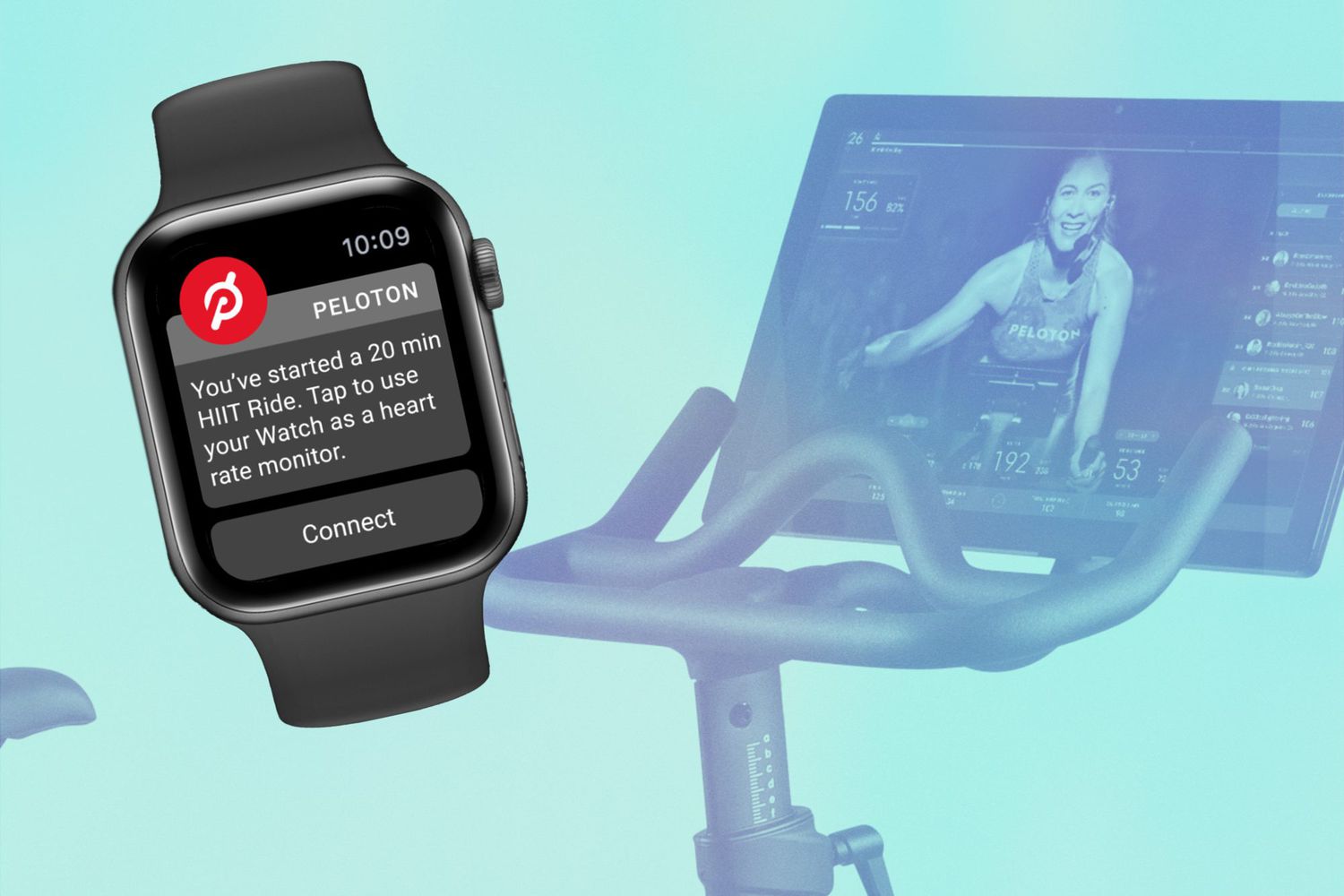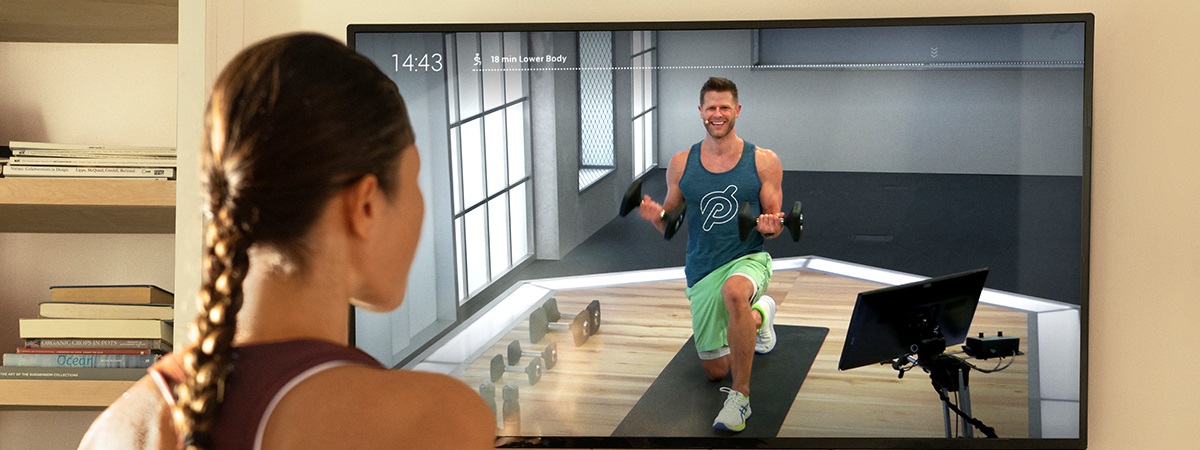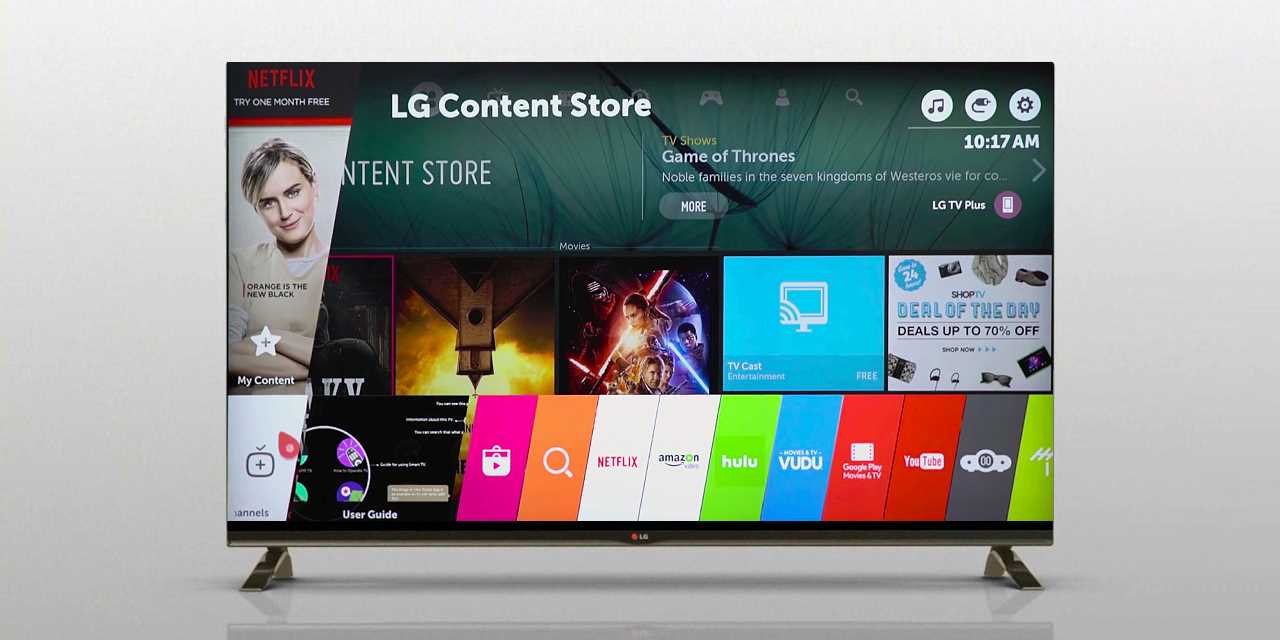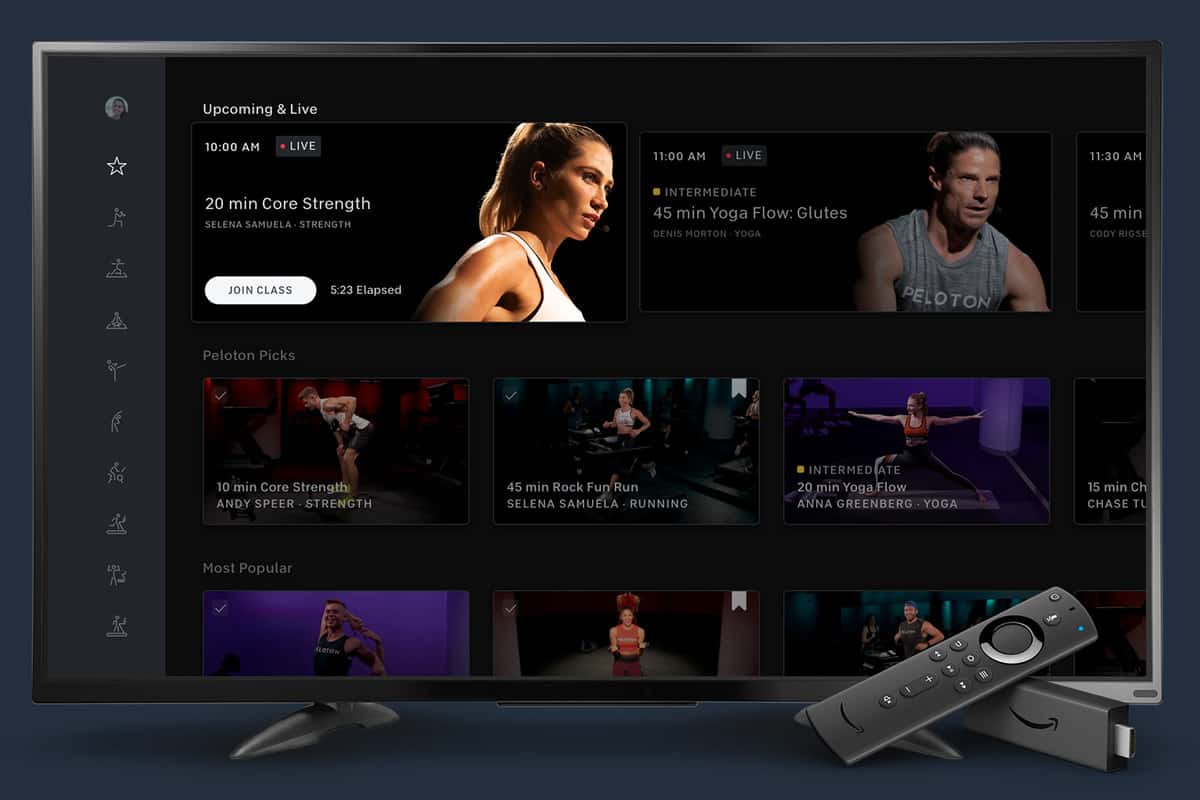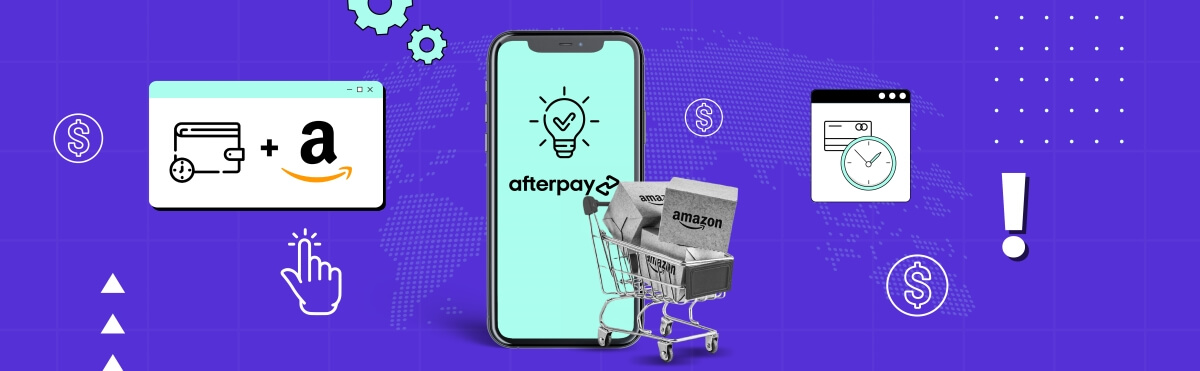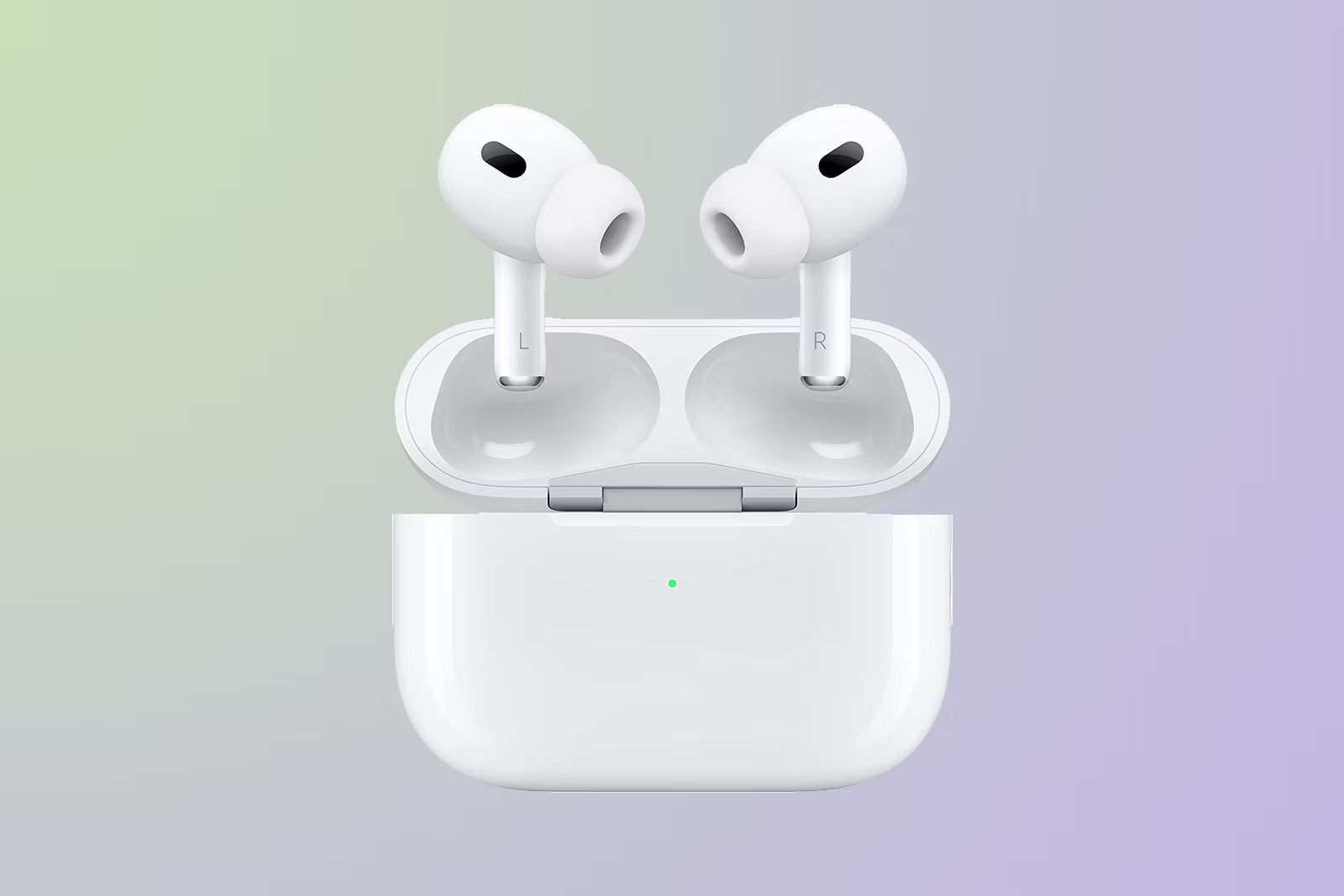Introduction
Welcome to the digital age of fitness, where technology seamlessly integrates with your workouts to enhance your experience and track your progress. If you’re a Peloton user and an Apple Watch wearer, you’re in luck – connecting your Peloton to your Apple Watch is a breeze.
Peloton, known for its indoor cycling bikes and treadmills, offers a comprehensive fitness experience through its live and on-demand classes. Apple Watch, on the other hand, is a powerful fitness tracker that monitors your heart rate, tracks your workouts, and syncs with various fitness apps.
By connecting your Peloton to your Apple Watch, you can enjoy the convenience of tracking your workouts and viewing your performance metrics, all in one place. Whether you’re cycling or running on your Peloton bike or treadmill, having your Apple Watch connected will provide you with accurate and insightful data to help you reach your fitness goals.
In this guide, we’ll take you through the step-by-step process of connecting your Peloton to your Apple Watch. From setting up your Peloton bike or treadmill to pairing your Apple Watch and enabling Peloton for Apple Health, we’ll cover everything you need to know to get started.
So, if you’re ready to take your Peloton workouts to the next level with your Apple Watch, let’s dive right in and get you connected!
Step 1: Set Up Your Peloton Bike or Tread
Before you can connect your Peloton to your Apple Watch, you’ll first need to ensure that your Peloton bike or treadmill is properly set up and ready to go.
If you have a Peloton bike, begin by adjusting the seat and handlebars to your preferred height and position. Make sure the bike is stable and secure before starting any workouts. For a Peloton treadmill, ensure that the power cord is plugged in, and the safety key is properly inserted.
Next, connect your Peloton bike or treadmill to your home Wi-Fi network. This connection is necessary for accessing live and on-demand classes, as well as syncing your workout data with the Peloton app.
Once your Peloton equipment is connected to the internet, create a Peloton account or log in to your existing account. This will give you access to Peloton’s wide range of classes and features.
Now, it’s time to link your Peloton account with your Apple Watch. To do this, go to the Peloton app on your iOS device (iPhone or iPad) and navigate to the “More” tab at the bottom of the screen. Tap on “Health” and then select “Connect Apple Health.” Follow the prompts to grant Peloton permission to access your health and fitness data.
With your Peloton equipment set up and your Peloton and Apple Watch accounts linked, you’re ready to move on to the next step: pairing your Apple Watch with the Peloton app.
Step 2: Pair Your Apple Watch with Peloton App
Once your Peloton bike or treadmill is set up, it’s time to pair your Apple Watch with the Peloton app. This will allow your Apple Watch to track your workouts and display real-time metrics while you’re exercising.
To begin, open the Peloton app on your iOS device and choose a live or on-demand class that you’d like to take. Before you start the class, tap on the heart icon located at the bottom right corner of the screen.
On the heart rate screen, you’ll see the option to connect your heart rate monitor. Tap on “Connect” and then select “Apple Watch” from the list of available devices. Ensure that your Apple Watch is on your wrist and unlocked.
Once you’ve selected Apple Watch, the Peloton app will prompt you to authorize access to your heart rate data. Grant the necessary permissions by selecting “OK” when prompted.
After authorizing the access, your Peloton app and Apple Watch will sync up. You’ll notice that your heart rate and other workout data will be displayed on both devices simultaneously.
Now, whenever you start a class on your Peloton bike or treadmill, your Apple Watch will automatically track your heart rate, calories burned, distance, and other metrics associated with your workout. This allows you to monitor your progress and make adjustments during your exercise session.
Keep in mind that the pairing process needs to be completed each time you use the Peloton app on your iOS device. However, once connected, your Apple Watch and the Peloton app will seamlessly communicate with each other to provide you with accurate workout data.
Now that you’ve successfully paired your Apple Watch with the Peloton app, let’s move on to the next step: enabling Peloton for Apple Health.
Step 3: Enable Peloton for Apple Health
To fully integrate your Peloton workouts with your Apple Health app, you’ll need to enable Peloton to share your workout data with Apple Health. This will allow you to view your Peloton workout summaries and metrics directly within the Apple Health app.
To get started, open the Peloton app on your iOS device and navigate to the “More” tab at the bottom of the screen. Tap on “Health” and then select “Connect Apple Health.”
On the Apple Health settings page, you’ll see various data categories that you can enable for synchronization. These include activity, heart rate, and workouts. Toggle the switches next to these categories to enable them. You can also customize which data you want to share by tapping on “Data Permissions.”
Once you’ve selected the desired data categories, tap on “Allow” to grant Peloton permission to send your workout data to the Apple Health app.
With the integration enabled, your Peloton workouts will now be automatically recorded and synced with the Apple Health app. This includes data such as distance, duration, calories burned, and heart rate.
By having your Peloton workouts recorded in Apple Health, you can easily track your fitness progress over time and have a comprehensive view of your overall health and well-being.
It’s important to note that Peloton will only sync completed workouts with Apple Health. If you pause or cancel a workout before finishing it, that data will not be shared with Apple Health.
Now that you’ve enabled Peloton for Apple Health, it’s time to move on to the next step: tracking your workouts with your Apple Watch.
Step 4: Track Workouts with Apple Watch
Now that your Peloton and Apple Watch are connected and synced, you’re ready to start tracking your workouts using your Apple Watch. The Apple Watch offers a variety of features that allow you to monitor your progress and stay motivated throughout your Peloton sessions.
Before starting your workout, put on your Apple Watch and ensure that it is securely fastened on your wrist. Open the Workout app, which comes pre-installed on your Apple Watch.
In the Workout app, scroll down and select the type of workout you’ll be doing on your Peloton – whether it’s cycling, running, or any other applicable activity.
Once you’ve selected the workout type, you can further customize it by setting a goal, such as a calorie burn or time duration. This can help you stay focused and have specific targets to work towards during your Peloton session.
After selecting your desired settings, tap on “Start” to begin your workout. Your Apple Watch will now track various metrics, including heart rate, calories burned, and distance covered, as you work your way through the class.
During the workout, you can swipe left or right on your Apple Watch screen to view different metrics or access additional features, such as music control or a timer. This allows you to stay engaged and make any necessary adjustments as you exercise.
Once you’ve completed your workout, swipe right and tap on “End” to finish the session. Your Apple Watch will then display a summary of your workout, including all relevant metrics and performance data.
All the workout data, including your heart rate and calorie burn, will be automatically synced with your Apple Health app, giving you a comprehensive overview of your Peloton workouts and overall fitness progress.
With the power of your Apple Watch, tracking your Peloton workouts has never been easier. The real-time data and analysis provide valuable insights to help you push your limits and achieve your fitness goals.
Now that you know how to track your workouts using your Apple Watch, let’s explore how you can analyze your workout data on the Apple Health app.
Step 5: Analyze Workout Data on Apple Health
Once you have synced your Peloton workout data with the Apple Health app, you can easily analyze and review your progress over time. The Apple Health app provides insightful tools and visualizations to help you understand your fitness trends and make informed decisions about your workouts.
To analyze your workout data, open the Apple Health app on your iOS device. In the summary view, you’ll see an overview of your recent activity, including your Peloton workouts.
Tap on the “Workouts” tab to access detailed information about your Peloton workouts. Here, you can view a comprehensive timeline of your workouts, including the date, duration, and calories burned.
For a more in-depth analysis, tap on an individual workout to see metrics specific to that session, such as heart rate zones, average pace, and distance covered. You can even view a map of your route if you were using a Peloton bike.
In addition to viewing individual workouts, the Apple Health app also allows you to compare your performance over time. Tap on the “Trends” tab to see how your Peloton workouts have progressed over weeks, months, or even years.
The Trends section provides graphs and charts that visualize your activity levels, calories burned, and other metrics. This allows you to identify patterns, set goals, and track your progress towards achieving them.
Furthermore, the Apple Health app can integrate with other fitness apps and devices, such as sleep trackers or nutrition apps. By connecting these additional tools, you can gain a more comprehensive understanding of your overall health and well-being.
With the ability to analyze your Peloton workout data in the Apple Health app, you can make evidence-based decisions about your fitness routine. Whether you want to increase your intensity, track your improvements, or set new goals, the app provides the necessary tools to help you succeed.
Congratulations! You’ve now learned how to connect your Peloton to your Apple Watch and integrate your workout data with the Apple Health app. By following these steps, you can enhance your Peloton experience and stay on top of your fitness goals.
So, what are you waiting for? Get out there, log those workouts, and let your Apple Watch and Apple Health app keep you motivated and informed along your fitness journey!
Conclusion
Connecting your Peloton to your Apple Watch can greatly enhance your fitness experience, allowing you to track your workouts, monitor your progress, and stay motivated. By following the step-by-step guide in this article, you’ve learned how to seamlessly integrate your Peloton workouts with your Apple Watch and Apple Health app.
Setting up your Peloton equipment and pairing your Apple Watch with the Peloton app are the initial steps to ensure a smooth connection. Enabling Peloton for Apple Health allows you to have a centralized location for all your workout data.
With your Apple Watch tracking your heart rate, calories burned, and other key metrics, you can stay in the know as you sweat it out on your Peloton bike or treadmill. The ability to view real-time data and adjust your efforts as needed adds an interactive and personalized element to your workouts.
By analyzing your workout data in the Apple Health app, you can gain valuable insights into your fitness trends and progress. The app’s visualizations and trends help you identify patterns and make informed decisions about your workout routines and goals.
Remember to consult the user manual or reach out to Peloton customer support if you encounter any difficulties during the setup process or while connecting your devices.
Now, armed with the knowledge of how to connect your Peloton to your Apple Watch, it’s time to take your workouts to the next level. Let the power of technology and data guide you as you strive to achieve your fitness goals.
So get ready to sweat, cycle, and run with confidence, knowing that your Apple Watch and Peloton are working together to make every workout count. Happy exercising!