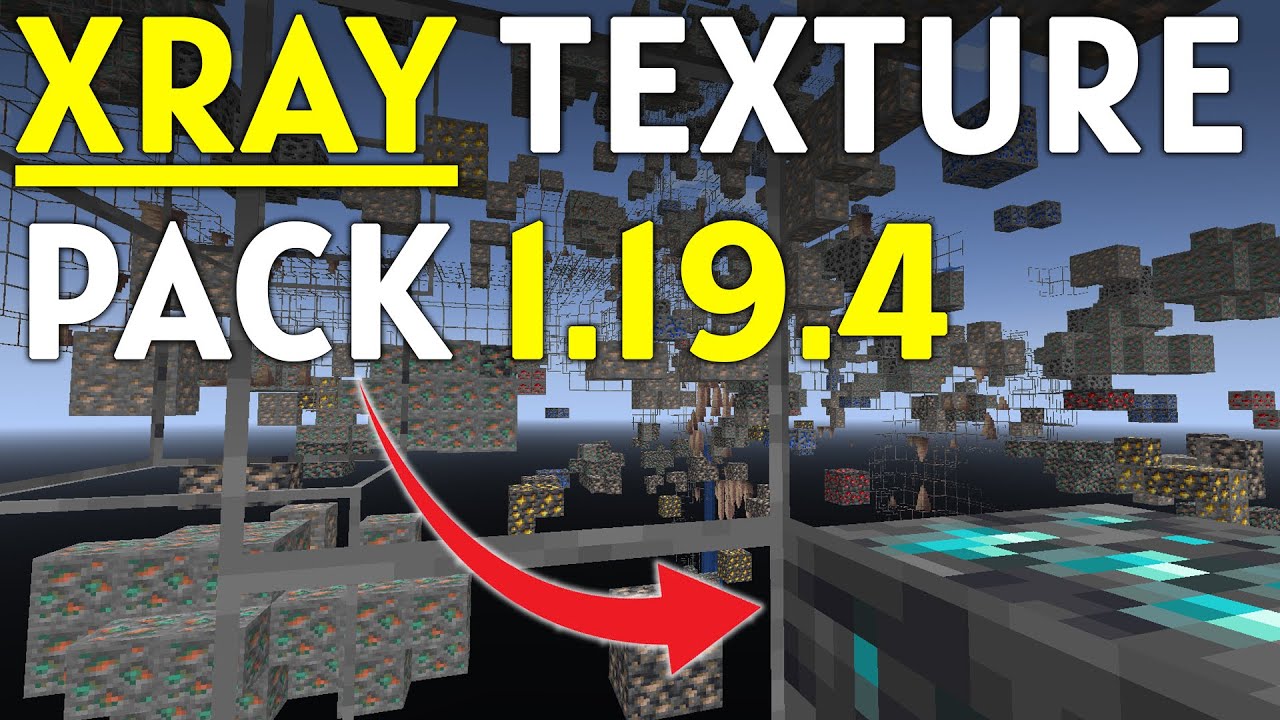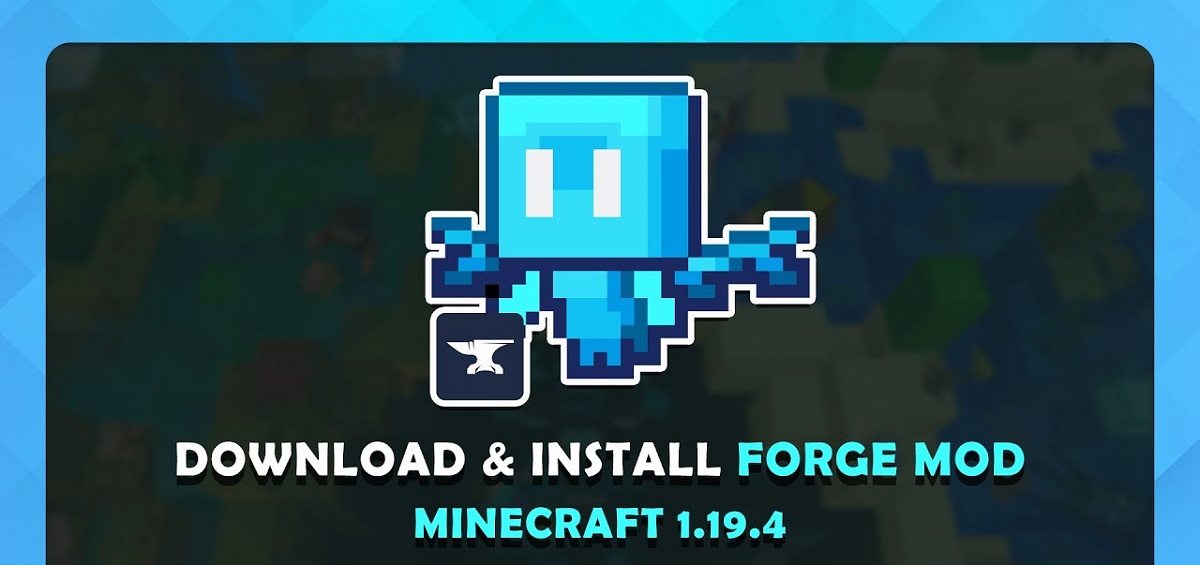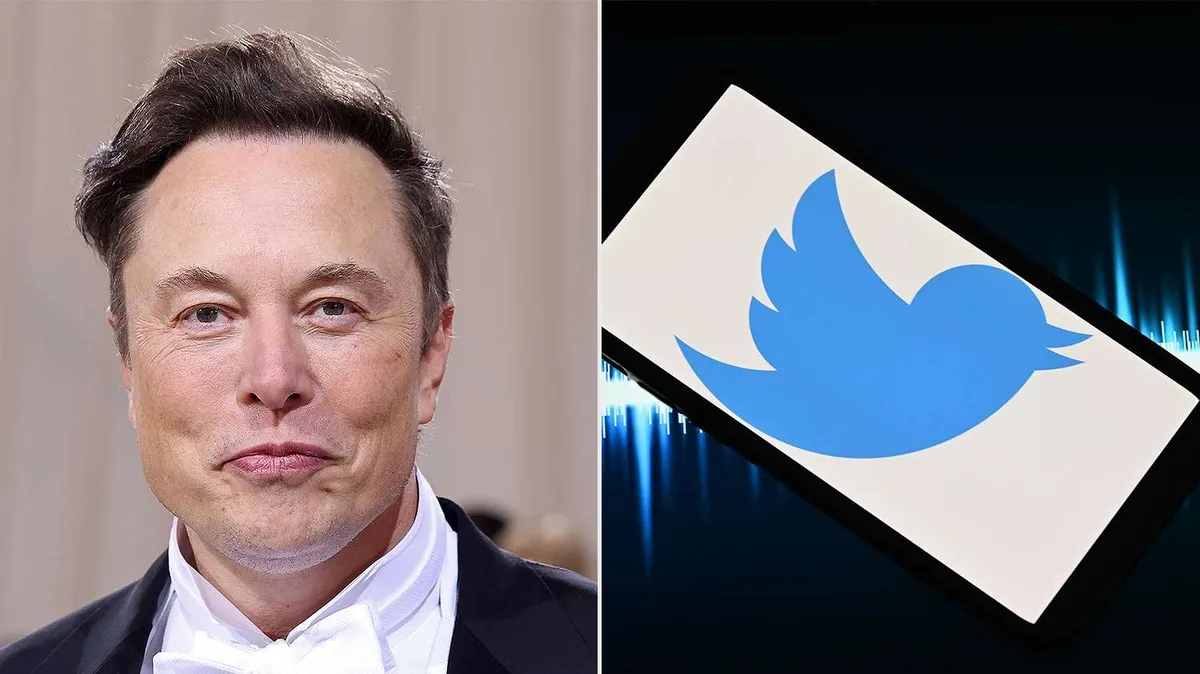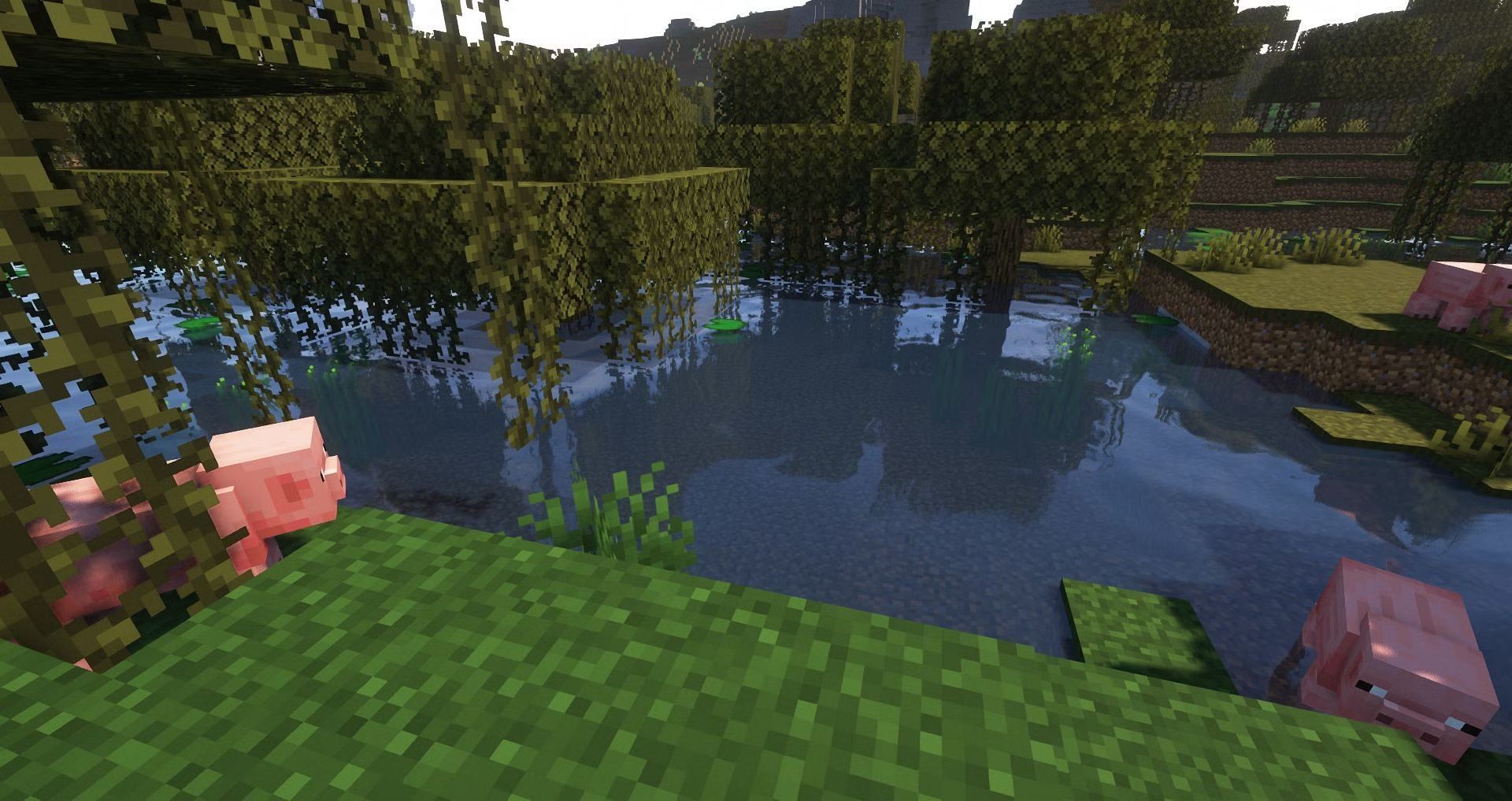Introduction
Are you a Minecraft enthusiast looking to enhance your gaming experience? If so, you may be interested in downloading Xray 1.19, a popular resource pack that allows players to see through blocks and locate valuable ores more easily. Whether you’re a casual player or someone who enjoys exploring the depths of Minecraft, Xray 1.19 can be a game-changer.
In this guide, we will walk you through the process of downloading and installing Xray 1.19, ensuring that you have all the necessary information to get started. From finding a trusted source to activating the resource pack in your Minecraft game, we’ll cover everything you need to know to take advantage of this incredible tool.
Before we dive into the steps, it’s important to note that the use of Xray 1.19 may be considered cheating on some multiplayer servers. Always check the server rules and guidelines before using any resource pack. Now, let’s get started on your journey to discovering hidden treasures in Minecraft!
What is Xray 1.19?
Xray 1.19 is a Minecraft resource pack designed to give players a distinctive advantage during gameplay. With this resource pack installed, players have the ability to see through blocks, revealing the hidden ores and structures that lie beneath the surface. This can be particularly useful for mining valuable resources such as diamonds, gold, and emeralds.
The Xray 1.19 resource pack works by modifying the textures of certain blocks, making them transparent or semi-transparent. This allows players to easily identify ores and other valuable materials even when they are hidden behind walls or under layers of rock. The pack is compatible with Minecraft version 1.19, providing a seamless experience without any compatibility issues.
It’s important to note that Xray 1.19 is not a cheat or a hack in itself. It is simply a tool that modifies the visuals of the game to aid players in resource gathering. However, it is essential to use this resource pack responsibly and respect the rules of the server or community you are playing on. Some servers consider the use of Xray 1.19 as unfair and may have strict policies against it.
Before downloading and using Xray 1.19, it’s always a good idea to familiarize yourself with the rules and guidelines of the server or community you play on. If Xray is not allowed, trying to use it could result in sanctions or being banned from the server. However, in a single-player world or a multiplayer environment where Xray is permitted, it can be a valuable tool for expedited resource collection and exploration.
Step 1: Find a trusted source for the Xray 1.19 download
The first step in downloading Xray 1.19 is to find a reliable and trusted source for the resource pack. With numerous websites and platforms offering Minecraft downloads, it’s crucial to choose a reputable source to ensure the safety and authenticity of the files.
To find a trusted source for the Xray 1.19 download, you can start by checking popular Minecraft forums and communities. These platforms often have dedicated sections for resource packs, where users share their experiences and provide links to reputable download sources. Look for websites that have positive reviews and high ratings from the Minecraft community.
When visiting a new website, it’s essential to exercise caution and take necessary precautions to protect your computer from malware or viruses. Before downloading any files, make sure your antivirus software is up to date and scans the website and download link for potential threats.
Additionally, it’s advisable to read user comments and reviews about the website or platform offering the Xray 1.19 download. This will give you insights into the experiences of other players and help you make an informed decision about whether or not to trust the source.
Lastly, always prioritize official or verified sources when downloading Minecraft resource packs. Websites endorsed or recommended by reputable Minecraft communities or developers are more likely to provide safe and legitimate downloads.
By following these guidelines and ensuring you download Xray 1.19 from a trusted source, you can minimize the risk of downloading malware or counterfeit files. Remember that the safety of your computer and your personal information should always be a top priority when downloading any content from the internet.
Step 2: Ensure compatibility with your Minecraft version
Before proceeding with the Xray 1.19 download, it’s crucial to ensure that your Minecraft version is compatible with the resource pack. Operating with an incompatible version can result in unexpected errors or graphical glitches, making it essential to match the resource pack with the appropriate Minecraft version.
To determine your current Minecraft version, open the Minecraft launcher and check the bottom left corner of the window. The version number should be displayed there. Make a note of this number.
Next, check the documentation or information provided by the source from which you are downloading Xray 1.19. It should clearly state the Minecraft version compatibility of the resource pack. Ensure that the listed version matches or is compatible with the Minecraft version you are using.
If your Minecraft version is not compatible with Xray 1.19, you may need to either update or downgrade your game. This can typically be done through the Minecraft launcher by selecting the appropriate version from the drop-down menu. Be sure to back up any worlds or save files before making any changes to your Minecraft version.
It’s worth noting that some resource packs may also have specific requirements, such as the installation of additional mods or libraries. Check the documentation provided with the Xray 1.19 download to ensure you meet any additional requirements for proper functionality.
By ensuring compatibility between your Minecraft version and the Xray 1.19 resource pack, you can avoid any compatibility issues and ensure a smooth gameplay experience. Always double-check the compatibility details before proceeding with the installation.
Step 3: Download the Xray 1.19 resource pack
Now that you’ve found a trusted source and confirmed the compatibility of your Minecraft version, it’s time to download the Xray 1.19 resource pack. Follow these steps to securely download the pack:
- Visit the website or platform from which you have chosen to download Xray 1.19.
- Locate the download link for the resource pack. This is typically a button or hyperlink labeled “Download” or similar.
- Click on the download link to initiate the download. Depending on your browser settings, you may be prompted to choose a location on your computer to save the file. Select a location that is easily accessible, such as your desktop or a specific folder dedicated to Minecraft resource packs.
- Wait for the download to complete. The time it takes will vary depending on the file size and your internet connection speed.
- Once the download is finished, verify that the downloaded file is a .zip file. This is the common format for Minecraft resource packs.
It’s important to note that downloading Xray 1.19 resource packs from unofficial or suspicious websites can increase the risk of malware or counterfeit files. Stick to trusted sources to ensure the safety and authenticity of the download.
Remember to keep the downloaded file in a secure location and avoid modifying it in any way. Doing so could result in compatibility issues or corrupt the resource pack.
With the Xray 1.19 resource pack successfully downloaded, you’re one step closer to accessing hidden ores and structures in Minecraft. Now, let’s move on to the next step: installing the resource pack in Minecraft.
Step 4: Install the Xray 1.19 resource pack in Minecraft
With the Xray 1.19 resource pack downloaded, it’s time to install it in your Minecraft game. Follow these steps to ensure a smooth installation process:
- Open the Minecraft launcher and log in to your account.
- Click on the “Options” or “Resource Packs” button, depending on the version of the launcher you are using. This will open the Resource Packs menu.
- In the Resource Packs menu, click on the “Open Resource Packs Folder” button. This will open a new window showing the folder where Minecraft stores its resource packs.
- Locate the .zip file of the Xray 1.19 resource pack that you downloaded in the previous step.
- Drag and drop the .zip file into the open Resource Packs folder. Alternatively, you can copy and paste the .zip file into the folder.
- Close the Resource Packs folder and return to the Minecraft launcher.
- In the Resource Packs menu, you should now see the Xray 1.19 resource pack listed. Select the resource pack by clicking on it, and then click the arrow button to move it to the “Selected Resource Packs” section.
- Arrange the order of the resource packs if desired by using the arrow buttons. The resource packs at the top take priority and will override any conflicting textures from lower packs.
- Once the Xray 1.19 resource pack is in the “Selected Resource Packs” section, click the “Done” button to save your changes.
Now, the Xray 1.19 resource pack is installed and ready to be activated within your Minecraft game. In the next step, we will guide you through the process of activating the resource pack and adjusting its settings to your preference.
Step 5: Activate the Xray 1.19 resource pack in Minecraft
After successfully installing the Xray 1.19 resource pack, it’s time to activate it in your Minecraft game. Follow these steps to enable the resource pack:
- Launch Minecraft and sign in to your account.
- Click on the “Options” or “Resource Packs” button in the main menu. This will open the Resource Packs menu.
- In the Resource Packs menu, you will see a list of available resource packs on the left. Locate the Xray 1.19 resource pack that you installed in the previous step.
- Click on the arrow button next to the resource pack name to move it to the right side, indicating that it is now active.
- Make sure the Xray 1.19 resource pack is positioned above other resource packs in the list if you have more than one activated. The order determines which resource packs take priority in terms of textures and visuals.
- Close the Resource Packs menu by clicking the “Done” button.
With the Xray 1.19 resource pack activated, you are now ready to experience Minecraft with enhanced visibility and the ability to see through blocks to uncover valuable ores and structures.
It’s important to note that some servers or multiplayer communities may have specific rules regarding the use of resource packs, including Xray packs. Always make sure to read and adhere to the server’s guidelines to avoid any potential consequences for using the Xray 1.19 resource pack in multiplayer environments.
Now that you have activated the Xray 1.19 resource pack, let’s move on to the next step: adjusting the Xray settings to your preference.
Step 6: Adjust Xray settings to your preference
After activating the Xray 1.19 resource pack, you have the option to adjust its settings to tailor your Minecraft experience to your liking. Here’s how you can customize the Xray settings:
- Launch Minecraft and load a world or join a server where you have permission to use the resource pack.
- Open the Options menu by clicking on the “Esc” key or the settings icon in the bottom-left corner of your screen.
- In the Options menu, click on “Resource Packs”.
- In the Resource Packs menu, you will see a list of installed resource packs. Locate the Xray 1.19 resource pack and click on the “Options” button next to it.
- Here, you will find the settings specific to the Xray resource pack. Depending on the pack, you may have options to toggle specific blocks or adjust the transparency level of certain materials.
- Experiment with the different settings to find the setup that suits your gameplay style and preferences.
- Once you are satisfied with the adjustments, click the “Done” button to save your changes and return to the Resource Packs menu.
- Close the Options menu by clicking the “Done” button.
Keep in mind that the customization options within the Xray 1.19 resource pack may vary depending on the creator’s design choices. Some packs may offer more extensive settings, while others may have limited or no adjustable options.
By adjusting the Xray settings, you can further enhance your gaming experience and optimize the visibility of specific blocks and materials according to your needs.
Now that you have customized the Xray settings, it’s time to put them to the test. In the next step, we will guide you through testing the Xray 1.19 resource pack in a single player world.
Step 7: Test the Xray 1.19 resource pack in a single player world
After adjusting the Xray 1.19 resource pack settings, it’s time to put it to the test in a single player world. Here’s how you can test the functionality of the Xray pack:
- Launch Minecraft and click on “Singleplayer” to access your worlds.
- Select a world or create a new one for testing purposes. Make sure cheats are enabled in the world settings, as this will allow you to switch between the Xray pack and default textures quickly.
- Once you are in the world, press the “Esc” key to open the pause menu.
- In the pause menu, click on “Options” and then select “Resource Packs”.
- Ensure that the Xray 1.19 resource pack is selected and moved to the right side of the menu to indicate that it is active.
- Return to the game by clicking the “Done” button.
- Explore the world and notice how the Xray pack affects your vision. Valuable ores and structures that were previously hidden will now be visible and easier to locate.
- To switch back to the default Minecraft textures, press the “Esc” key to open the pause menu, go to “Resource Packs”, and deselect the Xray pack.
- Continue exploring and comparing the differences in visibility with the Xray pack enabled or disabled.
- Make any necessary adjustments to the Xray pack’s settings or continue using it as is, based on your testing experience.
Testing the Xray 1.19 resource pack in a single player world allows you to familiarize yourself with its functionality, experiment with different materials, and determine its usefulness to your gameplay style.
Remember that the usage of Xray packs may not be permitted on multiplayer servers or could be considered cheating in some communities. Always check the rules and regulations of the server or community before using the Xray pack in those environments.
Now that you have successfully tested the Xray 1.19 resource pack, you can enjoy its benefits and uncover hidden treasures in Minecraft. Happy exploring!
Conclusion
Congratulations! You have successfully learned how to download, install, and activate the Xray 1.19 resource pack in Minecraft. With the ability to see through blocks and locate valuable ores, your mining and exploration experience will never be the same.
Remember, it is essential to use the Xray 1.19 resource pack responsibly and to respect the rules and guidelines of the servers and communities you play on. While the Xray pack can be a valuable tool for single-player worlds, some multiplayer servers prohibit its use to maintain balance and fairness among players.
By following the steps outlined in this guide, you ensured the safe and legitimate download of the Xray 1.19 resource pack from a trusted source. You also verified compatibility with your Minecraft version and adjusted the Xray settings to your preference.
Exploring Minecraft with Xray 1.19 opens up new possibilities as you uncover hidden treasures and navigate through the depths of the world. Whether you are a resource-seeking player or an avid cave explorer, this resource pack is designed to enhance your gaming experience.
Enjoy the advantages of the Xray 1.19 resource pack and stay aware of any updates or changes that the Minecraft community may bring. Keep in mind that resource packs may require updates to remain compatible with new Minecraft versions, so it’s always a good idea to check for updates from the pack’s official sources.
Now, armed with the knowledge and skills acquired from this guide, go forth and explore Minecraft like never before with the Xray 1.19 resource pack. Happy mining!