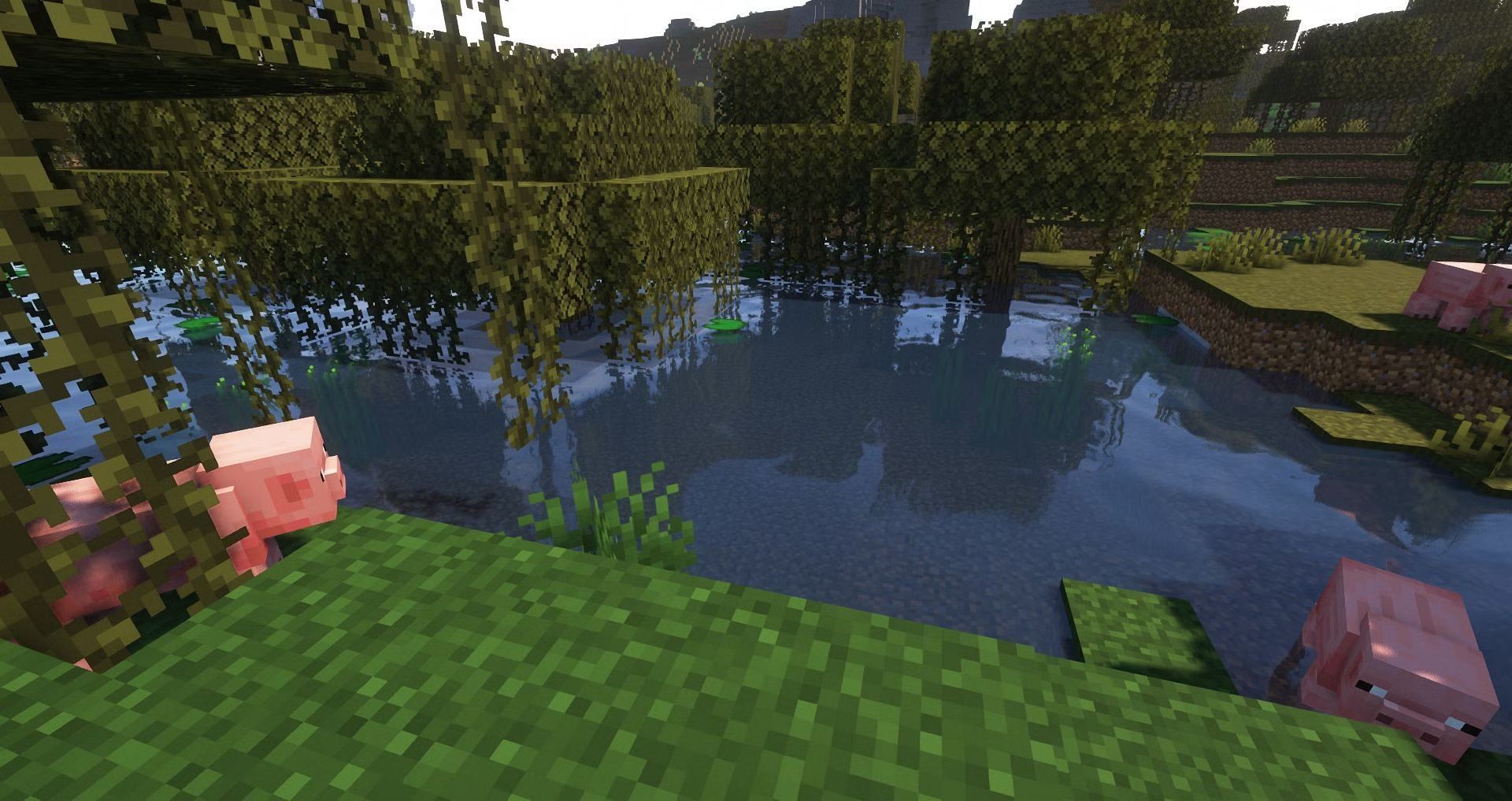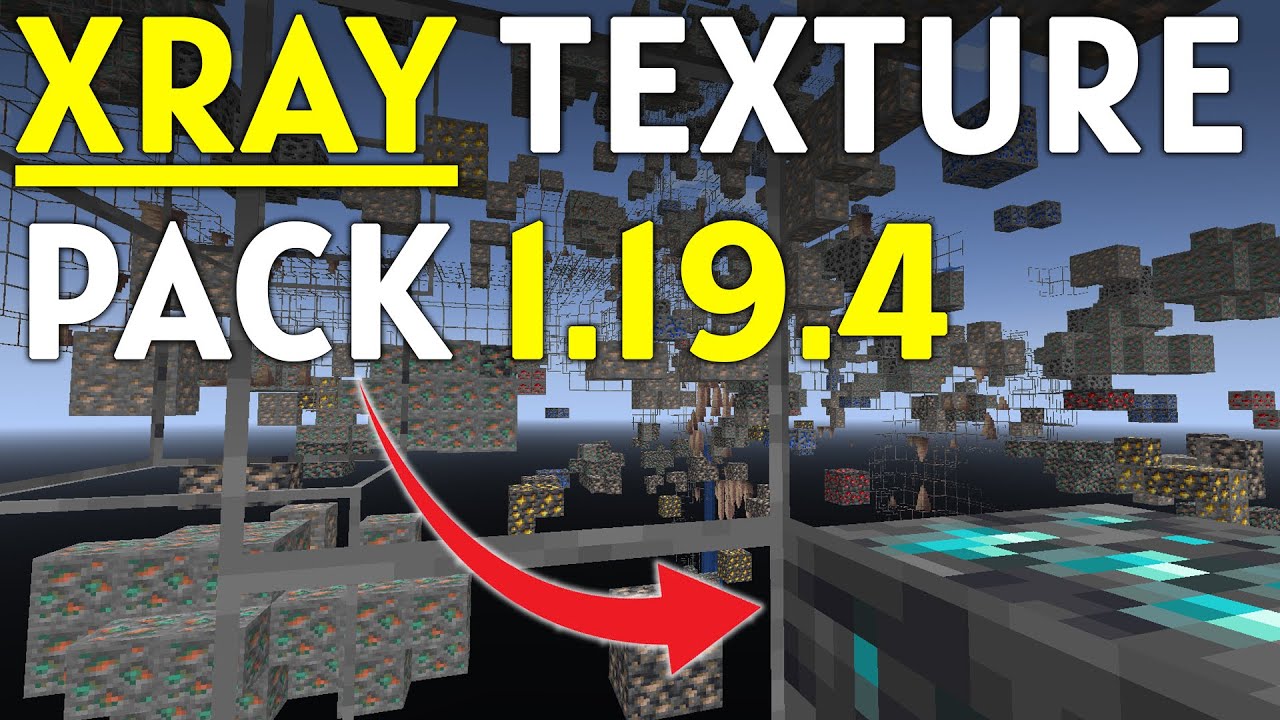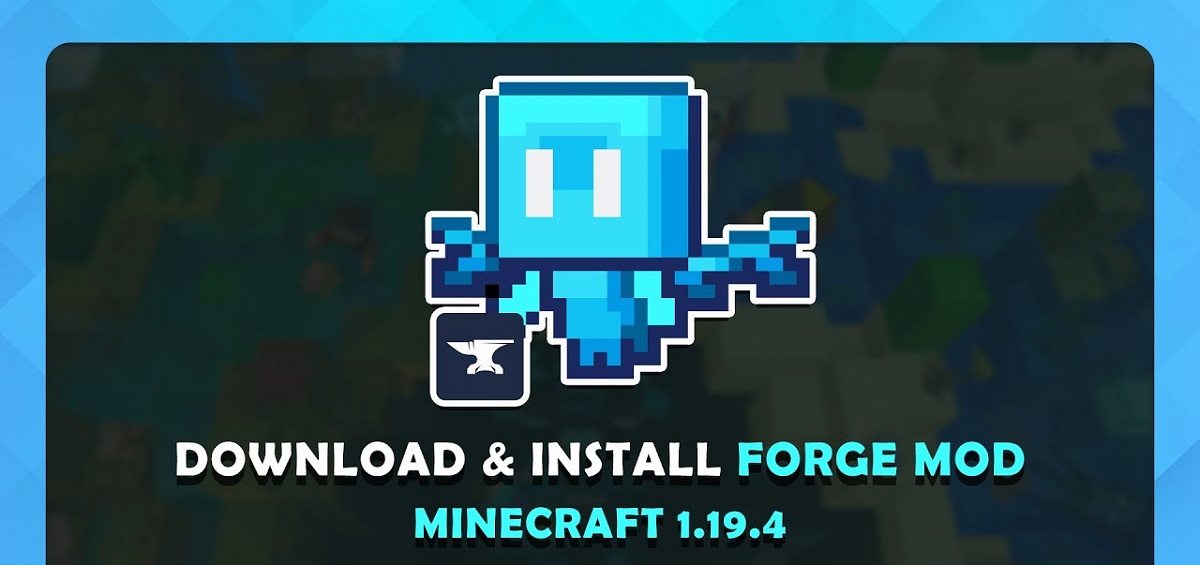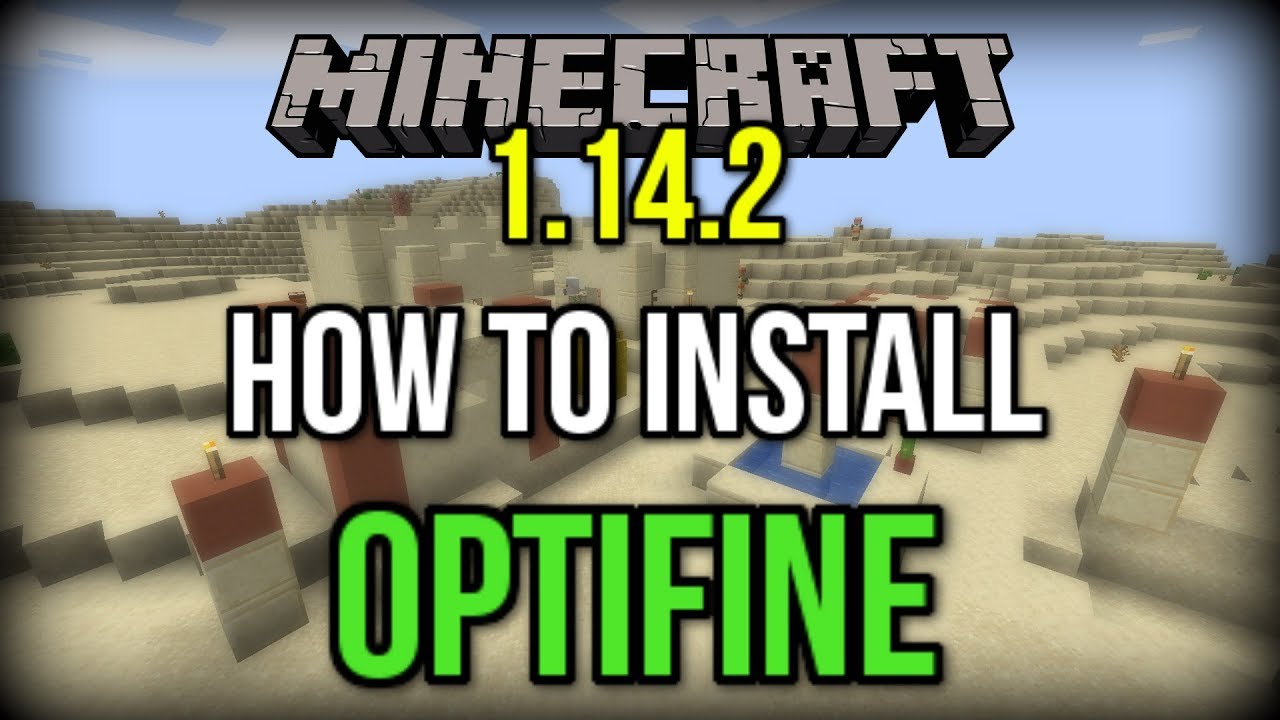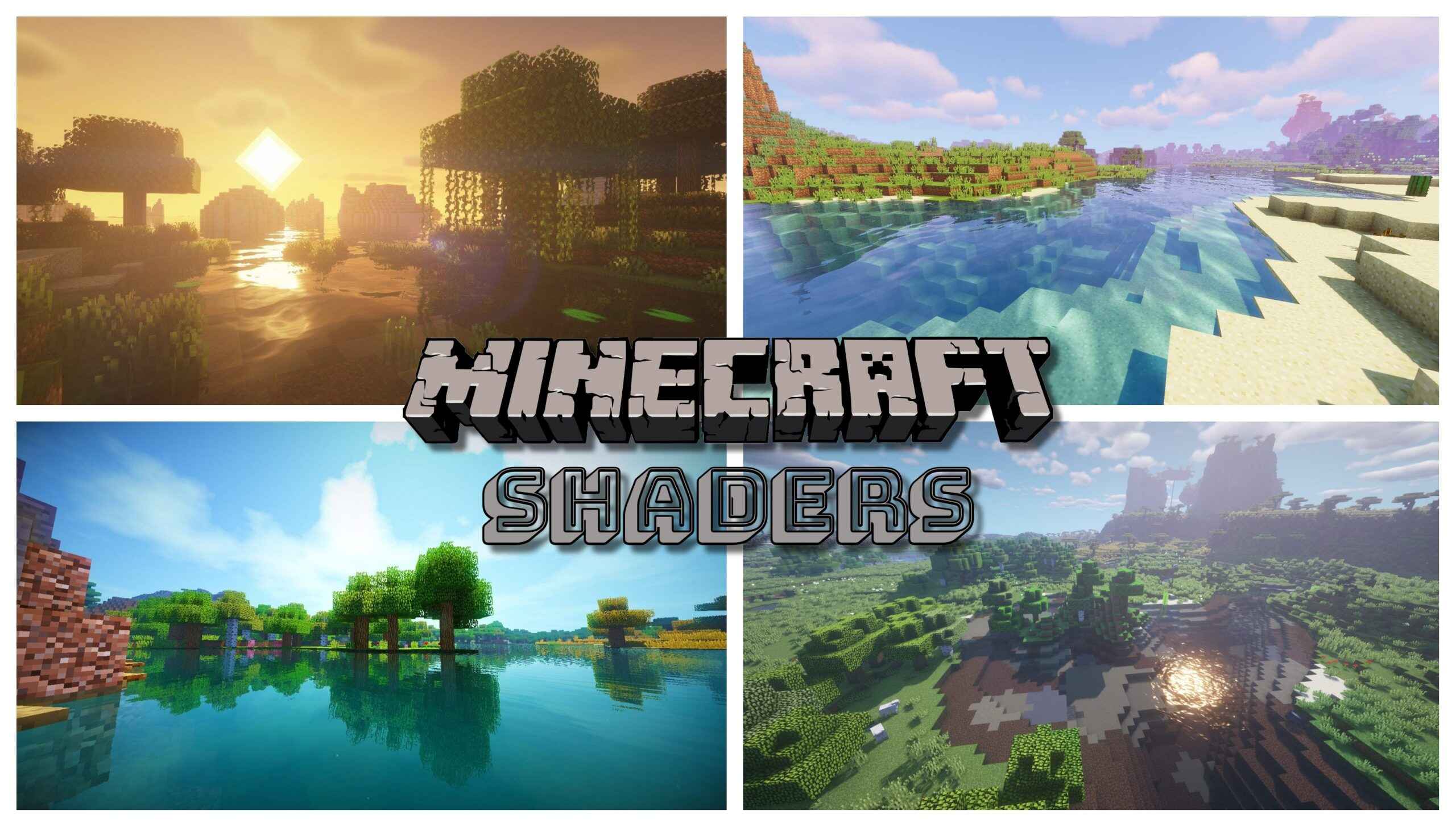Introduction
Are you an avid player of Minecraft looking to enhance your gaming experience with optimized graphics and improved performance? Look no further than Optifine! Optifine is a popular mod for Minecraft that allows you to customize the game’s graphics settings, optimize performance, and add various visual enhancements. Whether you’re a casual player or a seasoned pro, Optifine can take your Minecraft gameplay to the next level.
With Optifine, you can enjoy stunning visual upgrades like better lighting, crisp textures, and smoother animations. Not only does it enhance the aesthetic appeal of the game, but it also improves its overall performance by reducing lag and increasing frame rates. You’ll no longer have to worry about your game crashing or experiencing choppy gameplay!
In this guide, we’ll walk you through the step-by-step process of downloading and installing Optifine for Minecraft version 1.19. By following these simple instructions, you’ll be able to enjoy the benefits of Optifine in no time.
So, without further ado, let’s dive into the world of Optifine and see how you can start optimizing your Minecraft experience. Grab your pickaxe, put on your helmet, and let’s get started on the path to improved graphics and smoother gameplay!
Step 1: Visit Optifine Website
The first step to downloading Optifine for Minecraft version 1.19 is to visit the official Optifine website. Open your preferred web browser and enter “optifine.net” in the address bar. Hit Enter, and you’ll be redirected to the Optifine homepage.
Once you’re on the Optifine website, take a moment to explore the different versions and features available. Optifine offers compatibility with various Minecraft versions, so make sure to select the one that matches your version (in this case, Minecraft 1.19). This ensures optimal performance and compatibility with your game.
On the Optifine homepage, you’ll find navigation menus and sections highlighting the features and benefits of Optifine. Take your time to read through this information and familiarize yourself with what Optifine has to offer. It’s essential knowledge that will help you make the most of this mod.
Ensure that the website you’re visiting is the official Optifine website. There may be other unofficial websites claiming to offer Optifine downloads, but it’s crucial to download from the official source to ensure security and compatibility with your Minecraft game.
Before moving on to the next step, make sure you have a stable internet connection. A reliable connection will ensure a smooth downloading process without any interruptions.
Now that you’re on the Optifine website and ready to proceed, it’s time to move on to step 2: selecting the correct Optifine version for your Minecraft 1.19. So, let’s take the next leap in optimizing your Minecraft gaming experience!
Step 2: Select the Correct Optifine Version
Once you’re on the official Optifine website, it’s time to select the correct Optifine version for Minecraft 1.19. This step is crucial to ensure compatibility between Optifine and your Minecraft game.
On the Optifine website, you’ll find a list of available versions. Look for the version that corresponds to Minecraft 1.19. It’s important to select the exact version to avoid any compatibility issues or errors.
When selecting the Optifine version, you’ll notice that there are different editions available, such as Standard, Ultra, and Lite. Each edition offers a different set of features and optimizations. Consider your computer’s specifications and the level of graphical enhancements you want when choosing the edition. If you have a powerful computer and crave the best graphics, go for the Ultra edition. If you have a lower-end computer, the Lite edition may be a better choice.
Before proceeding with the download, make sure to check the compatibility of the Optifine version with any other mods or resource packs you may have installed in your Minecraft 1.19 game. Some mods or resource packs may not work well with Optifine, leading to conflicts or gameplay issues. It’s always a good practice to double-check compatibility to avoid any potential problems.
Once you have selected the correct Optifine version for Minecraft 1.19, it’s time to move on to the next step: downloading Optifine. Stay tuned and let’s continue on the path to optimizing your Minecraft gaming experience!
Step 3: Download Optifine
Now that you’ve selected the correct Optifine version for Minecraft 1.19, it’s time to proceed with the download process. Follow these simple instructions to download Optifine and prepare for the installation:
1. On the Optifine website, locate the download button for your chosen Optifine version. Click on it to initiate the download.
2. Depending on your browser settings, you may be prompted to choose a location to save the Optifine file. Select a location on your computer where you can easily locate the file, such as the Downloads folder.
3. Wait for the download to complete. The time it takes will vary depending on your internet connection speed. Once the download is finished, you will have an Optifine file with a .jar extension.
It’s important to note that some browsers or operating systems may flag the Optifine file as potentially harmful or unsafe due to the nature of its functionality. However, Optifine is a reputable mod for Minecraft, and you can trust the file from the official Optifine website. If you encounter any warning messages, proceed with caution and override the security settings if necessary.
Now that you have successfully downloaded the Optifine file, it’s time to move on to the next step: installing Optifine. This is the final step before you can start enjoying the benefits of improved graphics and performance in Minecraft 1.19. So, let’s continue on this exciting journey of enhancing your gaming experience!
Step 4: Install Optifine
Congratulations! You have successfully downloaded the Optifine file for Minecraft 1.19. Now it’s time to install Optifine and unlock a world of enhanced graphics and improved performance. Follow these steps to complete the installation process:
1. Locate the Optifine file that you downloaded. It should have a .jar extension. Double-click on the file to begin the installation process.
2. The Optifine installer will open. Read through the information provided and click on the “Install” button to proceed with the installation.
3. Depending on your computer’s settings, you may encounter a security prompt asking for permission to run the Optifine installer. Click on “Run” or “Allow” to continue.
4. The installation process will begin, and you will see a progress bar indicating the installation’s status. It should only take a few moments to complete.
5. Once the installation is finished, you will see a message indicating that Optifine has been successfully installed. Congratulations!
6. Launch your Minecraft 1.19 game. In the Minecraft launcher, click on the “Installations” tab and select the Optifine version you just installed from the drop-down menu.
7. Click on the “Play” button and enjoy your enhanced Minecraft gaming experience with Optifine!
During the installation process, Optifine may provide you with additional options to customize its settings. Feel free to explore these options and make adjustments according to your preferences.
It’s important to note that Optifine may not be compatible with certain mods or resource packs. If you encounter any compatibility issues or experience problems with your gameplay, try removing any conflicting mods or resource packs and test the game again.
That’s it! You have successfully installed Optifine for Minecraft 1.19. Get ready to explore Minecraft with superior graphics and smoother performance. It’s time to immerse yourself in the beauty of the blocky world. Enjoy!
Conclusion
Congratulations on successfully downloading and installing Optifine for Minecraft version 1.19! By following the steps outlined in this guide, you are now equipped with the knowledge to enhance your Minecraft gaming experience with improved graphics and optimized performance.
Optifine allows you to customize various graphics settings, reduce lag, and enjoy smoother gameplay. With its range of features and compatibility options, you can tailor your Minecraft experience to suit your preferences and computer specifications.
Remember to always download Optifine from the official Optifine website to ensure security and compatibility with your Minecraft game. Be cautious of unofficial websites claiming to offer Optifine downloads, as they may contain malware or outdated versions.
Now that you have Optifine installed, take some time to explore its settings and customize them to your liking. Experiment with different visual enhancements, such as improved lighting, textures, and animations, to truly immerse yourself in the Minecraft world.
If you encounter any issues or have questions about Optifine, refer to the Optifine website and its online resources for support and troubleshooting.
Enjoy your newfound gaming experience with enhanced visuals and smoother gameplay. Whether you’re building monumental structures, exploring vast landscapes, or engaging in thrilling battles, Optifine will elevate your Minecraft adventure to new heights.
Thank you for following this guide, and we hope you have a fantastic time exploring Minecraft with Optifine for version 1.19. Happy gaming!