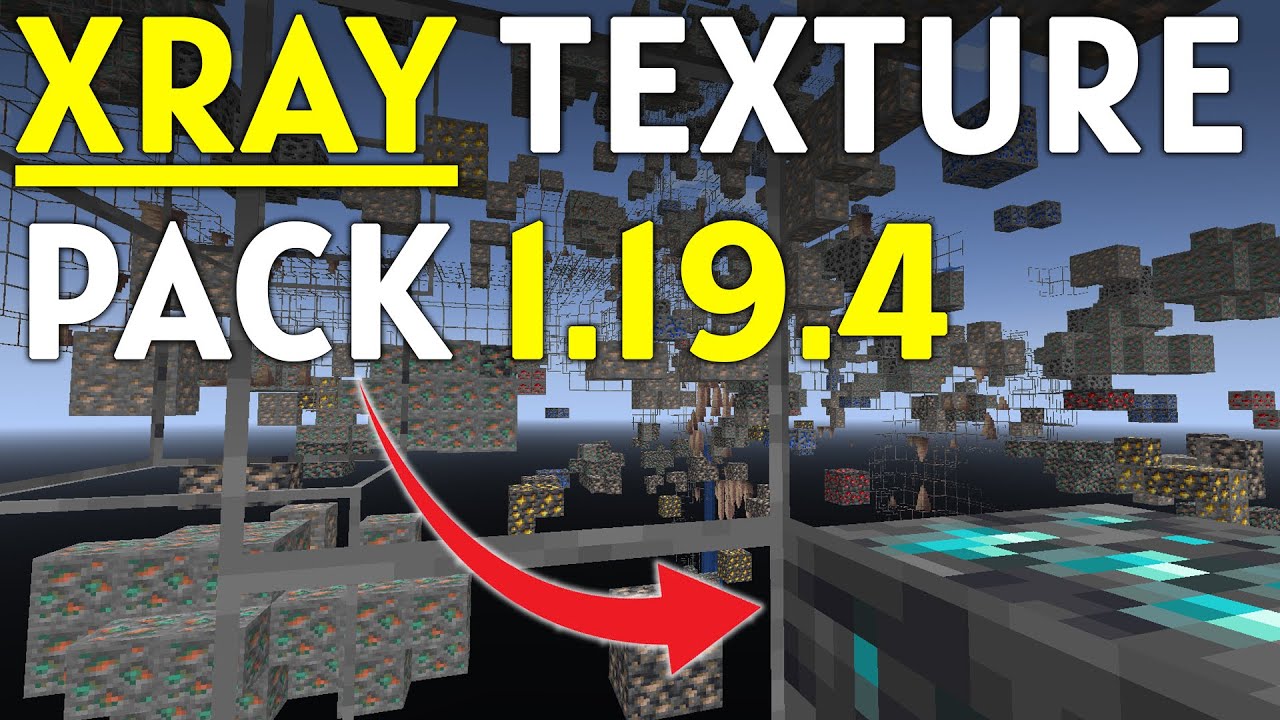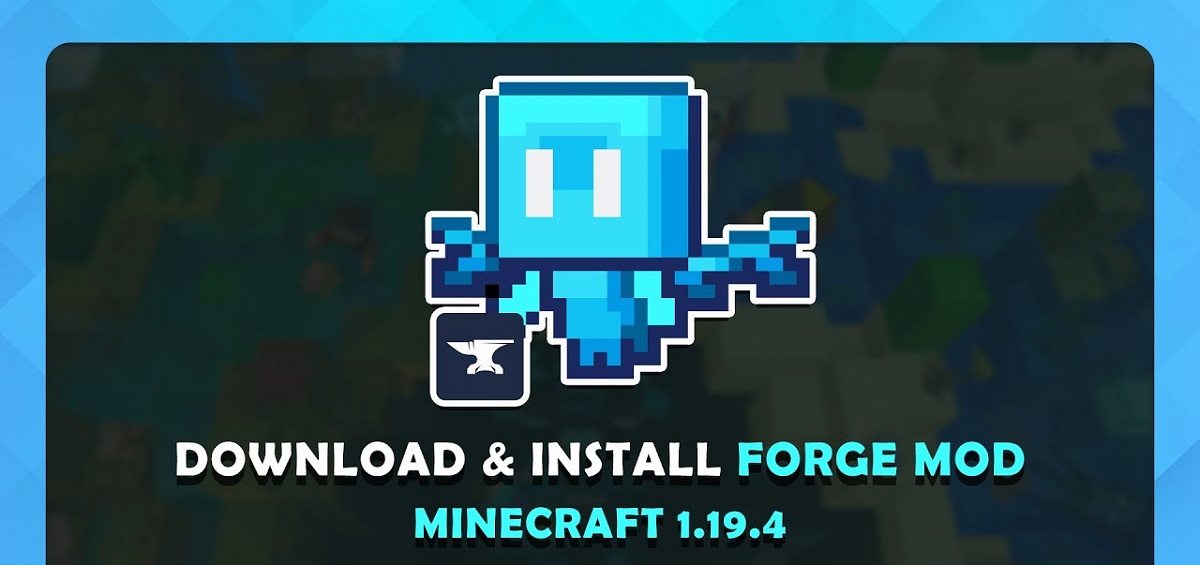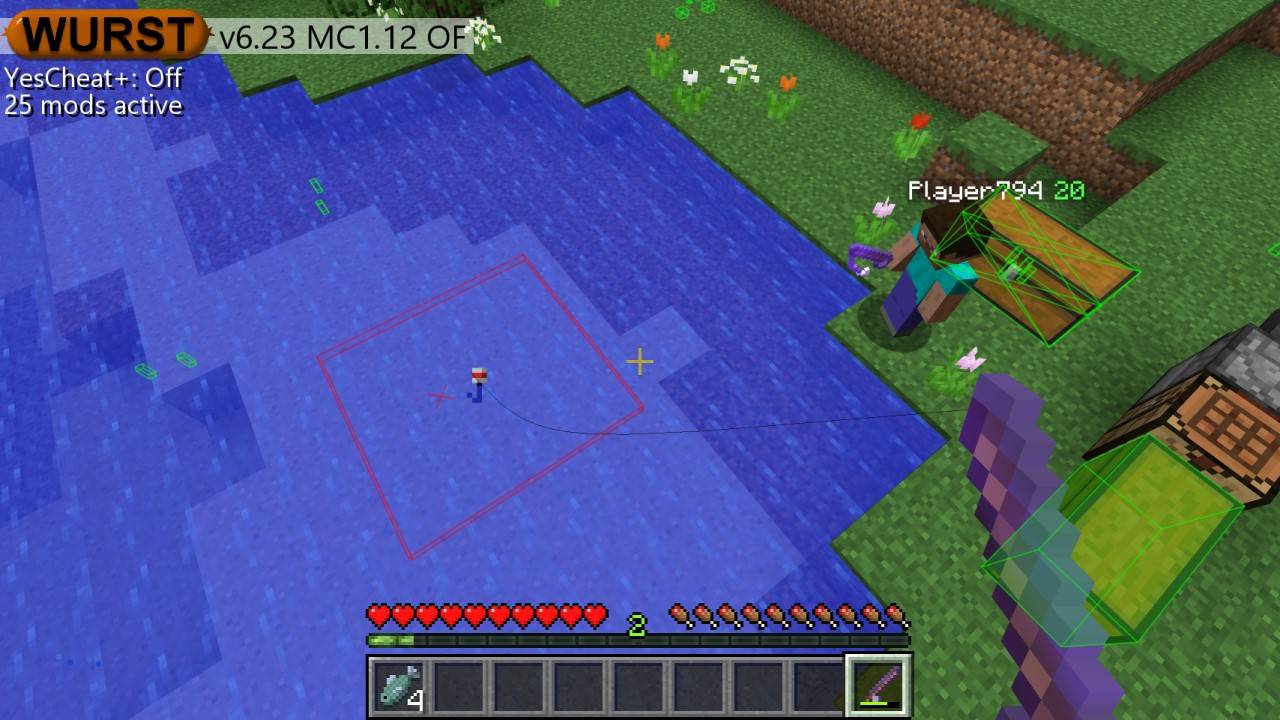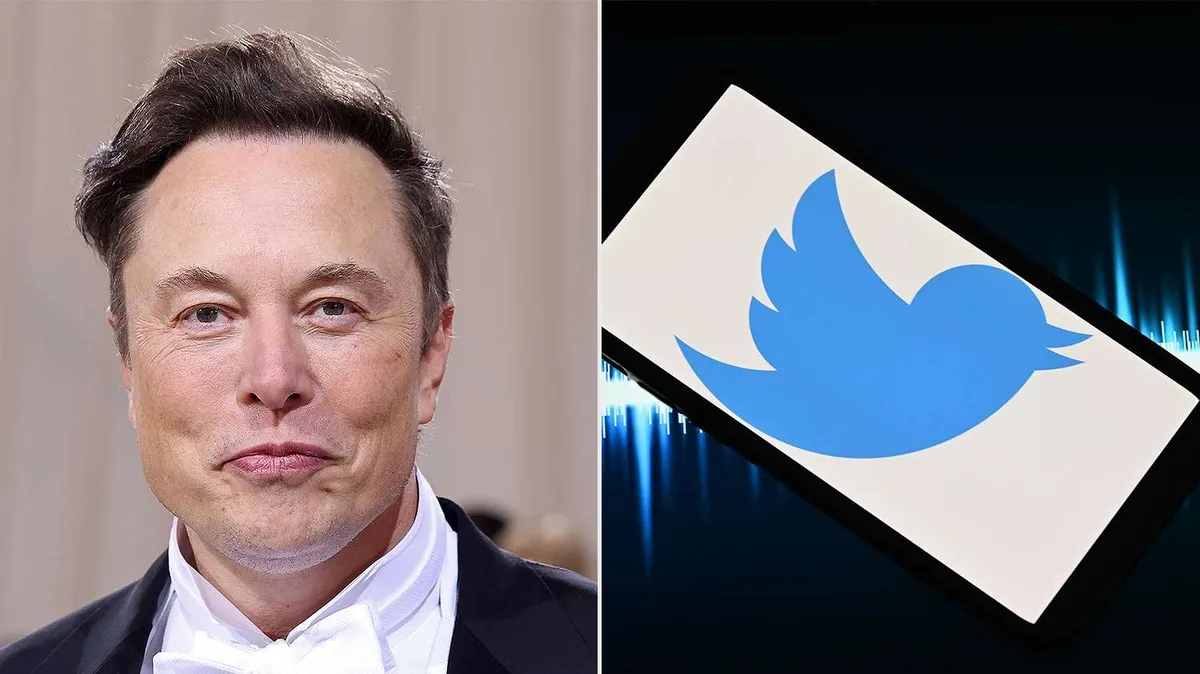Introduction
Welcome to this guide on how to download Wurst 1.19! If you are a Minecraft player looking for a powerful and feature-packed mod that enhances your gameplay experience, then Wurst 1.19 is the right choice for you. This article will provide you with step-by-step instructions on how to download Wurst 1.19 and get started with enjoying its impressive capabilities.
Minecraft is a popular sandbox game that allows players to build and explore virtual worlds. The Wurst client is a mod specifically designed to enhance the Minecraft experience by providing players with a multitude of features and functionalities. From increased performance and customization options to powerful cheating features for single-player worlds, Wurst 1.19 has it all.
Before we dive into the specifics of downloading and installing Wurst 1.19, it’s important to note that using mods in Minecraft may require you to have a certain level of technical knowledge. Additionally, it’s crucial to download mods from trusted sources to ensure the security of your computer and Minecraft account. With that said, let’s move on to the step-by-step process of getting Wurst 1.19 up and running!
What is Wurst 1.19?
Wurst 1.19 is a popular Minecraft client that offers an array of features and cheats for both single-player and multiplayer gameplay. With Wurst 1.19, players can enhance their Minecraft experience by gaining access to advanced customization options, performance improvements, and powerful cheating functionalities.
One notable aspect of Wurst 1.19 is its user-friendly interface, making it accessible to Minecraft players of all skill levels. Whether you’re a seasoned player or new to the game, Wurst 1.19 provides a seamless and intuitive experience.
The mod includes various features to enhance gameplay, such as the “Scaffold” feature, which automatically builds bridges and paths, making it easier to traverse the game world. The “KillAura” feature allows players to attack multiple enemies simultaneously, giving them an edge in combat. The “X-Ray” feature enables players to see through walls, making it easier to locate valuable resources and hidden structures.
Wurst 1.19 also offers additional customization options, such as the ability to change the appearance of in-game elements like the player model or the GUI (Graphical User Interface). This allows players to personalize their Minecraft experience and make it truly their own.
It’s important to note that while Wurst 1.19 offers powerful cheats and features, using them in multiplayer servers can be considered unfair play and may result in consequences, such as being banned. It’s always essential to respect the rules and regulations of the server you’re playing on and use Wurst 1.19 responsibly.
Now that we have a clear understanding of what Wurst 1.19 is and the capabilities it offers, let’s proceed to the next section where we will explore how to download this mod.
Step 1: Go to the official Wurst website
The first step in downloading Wurst 1.19 is to visit the official Wurst website. Open your preferred web browser and enter “Wurst client” into your search engine. Look for the official website, which should be one of the top results.
Click on the link to access the website. Once you’re on the website, take a moment to familiarize yourself with the features and information provided. The official Wurst website is a reliable source for downloading the latest version of Wurst 1.19 and ensuring that you’re getting the legitimate client without any malicious code.
It’s important to be cautious and avoid downloading Wurst 1.19 from any unauthorized or third-party websites. These websites may offer modified versions of the client that could potentially harm your computer or compromise your Minecraft account’s security.
On the official Wurst website, you can also find additional resources such as FAQs, tutorials, and community forums, which can be helpful if you encounter any issues during the download or installation process.
Once you have arrived at the official Wurst website and familiarized yourself with the provided information, you are ready to move on to the next step: finding and clicking on the “Download” button.
Step 2: Find and click on the “Download” button
After accessing the official Wurst website, the next step is to locate and click on the “Download” button. This button is usually prominently displayed on the website’s homepage or in a dedicated “Download” section.
Take a moment to familiarize yourself with the website’s layout to ensure you can easily identify the “Download” button. Some websites may have multiple versions of Wurst available for download, so make sure to select the appropriate version for Wurst 1.19.
Once you’ve found the “Download” button, give it a click. This action will initiate the download process and begin saving the Wurst 1.19 installation file to your computer.
Note that the download time may vary depending on your internet connection speed. While waiting for the download to complete, it’s important to avoid closing the website or interrupting the process to ensure a successful download.
In some cases, you may come across a verification process before the download starts. This is a security measure to ensure that you’re a human user and not a bot trying to abuse the download system. Simply follow the prompts and complete the necessary steps to proceed with the download.
Once the download is finished, you’re ready to move on to the next step: locating the downloaded file on your computer.
Step 3: Select the appropriate version of Wurst 1.19
Now that you have successfully downloaded the Wurst 1.19 installation file, it’s time to select the appropriate version for your specific needs. The Wurst client may have different variations, so it’s essential to choose the version that is compatible with your operating system and Minecraft version.
If you’re unsure about which version to choose, take a moment to check your Minecraft version. You can do this by launching Minecraft and checking the bottom-left corner of the game’s main menu. The version number will be displayed clearly.
Once you know which Minecraft version you have, go back to the downloaded Wurst 1.19 installation file and double-click on it to open it. You will be presented with options for different Minecraft versions and editions.
Select the appropriate version for your system, ensuring that it matches your Minecraft version. Be careful not to select an incompatible version, as it may result in compatibility issues or cause the mod not to work correctly.
If you’re using a different launcher, such as MultiMC or TLauncher, make sure to choose the appropriate version compatible with that launcher. Some launchers may have specific compatibility requirements, so it’s important to double-check before proceeding.
After selecting the correct version, proceed to the next step: waiting for the installation process to complete.
Step 4: Wait for the download to complete
Once you have selected the appropriate version of Wurst 1.19, you will need to wait for the download process to complete. The time it takes to fully download the mod will depend on various factors, such as your internet connection speed and the size of the installation file.
During this time, it’s important to be patient and avoid interrupting the download. Closing the download window or shutting down your computer may lead to an incomplete or corrupted installation file, resulting in issues when trying to install Wurst 1.19.
To monitor the progress of the download, you can usually find a progress bar or indicator on your web browser or download manager. This will give you an estimate of how much time is remaining until the download is complete.
While waiting for the download to finish, you can take this opportunity to review the system requirements for Wurst 1.19. Ensure that your computer meets the necessary specifications to run the mod smoothly, preventing any potential compatibility issues.
Once the download is finished, you can move on to the next step: locating the downloaded file on your computer.
Step 5: Locate the downloaded file on your computer
After the download is complete, the next step in the process is to locate the downloaded Wurst 1.19 file on your computer. This file is necessary for the installation of the mod and getting it up and running in Minecraft.
The default location for downloads may vary depending on your operating system and web browser settings. However, in most cases, the downloaded files are saved in the “Downloads” folder. To access this folder, open the file explorer on your computer and navigate to the designated location.
Once you have located the “Downloads” folder, look for the Wurst 1.19 installation file. It typically has a recognizable name related to the mod, such as “Wurst-1.19.jar” or something similar. You may need to sort the files by date or search for the specific name if you have a cluttered downloads folder.
If you have chosen a different location for your downloads or have a dedicated folder for Minecraft mods, check those locations as well. The important thing is to find and access the Wurst 1.19 installation file.
Once you have located the file, you’re ready to proceed to the next step: installing Wurst 1.19 and getting it ready to use within Minecraft.
Step 6: Install Wurst 1.19
Now that you have located the downloaded Wurst 1.19 file, it’s time to proceed with the installation process. Installing Wurst 1.19 is a straightforward process, and soon you’ll be able to enjoy all the features it has to offer in Minecraft.
To install Wurst 1.19, you’ll need to have Minecraft installed on your computer. Make sure you have the latest version of Minecraft before proceeding with the installation.
Depending on your operating system, the installation process may vary slightly. Here’s a general guide on how to install Wurst 1.19:
- Double-click on the Wurst 1.19 installation file you located in the previous step. This will open the installation window.
- Follow the on-screen instructions provided by the Wurst installer. You may be asked to agree to the terms and conditions and choose a destination folder for the installation.
- Once you have selected the necessary options, click on the “Install” or “Next” button to begin the installation process.
- Wait for the installation to complete. This may take a few moments, so be patient.
- After the installation is finished, you can close the installer window.
Once you have successfully installed Wurst 1.19, you’re ready to move on to the final step: launching Minecraft and enjoying the benefits of Wurst 1.19 in your gameplay.
Step 7: Launch Minecraft and enjoy using Wurst 1.19
Congratulations! You’ve reached the final step of the process: launching Minecraft and experiencing all the exciting features that Wurst 1.19 has to offer. By following the previous steps, you have successfully downloaded and installed Wurst 1.19, and now it’s time to put it to use in your gameplay.
To launch Minecraft with Wurst 1.19, follow these simple steps:
- Open the Minecraft launcher on your computer. You should have the Minecraft launcher icon on your desktop or in your applications folder.
- Log in to your Minecraft account using your credentials.
- In the Minecraft launcher, navigate to the “Installations” tab. Here, you’ll find a list of available Minecraft installations.
- Select the installation that corresponds to the version of Minecraft you installed Wurst 1.19 for.
- Click on the “Play” button to launch Minecraft with Wurst 1.19.
Once Minecraft launches, you’ll be able to access and use the features provided by Wurst 1.19. Take some time to explore the mod, customize your gameplay experience, and make the most of the powerful cheats and enhancements it offers.
It’s essential to remember that when using Wurst 1.19 in multiplayer servers, it’s crucial to abide by the server rules and use the mod responsibly. Cheating or using unfair advantages in multiplayer can result in consequences such as being banned from the server. Always consider the impact of your actions on the balance of the game and the enjoyment of other players.
Now that you have successfully launched Minecraft with Wurst 1.19, it’s time to start your adventure and make the most of the incredible features this mod has to offer. Have fun exploring, building, and battling with the enhanced capabilities provided by Wurst 1.19!
Conclusion
Congratulations on successfully downloading and installing Wurst 1.19! You are now equipped with a powerful Minecraft client that offers a variety of features and cheats to enhance your gameplay experience. By following the step-by-step instructions provided in this guide, you have gained access to customization options, performance improvements, and cheating functionalities that can take your Minecraft adventures to the next level.
Remember to use Wurst 1.19 responsibly, especially in multiplayer servers, and adhere to the server rules to ensure a fair and enjoyable gaming environment for everyone. Cheating or using unfair advantages can result in consequences, so it’s important to use the mod with respect and consideration for others.
Additionally, always download mods from trusted sources, such as the official Wurst website, to ensure the security of your computer and Minecraft account. Be cautious of unauthorized or third-party websites that may offer modified versions of Wurst, as these can potentially harm your system and compromise your account’s safety.
Now that you’re ready to launch Minecraft with Wurst 1.19, enjoy exploring the myriad of features and cheats available to you. Whether you’re looking to enhance your building skills, improve your combat abilities, or customize your gameplay experience, Wurst 1.19 has something for everyone.
Thank you for following this guide on how to download Wurst 1.19. We hope that this information has been helpful in getting you started with this powerful Minecraft client. Now, it’s time to dive into the world of Minecraft and unlock the full potential of your gaming experience with Wurst 1.19. Have fun and enjoy your Minecraft adventures!