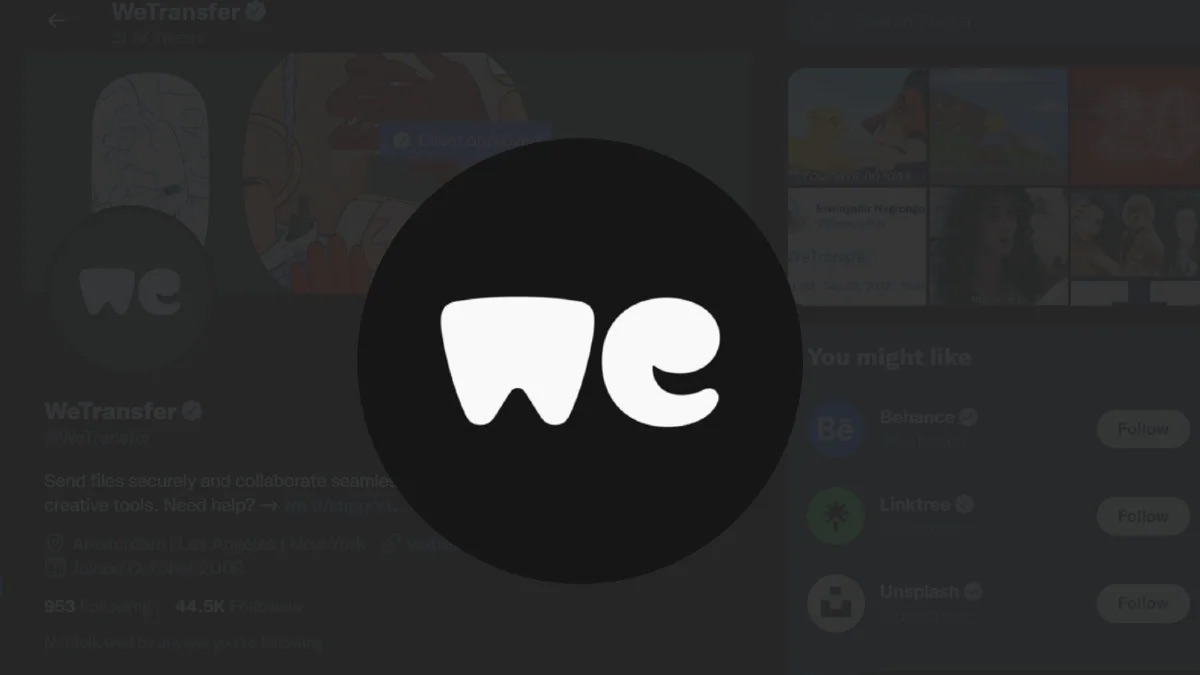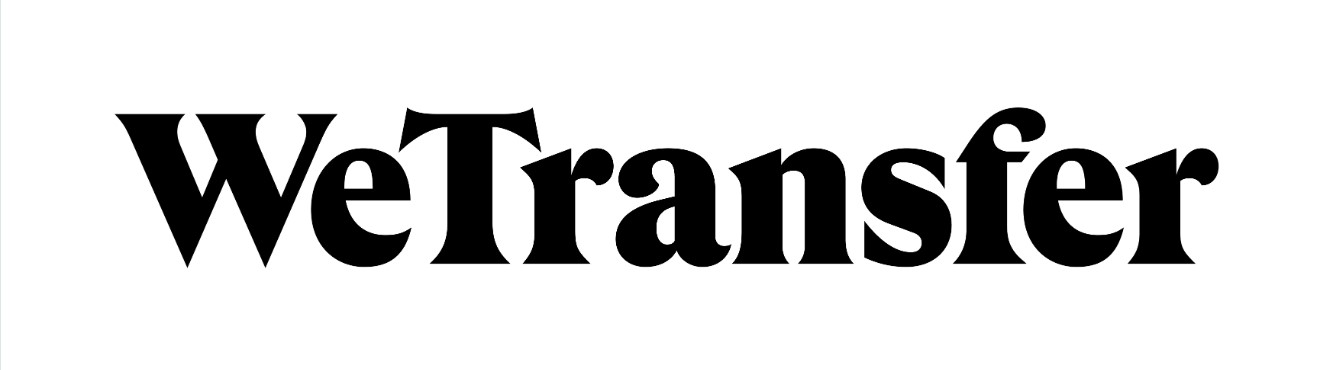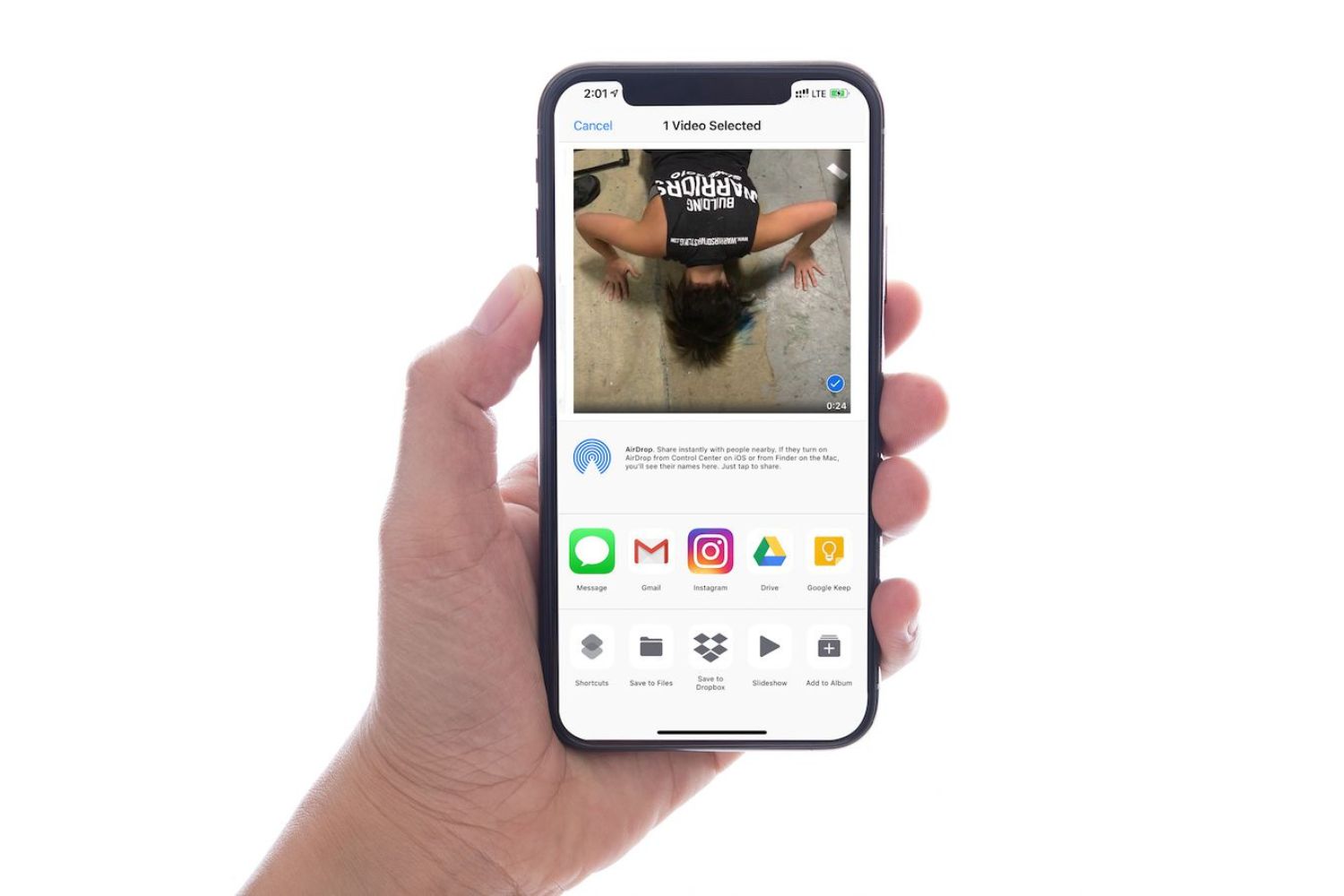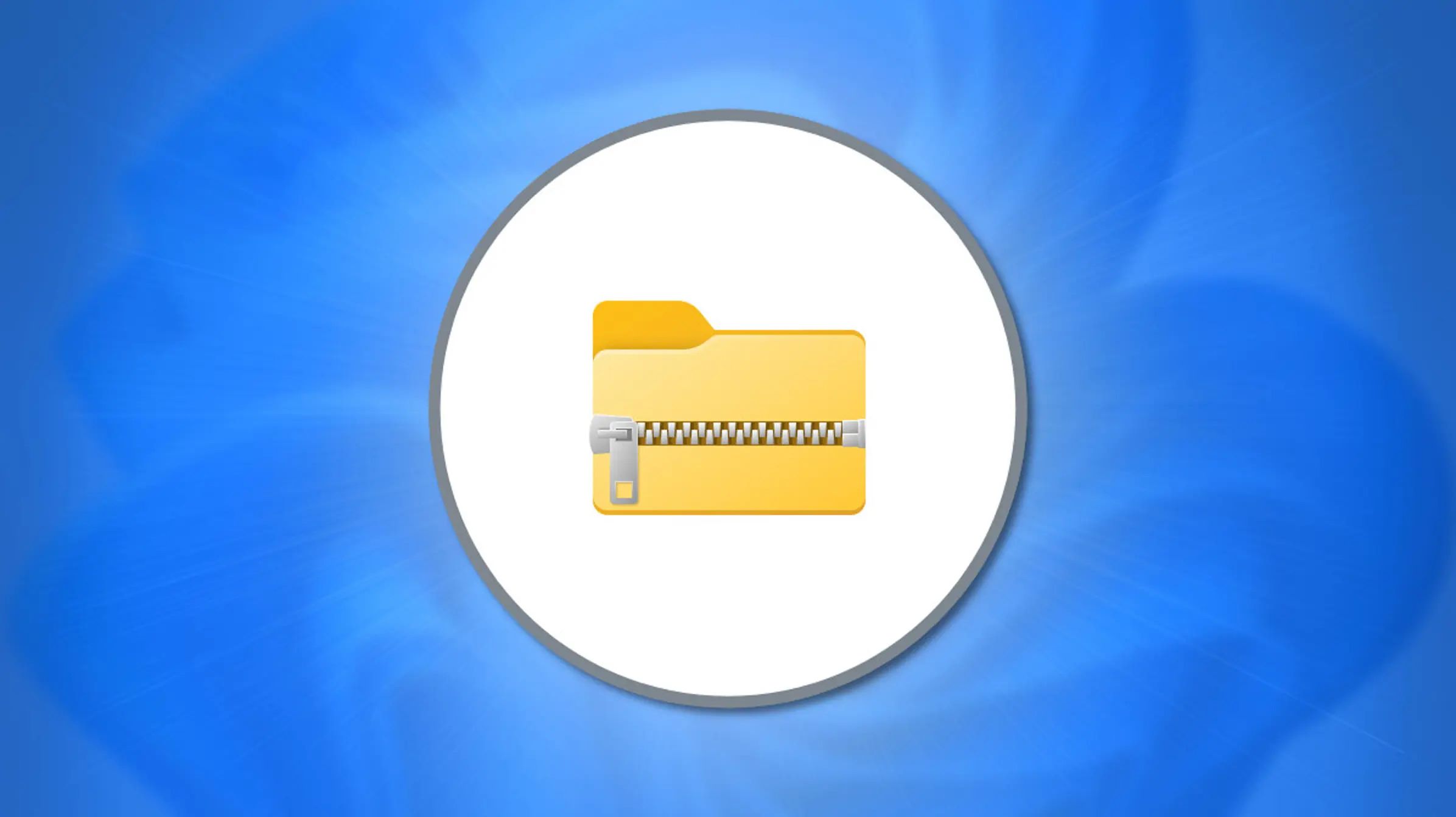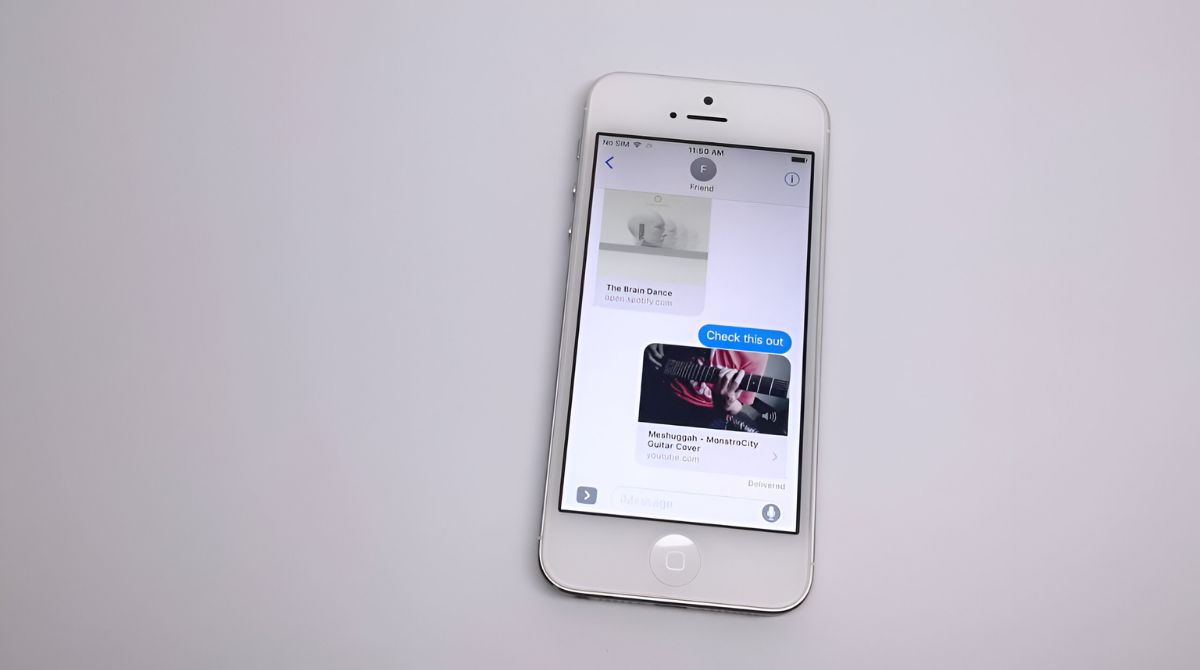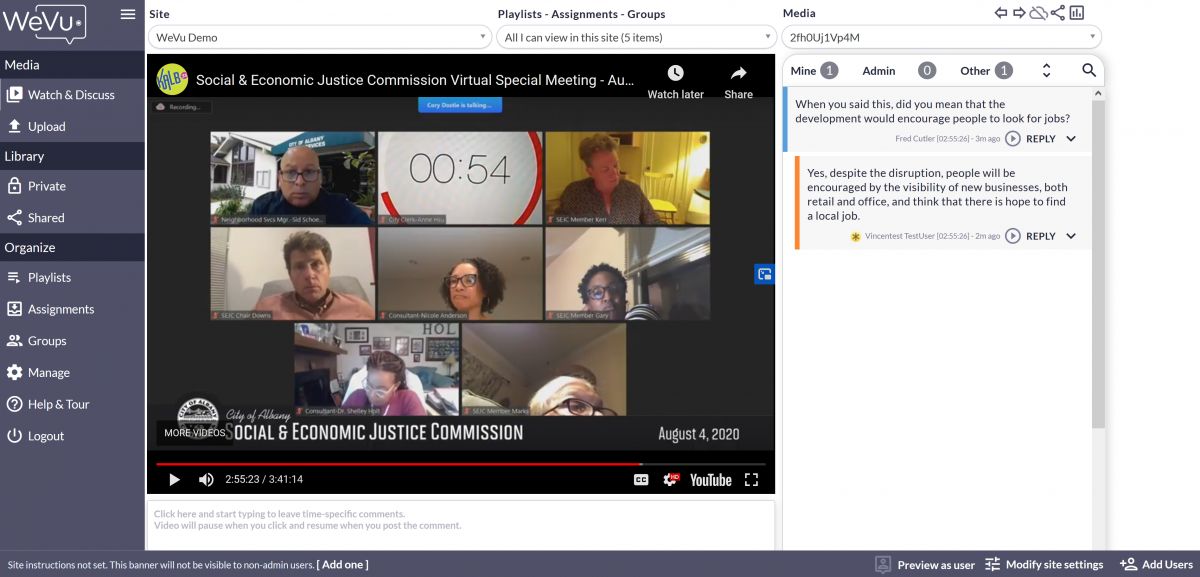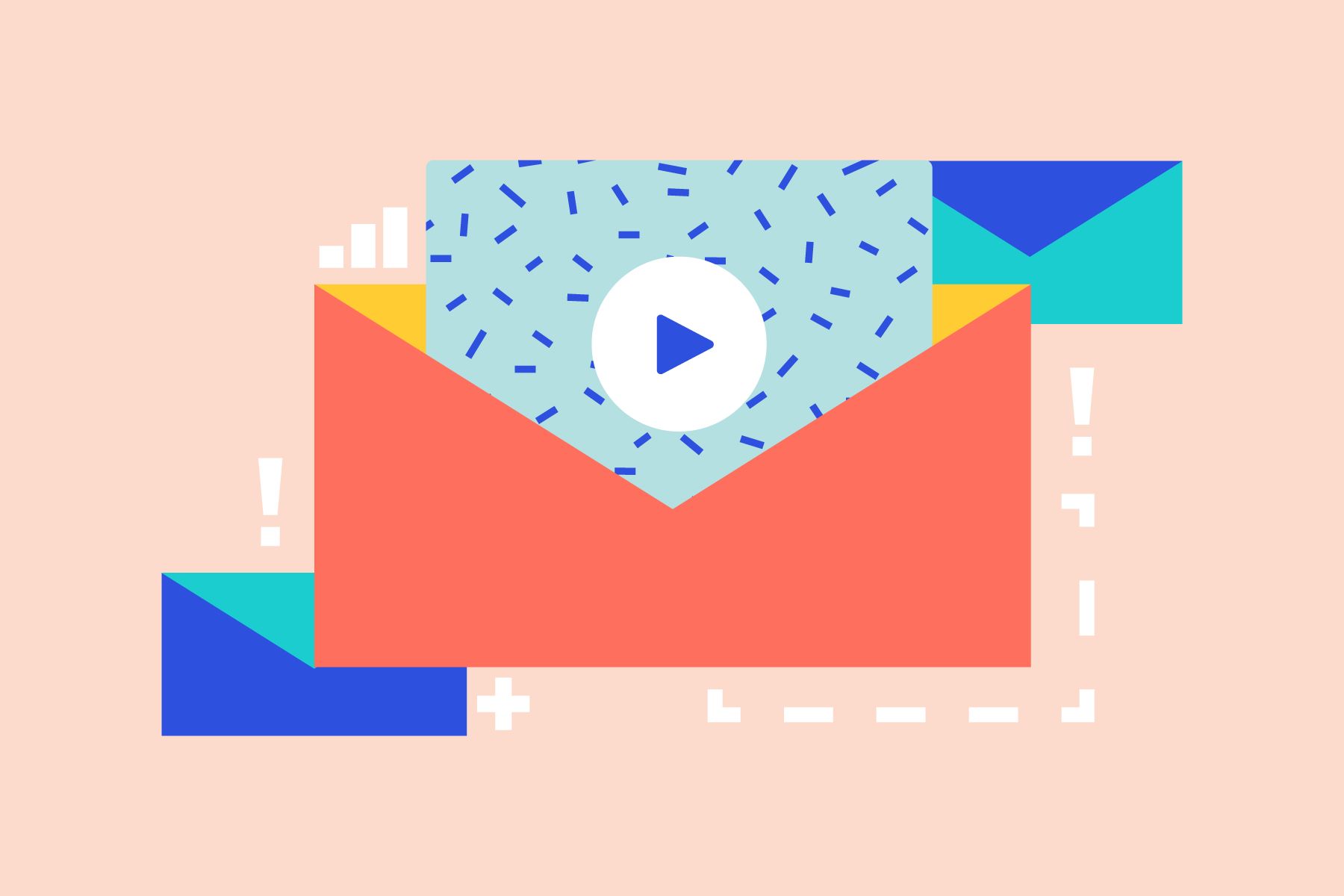Introduction
Welcome to the world of digital file sharing! In today’s fast-paced, interconnected world, transferring files across the internet has become an essential part of our personal and professional lives. Whether you need to send large documents, high-resolution images, or even videos, Wetransfer has emerged as a popular and reliable platform to meet these needs.
Wetransfer is a web-based file transfer service that allows individuals and businesses to send and receive files of various sizes quickly and securely. With its intuitive interface and efficient transfer speeds, Wetransfer has gained widespread recognition as a go-to solution for hassle-free file sharing.
In this article, we will delve into the world of Wetransfer and guide you through the process of receiving files on this platform. Whether you are a first-time user or a seasoned professional, we will provide you with step-by-step instructions to ensure a seamless experience.
So, whether you are eagerly anticipating the arrival of important documents or simply curious about how Wetransfer works, read on to discover the various methods and troubleshooting tips to download your files effectively.
What is Wetransfer?
Wetransfer is a cloud-based file transfer service that allows users to send and receive files of various sizes. Founded in 2009, Wetransfer has quickly gained popularity among individuals and businesses for its simplicity, speed, and security.
One of the key advantages of Wetransfer is its user-friendly interface, which makes it easy even for non-technical users to navigate and utilize the platform. With just a few clicks, you can send files up to 2GB for free, while the Wetransfer Plus subscription allows you to transfer files up to 20GB and gives you additional features such as password protection and advanced transfer options.
Another notable feature of Wetransfer is its emphasis on security. When you upload files to Wetransfer, they are encrypted and stored on their servers. The recipient of the file receives a secure download link, which ensures that only authorized individuals can access the files. Additionally, Wetransfer offers password protection and automatic deletion of files after a set time period, adding an extra layer of security.
Wetransfer also provides users with the ability to preview files online before downloading, allowing you to quickly assess the content of the file without the need to download it. This feature is especially useful when dealing with multimedia files or documents that require a quick review.
Furthermore, Wetransfer offers a mobile app for both iOS and Android devices, allowing you to send and receive files on the go. The app provides the same user-friendly experience as the web version, ensuring that you can access and manage your files anytime, anywhere.
Overall, Wetransfer is a reliable and efficient file transfer service that has revolutionized the way we share files. With its user-friendly interface, robust security measures, and convenient features, it has become a top choice for individuals and businesses alike.
How do you receive files on Wetransfer?
Receiving files on Wetransfer is a straightforward process that requires minimal effort. Whether you are expecting an important document or a collection of photos from a friend, here’s how you can receive files on Wetransfer:
1. Open the email notification: When someone sends you a file via Wetransfer, you will receive an email notification in your inbox. Click on the “Download” button or the provided link within the email to start the process.
2. Check the sender and file details: Before proceeding with the download, review the sender’s details and the file name mentioned in the email. This helps ensure that you are expecting the file and it has not been sent to you by mistake.
3. Click on the download link: Within the email, you will find a download link that will redirect you to the Wetransfer website. Click on the link to access the download page.
4. Verify the file size and type: On the download page, you can view details about the file, including its size and file type. If the file size matches your expectations and if it is the correct file type, proceed to the next step.
5. Choose the download method: Wetransfer offers two options for downloading files – with or without a Wetransfer account. You can choose the method that suits your preference or if you already have a Wetransfer account, it is recommended to use it for added benefits.
6. Follow the download instructions: Depending on your chosen download method, Wetransfer will provide specific instructions on how to proceed. This may involve clicking on a “Download” button, entering a password if the file is protected, or logging in to your Wetransfer account.
7. Wait for the download to complete: Once you initiate the download, the file will be transferred to your computer or device. The time taken for the download to complete depends on the file size and your internet connection speed. During the download process, avoid interrupting the transfer to ensure a successful download.
8. Verify the downloaded file: After the download is complete, locate the file in your computer’s download folder or the specified location chosen during the download. Verify that the file has been fully downloaded and can be accessed without any issues.
And voila! You have successfully received the files sent to you via Wetransfer. Now, you can access and utilize the files as needed for your personal or professional requirements.
Step by Step Guide to Downloading Wetransfer Files
Downloading files from Wetransfer is a simple and efficient process. Whether you have received a file via email or have the download link, here is a step-by-step guide to help you through the process:
Step 1: Open the download link
Click on the provided download link either from the email notification or any other source where you received the link. It will redirect you to the Wetransfer download page.
Step 2: Verify the file details
On the Wetransfer download page, you will find information about the file, including its name, size, and format. Double-check these details to ensure you are downloading the correct file.
Step 3: Choose the download method
Wetransfer offers two options for downloading files: with or without a Wetransfer account. If you have an account, sign in for additional benefits. Otherwise, you can download the file without creating an account.
Step 4: Download without a Wetransfer account
If you choose to download without an account, simply click on the “Direct download” button. The file will start downloading immediately. Make sure to note the destination folder on your computer where the file will be saved.
Step 5: Download with a Wetransfer account
If you have a Wetransfer account, click on the “Download” button and sign in to your account. Once signed in, the download will start automatically. You can also choose a destination folder for the file if you have specific preferences.
Step 6: Wait for the download to complete
The time taken to download the file depends on its size and your internet connection speed. Allow the download to complete without interruptions to ensure a successful transfer.
Step 7: Access the downloaded file
Once the download is complete, navigate to the destination folder on your computer where the file was saved. You can now open and utilize the downloaded file according to your needs.
Step 8: Delete the downloaded file from Wetransfer
After successfully downloading the file, it is recommended to delete it from Wetransfer to free up space on the server. This step is especially important if you are downloading files without a Wetransfer account.
With these simple steps, you can easily download files from Wetransfer and access the received content in no time. Whether it’s important documents, stunning photos, or captivating videos, Wetransfer ensures a seamless and hassle-free download experience.
Method 1: Downloading without a Wetransfer Account
Wetransfer allows users to download files without the need to create an account. This method is quick and suitable for one-time downloads. Follow these steps to download files from Wetransfer without a Wetransfer account:
Step 1: Open the download link
Click on the download link either from the email notification or any other source where you received the link. It will direct you to the Wetransfer download page.
Step 2: Verify the file details
On the Wetransfer download page, double-check the file name, size, and format to ensure that you are downloading the correct file.
Step 3: Choose the download method
Since you don’t have a Wetransfer account, select the “Direct download” option. This will initiate the download process immediately.
Step 4: Wait for the download to complete
Depending on the file size and your internet connection speed, the download time may vary. Allow the download process to complete without interruptions.
Step 5: Locate the downloaded file
Once the download is complete, navigate to the designated destination folder on your computer where the file was saved. This is usually the default “Downloads” folder unless you specified a different location.
Step 6: Access and utilize the downloaded file
With the file now available on your computer, you can open and use it according to your needs. Whether it’s a document, image, or video, the file is ready to be viewed, edited, or shared.
Step 7: Delete the downloaded file from Wetransfer
After successfully downloading the file, it is recommended to delete it from Wetransfer to optimize server storage. This step is particularly important when using the platform without an account, as files can be removed automatically after a certain period.
By following these steps, you can easily download files from Wetransfer without the need for an account. This method provides a convenient way to quickly access and use the shared file, especially for one-time downloads.
Method 2: Downloading with a Wetransfer Account
If you have a Wetransfer account, downloading files becomes even more convenient and offers additional benefits. Follow these steps to download files from Wetransfer using a Wetransfer account:
Step 1: Open the download link
Click on the download link provided in the email notification or any other source. It will redirect you to the Wetransfer download page.
Step 2: Verify the file details
On the Wetransfer download page, review the file name, size, and format to ensure you are downloading the intended file.
Step 3: Choose the download method
Since you have a Wetransfer account, select the “Download” button. This will prompt you to sign in to your account if you haven’t already done so.
Step 4: Sign in to your Wetransfer account
Enter your login credentials, such as your email address and password, to access your account. If you haven’t registered yet, you can easily create a Wetransfer account for free.
Step 5: Initiate the download
Once signed in, click on the “Download” button again to begin the file download. You may have the option to choose a specific destination folder for the file on your computer.
Step 6: Wait for the download to complete
Depending on the file size and your internet connection speed, the download time may vary. Ensure that the download is not interrupted to ensure a successful transfer.
Step 7: Access the downloaded file
After the download is complete, locate the file in the designated destination folder on your computer. You can now open, view, edit, or share the downloaded file according to your requirements.
Step 8: Remove the file from Wetransfer
Once you have successfully downloaded the file, it is recommended to delete it from your Wetransfer account to optimize storage space. This step is particularly important when dealing with sensitive or confidential files.
By utilizing your Wetransfer account, you can enjoy the convenience of quick file downloads and additional features, such as personalized file management and increased file size limits. Downloading files with a Wetransfer account provides a seamless and efficient way to access and utilize shared files.
Troubleshooting Common Issues When Downloading Wetransfer Files
While Wetransfer is known for its seamless file transfer experience, there may be instances where you encounter some issues when downloading files. Here are a few common problems and their troubleshooting solutions:
1. Slow Download Speed:
If you experience slow download speeds, check your internet connection. Ensure that you have a stable and fast connection, as slow internet speeds can significantly affect the download process. You can also try pausing any other downloads or streaming activities to allocate more bandwidth to the Wetransfer download.
2. Failed or Interrupted Downloads:
If your download fails or gets interrupted, try restarting the download process. Refresh the Wetransfer download page, click on the download link or button again, and follow the steps to initiate the download. If the issue persists, it is recommended to try an alternative internet browser or clear your browser cache and cookies before retrying the download.
3. File Not Found or Expired:
If you receive a “file not found” or “expired link” message, it is possible that the file has been removed or the link has expired. Reach out to the sender to confirm if the file is still available for download. If not, request that they resend the file with an updated download link.
4. Incorrect Password:
If the file you are trying to download is password-protected, ensure that you have entered the correct password. Double-check the password provided by the sender and ensure that there are no typos or extra spaces. If you are still unable to access the file, contact the sender for assistance or a password reset.
5. Antivirus or Firewall Blocking the Download:
In some cases, your antivirus software or firewall settings may be blocking the file download. Temporarily disable your antivirus or firewall program and try the download again. Remember to re-enable the security features once the download is complete.
6. Insufficient Storage Space:
If you encounter an error message indicating insufficient storage space, check the available storage on your device or computer. Ensure that you have enough space to store the downloaded file. Clear unnecessary files or transfer data to an external storage device if needed.
7. Unsupported File Format:
If you are unable to open or access the downloaded file due to an unsupported file format, make sure you have the necessary software or application to view the file. Check the file extension and install the appropriate software or app to open it.
Should none of these troubleshooting steps resolve the issue, it is advisable to reach out to Wetransfer’s customer support for further assistance. They can provide specific guidance based on the problem you are facing and help ensure a successful download experience.
Conclusion
Wetransfer has revolutionized the way we share and receive files, providing a seamless and efficient platform for individuals and businesses alike. Whether you are downloading files without an account or utilizing the additional features of a Wetransfer account, the process is designed to be user-friendly and hassle-free.
In this article, we explored the various aspects of Wetransfer, including what it is and how to receive files on the platform. We provided step-by-step guides for downloading files both with and without a Wetransfer account, ensuring that you can navigate the process effortlessly.
Additionally, we discussed some common troubleshooting solutions for issues that may arise during the download process. By following these troubleshooting steps, you can overcome obstacles and successfully download your Wetransfer files.
Remember, Wetransfer offers a secure and reliable way to transfer files, with encryption and password protection features to safeguard your data. Whether you are a professional sending clients large documents or an individual sharing precious memories with friends and family, Wetransfer is an excellent platform to meet your transfer needs.
So, the next time you receive a Wetransfer file, you can confidently follow the steps outlined in this article to download it and access the shared content. Enjoy the effortless file transfer experience that Wetransfer provides, and embrace the convenience of digital sharing in today’s interconnected world.