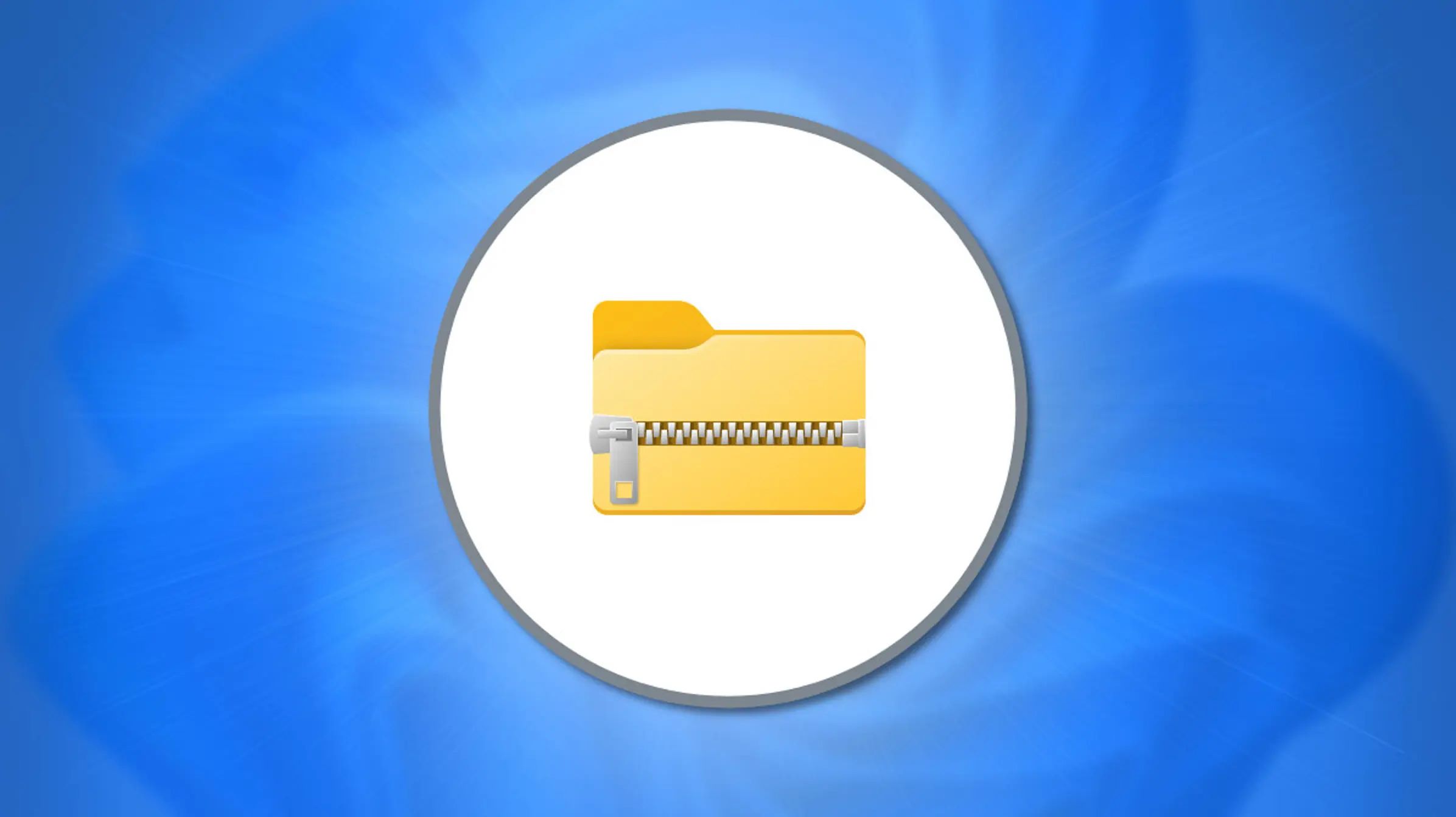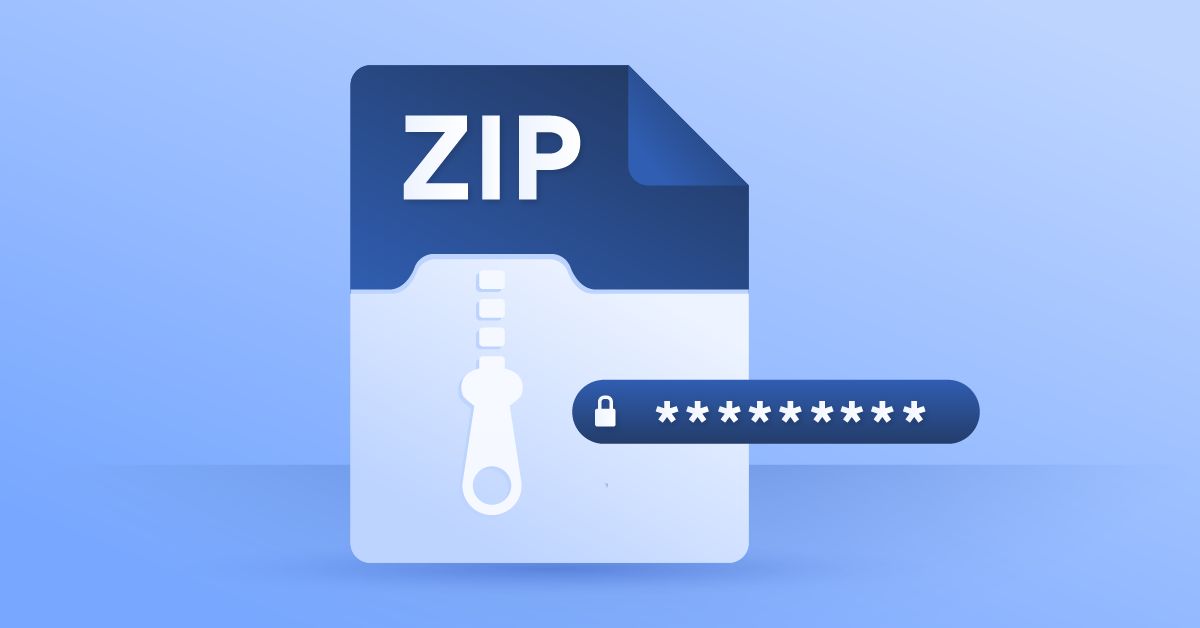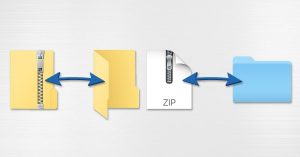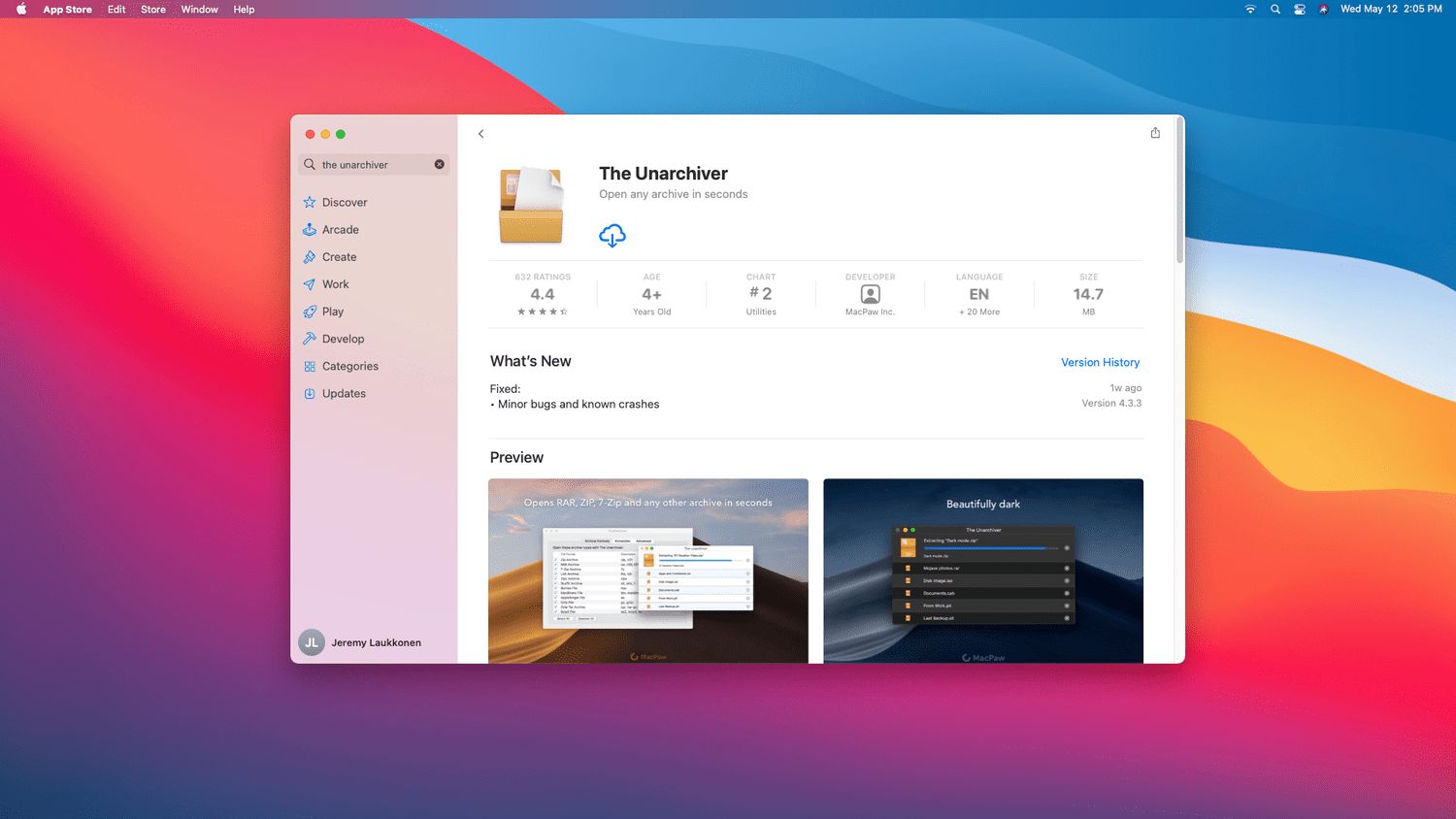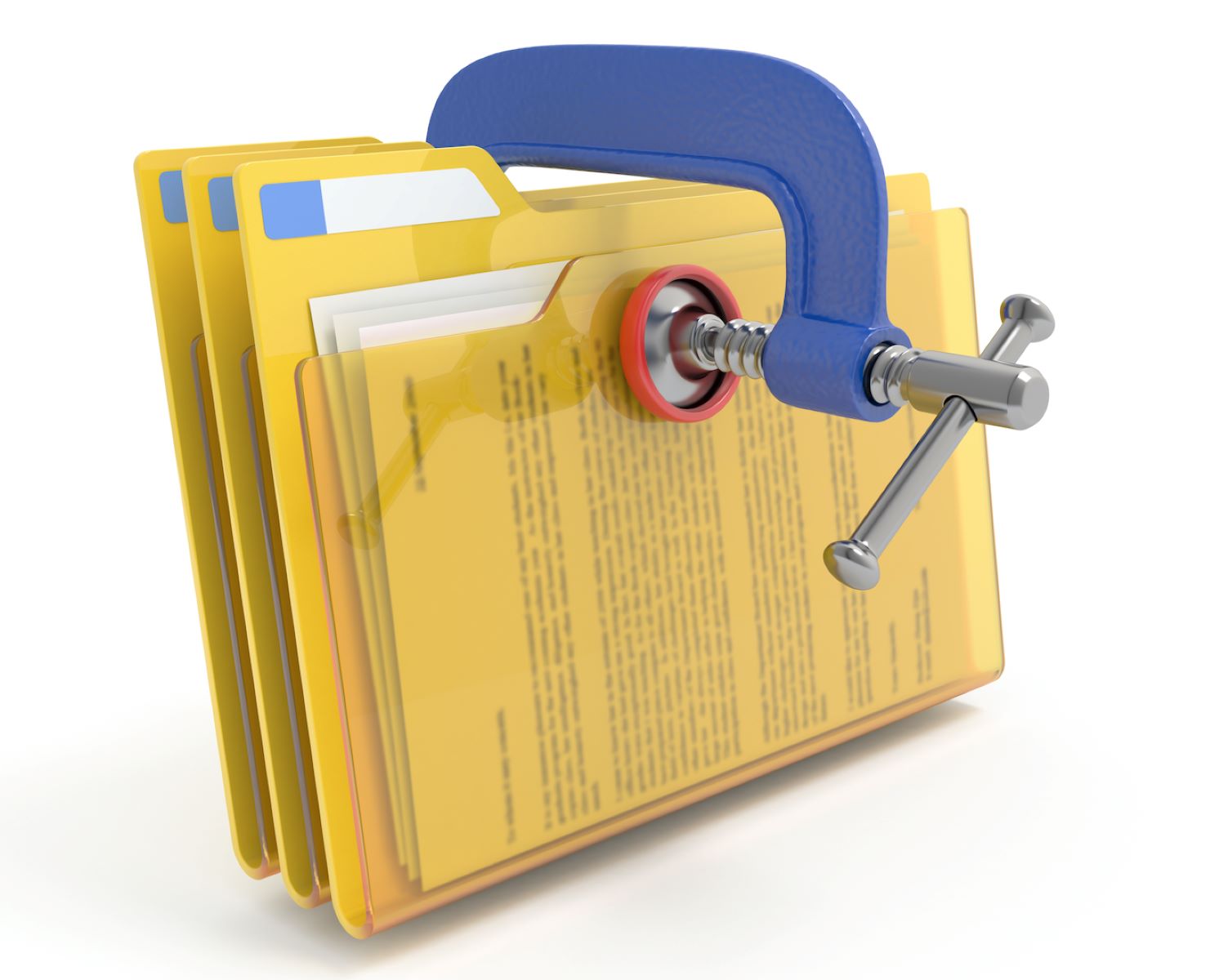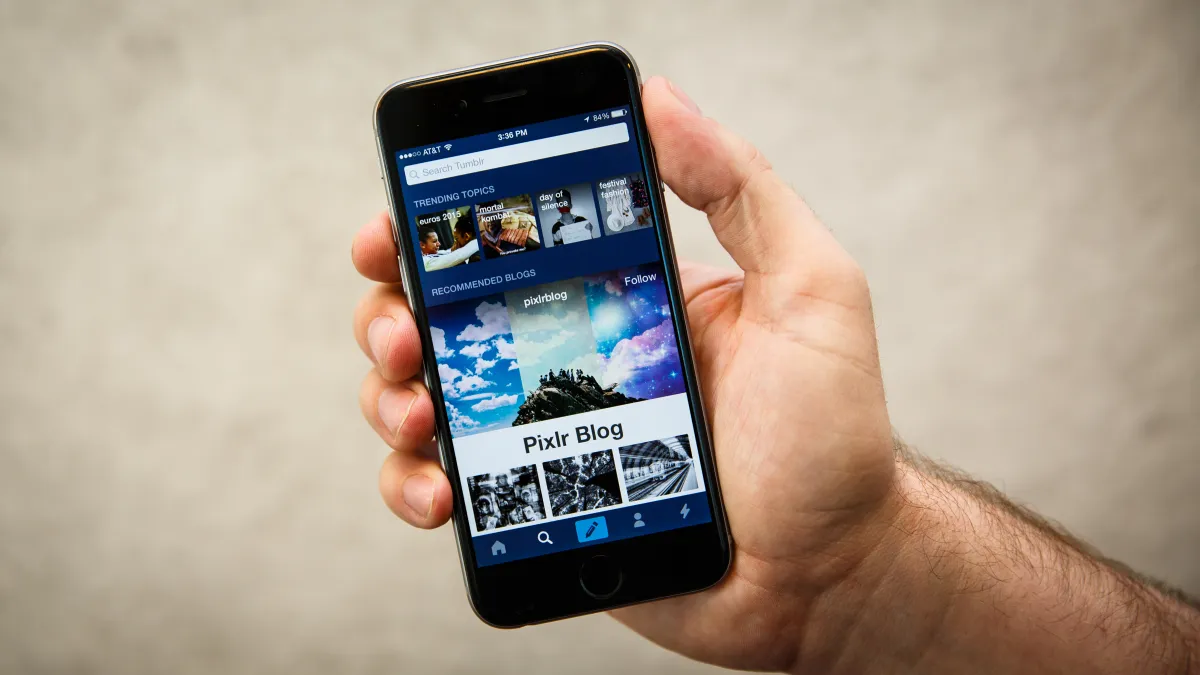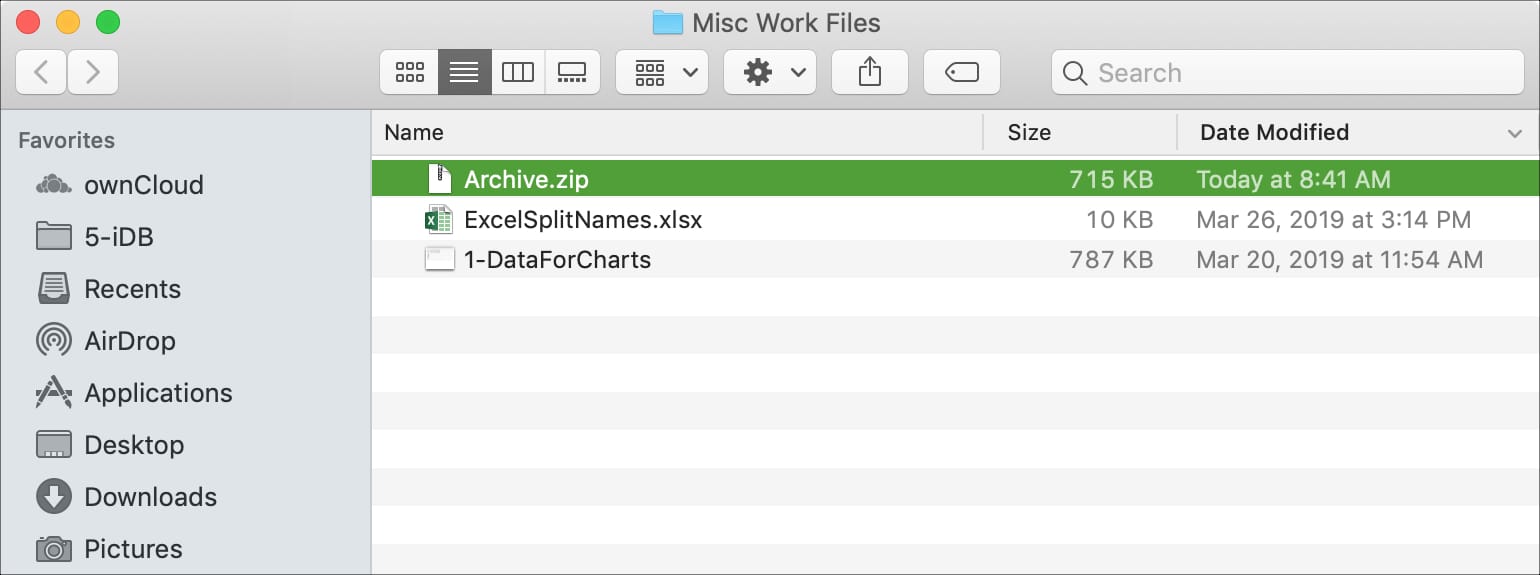Introduction
Welcome to our guide on how to email a zip file. In today’s digital age, transferring large files over email has become a common practice. However, many email providers have file size limitations, making it challenging to send large files directly. This is where zipping files comes in handy. By compressing files into a zip format, you can reduce their size, making it easier to send them via email.
In this article, we will explore the benefits of emailing zip files and provide you with best practices to ensure smooth file transfer. We will also walk you through a step-by-step guide on how to email a zip file, making the process simple and hassle-free. Additionally, we will discuss alternative methods for sharing large files, in case email is not suitable for your needs.
Whether you are a professional needing to send important documents or a casual user sharing photos with friends and family, understanding how to email zip files is crucial for efficient and effective file sharing. So, let’s dive in and discover how you can easily and securely send your large files through email.
Why Emailing Zip Files is Useful
Emailing zip files offers several advantages when it comes to sharing large files. Here are a few reasons why it is a useful method:
- File Compression: Zip files allow you to compress multiple files into a single file, reducing their overall size. This compression makes it easier and faster to send files via email, especially when dealing with large attachments that would otherwise be restricted by email providers’ file size limitations.
- Organization: When sending multiple files, zipping them together keeps everything neatly organized. Recipients can easily access and download all the files at once, eliminating the need to download each file individually.
- Protection: Zipping files can also help protect them from unauthorized access or accidental modifications. By adding a password to the zip file, you can ensure that only intended recipients are able to access its contents.
- Preserving File Structure: When you compress files into a zip folder, you maintain the original directory structure, making it easier for recipients to understand how the files are organized.
- Error Correction: If there are any errors or corruption during the email transfer process, zipped files are more likely to remain intact. This means that even if some packets are lost or altered during transmission, the zip file will still be received successfully.
By utilizing zip files, you can overcome the limitations imposed by email providers and ensure that your large files are shared efficiently, securely, and in an organized manner. Now that we understand the benefits of emailing zip files, let’s explore some best practices to make the process even smoother.
Best Practices for Emailing Zip Files
When it comes to emailing zip files, following best practices can help ensure a successful and seamless file transfer. Here are some tips to keep in mind:
- Choose the Right Compression Level: Depending on the content and file types, consider adjusting the compression level. Higher compression levels can significantly reduce file size, but they may also increase the time it takes to compress and extract the files. Balance the file size reduction with the time it takes to compress and extract the files.
- Use Descriptive File Names: It is essential to give your zip file a name that accurately reflects its contents. This will make it easier for recipients to understand what the file contains before they open it. Avoid using generic names like “Archive.zip” which provide little context.
- Include Clear Instructions: If you want the recipient to perform specific actions upon receiving the zip file, such as extracting it to a specific folder or using a particular program, include clear instructions in your email. This will help avoid any confusion and ensure a smooth experience for the recipient.
- Consider File Size Limitations: While zipping files can help bypass email attachment limitations, it is still important to be mindful of the file size. Check with your email provider to determine the maximum file size that can be sent via email. If the zip file still exceeds this limit, you may need to explore alternative methods, which we will discuss later in this article.
- Secure Your Zip File: If you are sending sensitive or confidential information, it is recommended to add a password to your zip file. This adds an extra layer of security, ensuring that only the intended recipient can access the contents. Be sure to communicate the password to the recipient securely, perhaps through a separate communication channel.
- Test Before Sending: Always test your zip file before sending it to ensure that it opens without any issues. Extract the contents and verify that all the files are intact and accessible. This will help prevent any surprises or difficulties for the recipient.
By following these best practices, you can enhance the reliability, security, and user experience when emailing zip files. Now that we know how to make the most of zipped files, let’s move on to the step-by-step guide on how to email a zip file.
Step-by-Step Guide: How to Email a Zip File
Now, let’s walk through the step-by-step process of emailing a zip file:
- Select the Files: First, gather all the files that you want to include in the zip file. Make sure they are saved in a single folder for easy access.
- Right-Click: Locate the folder containing the files, right-click on it, and select “Send To” from the dropdown menu.
- Choose Compressed (zipped) Folder: From the “Send To” options, select “Compressed (zipped) Folder.” This will create a new zip file with the same name as the folder.
- Verify Zip File: Open the newly created zip file to ensure that all the files you intended to include are present and accounted for.
- Create Email: Open your email client or webmail service and compose a new email.
- Add Recipients: Enter the recipient’s email address in the appropriate “To” field.
- Add Subject and Message: Provide a clear and concise subject line and compose a message if necessary. Remember to include any instructions or passwords if applicable.
- Attach Zip File: Look for the “Attach” or paperclip icon in your email client and click on it. Browse and select the zip file from its location on your computer.
- Send the Email: After double-checking that all the necessary information is included and the zip file is attached, click on the “Send” button to send the email.
- Verify Successful Delivery: Once the email is sent, confirm with the recipient that they have received the email and successfully downloaded the zip file. This will ensure that the file transfer was completed without any issues.
By following these simple steps, you can easily email a zip file, enabling you to send large files conveniently and efficiently. However, if emailing the zip file is not feasible for any reason, there are alternative methods available for sharing large files.
Alternative Methods for Sharing Large Files
While emailing zip files is a popular method for sharing large files, there are alternative options available when email size limitations or other constraints make this method impractical. Here are some alternative methods you can consider:
- Cloud Storage Services: Utilize cloud storage services such as Google Drive, Dropbox, or OneDrive. These services allow you to upload your files to a secure online storage space and share them with others via a generated link. This eliminates the need for file compression and allows for easy collaboration.
- File Transfer Services: Use file transfer services like WeTransfer, Send Anywhere, or Filemail. These services enable you to upload your files and send a download link to the recipient. They often offer larger file size allowances and faster transfer speeds compared to email.
- FTP (File Transfer Protocol): If you have access to an FTP server, you can upload your files to the server and provide the recipient with the necessary login credentials. FTP is commonly used for large file transfers in professional settings.
- Physical Storage Devices: In situations where digital transfer methods are not feasible, you can resort to physical storage devices such as USB flash drives or external hard drives. Copy the files onto the storage device and then deliver it to the recipient in person or via mail.
- Peer-to-Peer Sharing: Peer-to-peer (P2P) sharing platforms like BitTorrent allow you to distribute large files across multiple users. This method is useful for sharing files with a large audience or when you have limited upload bandwidth.
Each of these alternative methods has its own advantages and limitations, so choose the one that best suits your specific needs and circumstances. Remember to consider factors like file size, security, ease of use, and recipient’s accessibility when deciding on an alternative method for sharing large files.
Now that you have explored various options for sharing large files, you can decide which method aligns best with your requirements and preferences. Whether you choose to email a zip file, utilize cloud storage services, or adopt one of the alternative methods mentioned above, the goal remains the same: to successfully share your large files with ease.
Conclusion
In today’s digital era, emailing zip files has become an essential method for sharing large files conveniently and efficiently. By compressing multiple files into a single zip file, you can overcome email attachment limitations, ensure file organization, and add an extra layer of security to protect your files. However, it is important to follow best practices to maximize the benefits of emailing zip files.
By choosing the right compression level, using descriptive file names, including clear instructions, being mindful of file size limitations, securing your zip file with a password, and testing before sending, you can ensure a smooth file transfer process for both yourself and the recipient.
If emailing a zip file is not a viable option, you can consider alternative methods such as cloud storage services, file transfer services, FTP, physical storage devices, or peer-to-peer sharing. Each method offers its own advantages and limitations, so be sure to assess your specific needs and select the method that best fits your requirements.
Whether you’re a professional needing to send important documents or a casual user sharing memories with loved ones, knowing how to email zip files and exploring alternative methods for sharing large files empowers you to efficiently and securely transfer your files.
Now that you have gained valuable insights and practical knowledge on emailing zip files and alternative methods, you can confidently navigate the world of file sharing and ensure seamless communication with others. So go ahead and start sharing your large files with ease!