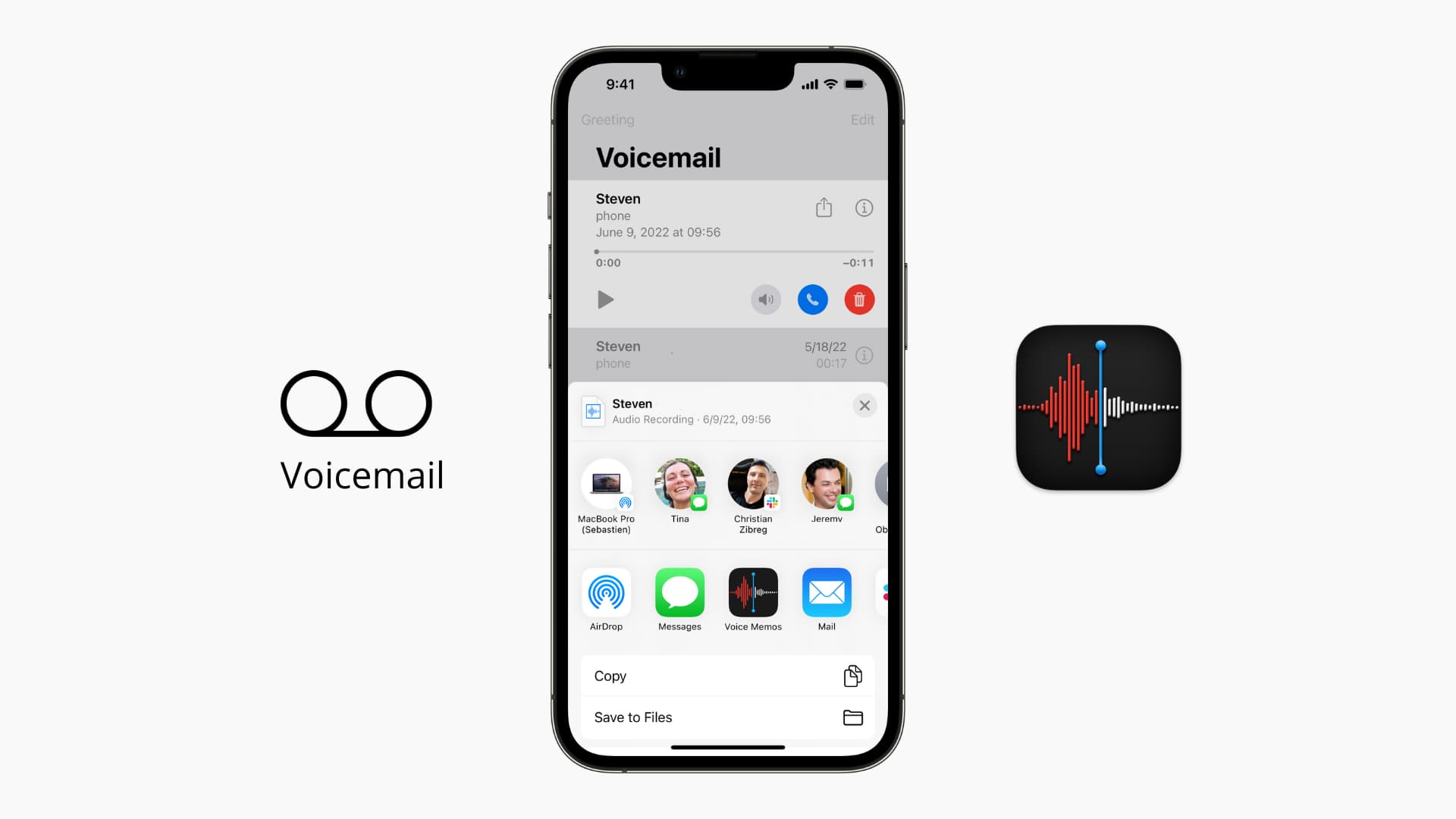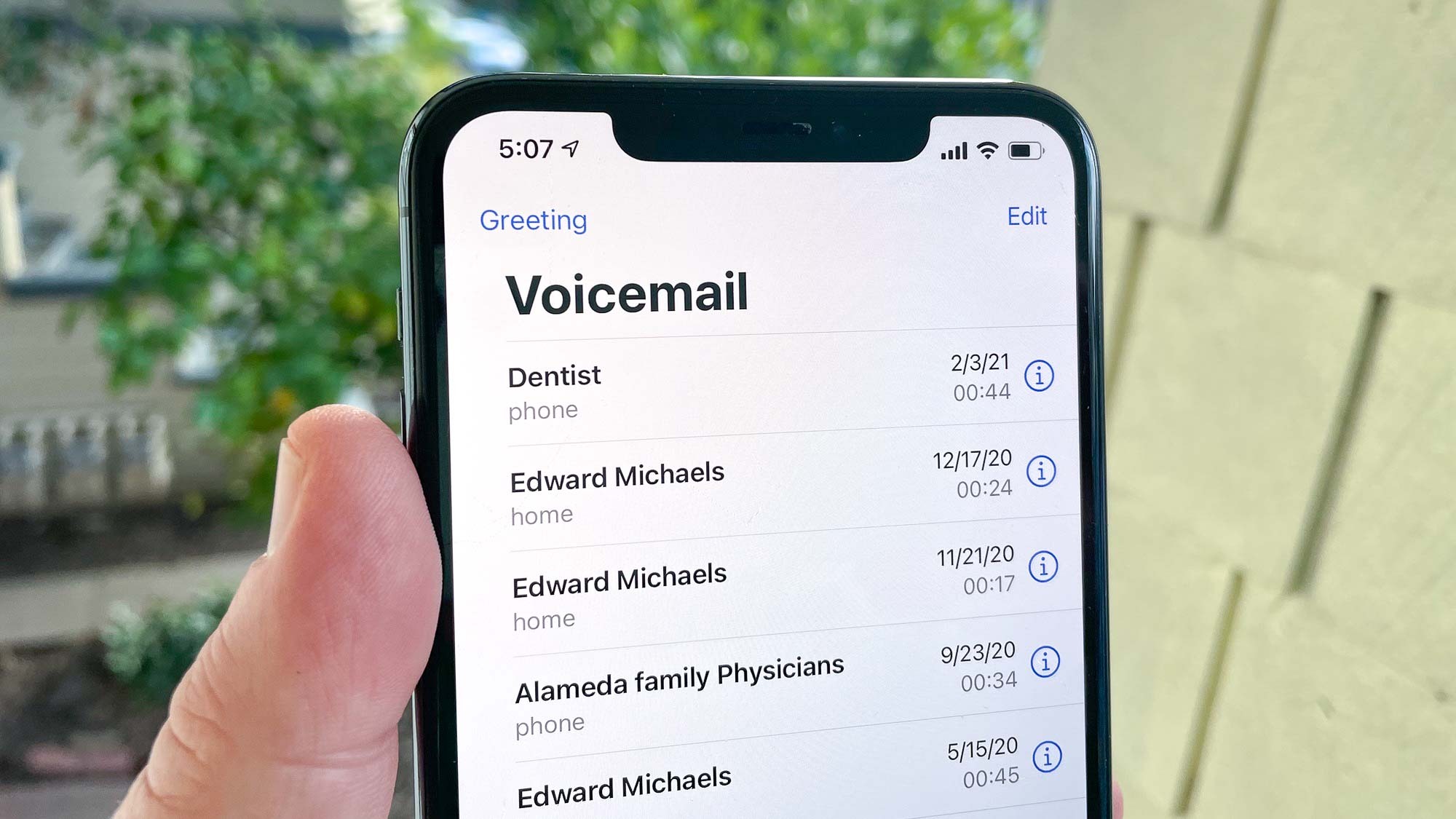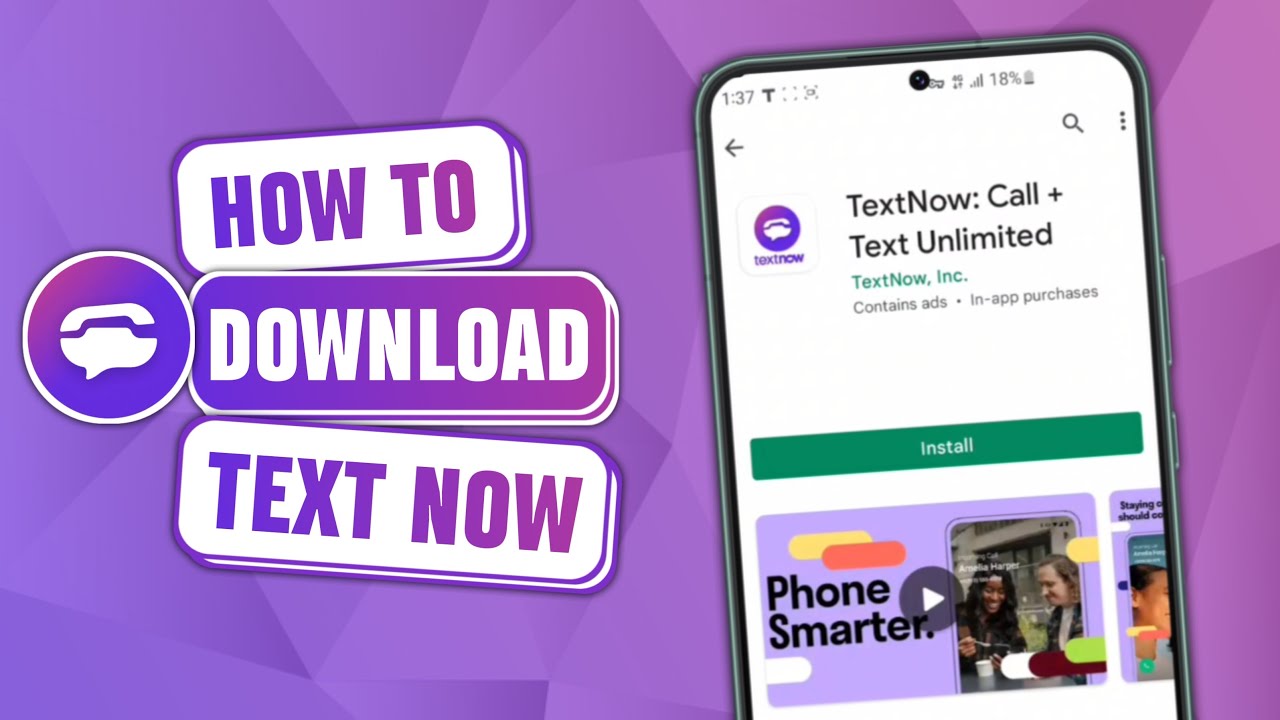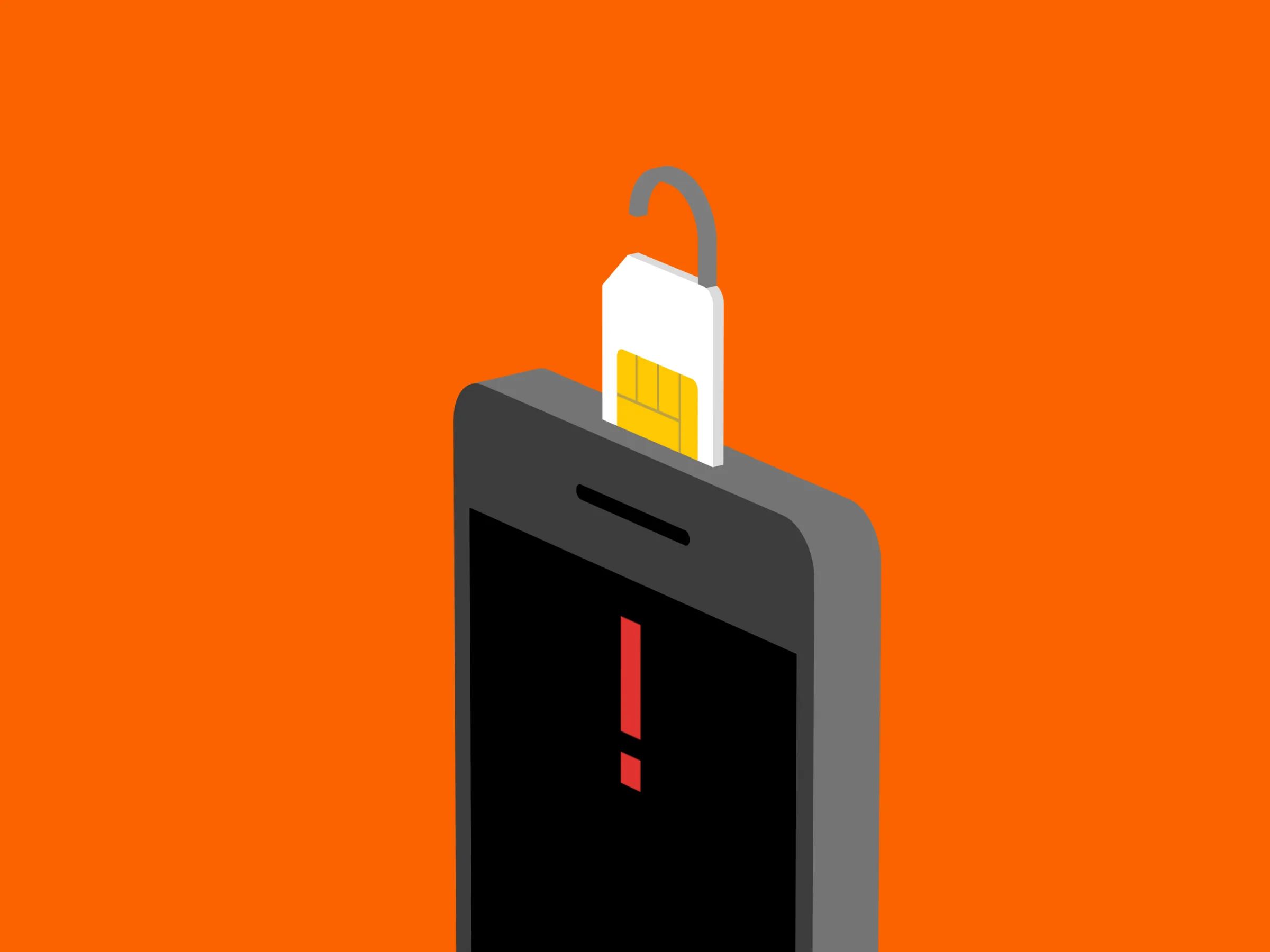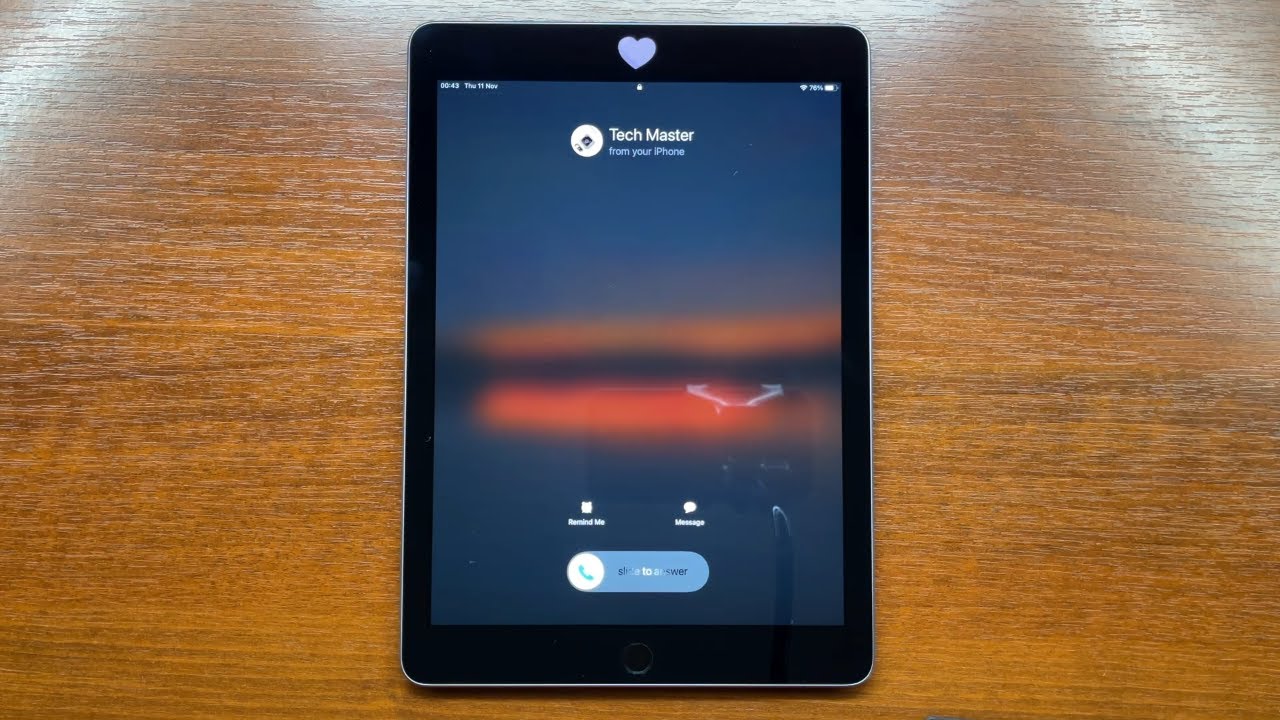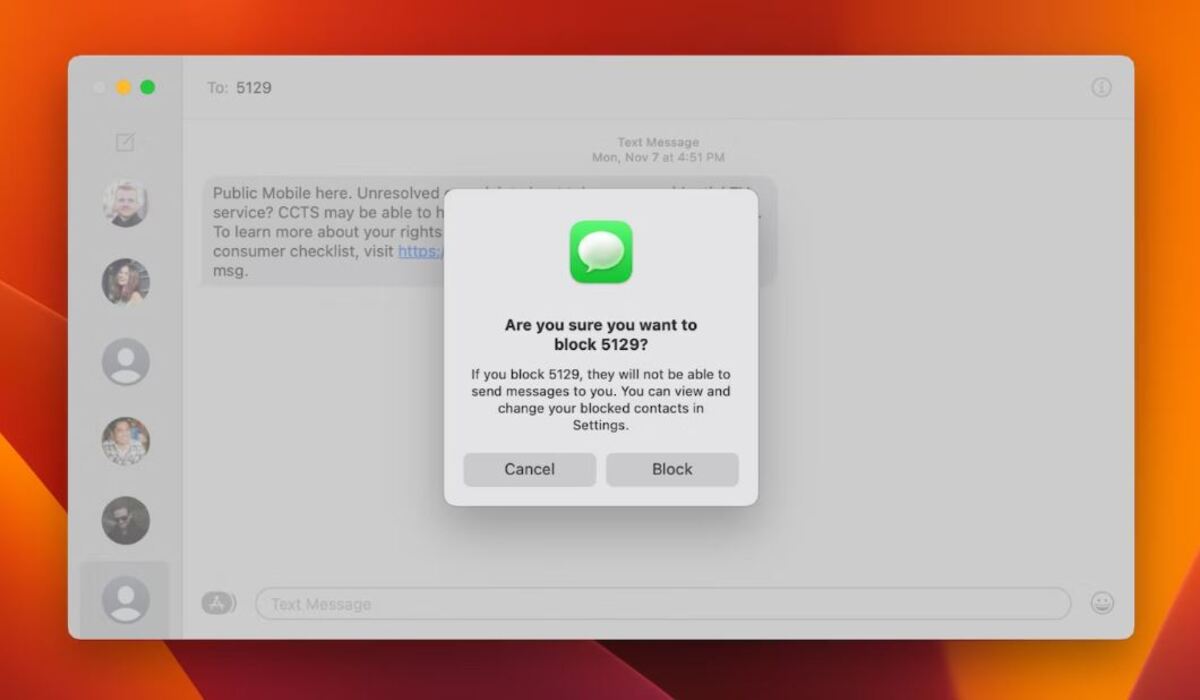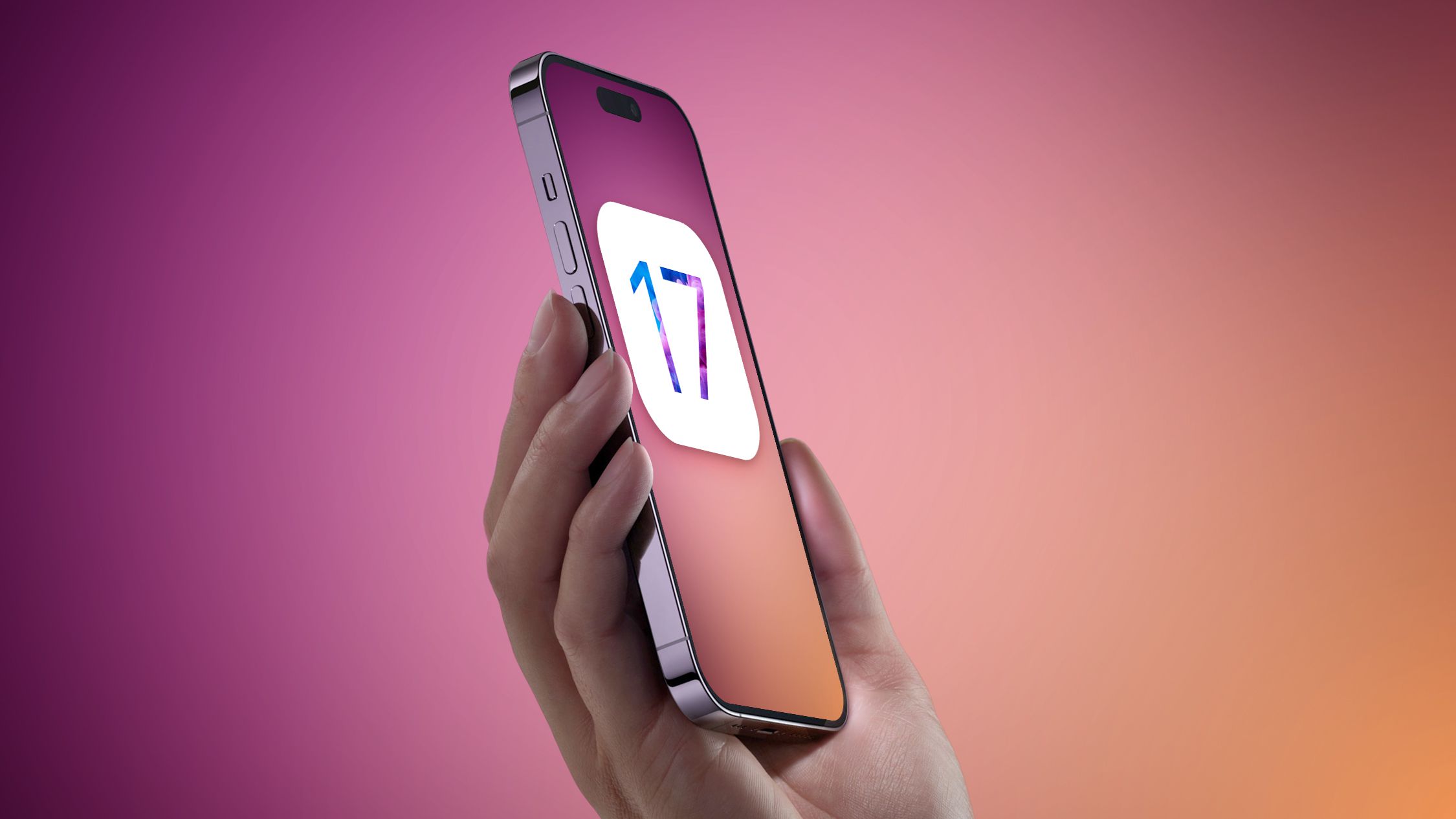Introduction
Welcome to the digital age, where voicemails no longer languish on outdated answering machines but rather reside in our smartphones. While it’s convenient to have voicemails accessible on our iPhones, sometimes we need to download them for various reasons – saving them as keepsakes or sharing them with others, for instance.
In this article, we will explore several methods that allow you to download voicemails from your iPhone. Whether you prefer using built-in features or third-party applications, we’ve got you covered. Let’s dive in and discover how to retrieve those cherished voicemails!
Before we proceed, it’s worth noting that downloading voicemails may vary depending on your iPhone model and operating system. However, the methods presented here are widely applicable to most versions of iPhones. So, regardless of whether you own the latest iPhone 13 or an older model, you should find these methods useful.
Now, let’s take a closer look at different approaches you can take to download your voicemails from an iPhone.
Method 1: Using Visual Voicemail
If you’re an iPhone user, chances are you’re familiar with the Visual Voicemail feature. This built-in feature allows you to access and manage your voicemails directly from your iPhone’s interface. Fortunately, it also provides an option to save your voicemails as audio files that can be downloaded.
To download a voicemail using Visual Voicemail, follow these simple steps:
- Open the Phone app on your iPhone.
- Navigate to the “Voicemail” tab located at the bottom of the screen.
- Scroll through your voicemails and find the one you wish to download.
- Tap on the voicemail message to expand it.
- Look for the “Share” button, usually represented by an arrow pointing upwards, and tap on it.
- In the sharing options that appear, select a preferred method to save the voicemail, such as “Save to Files” or “Save to Notes.”
By following these steps, you can save your voicemail as an audio file on your iPhone. From there, you can easily access and manage the downloaded voicemail through the respective app you used to save it.
This method is convenient as it utilizes the built-in Visual Voicemail feature that is readily available on your iPhone, eliminating the need for additional applications or complicated procedures.
Method 2: Using Email
Another straightforward method to download voicemails from your iPhone is by using the email feature. Most voicemails can be easily shared via email as audio attachments. This method allows you to conveniently save your voicemails to your computer or any other device with email access.
To download a voicemail using email, follow these steps:
- Open the Phone app on your iPhone.
- Navigate to the “Voicemail” tab located at the bottom of the screen.
- Scroll through your voicemails and find the one you wish to download.
- Tap on the voicemail message to expand it.
- Look for the “Share” button, usually represented by an arrow pointing upwards, and tap on it.
- Choose the option to share the voicemail via email.
- Enter your email address as the recipient and add any necessary details.
- Tap on “Send” to deliver the email.
Once you send the email, the voicemail will be attached as an audio file. Open your email client on your computer or other devices, and access the email with the voicemail attachment. From there, you can download and save the voicemail to your desired location.
Using email to download voicemails is a practical method that allows you to easily transfer the audio files from your iPhone to other devices. It requires minimal technical knowledge and can be done quickly and efficiently.
Method 3: Using Voicemail to Text Service
While downloading voicemails as audio files is a common approach, there is an alternative method that involves converting your voicemails into text format. By using a voicemail to text service, you can receive transcriptions of your voicemails, which can then be easily saved and accessed as text files.
To download a voicemail using a voicemail to text service, follow these steps:
- Open the App Store on your iPhone and search for a reputable voicemail to text service.
- Download and install the preferred voicemail to text application on your iPhone.
- Follow the setup instructions provided by the application to integrate it with your voicemail system.
- Once the app is set up, it will automatically transcribe your voicemails into text.
- Access the voicemail transcriptions within the app and select the desired voicemail.
- Within the app, look for options to save or export the voicemail transcription as a text file.
- Select the appropriate option to save the transcription to your desired location or cloud storage.
Using a voicemail to text service eliminates the need to save voicemails as audio files. By converting them to text, you can easily search, share, and store the voicemail content in a more accessible format.
It’s important to note that voicemail to text services may vary in terms of accuracy and features. Take the time to research and choose a reliable service that best suits your needs.
Method 4: Using Third-Party Applications
If you’re looking for more advanced features and customization options to download voicemails from your iPhone, utilizing third-party applications can be a viable solution. There are various apps available on the App Store that specialize in managing and saving voicemails in different formats.
Here’s how you can download voicemails using third-party applications:
- Open the App Store on your iPhone and search for a reliable voicemail management app.
- Download and install the preferred third-party application that suits your requirements.
- Follow the setup instructions provided by the app to integrate it with your voicemail system.
- Once the app is set up, navigate to the voicemail section within the application.
- Locate the voicemail you want to download and access its options.
- Choose the appropriate action to save the voicemail as an audio file or any other desired format.
- Select the destination where you want to save the voicemail file.
With third-party applications, you have more control over how you save and manage your voicemails. These apps often provide additional features such as voicemail organization, cloud storage integration, and advanced search options.
It’s essential to research and select a reputable third-party application that has good user ratings and reviews. This will ensure a positive experience and reliable performance when downloading and managing your voicemails.
Conclusion
Voicemails hold sentimental and important messages that we often want to preserve or share with others. Fortunately, downloading voicemails from your iPhone is a simple process that can be accomplished through various methods.
In this article, we explored four methods for downloading voicemails:
- Using Visual Voicemail: This built-in feature allows you to save voicemails as audio files directly from your iPhone’s interface.
- Using Email: You can easily share voicemails via email as audio attachments and download them on other devices.
- Using Voicemail to Text Service: Converting voicemails into text format allows for easy access and storage as text files.
- Using Third-Party Applications: These apps offer advanced features and customization options for managing and saving voicemails.
Each method has its advantages, and the choice ultimately depends on your preferences and requirements. Whether you prefer built-in features, email sharing, text transcriptions, or third-party apps, you have options to suit your needs.
Remember, the steps and features may vary slightly depending on your iPhone model and operating system. It’s always a good idea to explore and familiarize yourself with the specific options available on your device.
Now that you have knowledge of these methods, you can confidently download and manage your voicemails, preserving important messages for future reference or sharing heartfelt moments with loved ones.