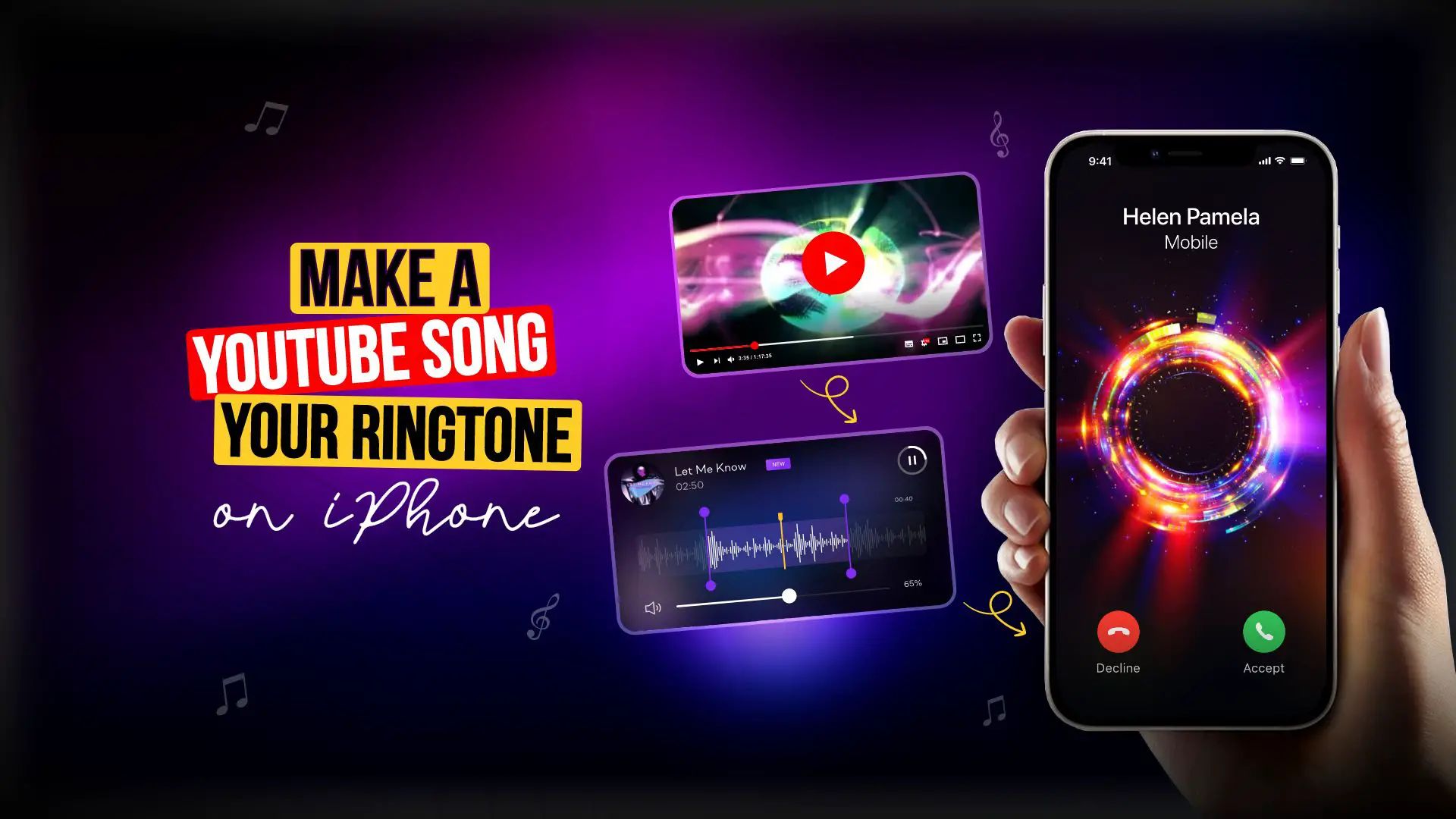Introduction
In today’s digital age, being able to download YouTube videos as MP3 files has become a common necessity for many users. Whether you want to enjoy your favorite songs on the go or create a personalized playlist, having the ability to convert YouTube videos to MP3 format provides convenience and flexibility.
Fortunately, there are various methods available for downloading YouTube videos as MP3 files on a Mac. In this article, we will explore three popular methods: using online converters, utilizing a YouTube MP3 downloader app, and installing a browser extension.
Before diving into the details of each method, it’s important to note that downloading copyrighted content from YouTube without proper authorization may infringe on the intellectual property rights of the content owner. Therefore, it is recommended to only download videos from YouTube that are allowed for personal use or have been made available for free distribution by the copyright holder.
Now, let’s delve into the step-by-step instructions for each method, so you can start enjoying your favorite YouTube videos as MP3 files on your Mac.
Method 1: Using Online Converters
Online converters are a convenient option for quickly converting YouTube videos to MP3 format without the need to install any software. These platforms allow users to simply paste the YouTube video URL and convert it into an MP3 file that can be downloaded and saved on the Mac. Here’s how to use online converters to download YouTube videos as MP3 on your Mac:
1. Find the YouTube video you want to convert to MP3 and copy its URL.
2. Open a web browser on your Mac and search for a reliable online converter. There are numerous options available, such as “OnlineVideoConverter,” “YTMP3,” and “YouTube to MP3 Converter.”
3. Once you’ve chosen an online converter, navigate to its website and locate the designated conversion area. Typically, you will find a text box where you can paste the YouTube video URL.
4. Paste the copied YouTube video URL into the text box provided on the converter’s website.
5. Select the desired quality and format for the MP3 file. Most online converters offer options for bit rate and overall audio quality.
6. Click on the “Convert” or “Start” button to initiate the conversion process.
7. The online converter will process the YouTube video and convert it into an MP3 file. This may take a few moments, depending on the length of the video and the speed of your internet connection.
8. Once the conversion is complete, the online converter will provide a download link. Click on the download link to save the MP3 file to your Mac.
9. Choose a destination folder on your Mac where you want to save the MP3 file, and click “Save.”
Using online converters is a straightforward method for downloading YouTube videos as MP3 on your Mac. However, keep in mind that the speed and quality of the conversion can vary depending on the converter you choose and your internet connection.
In the next section, we will explore another method: using a YouTube MP3 downloader app.
Method 2: Using a YouTube MP3 Downloader App
If you prefer a more dedicated and efficient solution, using a YouTube MP3 downloader app on your Mac is a great option. These apps have user-friendly interfaces and often offer additional features, such as batch downloading and playlist management. Here’s how to use a YouTube MP3 downloader app to download videos on your Mac:
1. Search for a reputable YouTube MP3 downloader app that is compatible with Mac operating systems. Some popular options include “4K Video Downloader,” “MediaHuman YouTube to MP3 Converter,” and “YTD Video Downloader.”
2. Once you have chosen an app, visit its official website and download the installation file specific to Mac.
3. Locate the downloaded installation file on your Mac and double-click to initiate the installation process.
4. Follow the on-screen instructions to complete the installation of the YouTube MP3 downloader app on your Mac.
5. Launch the app after installation. You will typically find it in the Applications folder or on the desktop, depending on where you chose to install it.
6. Open a web browser and navigate to the YouTube video you want to convert to MP3.
7. Copy the video’s URL from the web browser’s address bar.
8. Return to the YouTube MP3 downloader app and locate the designated area to paste the URL.
9. Paste the copied YouTube video URL into the specified area in the app.
10. Choose the desired quality and format for the MP3 file. Most YouTube MP3 downloader apps allow you to select the bit rate and audio quality.
11. Click on the “Download” or “Convert” button in the app to initiate the downloading and conversion process.
12. The app will fetch the YouTube video, convert it into an MP3 file, and save it to your specified location on your Mac.
Using a YouTube MP3 downloader app offers a more streamlined and efficient way to download and convert YouTube videos to MP3 format on your Mac. These apps often provide additional features and customization options to enhance your downloading experience.
In the next section, we will explore an alternative method: using a browser extension.
Method 3: Using a Browser Extension
Another convenient way to download YouTube videos as MP3 files on your Mac is by utilizing a browser extension. These extensions add extra functionality to your web browser, allowing you to extract audio from YouTube videos with just a few clicks. Here’s how to use a browser extension to download YouTube videos as MP3 on your Mac:
1. Open your web browser on your Mac and search for a suitable YouTube MP3 downloader extension. Popular options include “Video DownloadHelper” for Firefox, “SaveFrom.net Helper” for Chrome, and “YouTube Video and Audio Downloader” for Safari.
2. Once you’ve identified an extension compatible with your web browser, navigate to its respective download page or the official extension store for your browser.
3. Download and install the extension by following the instructions provided. Make sure to grant any necessary permissions that may be required for the extension to function properly.
4. After installation, you should see the extension’s icon in your browser’s toolbar or menu.
5. Open a new tab or window in your web browser and navigate to the YouTube video you want to convert to MP3.
6. Play the video to ensure that the extension can detect it.
7. Click on the extension’s icon in your browser’s toolbar or menu to activate it.
8. The extension should display a list of available download options. Look for the MP3 format and select the desired quality and bitrate.
9. Click on the download button next to the MP3 option.
10. The browser extension will start extracting the audio from the YouTube video and convert it into an MP3 file. This process may take a few moments, depending on the length of the video and your internet connection.
11. Once the conversion is complete, the browser extension will prompt you to choose a download location on your Mac. Select a folder where you’d like to save the MP3 file and click “Save.”
Using a browser extension for downloading YouTube videos as MP3 files on your Mac is a convenient option, as it integrates directly into your web browser and allows for quick and straightforward conversions.
In the next section, we will summarize the three methods discussed and offer some final thoughts.
Conclusion
In this article, we have explored three effective methods for downloading YouTube videos as MP3 files on a Mac. Whether you choose to use online converters, YouTube MP3 downloader apps, or browser extensions, each method offers unique advantages and suits different user preferences.
Online converters provide a simple and accessible solution, allowing you to convert YouTube videos to MP3 format without the need to install any additional software. However, the speed and quality of the conversion can vary depending on the converter you choose.
YouTube MP3 downloader apps offer a dedicated and efficient approach, with added features like batch downloading and playlist management. These apps provide a more streamlined experience but may require installation and take up disk space on your Mac.
Browser extensions are a convenient choice as they integrate directly into your web browser, allowing you to download YouTube videos as MP3 files with just a few clicks. These extensions offer a seamless user experience but may be limited to specific web browsers.
Before using any of these methods, it is important to respect copyright laws and only download YouTube videos that are allowed for personal use or have been made available for free distribution by the copyright holder.
We hope that this article has provided you with valuable insights and instructions on how to download YouTube videos as MP3 files on your Mac. By utilizing these methods, you can enjoy your favorite music, podcasts, or lectures offline, wherever you go.
Remember to exercise caution while downloading content from the internet, and always ensure you have the necessary rights or permissions to download and use any copyrighted material.
Now that you have the knowledge and tools at your disposal, start exploring and converting your favorite YouTube videos to MP3 format on your Mac today!







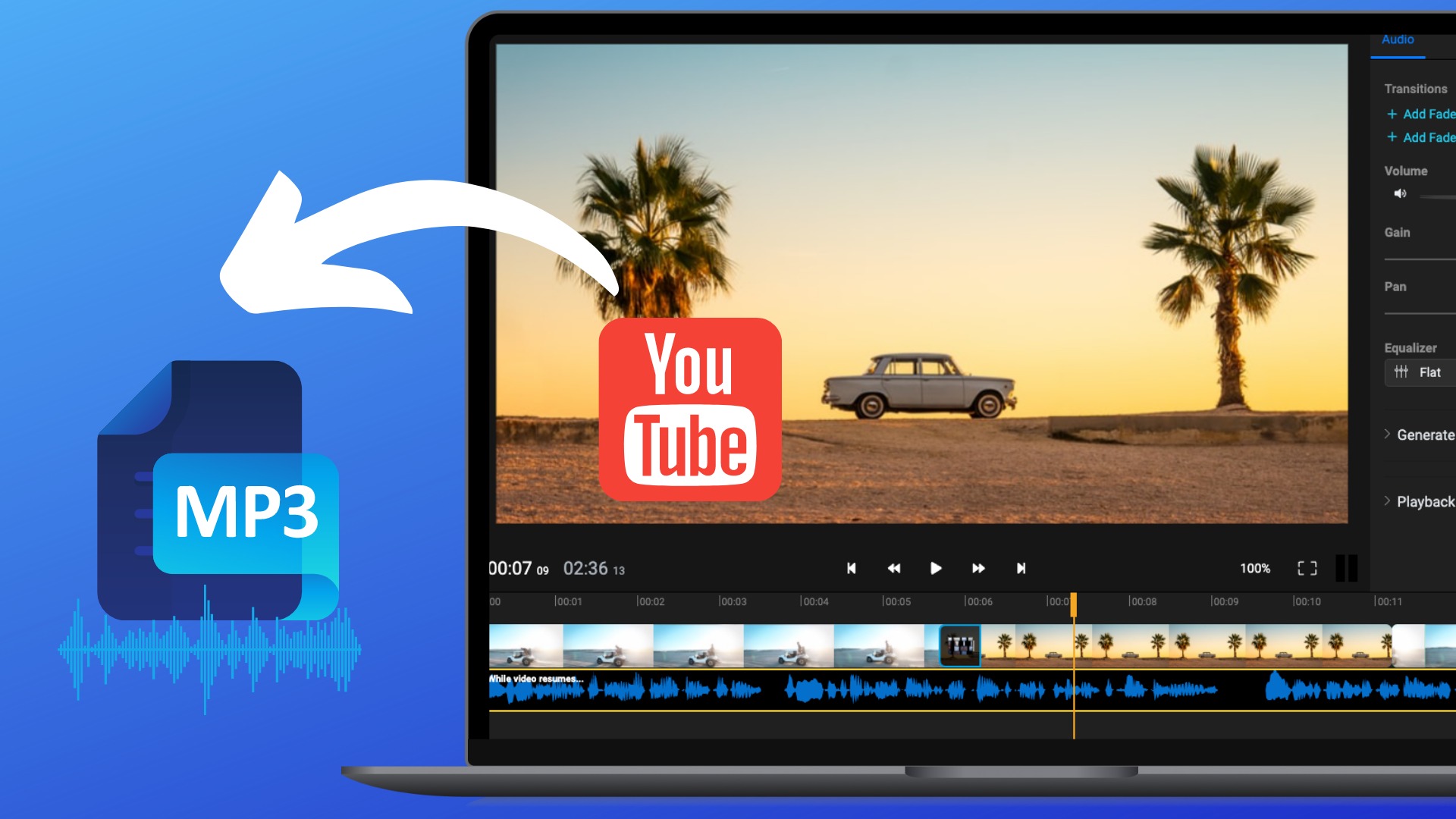

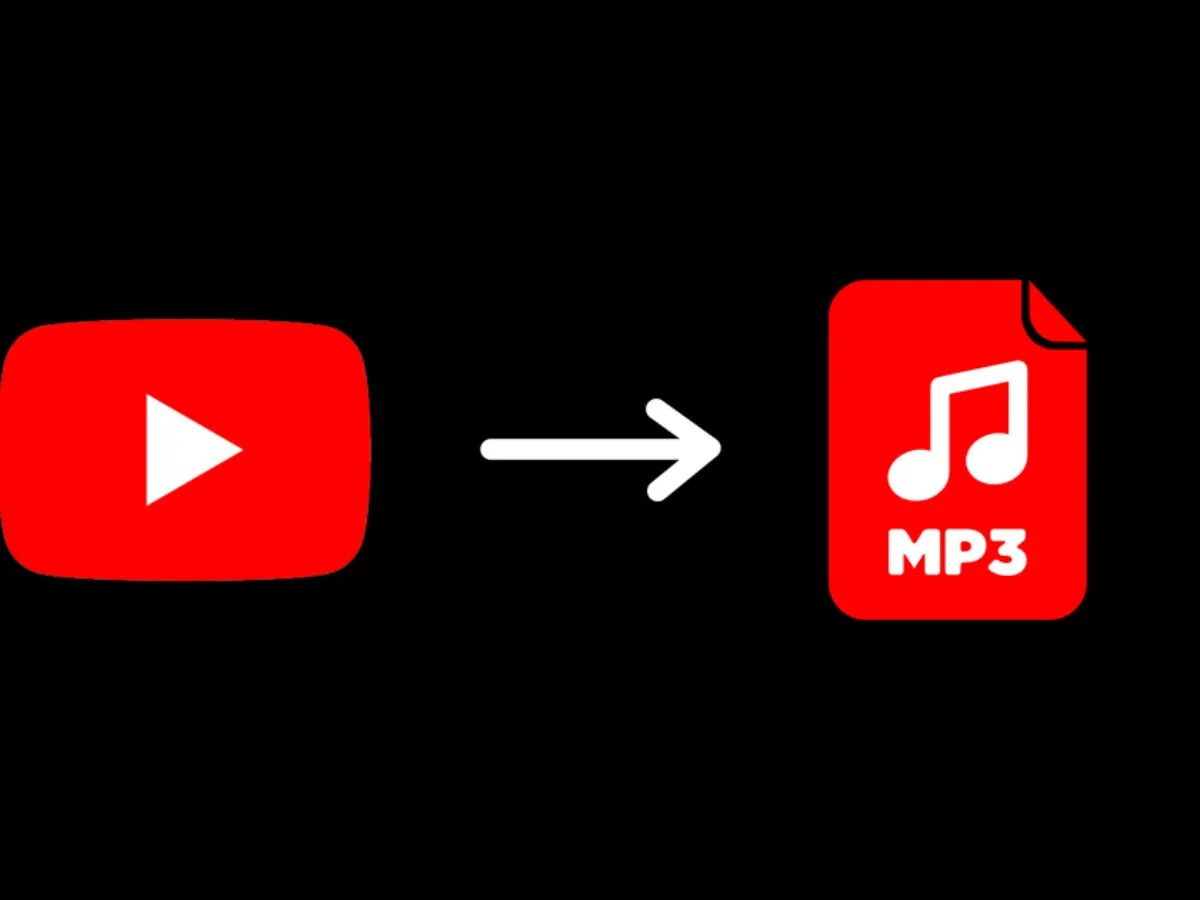
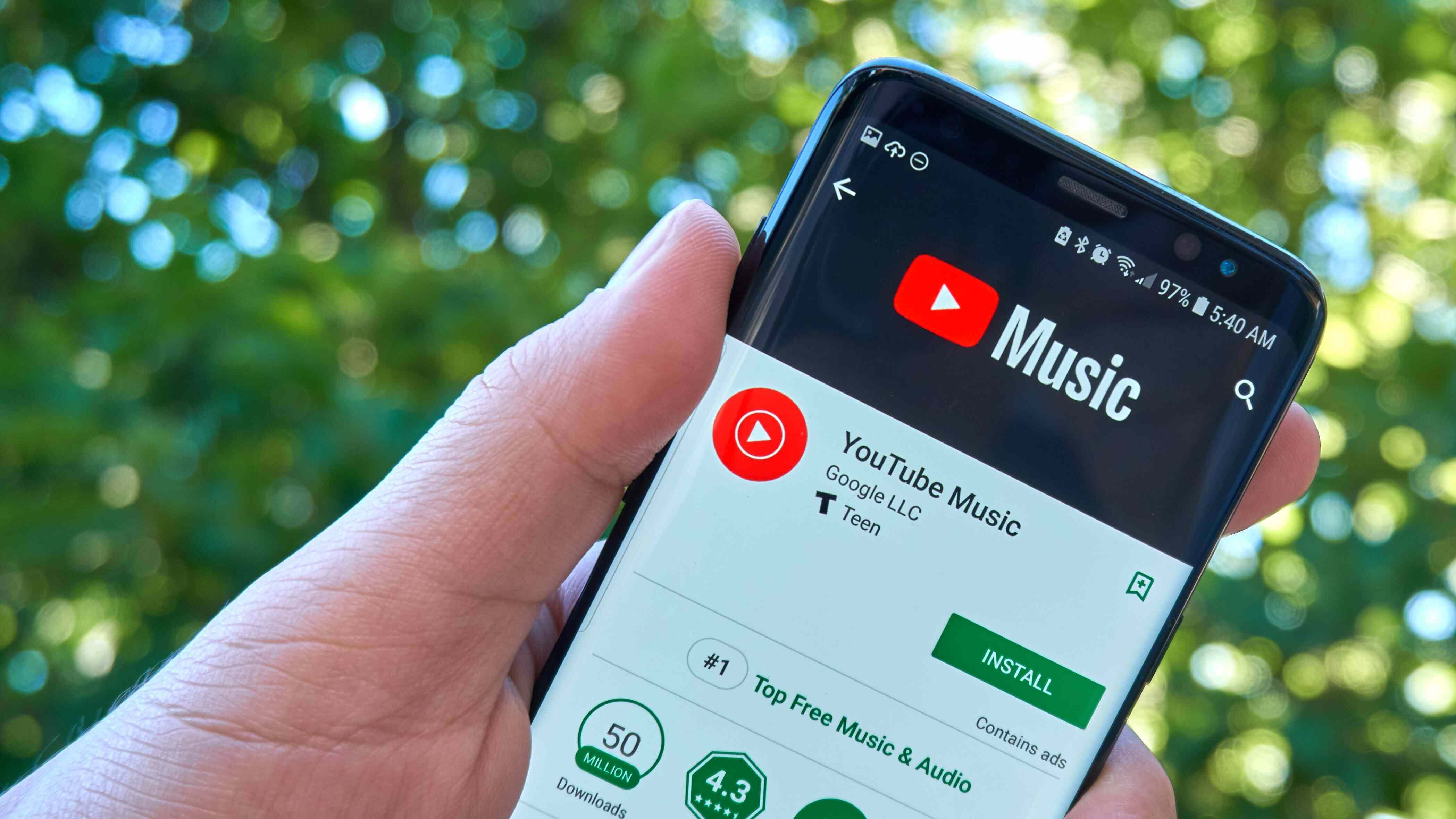
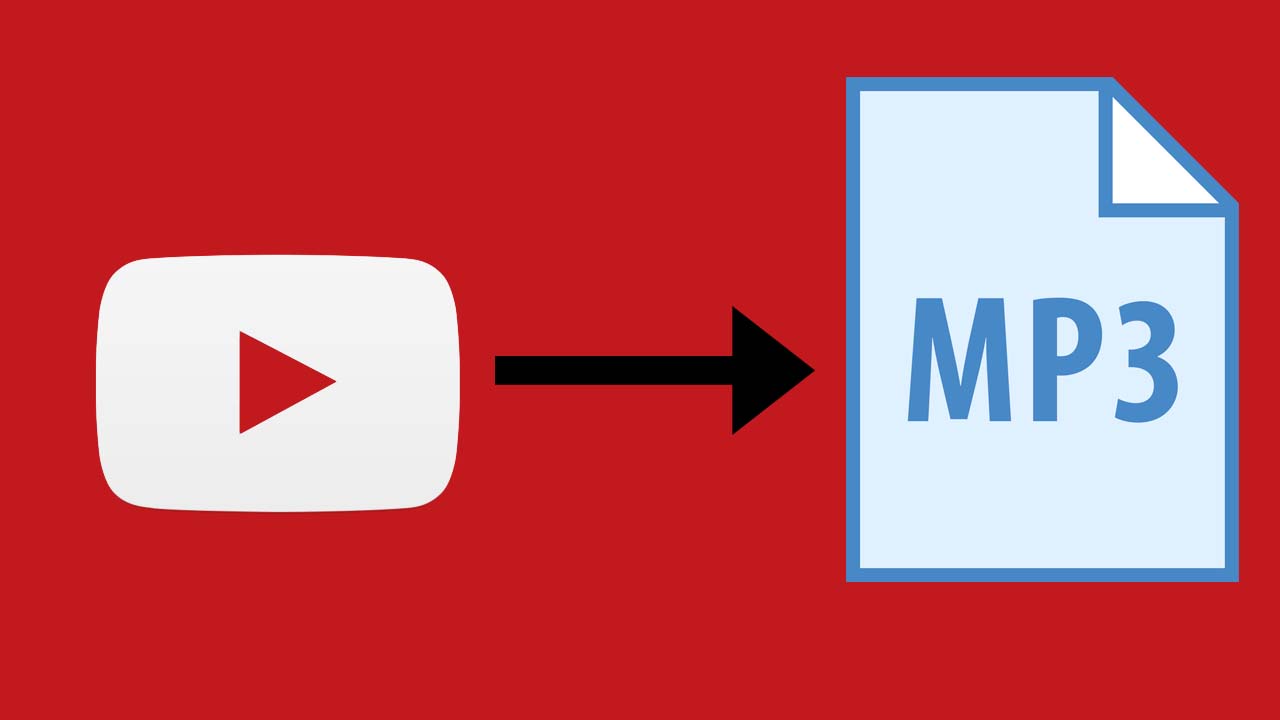
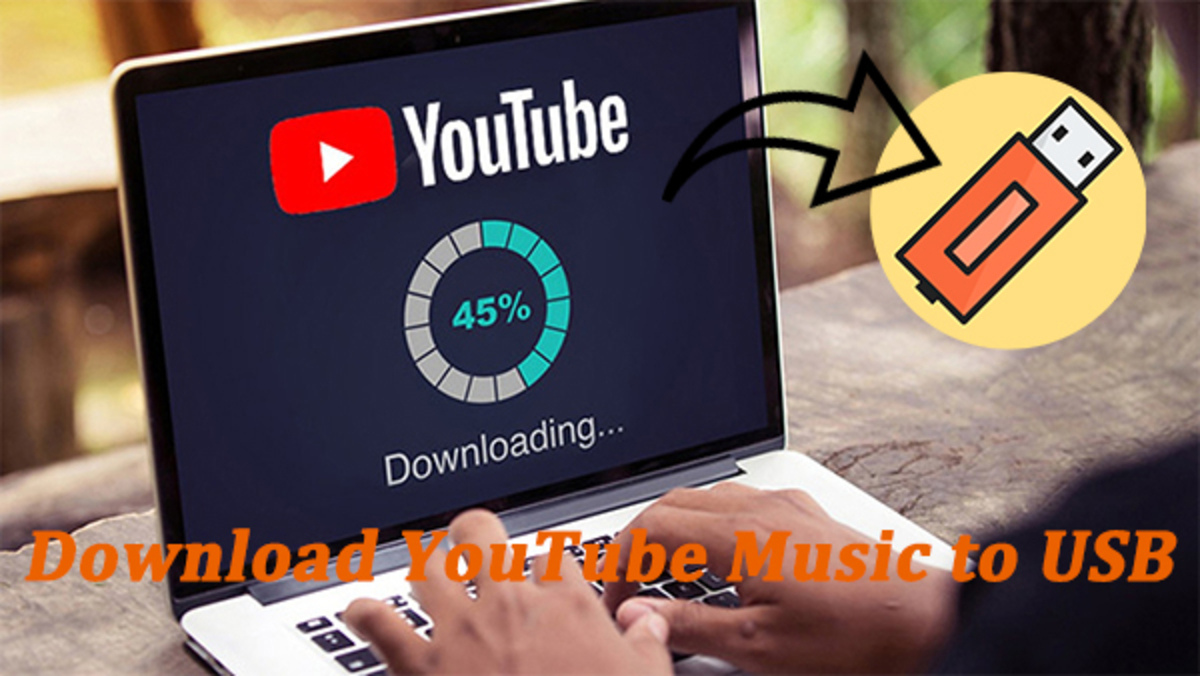
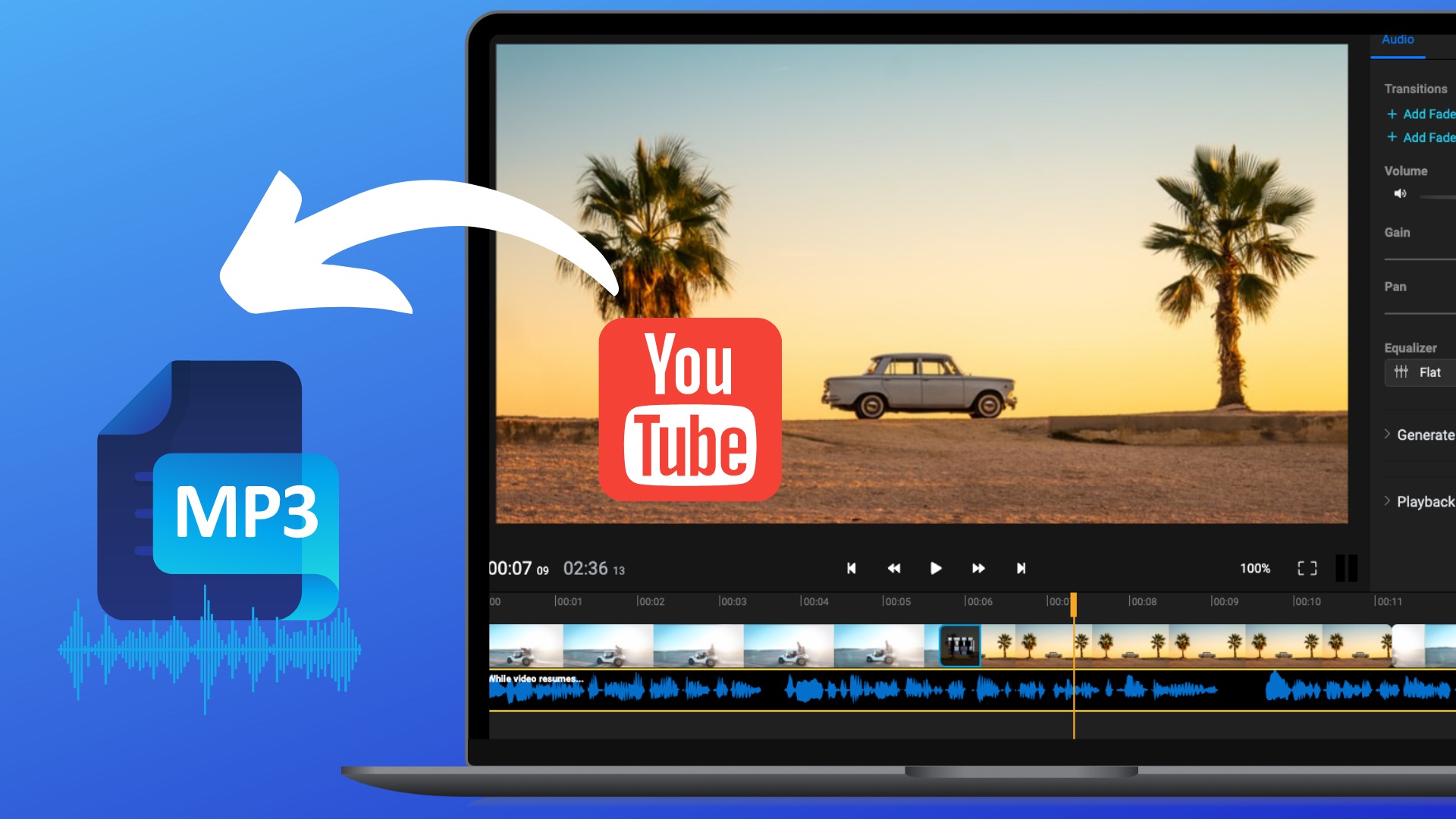
![Top 4 Ways to Download YouTube Videos in 2024 [For PC/Mac/Android/iOS]](https://robots.net/wp-content/uploads/2023/12/How-to-download-YouTube-videos-300x150.png)