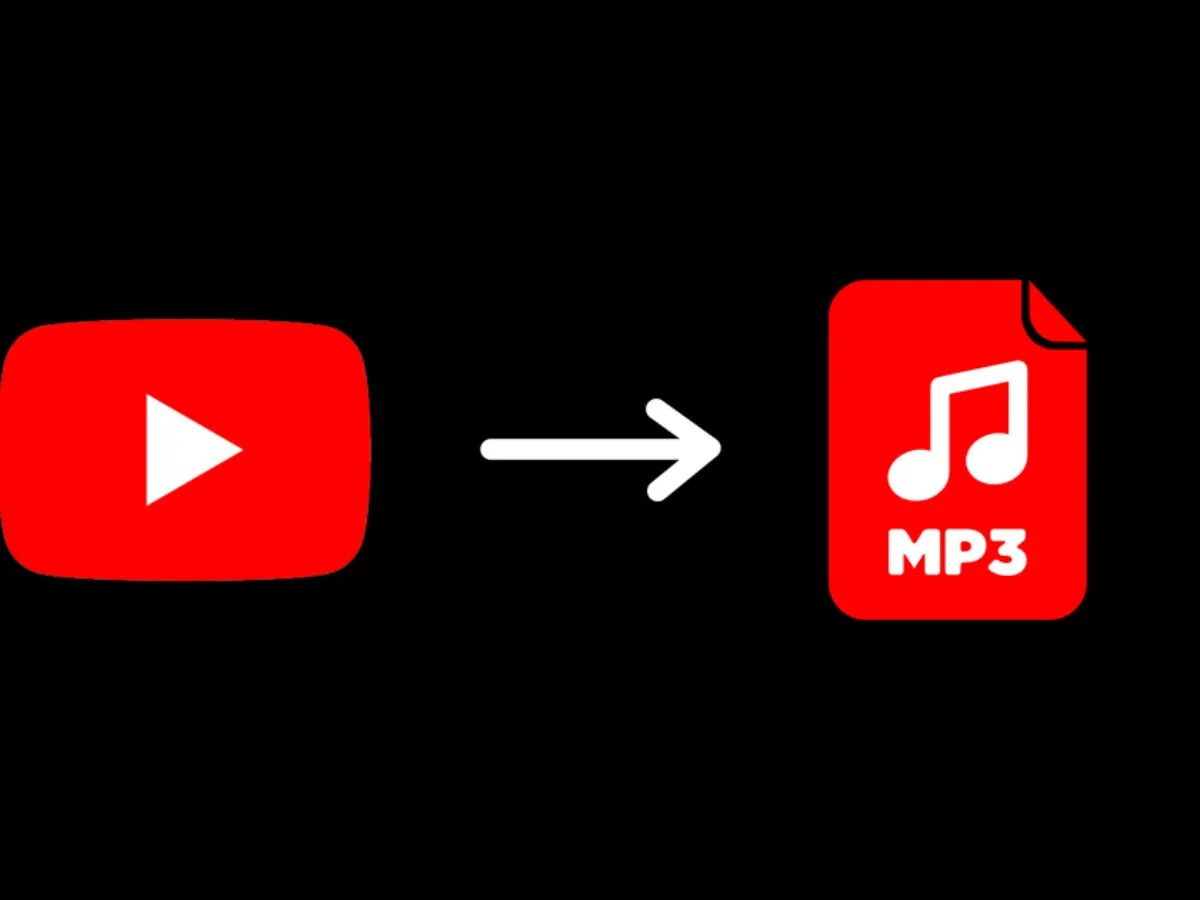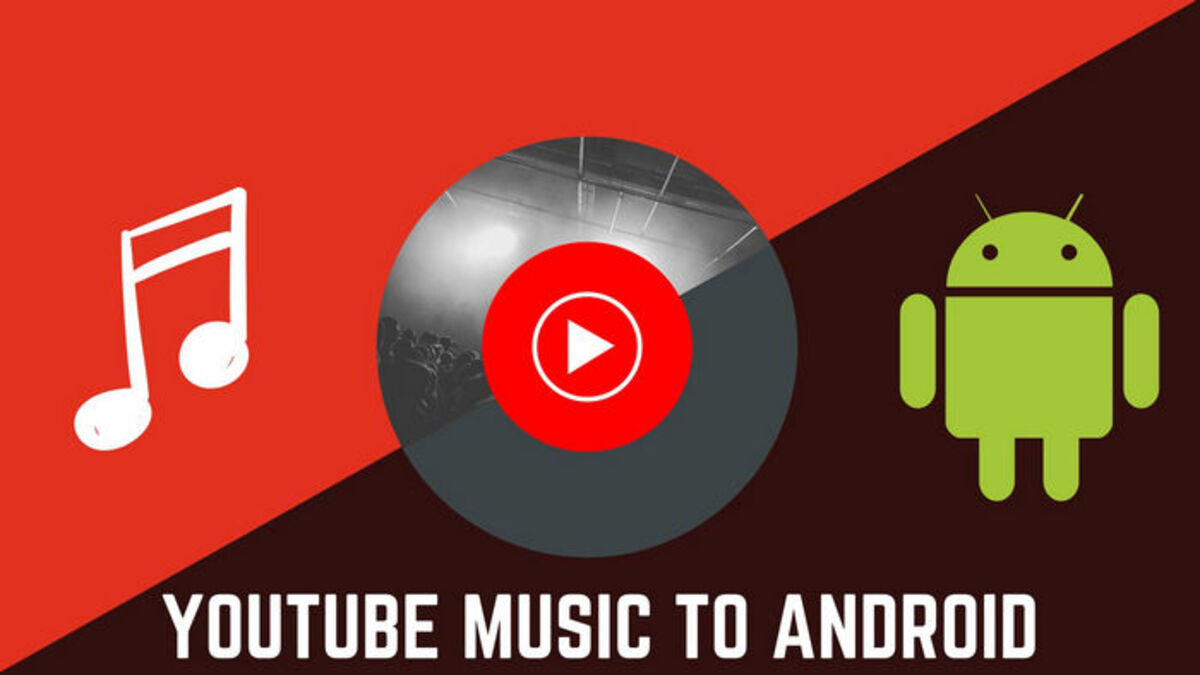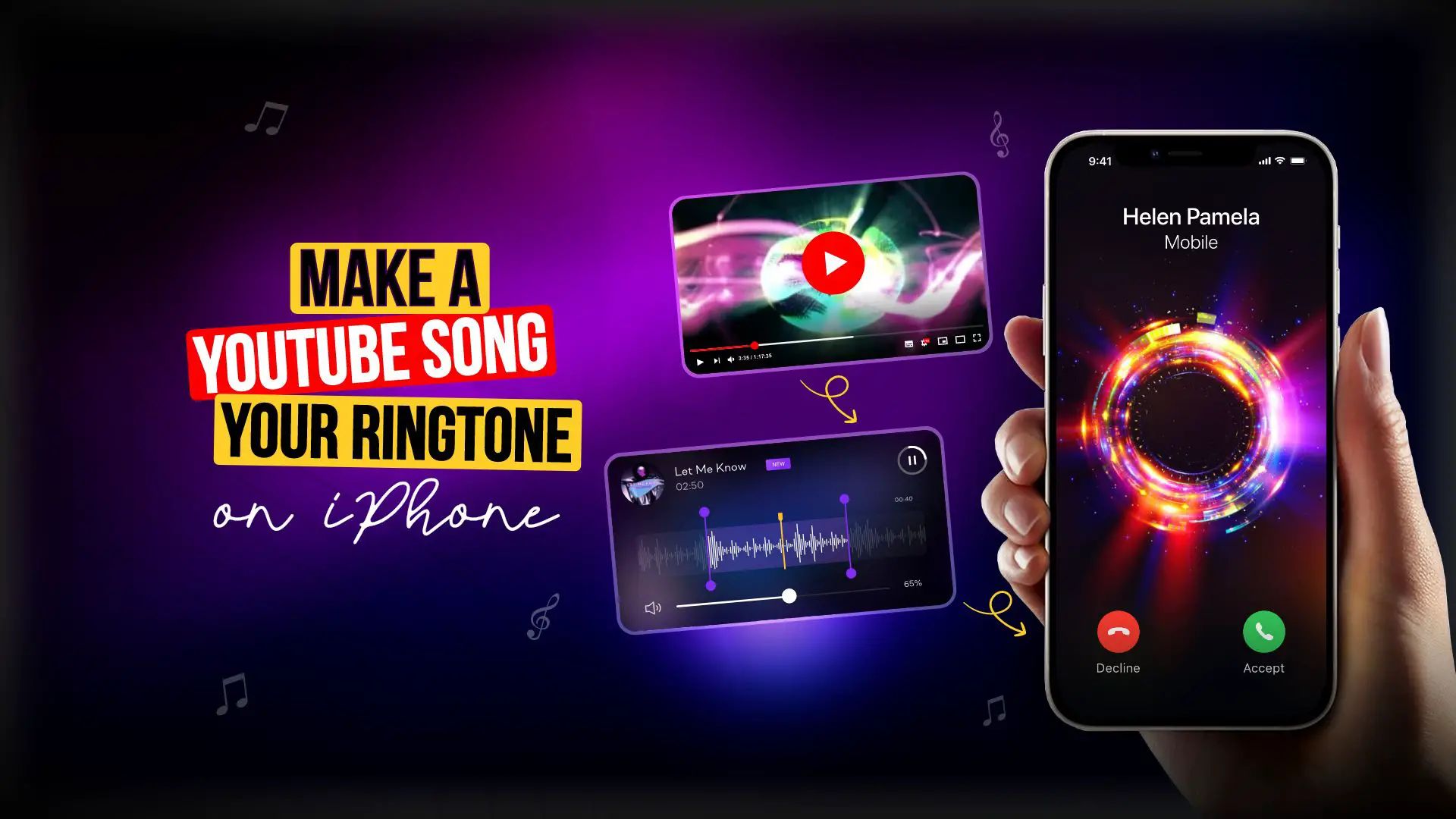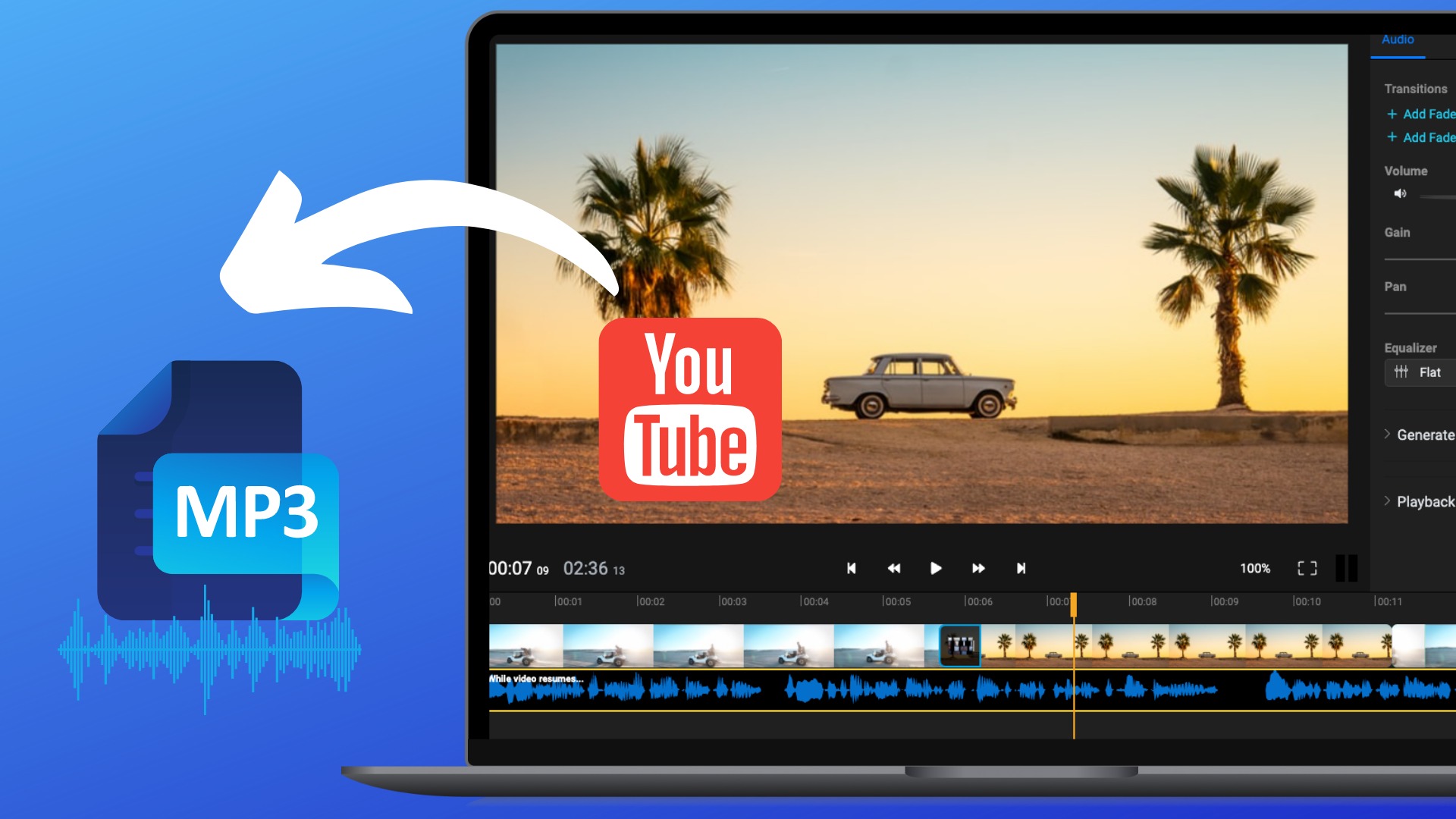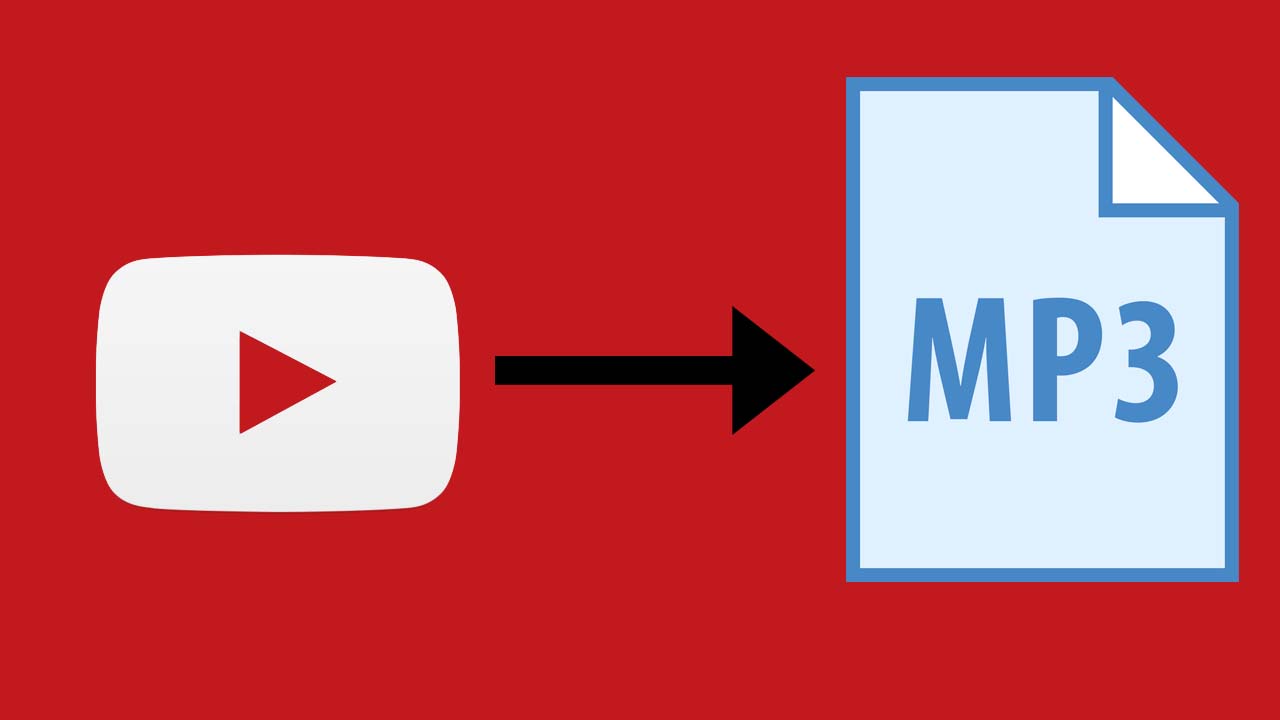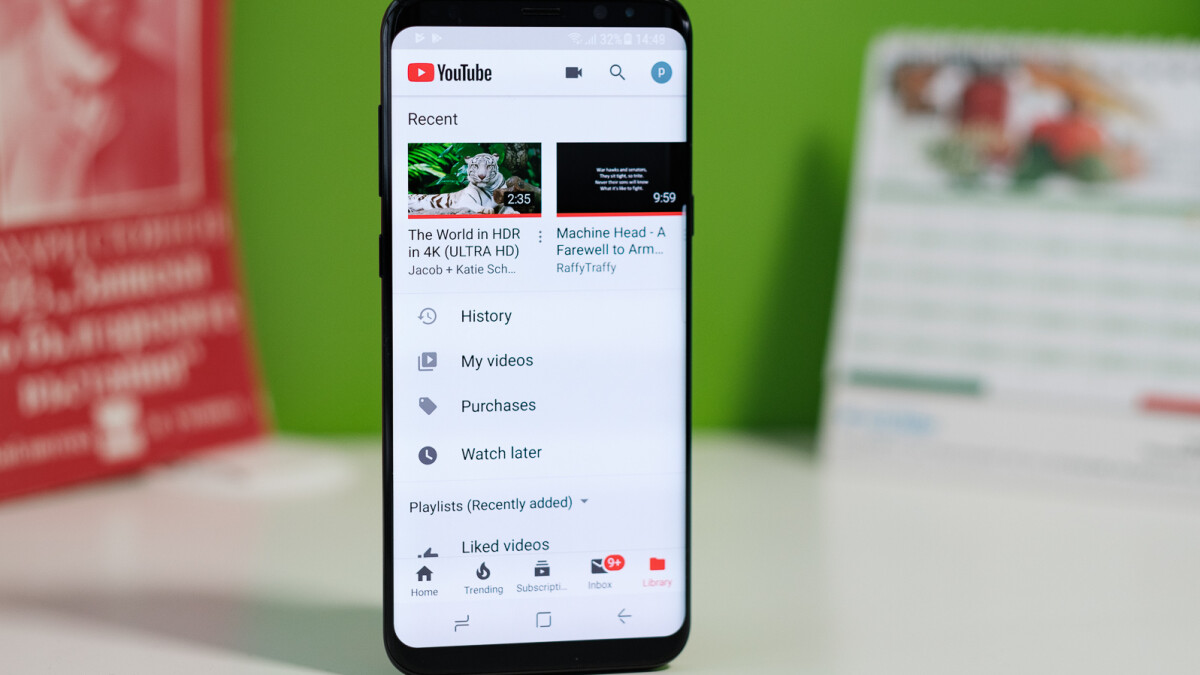Introduction
Have you ever come across a YouTube video with an amazing soundtrack that you wanted to listen to on repeat? Or perhaps you’ve stumbled upon a motivational speech or an informative lecture that you’d like to have handy as an audio file? Converting YouTube videos to MP3 format can be the answer to these needs. By extracting the audio from a YouTube video and saving it as an MP3 file, you can enjoy your favorite content anytime, anywhere, even when you’re offline.
While downloading YouTube videos might raise legal concerns, converting them to MP3 format for personal use is generally accepted. There are various online converters available that allow you to easily and quickly convert YouTube videos to MP3 files. In this article, we will guide you through the steps of converting YouTube videos to MP3 format, so you can enjoy your favorite videos as audio tracks on your devices.
Before we begin, it’s worth noting that the process of converting YouTube videos to MP3 files should only be done for personal, non-commercial use. It’s important to respect copyright laws and not redistribute or use the downloaded MP3 files for any commercial purposes.
Now, let’s dive into the step-by-step process of converting YouTube videos to MP3 format:
Step 1: Choose the Right Online Converter
The first step in converting YouTube videos to MP3 format is finding a reliable and user-friendly online converter. There are many online converters available, each with their own features and interface. It’s important to choose one that meets your needs and provides a seamless conversion experience.
When selecting an online converter, consider the following factors:
- Functionality: Look for a converter that specifically mentions YouTube to MP3 conversion functionality. This ensures that the converter is designed to extract audio from YouTube videos and save it as an MP3 file.
- User Interface: Opt for a converter with a clean and intuitive interface. This will make the conversion process easier and more efficient.
- Speed: Check if the converter offers fast conversion speeds. This can save you time, especially when converting multiple videos.
- Audio Quality: Ensure that the converter can preserve the audio quality of the YouTube video during the conversion process. Look for converters that offer high-quality audio output.
- Compatibility: Make sure the converter works on your preferred web browser and operating system. Some converters may have compatibility issues or require specific plugins or extensions.
It’s also a good idea to read reviews or testimonials from other users to gauge their experiences with different online converters. This can give you insights into the pros and cons of each converter and help you make an informed decision.
Once you’ve chosen the right online converter, you’re ready to move on to the next step: copying the URL of the YouTube video you want to convert.
Step 2: Copy the URL of the YouTube Video
After selecting the online converter that meets your requirements, the next step is to copy the URL of the YouTube video you wish to convert to MP3 format. The URL, also known as the web address, is unique to each YouTube video and serves as its identifier on the internet.
Here’s how you can copy the URL of the YouTube video:
- Go to the YouTube website (www.youtube.com) and search for the video you want to convert.
- Once you’ve found the desired video, click on it to open the video’s webpage.
- In the address bar of your web browser, you will see the URL of the video. It typically starts with “https://www.youtube.com/watch?v=” followed by a combination of letters, numbers, and symbols.
- Click on the URL to select it and then right-click and choose “Copy” from the menu that appears. Alternatively, you can press “Ctrl+C” (Windows) or “Command+C” (Mac) on your keyboard to copy the URL.
You have now successfully copied the URL of the YouTube video and are ready to proceed to the next step: pasting the URL into the online converter.
Step 3: Paste the URL into the Converter
Once you have copied the URL of the YouTube video you want to convert, the next step is to paste the URL into the chosen online converter. This step allows the converter to access the YouTube video and begin extracting the audio content.
Follow these instructions to paste the URL into the converter:
- Open a new tab in your web browser and navigate to the website of the selected online converter.
- Look for a designated input field where you can paste the URL. It is usually labeled with text such as “Enter the YouTube video URL” or something similar.
- Click on the input field to activate it, then right-click and choose “Paste” from the options that appear. Alternatively, you can press “Ctrl+V” (Windows) or “Command+V” (Mac) on your keyboard to paste the URL.
After pasting the URL, take a moment to review and ensure that it has been correctly entered. Mistakenly pasting a wrong URL may result in converting the wrong YouTube video or encountering errors during the conversion process.
Once you have successfully pasted the URL into the converter, you are ready to move on to the next step: selecting MP3 as the output format.
Step 4: Select MP3 as the Output Format
After pasting the YouTube video URL into the online converter, the next step is to select MP3 as the desired output format. MP3 is a widely used audio format that provides good quality while maintaining a relatively small file size, making it ideal for storing and playing audio content.
Follow these steps to select MP3 as the output format:
- Look for a dropdown menu or a set of options that allows you to choose the output format. It may be labeled as “Output Format”, “Convert To”, or something similar.
- Click on the dropdown menu to open it and browse through the available format options.
- Select “MP3” from the list of formats. Some converters may have a specific “MP3” option, while others may list it as “Audio” or “Sound” format with MP3 as a sub-option.
Choosing MP3 as the output format ensures that the YouTube video will be converted into an audio file in MP3 format. This format is widely supported by various devices and media players, giving you the flexibility to listen to the converted audio file on your preferred platform.
Once you have selected MP3 as the output format, you are now ready to move on to the next step: starting the conversion process.
Step 5: Start the Conversion Process
With the YouTube video URL copied, pasted into the online converter, and the MP3 format selected, you are now ready to initiate the conversion process. This step will transform the YouTube video into an MP3 audio file, allowing you to download and enjoy the audio content offline.
Follow these instructions to start the conversion process:
- Find the “Convert” or “Start” button on the converter’s interface. It is usually prominently displayed and labeled as such.
- Click on the button to initiate the conversion process. The converter will begin analyzing the YouTube video and extracting the audio content.
- Depending on the length of the YouTube video and the speed of the converter, the conversion process may take some time. Be patient and wait for the converter to complete the conversion.
During the conversion process, it’s important to avoid closing the browser tab or navigating away from the converter’s page. Doing so may interrupt the conversion and prevent the successful generation of the MP3 file.
Once the conversion process is complete, you will be able to proceed to the next step: downloading the converted MP3 file.
Step 6: Download the MP3 File
After the conversion process is complete, the online converter will provide you with the option to download the converted MP3 file. This step allows you to save the audio content onto your device, making it accessible to you even without an internet connection.
Follow these steps to download the MP3 file:
- Locate the “Download” or “Save” button on the converter’s interface. It is usually clearly labeled and easy to identify.
- Click on the button to initiate the downloading process. The converter will prompt you to choose a location on your device where you want to save the MP3 file.
- Select a suitable location on your device, such as your “Downloads” folder or a specific folder dedicated to audio files.
- Once you have selected the location, click on the “Save” or “Download” button to start the download.
The time taken to download the MP3 file will depend on various factors, including the speed of your internet connection and the size of the file. Be patient and let the download process complete.
It’s important to keep in mind that downloading copyrighted content from YouTube may be against the platform’s terms of service or even illegal in some jurisdictions. Ensure that you are only downloading content that you have the right to use or that is available for free distribution.
Downloading the MP3 file is the penultimate step of the process. Once the download is complete, you can proceed to the final step: transferring the MP3 file to your preferred device.
Step 7: Transfer the MP3 to Your Device
Now that you have successfully downloaded the MP3 file, the final step is to transfer it to your desired device. This step allows you to listen to the converted audio content on your smartphone, tablet, or any other device that supports MP3 playback.
Follow these instructions to transfer the MP3 file to your device:
- Connect your device to your computer using a USB cable or any other appropriate method.
- On your computer, locate the downloaded MP3 file. It is usually saved in the folder you selected during the download process.
- Copy the MP3 file by right-clicking on it and selecting “Copy” from the dropdown menu. Alternatively, you can use the keyboard shortcut “Ctrl+C” (Windows) or “Command+C” (Mac).
- Navigate to the storage location on your device where you want to save the MP3 file.
- Paste the MP3 file into the desired location by right-clicking and selecting “Paste” from the context menu. You can also use the keyboard shortcut “Ctrl+V” (Windows) or “Command+V” (Mac).
- Once the file is successfully pasted onto your device, safely disconnect your device from the computer.
After transferring the MP3 file to your device, you can access and listen to it using a media player or any other audio player application installed on your device.
Remember to check the storage capacity of your device to ensure you have enough space to accommodate the transferred MP3 file. If necessary, you may need to free up some space by removing unnecessary files or transferring them to external storage.
With the MP3 file now on your device, you can enjoy listening to the converted audio content anytime and anywhere, without the need for an internet connection.
Conclusion
Converting YouTube videos to MP3 format allows you to extract the audio content and enjoy it as an audio file on your devices. While it’s important to respect copyright laws and use the converted MP3 files only for personal, non-commercial purposes, the process itself is fairly straightforward.
In this article, we went through a step-by-step guide on how to convert YouTube videos to MP3 format:
- Choose the right online converter that meets your needs.
- Copy the URL of the YouTube video you want to convert.
- Paste the URL into the converter.
- Select MP3 as the output format.
- Start the conversion process and wait for it to complete.
- Download the converted MP3 file to your computer.
- Transfer the MP3 file to your device for offline playback.
By following these steps, you can easily convert your favorite YouTube videos into audio files and have them readily available for listening whenever you want.
Remember, always be mindful of the terms of service and copyright restrictions when converting and downloading YouTube videos. Ensure that you have the right to use or distribute the content legally, and respect the intellectual property rights of content creators.
Now that you know how to convert YouTube videos to MP3 format, you can expand your audio library and enjoy your favorite content in a convenient and portable way. Happy converting!