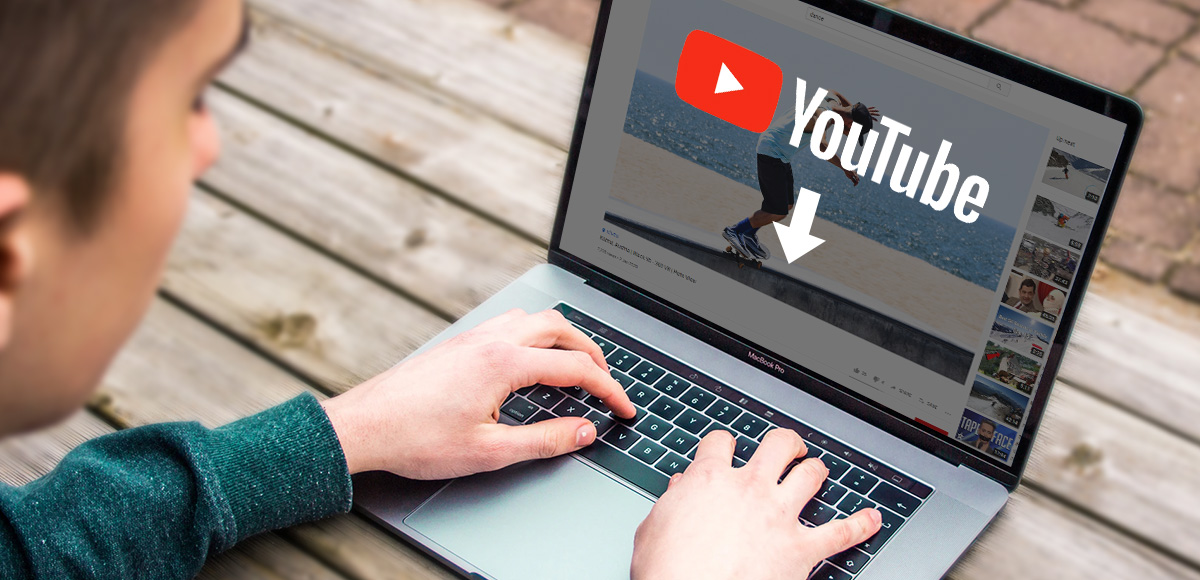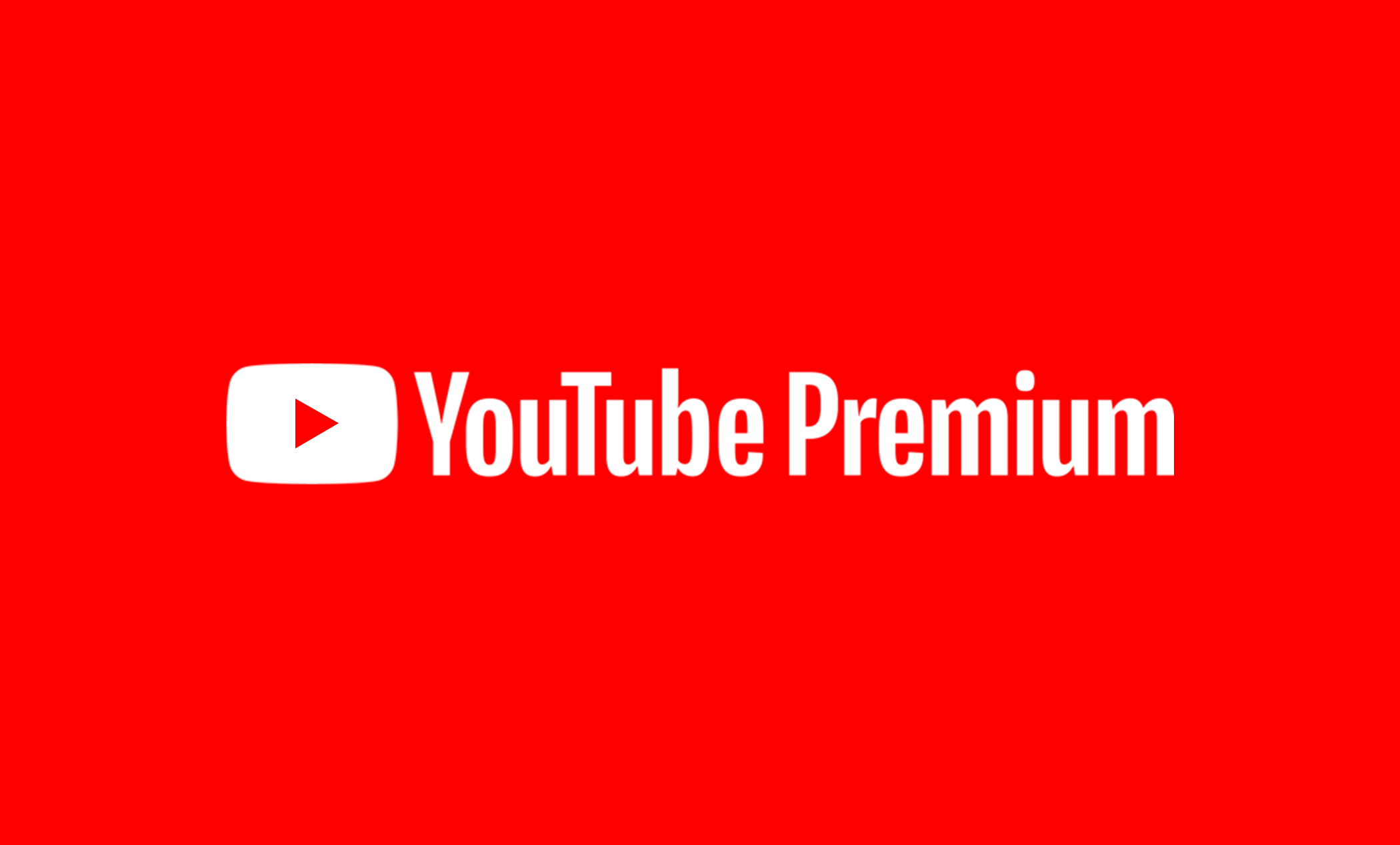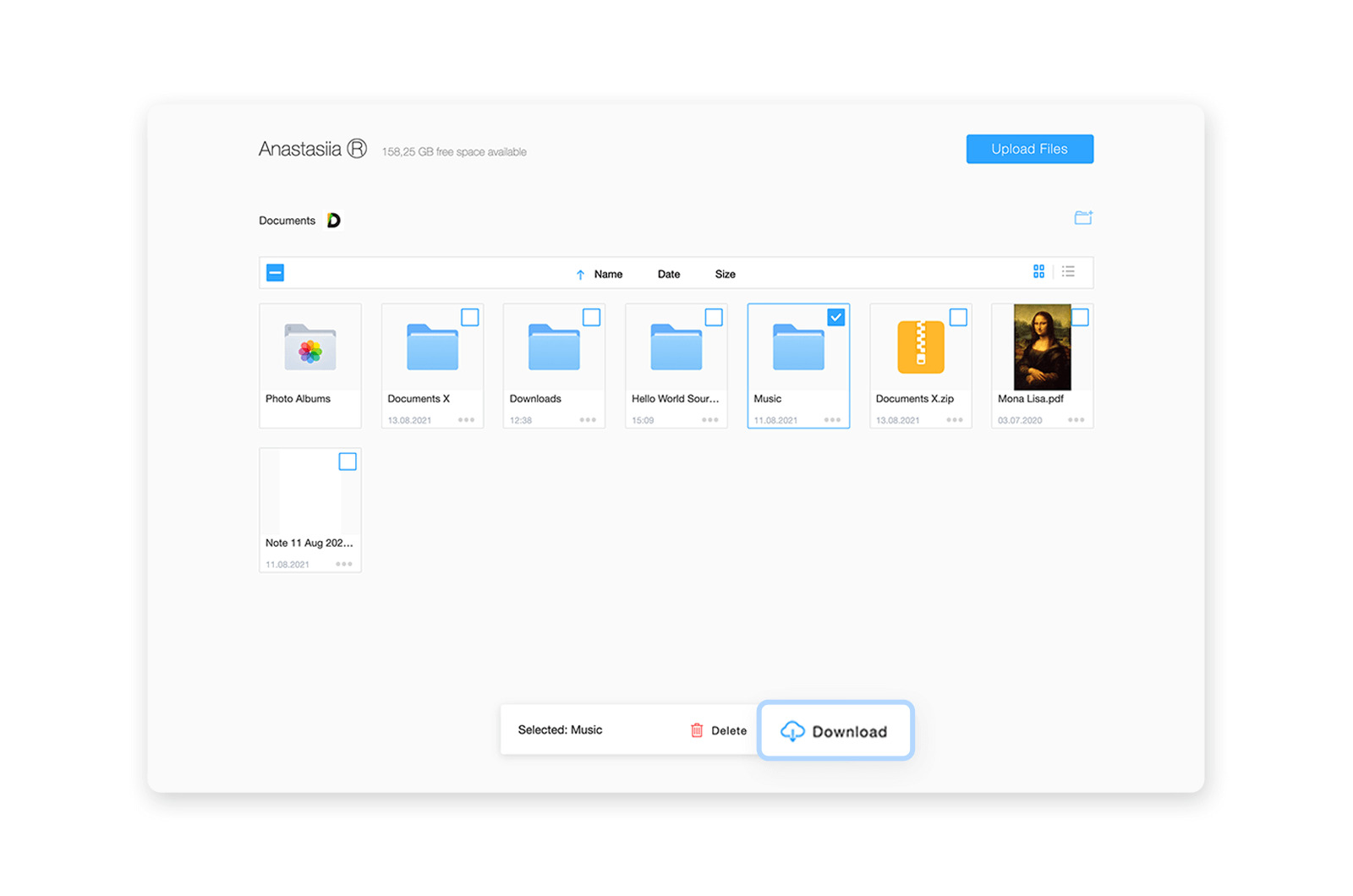Introduction
YouTube has become the go-to platform for watching and sharing videos online. However, there are times when you might want to download videos from YouTube to your PC, either to watch offline or for other purposes. While YouTube provides an option to save videos offline in their app, this feature is limited and doesn’t always meet the needs of all users. In such cases, you may need to explore alternative methods to download YouTube videos free on your PC.
In this article, we will explore different methods that allow you to download YouTube videos to your PC without having to pay a dime. Whether you prefer using online video downloader websites, browser extensions, download manager software, or even the popular VLC Media Player, we’ve got you covered.
Please note that downloading YouTube videos without the consent of the content creator may violate YouTube’s terms of service or copyright laws. Make sure to only download videos that you have the rights to or that are available for free distribution.
Now, let’s dive into the various methods that will enable you to download YouTube videos free on your PC.
Method 1: Using Online Video Downloader Websites
One of the simplest and most convenient ways to download YouTube videos to your PC is by using online video downloader websites. These websites provide a user-friendly interface that allows you to enter the URL of the YouTube video and effortlessly download it to your computer.
Here’s a step-by-step guide on how to use online video downloader websites:
- Open your web browser and go to a reputable online video downloader website. There are many options available, such as SaveFrom.net, Y2mate, and KeepVid. Choose one that suits your preference.
- Go to YouTube and find the video you want to download.
- Copy the URL of the YouTube video from the address bar of your browser.
- Return to the online video downloader website and paste the YouTube video URL into the provided field.
- Select the desired video quality and format for the download. Most online video downloader websites offer options for various video resolutions and formats, including MP4, FLV, and AVI.
- Click on the “Download” or “Start” button to initiate the download process.
- Wait for the website to generate the download link. Once the link is ready, you will be provided with a download button or link.
- Click on the download button or link to start downloading the YouTube video to your PC.
Using online video downloader websites simplifies the process and eliminates the need for installing additional software. However, keep in mind that these websites may display ads or contain pop-ups, so it’s important to exercise caution and use reputable websites to ensure your safety and security.
Now that you know how to download YouTube videos using online video downloader websites, let’s explore another method: using browser extensions.
Method 2: Using Browser Extensions
If you frequently download YouTube videos and prefer a more seamless and integrated experience, using browser extensions can be a great option. These extensions add a download button directly to the YouTube video page, allowing you to download videos with just a few clicks.
Here’s how you can use browser extensions to download YouTube videos:
- Open your web browser and go to the extension marketplace or store. Popular web browsers like Google Chrome, Mozilla Firefox, and Microsoft Edge have their own extension stores where you can find a wide range of extensions.
- Search for a YouTube video downloader extension. There are several options available, such as “Video DownloadHelper” for Firefox, “Flash Video Downloader” for Chrome, and “SaveFrom.net Helper” for various browsers.
- Choose a reliable and highly rated extension that suits your needs. Click on the “Add to [Browser Name]” or similar button to install the extension.
- Once the extension is installed, visit YouTube and find the video you want to download.
- You will now see a download button or icon added to the YouTube video page by the extension. Click on this button or icon.
- Select the desired video quality and format for the download.
- Click on the “Download” or similar button to start the download process.
- Wait for the video to be downloaded to your PC. The download progress may be displayed in the form of a notification, or you may be redirected to a download manager window.
Using browser extensions offers the advantage of convenience and quick access to download YouTube videos directly from the YouTube page. However, be cautious when choosing extensions and ensure they are from trusted sources to maintain the security of your browsing experience.
Now that you are familiar with using browser extensions to download YouTube videos, let’s move on to another method: using download manager software.
Method 3: Using Download Manager Software
If you prefer a more robust and feature-rich solution to download YouTube videos on your PC, using download manager software can be a viable option. Download managers not only allow you to download videos from various websites, including YouTube, but also provide advanced features like accelerated downloads, scheduling, and batch downloading.
Follow these steps to use download manager software for downloading YouTube videos:
- Choose a reliable download manager software based on your operating system. Some popular options include Internet Download Manager (IDM) for Windows, Folx for Mac, and JDownloader for Windows, Mac, and Linux.
- Visit the official website of the download manager software and download the appropriate installation file. Install the software on your PC by following the on-screen instructions.
- Launch the download manager software once it is installed.
- Open a web browser and visit YouTube to locate the video you want to download.
- Copy the URL of the YouTube video from the address bar of your browser.
- Go back to the download manager software and click on the “Add URL” or similar button.
- Paste the copied YouTube video URL into the provided field.
- Choose the desired video quality and format for the download.
- Specify the destination folder on your PC where you want the downloaded video to be saved.
- Click on the “Start” or similar button to begin the download process.
- Wait for the download manager software to download the YouTube video to your PC. The progress of the download will be indicated in the software’s interface.
Download manager software offers a comprehensive solution for downloading YouTube videos and managing your downloads efficiently. With features like accelerated downloads and batch downloading, you can save time and download multiple videos simultaneously.
Now that you know how to use download manager software to download YouTube videos, let’s move on to another method: using VLC Media Player.
Method 4: Using VLC Media Player
VLC Media Player is a popular and versatile media player that can do more than just play videos. It also has the capability to download YouTube videos directly from the player itself, making it a convenient option for those who already have VLC installed on their PC.
Here’s how you can use VLC Media Player to download YouTube videos:
- If you don’t have VLC Media Player installed on your PC, visit the official VLC website and download the appropriate version for your operating system. Install VLC by following the on-screen instructions.
- Launch VLC Media Player once it is installed on your PC.
- Open a web browser and visit YouTube to find the video you want to download.
- Copy the URL of the YouTube video from the address bar of your browser.
- Go back to VLC Media Player and click on the “Media” tab in the top menu bar.
- Select “Open Network Stream” from the dropdown menu.
- Paste the copied YouTube video URL into the network URL field and click on the “Play” button.
- The YouTube video will start playing in VLC Media Player.
- While the video is playing, go to the “Tools” tab in the top menu bar and choose “Codec Information” or press Ctrl+J.
- In the “Codec Information” window, you will see a field labeled “Location”. This contains the direct download link of the YouTube video.
- Copy the download link from the “Location” field.
- Open a web browser and paste the download link into the address bar.
- Press Enter to start the download process of the YouTube video.
Using VLC Media Player to download YouTube videos provides a convenient solution for those who already have the player installed. It eliminates the need for additional software and simplifies the process by directly extracting the download link from the YouTube video.
Now that you know how to use VLC Media Player to download YouTube videos, let’s wrap up the methods discussed in this article.
Conclusion
Downloading YouTube videos to your PC can be helpful for offline viewing, creating backups, or repurposing the content for personal use. In this article, we explored four different methods to download YouTube videos free on your PC.
We started by discussing the use of online video downloader websites, which provide a user-friendly interface for downloading YouTube videos without the need for any additional software. These websites offer a straightforward way to download videos in your preferred format and resolution.
Next, we explored the option of using browser extensions, which integrate directly into your web browser and add a download button to YouTube video pages. This method offers a seamless experience and allows for quick and convenient downloads with just a few clicks.
We then discussed the use of download manager software, which provides more advanced features like accelerated downloads, scheduling, and batch downloading. Download manager software offers a comprehensive solution for managing your downloads and provides a more robust and customizable experience.
Lastly, we explored how VLC Media Player, a popular media player, can also be used to download YouTube videos. VLC provides a unique approach by directly extracting the video’s download link and allowing you to save it to your PC.
Remember to respect copyright laws and only download YouTube videos that you have the rights to or that are available for free distribution. Furthermore, exercise caution when using third-party websites or software to download videos, ensuring that you choose reputable options and prioritize your online security.
With these methods at your disposal, you can easily download YouTube videos free on your PC and enjoy them offline whenever and wherever you want. Choose the method that suits your preference and needs, and start building your personal video library now!