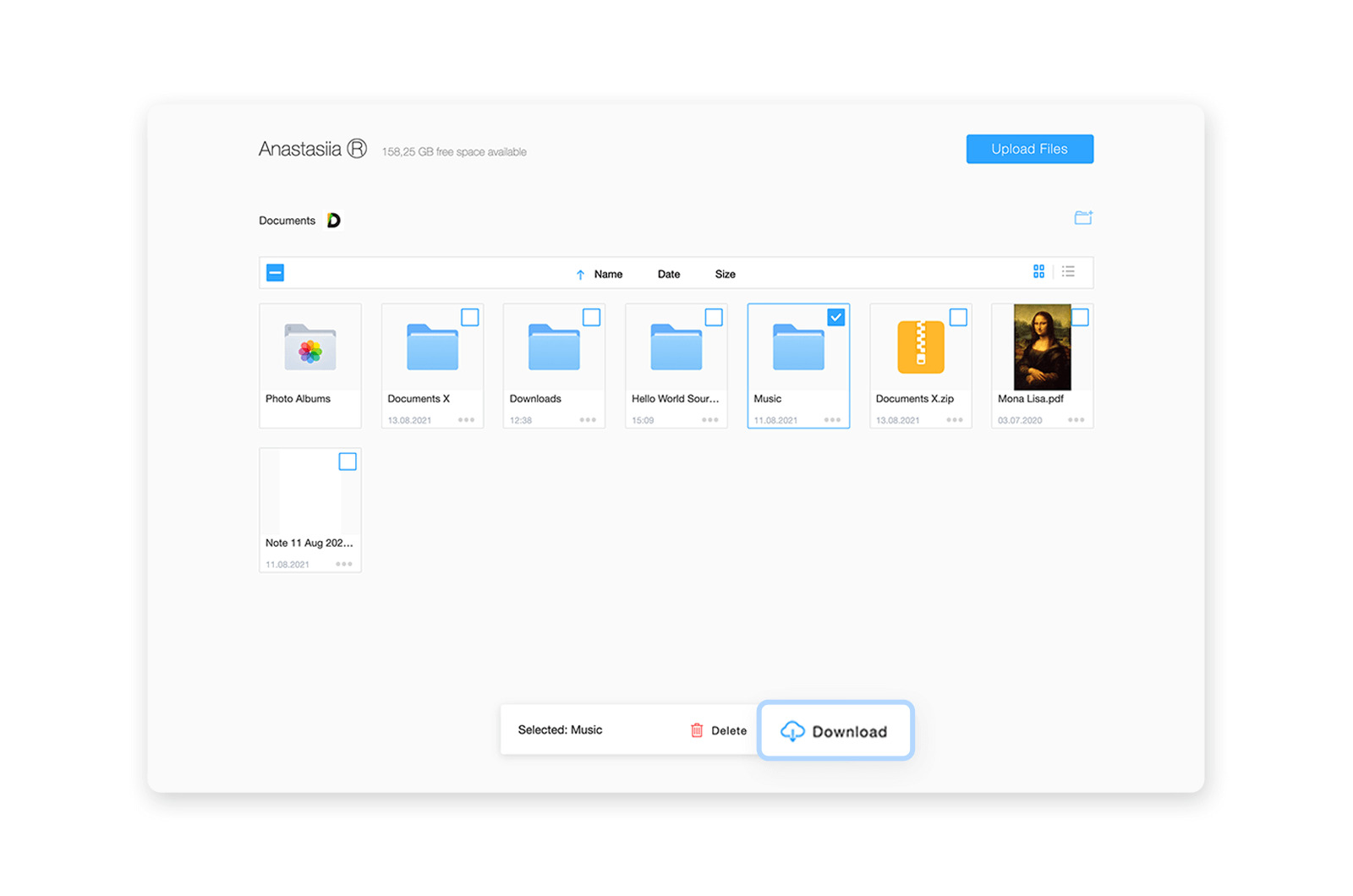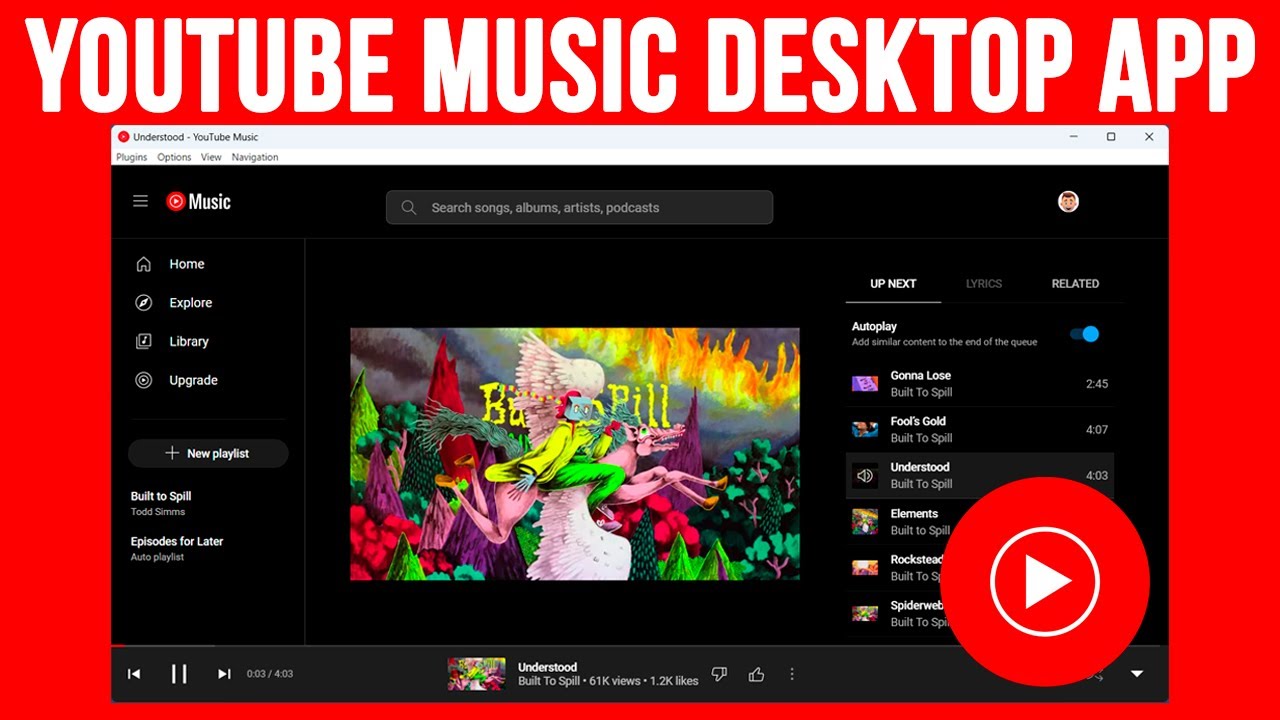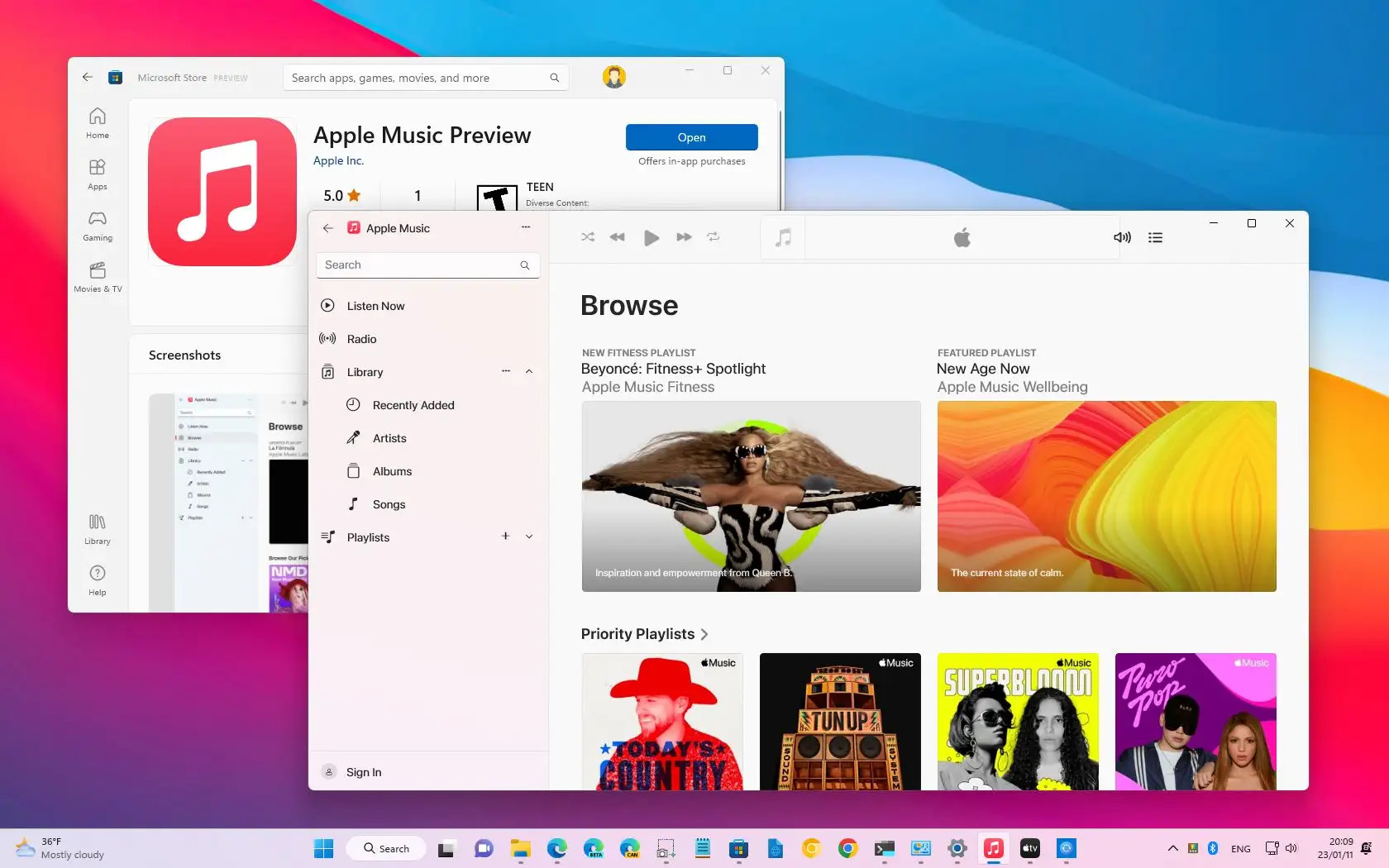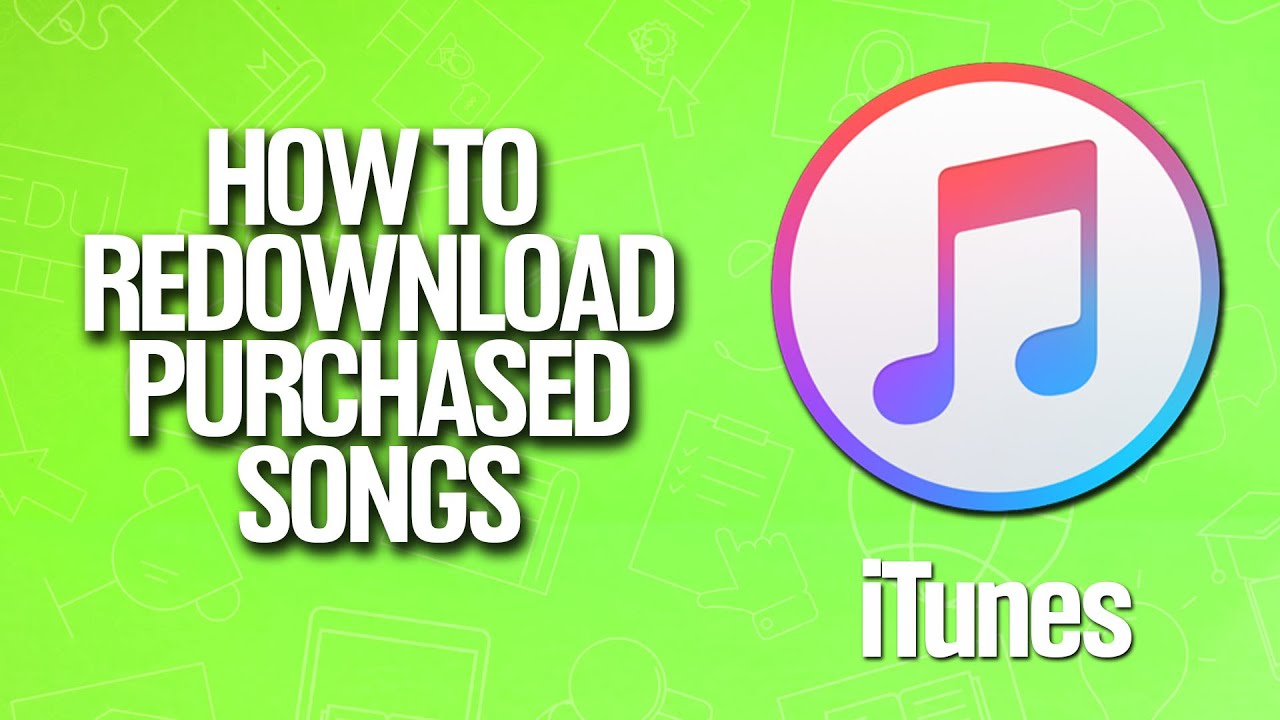Introduction
Music has become an integral part of our lives, and having access to our favorite songs anytime, anywhere is a necessity. Thankfully, with the advancement of technology, downloading music to your PC has become easier than ever before. From music download websites to streaming services, there are various methods available to add your favorite tunes to your personal collection.
In this article, we will explore different ways to download music to your PC, guiding you through the steps required for each method. Whether you prefer to stream music online, download files via torrents, or convert videos from YouTube into mp3s, we have you covered. Additionally, we will discuss the legal aspects of downloading music, ensuring that you stay within the boundaries of copyright laws.
It is important to note that illegal downloading of copyrighted music is against the law and supports piracy. This article will focus on legal methods to download music, ensuring that artists and creators are properly compensated for their work.
So, whether you are a music lover looking to expand your collection or simply want to have your favorite songs available offline, read on to discover the various methods to download music to your PC. Let’s dive into the world of digital music and explore the exciting possibilities that await!
How to Download Music Using a Music Download Website
Music download websites are a popular option for acquiring your favorite songs. These websites offer a vast library of music across different genres, allowing you to search, preview, and download the tracks directly to your PC. Here’s how you can download music using a music download website:
1. Choose a reputable music download website: There are numerous websites available, so it’s essential to select a reliable and trustworthy platform. Look for well-known sites that have positive user reviews and offer a wide range of music options.
2. Create an account: Most music download websites require you to create a free account before you can access their music library. Sign up using your email address and create a strong password.
3. Search for music: Once you’ve created an account, use the search bar on the website to find the songs or albums you want to download. You can search by artist, song title, or genre to narrow down your options.
4. Preview the tracks: Before downloading, it’s common for music download websites to provide a preview option. Listen to a snippet of the song to ensure it’s the correct version or the desired quality.
5. Choose the download format: Music download websites usually offer multiple file formats for downloading music, such as MP3, FLAC, or WAV. Select the format that is compatible with your PC and suits your preferences.
6. Click the download button: Once you’ve decided on the format, click the download button next to the song or album. Some websites may require you to complete a simple captcha or solve a small puzzle to prevent automated downloads.
7. Save the file: After clicking the download button, a prompt will appear asking you to choose a location on your PC to save the downloaded file. Select a folder or create a new one, and click “Save” to initiate the download.
8. Manage your downloaded music: Once the download is complete, you can locate the file in the folder you selected. From there, you can organize your music library by creating playlists or categorizing the tracks based on your preference.
Remember to respect copyright laws and only download music that you have the legal right to access. Music download websites provide a convenient way to expand your music collection, ensuring you have the songs you love available whenever you want to enjoy them on your PC.
How to Download Music Using a Music Streaming Service
Music streaming services have revolutionized the way we consume music, offering a vast library of songs to listen to online. However, did you know that many streaming platforms also allow you to download music for offline listening? Here’s how you can download music using a music streaming service:
1. Choose the right music streaming service: There are several popular music streaming services available, such as Spotify, Apple Music, and Amazon Music. Select the one that best suits your preferences and offers a download feature.
2. Sign up for an account: Create a free account or subscribe to the streaming service of your choice. Most services offer both free and premium options, with the latter usually providing additional benefits like ad-free listening and higher audio quality.
3. Explore the music library: Once you have an account, you can start exploring the vast music library offered by the streaming service. Search for specific artists, albums, or playlists, or discover new music through curated recommendations.
4. Find the songs or albums you want to download: Once you’ve found the music you want to download, navigate to the song or album page. Look for the download button or option, which may vary depending on the streaming service you’re using.
5. Enable offline listening mode: Before downloading music from a streaming service, ensure that you have enabled the offline listening mode or download feature in the settings of the app or website. This allows you to download music for offline playback.
6. Select the download quality: Some music streaming services offer options to choose the download quality. Higher quality audio files may take up more storage space on your PC, so consider your preferences and available storage when making this selection.
7. Start the download: Click on the download button or option, and the music streaming service will begin downloading the songs or albums to your PC. The download time will depend on your internet connection speed and the size of the files.
8. Access your downloaded music: Once the download is complete, you can access your downloaded music within the streaming service’s app or music library. You can listen to them offline, even without an internet connection.
Downloading music from a streaming service gives you the flexibility to enjoy your favorite tunes even when you don’t have an internet connection. Just make sure to check the terms and conditions of the streaming service regarding offline downloads, as they may have limitations or restrictions on the number of downloads or the duration of offline playback.
How to Download Music Using a BitTorrent Client
BitTorrent is a popular peer-to-peer file sharing protocol that allows users to download and share large files, including music. With a BitTorrent client installed on your PC, you can easily download music files from other users across the network. Here’s how you can download music using a BitTorrent client:
1. Choose a BitTorrent client: There are several BitTorrent clients available, such as uTorrent, BitTorrent, and Vuze. Choose the client that suits your preferences and download it from the official website.
2. Install the BitTorrent client: After downloading the client, run the installation file and follow the on-screen instructions to install it on your PC. Once installed, launch the BitTorrent client.
3. Find a reliable torrent website: To download music using BitTorrent, you’ll need to find a reliable torrent website that hosts music files. Some popular torrent websites include The Pirate Bay, RARBG, and 1337x. However, be aware that downloading copyrighted music without permission is illegal.
4. Search for music torrents: Once you’ve chosen a torrent website, use its built-in search function to find music torrents. You can search by artist name, album title, or song title to narrow down your results. Take your time to explore different options and read user comments to ensure the quality and reliability of the torrent.
5. Select a music torrent: When you find a music torrent you want to download, click on it to open its details page. Here, you can see information about the torrent, such as file size, number of seeders (users who have completed the download), and leechers (users who are currently downloading).
6. Download the torrent file: On the torrent details page, you will find a download button or magnet link. Clicking the download button will download the torrent file to your PC. Alternatively, clicking the magnet link will automatically open your BitTorrent client and start the download process.
7. Monitor the download: Once the download begins, you can monitor the progress within your BitTorrent client. You can view the download speed, the number of peers connected, and the estimated time remaining for the download to complete.
8. Access your downloaded music: Once the download is complete, you can locate the downloaded music files in the folder specified by your BitTorrent client. From there, you can transfer the files to your music library or play them directly using a media player on your PC.
Downloading music using a BitTorrent client allows you to access a wide range of music files shared by other users. However, it is crucial to note that downloading copyrighted content without permission is illegal and supports piracy. Always ensure that you have the necessary rights or permissions to download and share music files.
How to Download Music Using YouTube Video Conversion Websites
YouTube is a treasure trove of music, with millions of songs available for streaming. However, if you want to download music from YouTube and have it available offline, you can use YouTube video conversion websites. These websites allow you to convert YouTube videos into downloadable audio files. Here’s how you can download music using YouTube video conversion websites:
1. Find a reliable YouTube video conversion website: There are several websites that offer YouTube video conversion services, such as YouTube to MP3 converters. Look for a reliable and reputable website that has positive user reviews and offers good audio quality for the converted files.
2. Find the YouTube video you want to convert: Open YouTube and search for the music video or song you wish to download. Copy the URL of the video from the address bar at the top of your browser.
3. Visit the YouTube video conversion website: Open a new tab in your browser and visit the YouTube video conversion website that you have chosen. Paste the copied YouTube video URL into the designated field on the website.
4. Choose the desired format and quality: YouTube video conversion websites usually offer multiple audio formats, such as MP3 or WAV. Select the format and quality that you prefer for the downloaded audio file. Higher quality files may have larger file sizes.
5. Initiate the conversion process: Once you have chosen the format and quality, click on the “Convert” or “Start” button to initiate the conversion process. The website will begin extracting the audio from the YouTube video and converting it into the selected format.
6. Download the converted audio file: Once the conversion is complete, a download link will be provided. Click on the download link to save the converted audio file to your PC. Choose a folder or location where you want to store the file.
7. Access your downloaded music: After the download is complete, you can access the downloaded audio file in the folder you selected. From there, you can transfer the file to your preferred media player or music library to enjoy offline playback.
It is important to note that downloading music from YouTube without the proper licensing or permissions may infringe on copyright laws. Therefore, ensure that you are only downloading music for which you have the necessary rights or permissions, or use YouTube video conversion websites to download songs that are available for free or in the public domain.
How to Download Music Using a Music Download Desktop Application
If you prefer a dedicated desktop application to download music, there are several options available that provide an all-in-one solution for managing and downloading your favorite songs. These music download desktop applications offer a user-friendly interface and access to a vast library of music. Here’s how you can download music using a music download desktop application:
1. Select a music download desktop application: Choose a reputable music download desktop application that suits your preferences and operating system. Popular options include iTunes, MediaMonkey, and Winamp. Check the compatibility and features of each application before making a choice.
2. Download and install the application: Visit the official website of the chosen music download desktop application and download the installation file. Run the installation file and follow the on-screen instructions to install the application on your PC.
3. Set up the application: Launch the music download desktop application and complete the initial setup process. This may involve providing your email address, creating an account, or importing your existing music library.
4. Search for music within the application: Use the search bar or browse through the application’s music library to find the songs or albums you want to download. Some music download desktop applications offer a vast selection of music across different genres.
5. Select the songs or albums for download: Once you’ve found the desired music, choose the songs or albums you want to download. In some applications, you can simply click on the download button next to the song or album to initiate the download. Alternatively, you may need to add the songs to your download queue and start the download manually.
6. Choose the download format and quality: Depending on the music download desktop application, you may have options to select the download format and quality. Consider the compatibility with your devices and your preference for audio quality when making these selections.
7. Start the download: Click on the download button or start the download process as specified by the music download desktop application. The application will download the selected songs or albums to your specified folder on your PC.
8. Access and manage your downloaded music: Once the download is complete, you can access your downloaded music within the music download desktop application. Use the application’s features to organize your music library, create playlists, and enjoy your favorite songs offline.
Using a music download desktop application provides a convenient and centralized solution for managing and downloading music. Ensure that you are using the application within the limits of copyright laws and respect the rights of artists and creators when downloading and sharing music files.
How to Download Music Using a Music Download Mobile App
Downloading music directly to your mobile device has never been easier with the availability of music download mobile apps. These apps offer a seamless and convenient way to access and download your favorite songs on the go. Here’s how you can download music using a music download mobile app:
1. Choose a music download mobile app: Explore various music download mobile apps available for your specific mobile operating system, such as iOS or Android. Popular options include Spotify, Apple Music, Amazon Music, and SoundCloud. Select an app that meets your preferences and offers a broad music library.
2. Download and install the mobile app: Visit your device’s app store (such as the App Store for iOS or Google Play Store for Android) and search for the chosen music download mobile app. Download and install the app onto your mobile device.
3. Create an account: Launch the music download mobile app and create a free account or log in with your existing account credentials. This step may include providing your email address, creating a username, and setting a password.
4. Search for music within the app: Use the search feature or browse through the app’s music library to find the songs, albums, or playlists you want to download. Explore different genres and featured content to discover new music.
5. Select the music for download: Once you’ve found the music you want, select the songs, albums, or playlists you want to download. In some music download mobile apps, you can favorite or save the music for later, while others offer a dedicated download button to initiate the download process.
6. Choose the download quality: Depending on the music download mobile app, you may have options to select the download quality. Higher-quality audio files may take up more storage space on your mobile device, so consider your preferences and available storage when making this selection.
7. Start the download: Tap on the download button or start the download process as specified by the music download mobile app. The app will begin downloading the selected songs, albums, or playlists to your mobile device.
8. Access and enjoy your downloaded music: Once the download is complete, you can access your downloaded music within the music download mobile app. Depending on the app, you may need to go to your library or offline section to find and play your downloaded music files.
Music download mobile apps offer the convenience of having your favorite songs available at your fingertips, even when you’re offline. However, it’s important to ensure that you are using the app within the legal boundaries and respect copyright laws by downloading music that you have the necessary rights or permissions to access.
How to Download Music From Online Radio Stations
Online radio stations provide a wide selection of music genres and curated playlists for listeners to enjoy. While streaming music from online radio stations is a popular option, you may also have the opportunity to download the music for offline listening. Here’s how you can download music from online radio stations:
1. Find an online radio station that offers downloads: Not all online radio stations provide the option to download the music being played. Look for stations that explicitly mention the availability of downloads or offer a separate download section on their website or app.
2. Explore the available playlists or shows: Online radio stations often organize their music into various playlists or shows based on different genres, themes, or DJs. Browse through the playlists or shows to find the music you want to download.
3. Check for download options: Once you’ve found a specific playlist or show, look for any download options or buttons. Some online radio stations provide direct download links for individual songs or entire playlists.
4. Click on the download link: If a download link is available, click on it to initiate the download process. The file will be saved to your computer or mobile device.
5. Choose the download format and quality: Depending on the online radio station, you may have the option to select the download format and quality of the music file. Some stations offer options like MP3 or FLAC and various audio bitrates.
6. Save the downloaded music files: Once the download is complete, choose a location on your computer or mobile device where you want to save the downloaded music files. Organize them according to your preference to easily access them later.
7. Manage your downloaded music: Use a media player or music library software to manage and organize your downloaded music. You can create playlists, categorize tracks by genre or artist, and edit metadata if necessary.
It’s important to note that not all online radio stations allow for music downloads, especially those that play licensed or copyrighted material. Always respect the rights of the artists and follow any terms of use or licensing agreements provided by the online radio station. Ensure that you download music legally and support the artists and content creators.
How to Download Music From Social Media Platforms
Social media platforms have become a hub for sharing and discovering music. While streaming music directly on these platforms is common, you may also have the opportunity to download music for offline listening. Here is a guide on how to download music from social media platforms:
1. Identify platforms that allow music downloads: Not all social media platforms allow music downloads. Look for platforms that explicitly mention the availability of downloads or provide features for saving music content.
2. Find the desired music: Browse through the social media platform to find the music you want to download. This can be in the form of posts, videos, or individual tracks shared by artists, creators, or fellow users.
3. Check for download options: Once you’ve found the music you want to download, look for any available download options. Some platforms may provide a download button or offer the ability to save music files directly to your device.
4. Click on the download button or link: If a download button or link is available, click on it to initiate the download process. The file will be saved to your computer or mobile device.
5. Choose the download format and quality: Depending on the social media platform, you may have limited options for choosing the download format and quality. Some platforms may automatically provide a standardized format, such as MP3 or AAC.
6. Save the downloaded music files: After the download is complete, choose a location on your computer or mobile device where you want to save the music files. Consider organizing them in a dedicated folder to keep them easily accessible.
7. Manage your downloaded music: Use a media player or music library software to manage and organize your downloaded music. You can create playlists, categorize tracks, and edit metadata as needed.
Remember to download music from social media platforms responsibly and within the terms of service and copyright laws. Respect the rights of artists and content creators, ensuring that you have the necessary permissions or rights to download and share the music files.
How to Download Music Legally
When it comes to downloading music, it is important to do so legally and support the artists and creators who make this music possible. Here are some ways to download music legally:
1. Use official music stores: One of the best ways to download music legally is through official music stores like iTunes, Google Play Music, and Amazon Music. These platforms offer a wide selection of songs and albums and ensure that artists are properly compensated for their work.
2. Subscribe to music streaming services: Music streaming services like Spotify, Apple Music, and Tidal provide an extensive catalog of songs for online streaming. Some of these platforms also offer the option to download songs for offline listening while adhering to licensing agreements and copyright laws.
3. Support independent artists: Many independent artists offer their music for free or for a donation on platforms like Bandcamp or SoundCloud. By directly supporting these artists, you can often download their music legally and directly contribute to their musical journey.
4. Participate in free download promotions: Artists and record labels often provide free download promotions for a limited time. Keep an eye out for these opportunities on social media, artist websites, or promotional platforms. These downloads are typically offered as a way to engage with fans and showcase new music.
5. Utilize Creative Commons licenses: Some artists release their music under Creative Commons licenses, which allows for the legal downloading and sharing of their music. Websites like Jamendo and Free Music Archive host a wide range of music released under Creative Commons licenses for free download.
6. Explore public domain music: Music that is no longer protected by copyright is considered to be in the public domain. Websites like Musopen and Wikimedia Commons offer a collection of classical music and other genres that can be legally downloaded and enjoyed.
7. Attend live performances: Consider attending live performances and purchasing music directly from the artists at concerts or through their official websites. This not only supports the artists financially but also allows you to discover new music and connect with the artists on a more personal level.
Regardless of the method you choose to download music legally, it is essential to respect copyright laws and the rights of artists. By downloading music the right way, you can enjoy your favorite songs guilt-free while supporting the artists who create the music you love.
Conclusion
Downloading music to your PC has become increasingly convenient with the advancements in technology and the abundance of options available. Whether you choose to download music from music download websites, streaming services, BitTorrent clients, YouTube conversion websites, music download desktop applications, music download mobile apps, online radio stations, or social media platforms, it is important to do so legally and respect the rights of artists and content creators.
By following the guidelines provided in this article, you can enhance your music collection and have your favorite songs readily available for offline listening. Remember to choose reputable sources, consider the quality and format of the downloaded files, manage your music library efficiently, and conform to copyright laws. Support artists by using official music platforms, attending live performances, and exploring independent and Creative Commons-licensed music.
Ultimately, the joy of music lies in its ability to connect with us on a deep emotional level, inspire us, and provide a soundtrack to our lives. So, whether you’re a casual listener or a die-hard music enthusiast, embrace the numerous methods available to download music to your PC and keep the music flowing.