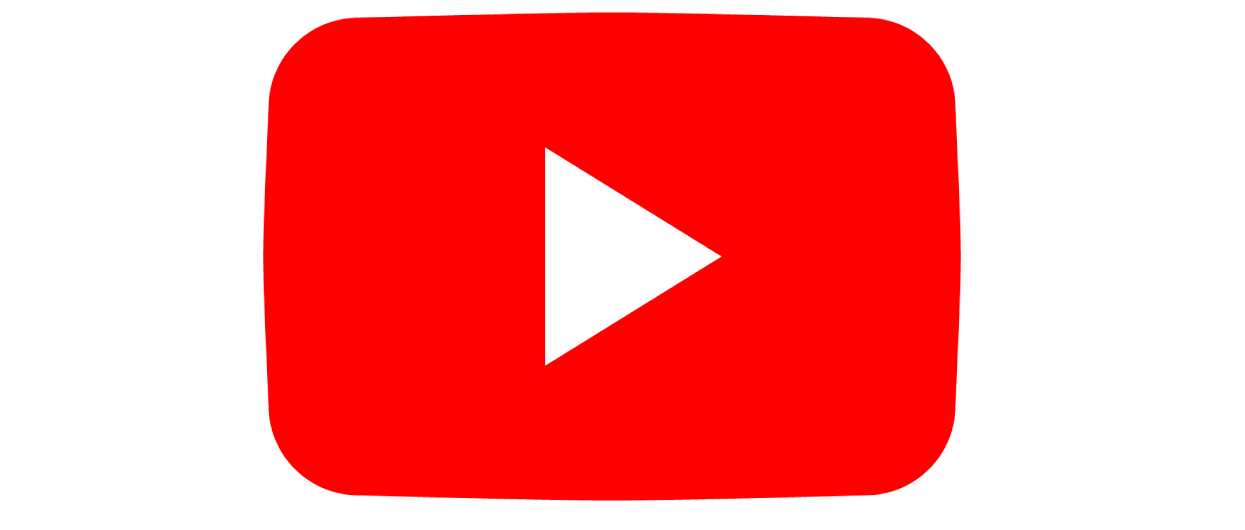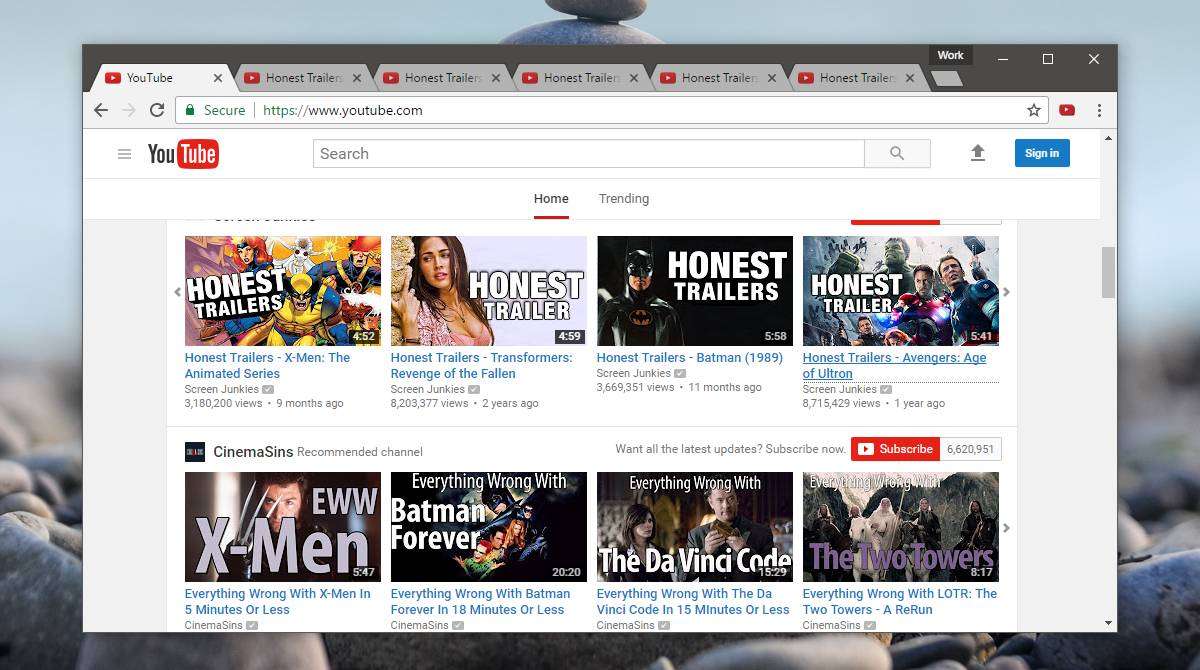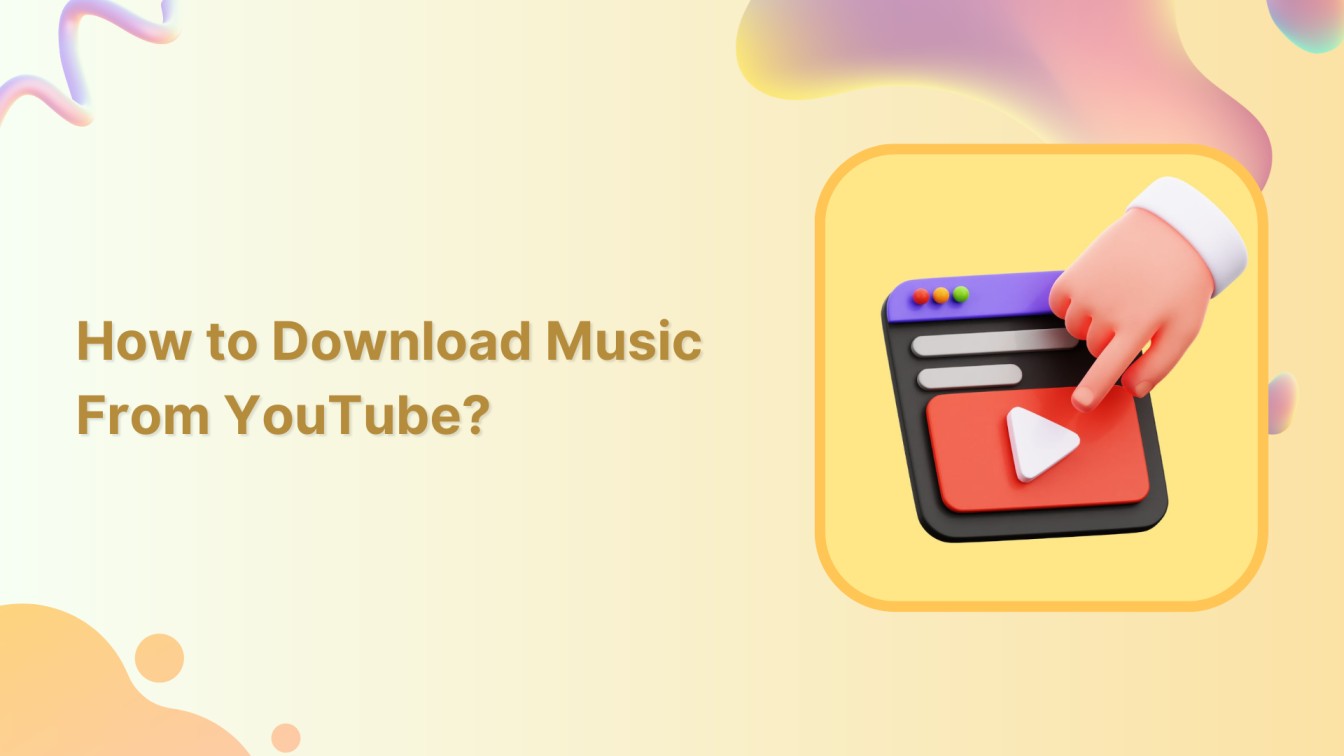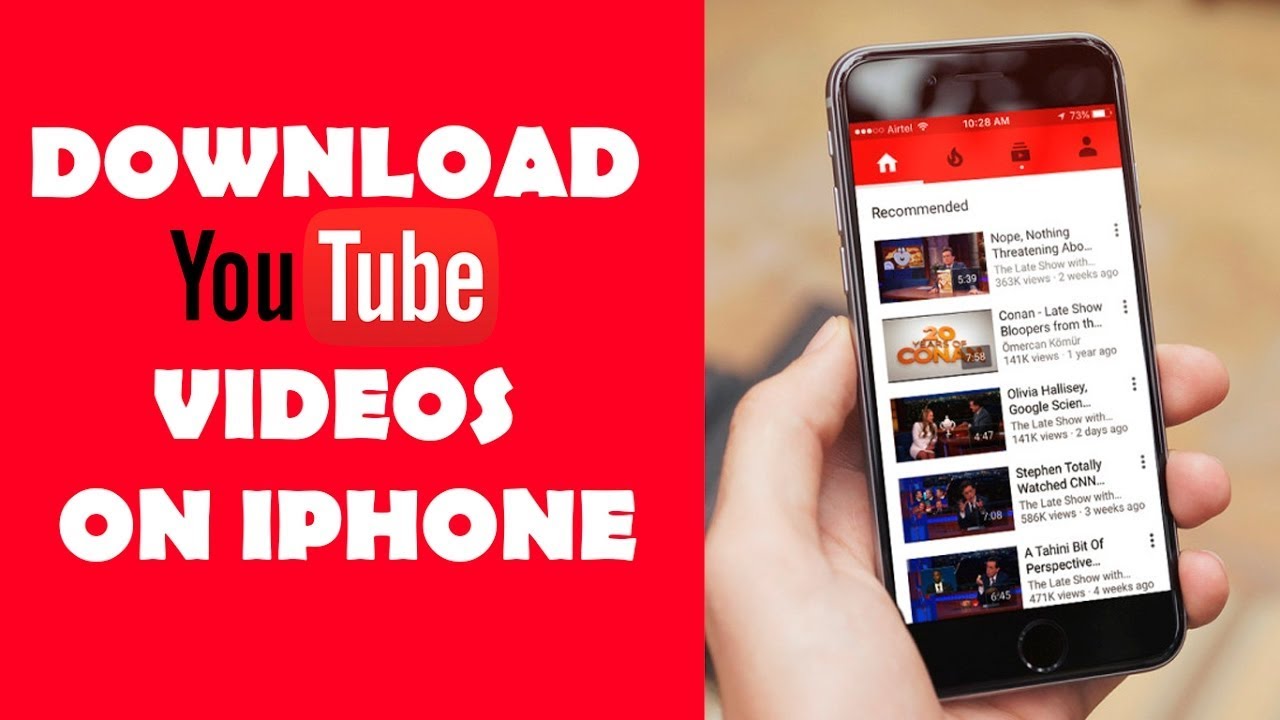Introduction
Welcome to the world of online video content, where anything and everything can be found at the click of a button. From music videos to tutorials, vlogs to funny clips, the possibilities are endless. YouTube, the largest video-sharing platform, has become a go-to place for entertainment and knowledge. However, there are times when you might want to download YouTube videos for offline viewing, convenience, or backup purposes.
Downloading YouTube videos may seem like a challenging task, but fear not! In this article, we will explore various methods you can use to download YouTube videos online. Whether you prefer using online video downloader services, browser extensions, video downloading software, or even command prompt, we have you covered.
Before we dive into the different methods, it is essential to note that downloading YouTube videos without proper authorization from the content creator or copyright owner is against YouTube’s terms of service. Furthermore, downloading copyrighted material for personal use or redistributing it without permission may infringe upon copyright laws in your country.
With that being said, let’s explore some safe and legal methods to download YouTube videos. These methods can come in handy when you have limited internet access, want to save your favorite videos for future reference, or create your compilation for personal use.
Method 1: Using Online Video Downloader
One of the simplest and most popular ways to download YouTube videos is by using online video downloader websites. These platforms allow you to enter the URL of the YouTube video and generate a download link for you to save the video onto your device. Here’s how you can use an online video downloader:
- Find the YouTube video you want to download and copy its URL.
- Open a web browser and search for an online video downloader website.
- Choose a reliable and trusted website from the search results.
- Once you’re on the online video downloader website, paste the YouTube video URL into the provided box.
- Select your desired video quality and format from the available options.
- Click on the “Download” or “Start” button to begin the downloading process.
- Wait for the download to complete.
- Once the download is finished, you can find the video file in your device’s download folder.
Online video downloader websites are convenient as they eliminate the need for any software installation or technical know-how. However, it’s important to be cautious while using these platforms. Ensure that you choose a reputable website to avoid any malware or unwanted advertisements.
Some popular online video downloader websites include SaveFrom.net, Y2mate, and Bitdownloader. These websites often support downloading videos from various other platforms besides YouTube, providing you with a versatile tool for video downloading needs.
Remember to respect YouTube’s terms of service and follow copyright laws when downloading videos. Only download videos when you have the necessary rights or permissions to do so.
Method 2: Using Browser Extensions
If you frequently download YouTube videos, using a browser extension can be a convenient and efficient option. Browser extensions are small software programs that integrate directly into your web browser, enabling additional features and functionalities. Here’s how you can use browser extensions to download YouTube videos:
- Open your web browser and search for a suitable video downloader extension. Popular browsers like Chrome, Firefox, and Safari have a wide range of extensions available.
- Choose a reliable and highly rated video downloader extension from the browser’s extension store or a trusted third-party website.
- Click on the “Add” or “Install” button to add the extension to your browser.
- Once the extension is installed, you will usually see its icon appear in your browser’s toolbar.
- Navigate to the YouTube video you wish to download.
- Click on the video downloader extension’s icon in your browser’s toolbar.
- A menu or dropdown will appear, displaying various download options and video qualities.
- Select your preferred video quality and format.
- Click on the “Download” or “Start” button to initiate the download process.
- Wait for the download to complete.
- Once the download is finished, you can find the video file in your device’s download folder.
Browser extensions provide a seamless and quick way to download YouTube videos directly from your browser. They often offer additional features such as batch downloading, video conversion, and even built-in video players. Some popular video downloader extensions include Video DownloadHelper, YouTube Video Downloader, and Easy Video Downloader.
Keep in mind that browser extensions may require updates and occasionally may not work due to changes in YouTube’s website structure. Ensure that you update your extensions regularly to ensure compatibility and functionality.
Always remember to respect copyright laws and only download YouTube videos that you have the necessary rights or permissions for.
Method 3: Using Video Downloading Software
If you prefer a dedicated program for downloading YouTube videos, video downloading software is the way to go. These software applications provide a user-friendly interface and allow you to download videos in various formats and qualities. Here’s how you can use video downloading software to download YouTube videos:
- Search online and choose a reputable video downloading software that suits your needs. Some popular options include 4K Video Downloader, Freemake Video Downloader, and ClipGrab.
- Download and install the chosen video downloading software on your computer.
- Open the software and navigate to the YouTube video you want to download.
- Copy the URL of the YouTube video.
- Paste the URL into the video downloading software’s URL box or designated area.
- Select your desired video quality and format from the options provided.
- Choose the destination folder where you want the downloaded video to be saved.
- Click on the “Download” or “Start” button to begin the downloading process.
- Wait for the software to complete the download.
- Once the download is finished, you can find the video file in the specified destination folder on your computer.
Video downloading software offers advanced features such as batch downloading, video conversion, and the ability to download videos from multiple platforms besides YouTube. They often provide a more robust and customizable experience compared to online video downloaders or browser extensions.
When using video downloading software, make sure to download from trusted sources to avoid any malware or unwanted bundled software. Keep the software updated to ensure compatibility with YouTube’s website changes and to access any new features or improvements.
Remember to respect copyright laws and only download YouTube videos that you have the necessary rights or permissions for.
Method 4: Using VLC Media Player
Did you know that you can download YouTube videos using VLC Media Player? VLC Media Player is a popular multimedia player known for its versatility and wide range of supported file formats. While it may be primarily used for playing videos and audios, it can also be utilized to download YouTube videos. Follow these steps to download YouTube videos using VLC Media Player:
- If you don’t have VLC Media Player installed on your computer, download and install it from the official VLC website.
- Once VLC Media Player is installed, open it on your computer.
- Visit the YouTube video you wish to download in your web browser.
- Copy the URL of the YouTube video from the address bar of your web browser.
- In VLC Media Player, click on the “Media” tab in the top menu bar and select “Open Network Stream” or use the shortcut Ctrl+N.
- Paste the URL of the YouTube video into the provided box and click on the “Play” button.
- The YouTube video will start playing in VLC Media Player.
- While the video is playing, go to the “Tools” tab in the top menu bar and select “Codec Information” or use the shortcut Ctrl+J.
- A window with detailed information about the video will appear. In the bottom section labeled “Location”, you will find a URL. Copy this URL.
- Open a new tab in your web browser and paste the copied URL into the address bar.
- Press Enter or hit the Go button, and the video will start playing in your web browser.
- Right-click on the video and choose the option “Save Video As” or “Download Video As”.
- Select the desired location on your computer where you want to save the video, and click on the “Save” button.
- Wait for the video to download to your chosen location.
- Once the download is complete, you can locate the video file on your computer and enjoy it offline.
Using VLC Media Player to download YouTube videos is a unique method that takes advantage of VLC’s ability to stream and save video content. It provides a simple and straightforward approach without the need for additional software or extensions.
Remember to respect copyright laws and only download YouTube videos that you have the necessary rights or permissions for.
Method 5: Using Command Prompt
If you’re comfortable with using the command line interface, you can download YouTube videos using the Command Prompt on Windows. This method allows for precise control over the downloading process and can be useful for those who prefer a text-based approach. Here’s how you can use the Command Prompt to download YouTube videos:
- Open Command Prompt on your Windows computer. You can do this by searching for “Command Prompt” in the Start menu or by pressing the Windows key + R, typing “cmd”, and pressing Enter.
- Visit the YouTube video you want to download in your web browser.
- Copy the URL of the YouTube video from the address bar of your web browser.
- Go back to the Command Prompt window and navigate to the folder where you want to save the downloaded video. You can use the “cd” command followed by the directory path to move to the desired location.
- Type the following command:
- Replace [YouTube video URL] with the copied URL from Step 3.
- Press Enter to execute the command.
- The Command Prompt will start downloading the YouTube video in the specified folder.
- Wait for the download to complete.
- Once the download is finished, you can find the video file in the designated folder.
youtube-dl [YouTube video URL]Using Command Prompt to download YouTube videos provides a lightweight and efficient method for advanced users. To use this method, you’ll need to have the youtube-dl command-line tool installed on your computer. This tool can be easily installed by following the instructions provided on the youtube-dl official website.
Remember to respect copyright laws and only download YouTube videos that you have the necessary rights or permissions for.
Method 6: Using Mobile Apps
If you prefer to download YouTube videos on your mobile device, there are several apps available that make this process quick and easy. Mobile apps offer the convenience of downloading videos directly to your smartphone or tablet, allowing you to enjoy them offline or share them with others. Here’s how you can use mobile apps to download YouTube videos:
- Search for a reputable video downloader app in your device’s app store. For Android, some popular options include TubeMate, Snaptube, and VidMate. For iOS, you can try apps like Documents by Readdle, Video Download Browser, or Total files.
- Download and install the chosen video downloader app on your mobile device.
- Launch the video downloader app and navigate to the YouTube video you want to download using the built-in web browser or by pasting the URL.
- Tap on the video quality and format you desire for the download.
- Choose the download location or directory where you want to save the video.
- Tap on the “Download” or “Start” button to initiate the video download.
- Wait for the app to complete the download process.
- Once the download is finished, you can find the video file within the app or in the designated download folder on your mobile device.
Video downloader apps for mobile devices offer a convenient way to save YouTube videos directly to your smartphone or tablet. These apps often provide additional features such as the ability to download videos from other platforms, convert videos to different formats, and manage your downloaded video library.
While using video downloader apps, it’s important to ensure that you download from trusted sources and be cautious of any app permissions or advertisements. Additionally, be sure to comply with copyright laws and only download YouTube videos that you have the necessary rights or permissions for.
Conclusion
Downloading YouTube videos can offer convenience and flexibility when it comes to enjoying your favorite content offline. In this article, we’ve explored various methods that you can use to download YouTube videos online. Whether you choose to use online video downloader websites, browser extensions, video downloading software, VLC Media Player, Command Prompt, or mobile apps, there is a method that suits your needs and preferences.
It’s important to remember that downloading YouTube videos may be subject to copyright laws and YouTube’s terms of service. It’s crucial to respect the rights of content creators and only download videos when you have the necessary rights or permissions to do so. Always be mindful of the legality of downloading copyrighted materials.
When using any method to download YouTube videos, ensure that you are downloading from reputable and trusted sources to avoid malware or unwanted advertisements. Keep your software, extensions, or apps updated to ensure compatibility and access to additional features.
By utilizing the methods discussed in this article, you can enjoy your favorite YouTube videos offline, create your video library, or have access to content even when an internet connection is not readily available. Just remember to use these methods responsibly and in compliance with applicable laws and regulations.
So why wait? Start exploring the different methods and find the one that works best for you. Happy downloading!