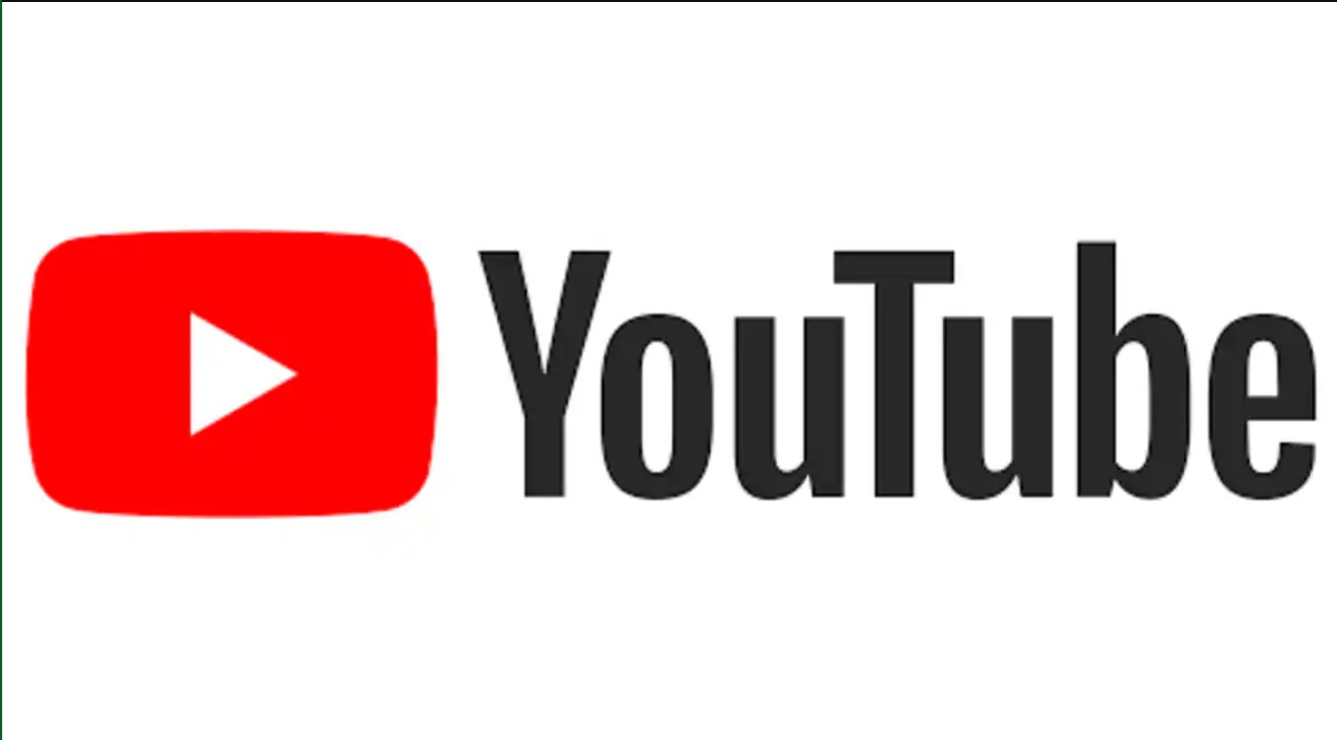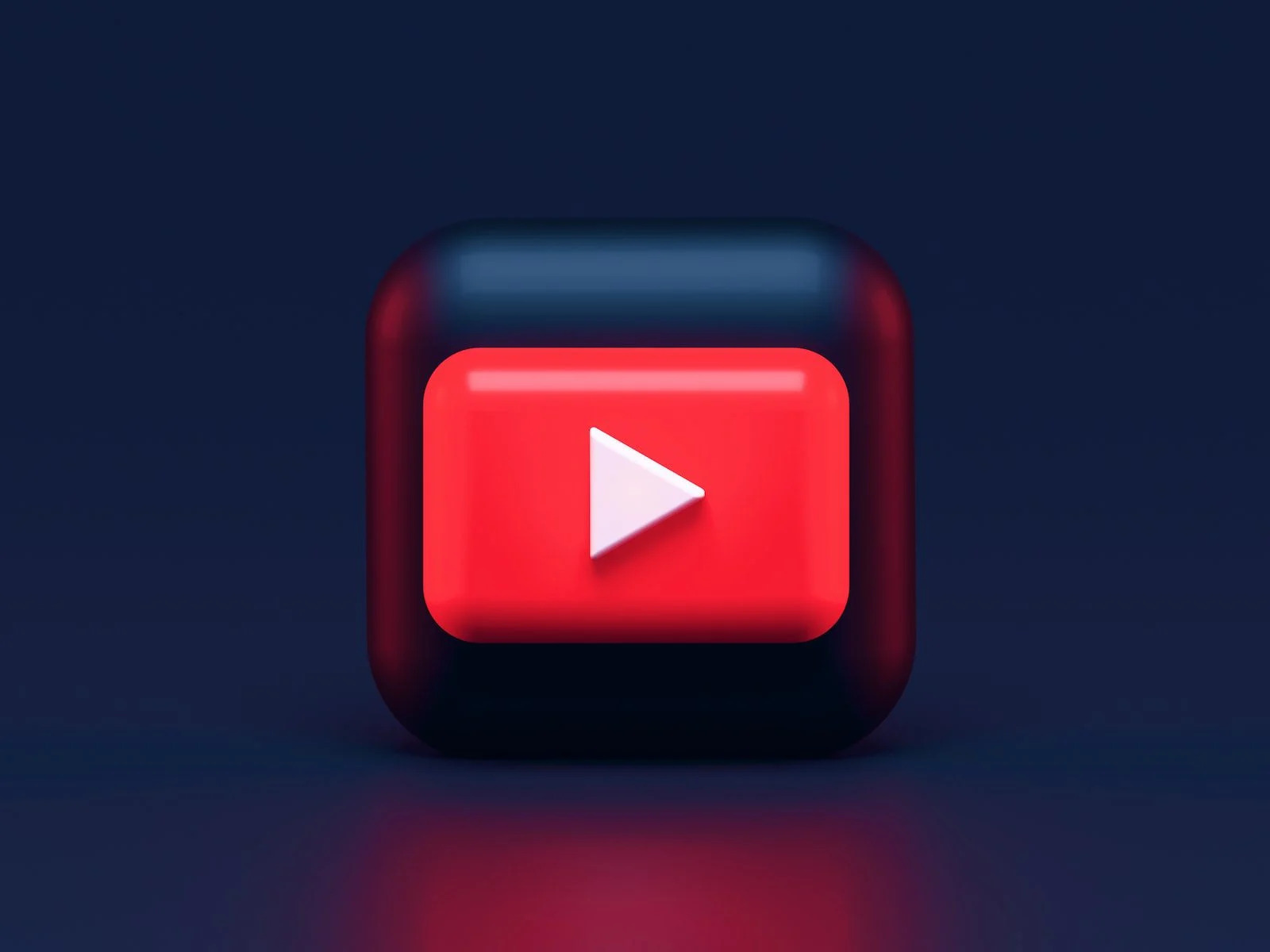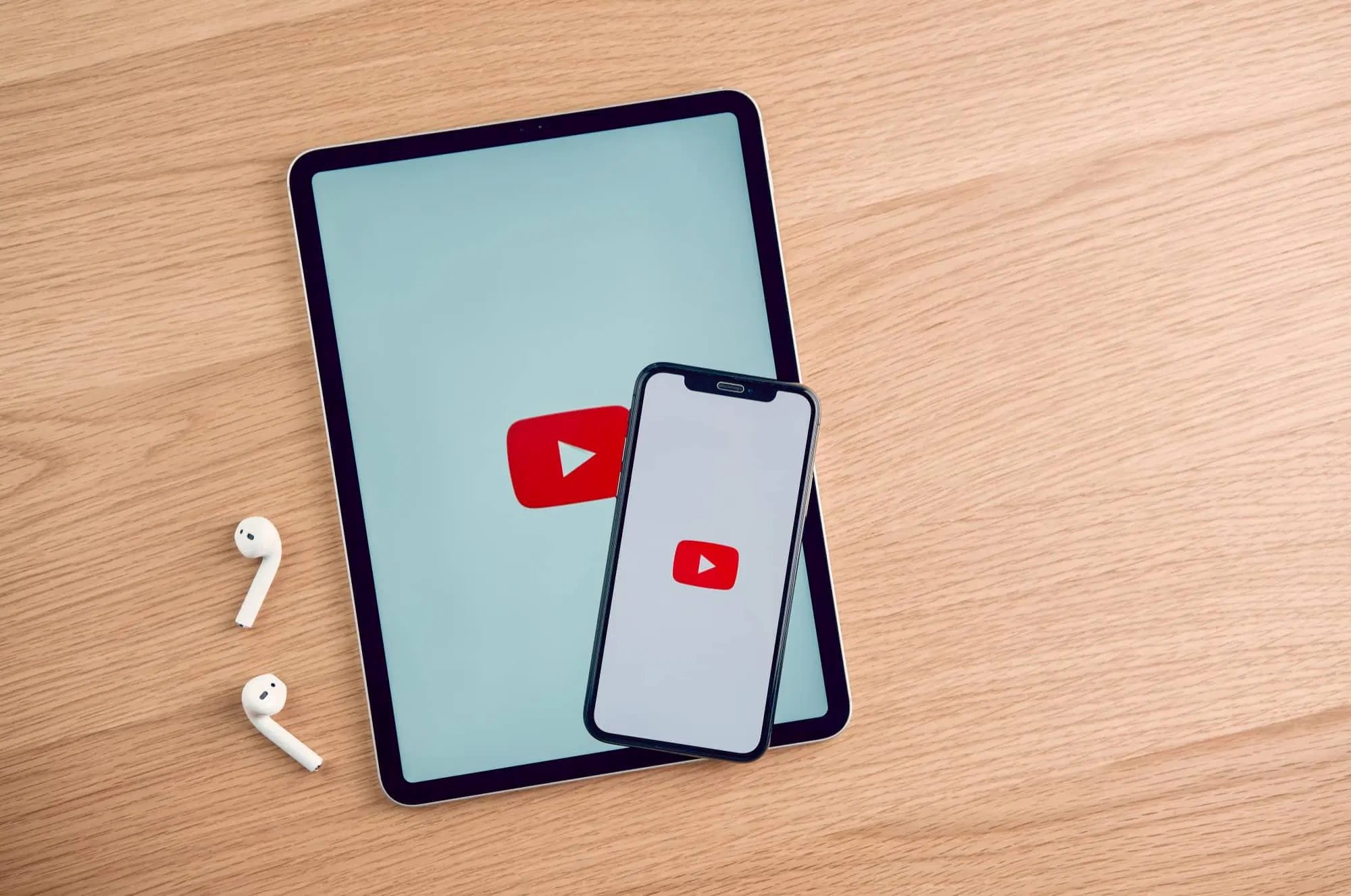Introduction
YouTube is undoubtedly one of the most popular platforms for watching and sharing videos. Whether it’s funny clips, music videos, educational tutorials, or captivating documentaries, YouTube has a vast array of content to offer. However, there may be times when you want to download a YouTube video to watch offline or save it for later. While YouTube doesn’t provide direct download options, there are several methods you can employ to download YouTube videos without the need for software.
In this article, we will explore six different methods to download YouTube videos without relying on any external software. These methods are simple and can be used on various devices, including computers, smartphones, and tablets. So, whether you’re using Windows, macOS, or a mobile operating system like Android or iOS, you can follow these steps to acquire your favorite YouTube videos in no time.
Each method we will discuss has its own unique approach, so you can choose the one that suits your preferences and requirements. From modifying the YouTube URL to using online video downloaders, browser extensions, VLC Media Player, and the YouTube mobile app, we will cover everything you need to know to successfully download YouTube videos without software.
Before we dive into the methods, it’s important to note that downloading YouTube videos for unauthorized distribution or commercial use may violate copyright laws and YouTube’s terms of service. Therefore, it is advisable to only download videos for personal use and ensure you have the necessary rights and permissions to do so.
Now, let’s explore the various methods that will enable you to download YouTube videos hassle-free and without the need for any additional software.
Method 1: Downloading YouTube videos by modifying the URL
If you don’t want to rely on any external software or websites, you can download YouTube videos by simply modifying the video URL. Here’s how:
- Open your preferred web browser and go to the YouTube website.
- Search for the video you want to download and open it.
- In the video URL, you will see the word “youtube” followed by a period. Immediately before the period, add the letters “ss”. For example, if the video URL is “https://www.youtube.com/watch?v=abc123”, change it to “https://www.ssyoutube.com/watch?v=abc123”.
- Press Enter or Go to access the modified URL.
- You will be redirected to a website that allows you to download the YouTube video. Choose your desired video quality and click on the download button.
- Your video will start downloading within a few seconds, and you can save it to your desired location on your device.
This method modifies the YouTube URL to access a third-party website that fetches the video for you. It eliminates the need for any additional software or plugins, making it a quick and convenient way to download YouTube videos.
Please note that the availability of this method may vary over time as YouTube takes measures to block such services. Therefore, it’s a good idea to have alternative methods at your disposal.
Method 2: Using a video download website
If you prefer a straightforward approach without making any modifications to the YouTube URL, you can utilize video download websites. These websites allow you to input the YouTube video URL and directly download it without the need for additional software. Here’s how:
- Go to a reliable video download website such as Clipconverter, Y2mate, or SaveFrom.
- Open another tab or window in your web browser and go to the YouTube website.
- Search for the video you want to download and open it.
- Copy the URL of the YouTube video from the address bar of your web browser.
- Return to the video download website and paste the YouTube video URL into the designated input box.
- Select the desired video quality and format.
- Click on the download button to initiate the downloading process.
- The video will start downloading, and you can save it to your preferred location on your device.
This method is quick and requires no extra software installation. However, keep in mind that some video download websites may include ads or pop-ups, so it’s advisable to use reliable and trusted websites to avoid any unwanted downloads or compromises in your device’s security.
Additionally, be cautious when providing personal information or signing up for an account on these websites. Ensure that you read the terms and conditions and privacy policy before proceeding.
By using a video download website, you can easily download YouTube videos without the need for any additional software and enjoy them offline whenever and wherever you want.
Method 3: Utilizing browser extensions
If you frequently download YouTube videos and want a more convenient and streamlined approach, using browser extensions can be a great option. These extensions integrate directly into your web browser, allowing you to download YouTube videos with just a few clicks. Follow these steps to utilize browser extensions:
- Open your web browser (such as Google Chrome, Mozilla Firefox, or Microsoft Edge).
- Go to the browser’s extension store or marketplace (e.g., Chrome Web Store for Google Chrome extensions).
- Search for a YouTube video downloader extension. Popular options include “Video Downloader Professional”, “Video DownloadHelper”, or “YouTube Video Downloader”.
- Select the extension that suits your needs and click on “Add to Browser” or a similar button to install it.
- Follow the instructions to complete the installation process.
- Once the extension is installed, go to the YouTube website.
- Search for the video you want to download and open it.
- A download button or icon should appear near the video player, indicating that the extension is active.
- Click on the download button or icon, and a list of available video qualities and formats will be displayed.
- Select your preferred quality and format.
- The video will start downloading automatically, and you can find it in your browser’s download folder or in the designated destination folder you have set.
Using browser extensions provides a convenient way to download YouTube videos with just a few clicks, eliminating the need to visit external websites or modify URLs. However, be careful when choosing and installing extensions, as some may have limited features or be unreliable. Stick to well-reviewed and reputable extensions to ensure a smooth and secure downloading experience.
Remember to keep your extensions updated to ensure compatibility with any changes YouTube makes to its website or video player.
Method 4: Downloading YouTube videos using online video downloaders
If you prefer a versatile and accessible method to download YouTube videos without installing any software or extensions, online video downloaders are an excellent option. These websites allow you to enter the YouTube video URL and choose your desired video quality for download. Here’s how you can use online video downloaders:
- Open your web browser and go to a reputable online video downloader website such as Keepvid, OnlineVideoConverter, or Y2mate.
- Open another tab or window in your browser and navigate to the YouTube website.
- Search for the YouTube video you want to download and open it.
- Copy the URL of the video from the address bar of your web browser.
- Return to the online video downloader website and paste the YouTube video URL into the provided input box.
- Select the desired video quality and format.
- Click on the download button to begin the downloading process.
- After a few moments, the video will be processed, and a download link will be generated.
- Click on the download link, and the video will be saved to your device’s default download location or the location specified.
Online video downloaders offer convenience and flexibility, allowing you to download YouTube videos without installing any software. However, it is important to remember that some online video downloaders may have limitations or display ads, so choose a reputable and reliable website to ensure a pleasant downloading experience.
Additionally, exercise caution when sharing personal information or being redirected to other websites during the downloading process. Read the terms and conditions and privacy policy of the online video downloader website before proceeding.
Overall, online video downloaders provide a user-friendly and hassle-free method to download YouTube videos directly from your web browser.
Method 5: Downloading YouTube videos through VLC Media Player
If you have VLC Media Player installed on your computer, you can also use it to download YouTube videos. VLC is a versatile media player that not only plays various file formats but also offers additional features, such as the ability to capture and save online videos. Follow these steps to download YouTube videos through VLC Media Player:
- Open VLC Media Player on your computer.
- Go to the YouTube website in your web browser.
- Search for the video you want to download and open it.
- Copy the URL of the video from the address bar of your web browser.
- Return to VLC Media Player.
- In the menu bar, click on “Media” and select “Open Network Stream” or use the shortcut Ctrl+N.
- Paste the YouTube video URL into the provided input box.
- Click on the “Play” button.
- Once the video starts playing in VLC Media Player, go to the “Tools” menu and select “Codec Information.”
- In the “Codec” tab, copy the entire URL displayed in the “Location” field.
- Open a web browser and paste the URL into the address bar.
- The video will open in your web browser.
- Right-click on the video and select “Save video as” or “Save video element” to save the YouTube video to your desired location on your computer.
Using VLC Media Player to download YouTube videos provides an alternative method that does not rely on external websites or software. However, please note that this method may not always work due to changes in YouTube’s video streaming protocols. Additionally, it may not support downloading videos that are age-restricted or require user authentication.
VLC Media Player’s ability to download YouTube videos is just one of its many features, and it remains primarily a media player with extensive capabilities.
By using VLC Media Player, you can easily save YouTube videos and enjoy them offline whenever you want without the need for any additional software or websites.
Method 6: Saving YouTube videos via the YouTube mobile app
If you prefer to download YouTube videos directly on your mobile device, you can use the official YouTube mobile app to save videos for offline viewing. This method allows you to access the downloaded videos anytime, even without an internet connection. Follow these steps to save YouTube videos via the YouTube mobile app:
- Open the YouTube mobile app on your smartphone or tablet.
- Search for the video you want to download and open it.
- Below the video player, you will see the “Download” button.
- Tap on the “Download” button.
- You will be prompted to select the video quality (if available).
- Choose the video quality you prefer and tap on the “Download” button.
- The YouTube app will begin downloading the video, and a progress indicator will be displayed.
- Once the download is complete, you can access the video in the “Library” or “Downloads” section of the YouTube app.
- From there, you can watch the downloaded video offline, anytime you want.
It’s important to note that not all videos on YouTube are available for download due to copyright restrictions set by the content creators. Additionally, downloaded videos are only accessible within the YouTube mobile app and cannot be transferred to other devices or platforms.
Using the YouTube mobile app to save videos offers an official and convenient way to download YouTube content directly to your mobile device. This method eliminates the need for external websites or third-party applications and allows you to enjoy your favorite videos offline on-the-go.
Ensure that you have a stable internet connection while downloading videos and sufficient storage space on your mobile device to accommodate the downloaded content.
Make sure to comply with YouTube’s terms of service and respect the copyrights of content creators by using downloaded videos for personal use only.
Conclusion
Downloading YouTube videos without the need for software is entirely possible through various methods. Whether you choose to modify the YouTube URL, use video download websites, employ browser extensions, utilize online video downloaders, leverage VLC Media Player, or save videos via the YouTube mobile app, each approach offers its own advantages and caters to different preferences and device platforms.
By modifying the YouTube URL or using video download websites, you can quickly obtain your desired videos for offline viewing without relying on additional software installations. Browser extensions provide a streamlined experience by integrating directly into your web browser, while online video downloaders offer a versatile and accessible option, regardless of your preferred device or operating system.
For those who already have VLC Media Player installed, downloading YouTube videos is as simple as following a few steps within the player itself. And if you primarily use the YouTube mobile app, you can easily save videos for offline viewing within the app, eliminating the need for external tools.
Regardless of the method you choose, it’s important to use these techniques responsibly and adhere to copyright laws and YouTube’s terms of service. Ensure that you only download videos for personal use and that you have the necessary rights and permissions to do so.
Remember that the availability and functionality of these methods may be subject to change as YouTube updates its platform and implements measures to protect copyrighted content.
Now that you are equipped with these six methods to download YouTube videos without software, you can enjoy your favorite YouTube videos even when you’re offline or have limited internet access.
Choose the method that suits your needs and start downloading YouTube videos hassle-free today!