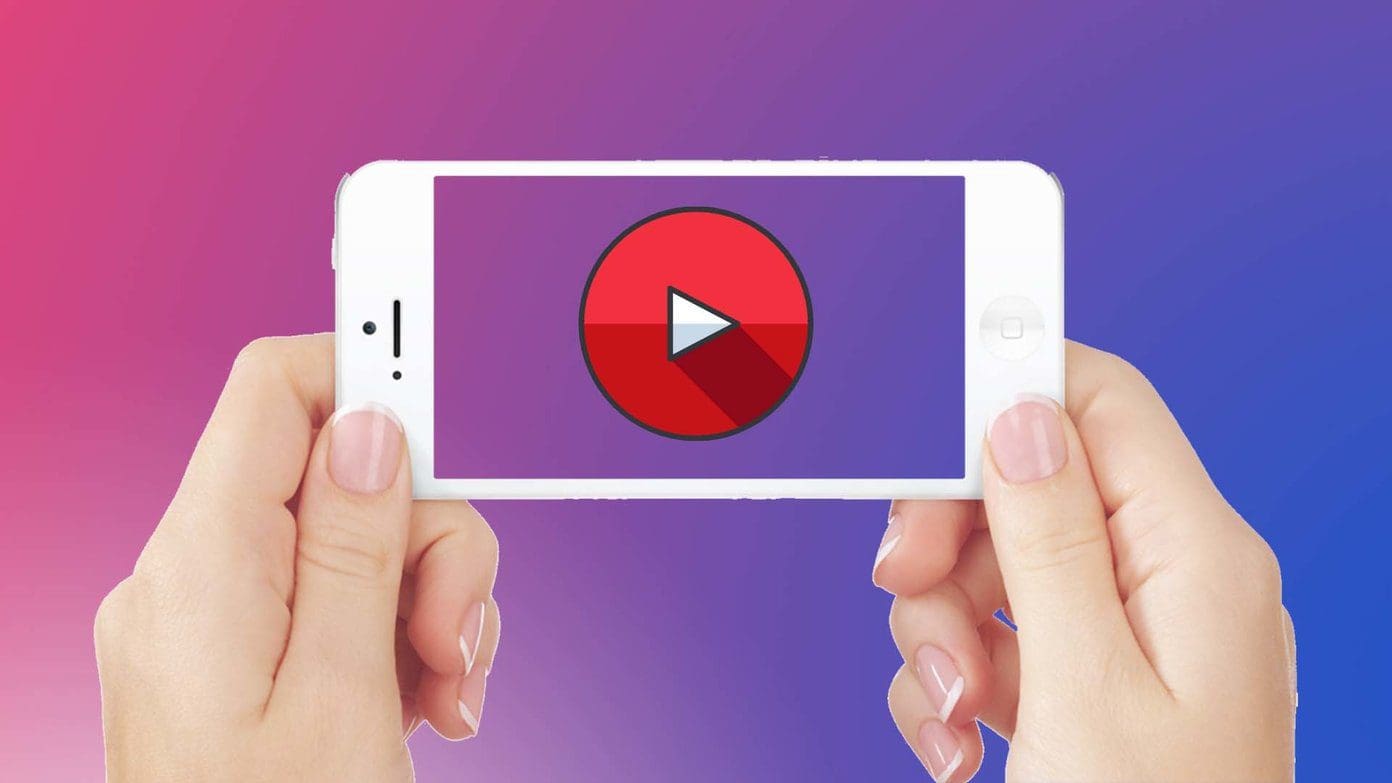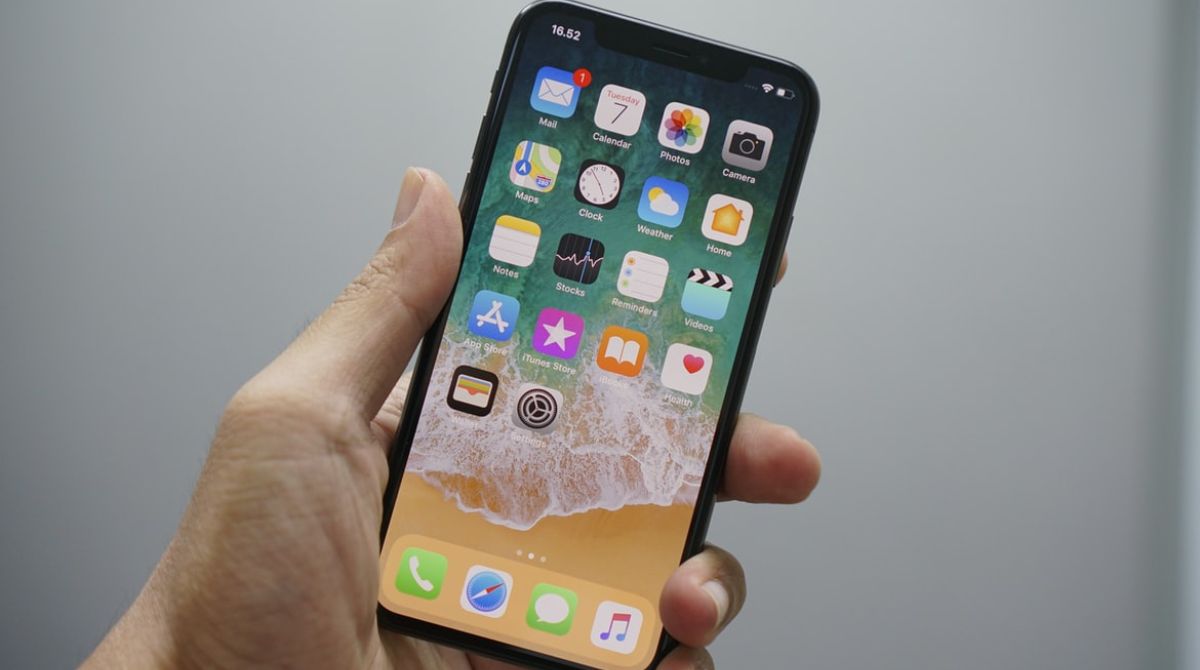Introduction
Downloading videos from Safari on your iPhone can be a convenient way to have your favorite videos accessible offline, whether it’s for entertainment, education, or any other purpose. However, Safari does not provide a built-in feature to download videos directly to your device. But worry not, as there are alternative methods you can use to achieve this.
In this article, we will explore three different methods to download videos from Safari on your iPhone. These methods involve using a video downloader app, a file manager app, or a video downloading website. Each method offers its own unique set of benefits, and we will guide you through the steps for each one.
Before we dive into the specific methods, it’s important to note that downloading videos may infringe upon copyright laws, so it’s crucial to respect intellectual property rights and only download videos that you have the rights to access and store. Always ensure you have proper authorization or permission to download videos.
Now, let’s explore the different methods and find the one that suits your needs best.
Method 1: Using a Video Downloader App
If you prefer a dedicated app for downloading videos from Safari on your iPhone, there are several reliable options available on the App Store. These apps are designed specifically for downloading videos and provide a seamless experience. Follow the steps below to download videos using a video downloader app:
- Start by searching for a video downloader app in the App Store and choose one that has positive ratings and reviews.
- Install the chosen app on your iPhone and open it.
- Launch Safari and navigate to the webpage containing the video you want to download.
- Once you have found the video, tap on it to open it in Safari’s built-in video player.
- Look for the share button, which typically appears as a square with an arrow pointing upwards.
- Tap on the share button, and a share sheet will appear. Scroll through the options and locate the video downloader app you installed.
- Select the video downloader app from the list, and it will open with the video already prepared for download.
- In the downloader app, you will usually have the option to select the video quality and format. Choose your desired settings.
- After selecting the desired settings, tap on the download button, which is typically represented by a downward arrow or cloud icon.
- The video downloader app will start the downloading process, and you can monitor the progress within the app.
- Once the download is complete, you can access the downloaded video within the app itself or in your iPhone’s gallery.
Using a dedicated video downloader app offers the advantage of simplicity and convenience. These apps often have additional features such as the ability to download multiple videos simultaneously, batch downloading, and organizing downloaded videos into playlists. Explore the features of the video downloader app you choose to make the most out of your video downloading experience.
Method 2: Using a File Manager App
Another method to download videos from Safari on your iPhone is by utilizing a file manager app. File manager apps not only allow you to manage files on your device but also provide the ability to download and save videos directly to your device. Follow the steps below to download videos using a file manager app:
- First, install a reliable file manager app from the App Store that supports video downloading. There are various options available, so choose one that suits your preferences.
- Once the file manager app is installed, open Safari and go to the webpage containing the video you want to download.
- Locate the video on the webpage and tap on it to play it in Safari’s built-in video player.
- While the video is playing, look for the share button, represented by a square with an arrow pointing upwards, usually located at the bottom or top of the screen.
- Tap on the share button, and a share sheet will appear with various options. Scroll through the options and find the file manager app you installed.
- Select the file manager app from the list, and it will launch with the video ready for download.
- In the file manager app, you may have the option to choose the destination folder or create a new folder for the downloaded video.
- Once you have selected the destination folder, tap on the download button or the option to save the video.
- The file manager app will start the download process, and you can monitor the progress within the app.
- Once the download is complete, you can access the downloaded video within the file manager app.
- From the file manager app, you can also move or share the downloaded video to other apps or your device’s gallery.
Using a file manager app for video downloads offers flexibility and control over your downloaded files. These apps often provide additional file management features such as organizing files into folders, renaming files, and transferring files to cloud storage. Explore the capabilities of the file manager app you choose to enhance your video downloading and file management experience.
Method 3: Using a Video Downloading Website
If you prefer to download videos from Safari on your iPhone without installing any additional apps, using a video downloading website is a convenient option. These websites allow you to enter the URL of the video you want to download and provide you with a direct download link. Follow the steps below to download videos using a video downloading website:
- Start by opening Safari on your iPhone and navigate to the webpage containing the video you want to download.
- Once you have found the video, tap and hold on the video player until a menu appears.
- From the menu, select the option to copy the video’s URL or link.
- Now, open a new tab in Safari and search for a reliable video downloading website.
- Once you have found a suitable website, open it in Safari.
- In the video downloading website, you will typically find a URL or link field where you can paste the video’s URL.
- Tap on the URL field and select the option to paste the copied URL.
- After pasting the URL, look for the download or convert button on the website.
- Tap on the download or convert button, and the website will generate a direct download link for the video.
- Once the direct download link is ready, tap on it, and the video will start to download.
- The download progress may vary depending on the size of the video and your internet connection speed.
- After the download is complete, you can access the downloaded video in your iPhone’s gallery or the Downloads folder.
Using a video downloading website offers a simple and efficient solution for downloading videos without installing any apps. However, keep in mind that the availability and reliability of video downloading websites may vary, so it’s important to choose a reputable and trustworthy website.
Additionally, be cautious when using video downloading websites, as some may include ads or potentially harmful content. Always exercise caution and be mindful of the websites you choose to use.
Conclusion
Downloading videos from Safari on your iPhone can be achieved through various methods, each offering its own advantages. Whether you prefer using a video downloader app, a file manager app, or a video downloading website, you now have the knowledge and steps to download videos with ease.
Using a video downloader app provides a dedicated and user-friendly experience, allowing you to customize video quality and batch download multiple videos. File manager apps offer flexibility and control over your downloaded files, along with additional file management features. Video downloading websites offer a convenient solution without the need for additional app installations.
However, it is important to remember that downloading videos may have legal implications, and it is essential to respect copyright laws. Only download videos for which you have the necessary authorization or permission.
Choose the method that aligns with your preferences, and enjoy downloading videos from Safari on your iPhone for offline viewing. Whether it’s for educational purposes, entertainment, or simply to have your favorite videos readily available, these methods provide a convenient way to enjoy videos anytime, anywhere.
Remember to exercise caution while using any downloading method and be mindful of the websites and apps you choose to download videos from. With the right approach, you can enhance your video downloading experience on your iPhone.