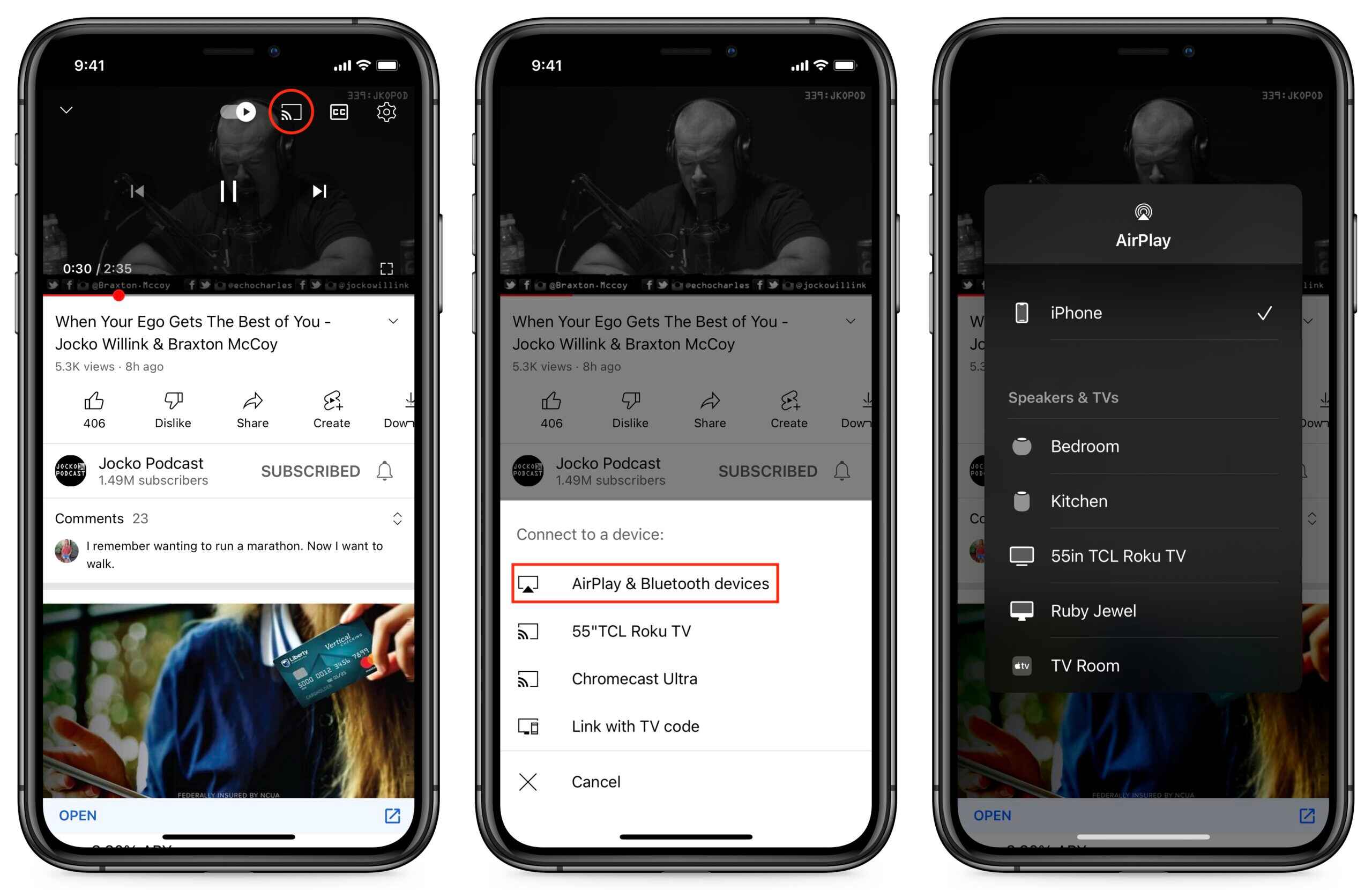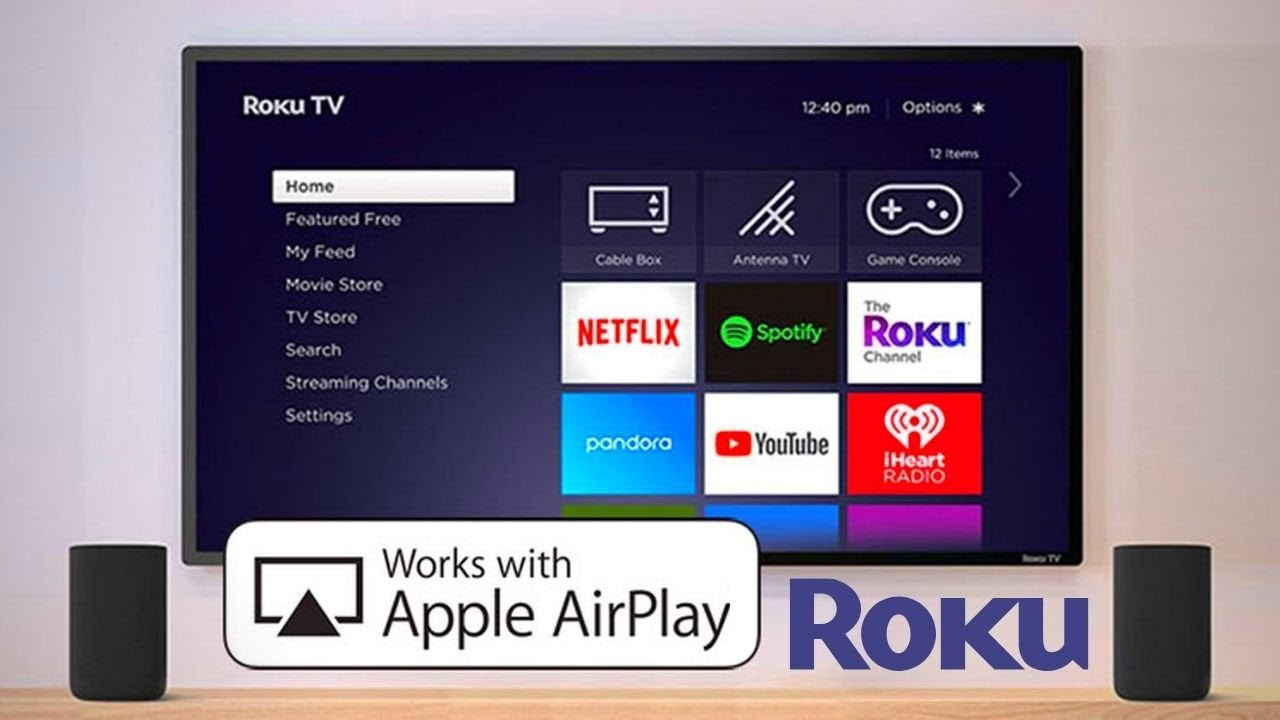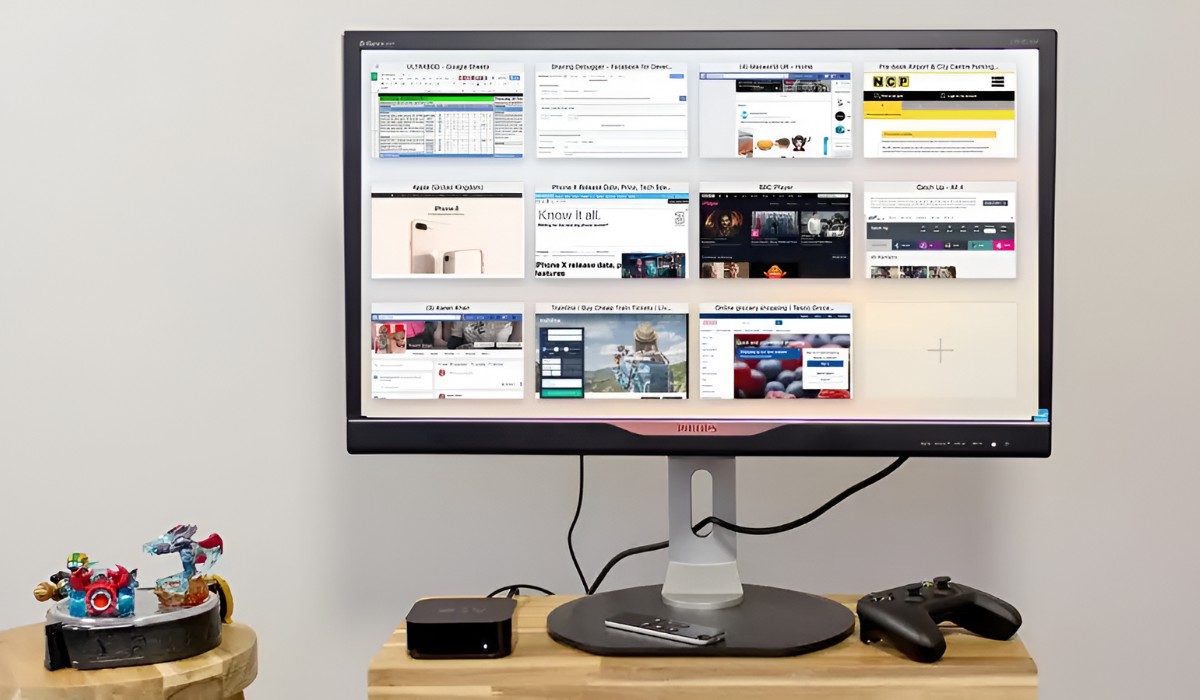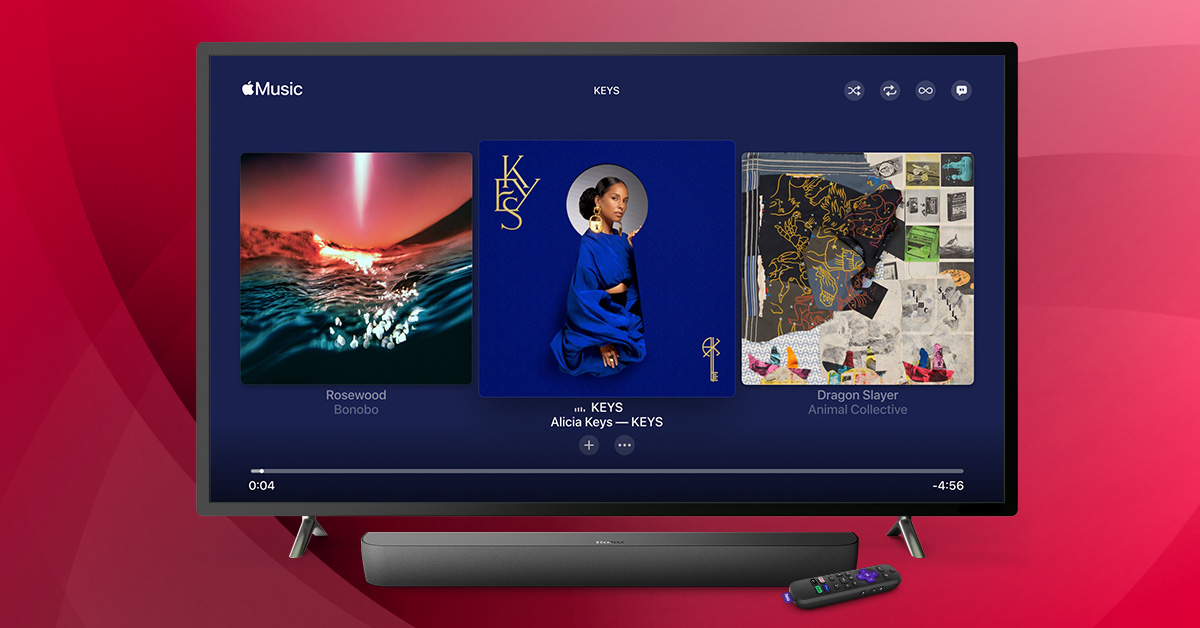Introduction
Airplaying Safari to Roku allows you to seamlessly stream web content from your iPhone or iPad to your Roku device, transforming your television into a hub for browsing the internet. This convenient feature enables you to enjoy a wide array of online videos, presentations, and other web-based content on a larger screen, enhancing your viewing experience and making it easier to share content with friends and family.
By leveraging the Airplay functionality, you can effortlessly mirror your iOS device's screen onto your Roku, eliminating the need for cumbersome cables and adapters. Whether you want to stream a captivating video, showcase a captivating photo slideshow, or browse through your favorite websites, Airplaying Safari to Roku provides a versatile and user-friendly solution.
In this guide, we will walk you through the simple steps to Airplay Safari to your Roku device, allowing you to unlock the full potential of your iOS device and Roku combination. With just a few taps, you can seamlessly transition from browsing the web on your iPhone or iPad to enjoying the same content on your television screen, creating a seamless and immersive viewing experience.
So, if you're ready to elevate your browsing and streaming experience, let's dive into the step-by-step process of Airplaying Safari to your Roku device. Whether you're a tech enthusiast or a casual user, this guide will equip you with the knowledge and skills to effortlessly harness the power of Airplay and Roku, bringing your favorite web content to life on the big screen.
Step 1: Check your Roku device
Before embarking on the process of Airplaying Safari to your Roku device, it's crucial to ensure that your Roku is compatible with Airplay. To begin, verify that your Roku device is running the latest software version, as Airplay functionality is supported on certain Roku models with the latest firmware.
Start by navigating to the settings menu on your Roku device. From there, select "System" and then "System update" to check for any available updates. If an update is available, proceed to download and install it to ensure that your Roku is equipped with the necessary software to support Airplay functionality.
Additionally, it's essential to confirm that your Roku device is compatible with Airplay. As of the latest Roku OS updates, Airplay is supported on select Roku models, including Roku TV, Roku Streaming Stick, and Roku Ultra. Refer to the official Roku website or user manual for your specific Roku model to verify its compatibility with Airplay.
Once you have confirmed that your Roku device is running the latest software version and is compatible with Airplay, you have successfully completed the first step in the process of Airplaying Safari to your Roku. By ensuring that your Roku device meets the necessary requirements, you are setting the stage for a seamless and enjoyable Airplay experience, allowing you to effortlessly stream web content from your iOS device to your Roku-connected television.
With your Roku device verified and ready to support Airplay functionality, you are now prepared to proceed to the next step in the process, which involves connecting your iPhone or iPad to the same Wi-Fi network as your Roku. This crucial step sets the foundation for establishing a stable connection between your iOS device and Roku, paving the way for a smooth and uninterrupted Airplay experience.
By taking the time to check your Roku device and confirm its compatibility with Airplay, you are proactively addressing any potential compatibility issues and ensuring that you can fully leverage the Airplay functionality to stream Safari and other web content to your Roku device. With this foundational step completed, you are well on your way to unlocking the seamless integration of your iOS device and Roku, creating a unified platform for enjoying web-based content on your television screen.
Step 2: Connect your iPhone or iPad to the same Wi-Fi network as your Roku
Connecting your iPhone or iPad to the same Wi-Fi network as your Roku is a pivotal step in the process of Airplaying Safari to your Roku device. By ensuring that both your iOS device and Roku are on the same Wi-Fi network, you establish the essential foundation for seamless communication and data transmission between the two devices, enabling the smooth streaming of web content from Safari to your Roku-connected television.
To begin, unlock your iPhone or iPad and navigate to the settings menu. From there, select "Wi-Fi" to view the available wireless networks. Locate and select the Wi-Fi network that corresponds to your Roku device. By connecting your iOS device to the same Wi-Fi network as your Roku, you are effectively aligning both devices within the same network environment, laying the groundwork for the successful Airplay of Safari content to your Roku.
Once your iOS device is connected to the same Wi-Fi network as your Roku, it's essential to verify the network connection and ensure that both devices are actively communicating with the network. You can confirm the network connectivity by accessing a web page or performing a quick internet speed test on your iPhone or iPad. This step serves to validate the network connection and ensure that your iOS device is seamlessly integrated into the same network environment as your Roku.
By establishing a unified Wi-Fi network connection between your iPhone or iPad and your Roku device, you are creating a cohesive ecosystem that facilitates the seamless transmission of web content via Airplay. This synchronized network environment enables your iOS device to communicate with your Roku, paving the way for the effortless streaming of Safari content to your television screen.
With your iPhone or iPad successfully connected to the same Wi-Fi network as your Roku, you have completed a crucial step in the process of Airplaying Safari to your Roku device. This foundational connection sets the stage for the next steps, which involve initiating the Airplay functionality within Safari and selecting your Roku device as the target for streaming web content.
By ensuring that your iOS device and Roku are harmoniously linked within the same Wi-Fi network, you are poised to embark on the next phase of the Airplay process, bringing you one step closer to enjoying the immersive experience of browsing Safari on your Roku-connected television.
Step 3: Open Safari and find the video you want to Airplay
After successfully connecting your iPhone or iPad to the same Wi-Fi network as your Roku, the next step in the process of Airplaying Safari to your Roku device involves opening Safari and locating the video or web content that you want to Airplay to your television screen.
To begin, unlock your iOS device and navigate to the home screen. Locate the Safari icon, typically represented by a compass or globe, and tap to launch the Safari web browser. Once Safari is open, you have a world of web-based content at your fingertips, ranging from captivating videos to informative articles and interactive web applications.
Now, take a moment to explore the web and find the specific video or web content that you wish to Airplay to your Roku-connected television. Whether it's a compelling video presentation, an engaging tutorial, or a visually stunning multimedia experience, Safari offers a diverse array of web content that can be seamlessly streamed to your Roku device via Airplay.
As you navigate through Safari, you have the freedom to explore various websites, streaming platforms, and online resources to discover the perfect content for Airplay. Whether you're browsing through your favorite video-sharing platforms, accessing educational resources, or enjoying entertaining web content, Safari serves as the gateway to a rich and dynamic online ecosystem.
Once you have identified the video or web content that you want to Airplay, take a moment to ensure that the content is compatible with Airplay streaming. While most web-based videos and multimedia content are Airplay-compatible, it's beneficial to verify that the specific content you intend to stream is supported by Airplay to ensure a seamless and uninterrupted streaming experience.
By leveraging the intuitive interface and powerful capabilities of Safari, you can effortlessly navigate through web pages, access multimedia content, and prepare for the next step in the Airplay process. With Safari as your gateway to the vast expanse of web-based content, you are poised to seamlessly transition from browsing on your iOS device to enjoying the same content on your Roku-connected television screen.
As you immerse yourself in the diverse and dynamic landscape of web content within Safari, you are laying the groundwork for the upcoming steps, which involve initiating the Airplay functionality and selecting your Roku device as the destination for streaming the selected video or web content.
With Safari as your digital canvas and the boundless realm of web content at your disposal, you are ready to embark on the next phase of the Airplay process, bringing you one step closer to experiencing the seamless integration of Safari and Roku, and the joy of enjoying web-based content on the big screen.
Step 4: Tap the Airplay icon
After identifying the video or web content you wish to Airplay from Safari to your Roku-connected television, the next pivotal step involves tapping the Airplay icon within Safari to initiate the seamless streaming process. The Airplay icon serves as the gateway to effortlessly mirror your iOS device's screen onto your Roku, enabling you to enjoy web-based content on a larger and more immersive platform.
To begin, navigate to the Safari interface on your iPhone or iPad, where you have previously located the desired video or web content for Airplay. Once you have the content displayed on your screen, look for the Airplay icon, typically represented by a rectangle with a solid triangle at the bottom. This icon is strategically positioned within Safari's video player interface, providing easy access to the Airplay functionality.
Upon locating the Airplay icon, tap it to reveal a list of available Airplay-compatible devices within your network. This action triggers the activation of the Airplay feature, allowing you to seamlessly stream the selected video or web content to your Roku device. As you tap the Airplay icon, a menu will appear, presenting a list of compatible devices, including your Roku, that are accessible for Airplay streaming.
Select your Roku device from the list of available Airplay destinations to establish the connection between your iOS device and your Roku-connected television. This selection designates your Roku as the target for streaming the web content from Safari, initiating the transmission of the selected video or multimedia experience to your television screen.
By tapping the Airplay icon within Safari and selecting your Roku device as the destination, you are effectively activating the Airplay functionality and initiating the seamless streaming process. This intuitive and user-friendly interface empowers you to effortlessly transition from browsing web content on your iOS device to enjoying the same content on your Roku-connected television, creating a unified and immersive viewing experience.
With the Airplay icon serving as the catalyst for initiating the Airplay functionality, you have successfully set the stage for seamlessly streaming web-based content from Safari to your Roku device. This pivotal step paves the way for the seamless integration of your iOS device and Roku, enabling you to enjoy a diverse array of web content on the larger canvas of your television screen.
As you tap the Airplay icon within Safari and select your Roku device as the destination, you are poised to embark on the final phase of the Airplay process, bringing you one step closer to experiencing the seamless integration of Safari and Roku, and the joy of enjoying web-based content on the big screen.
Step 5: Select your Roku device
After tapping the Airplay icon within Safari to initiate the seamless streaming process, the next crucial step involves selecting your Roku device as the designated destination for streaming the web content from your iPhone or iPad. This pivotal selection establishes the connection between your iOS device and your Roku-connected television, enabling the seamless transmission of the selected video or multimedia experience to your television screen.
Upon tapping the Airplay icon within Safari, a menu will appear, presenting a list of available Airplay-compatible devices within your network. This user-friendly interface provides you with the option to select your Roku device from the list of accessible Airplay destinations. By choosing your Roku from the available devices, you are effectively designating it as the target for streaming the web content from Safari, setting the stage for an immersive viewing experience on your television screen.
As you select your Roku device from the list of available Airplay destinations, the seamless integration of your iOS device and Roku is set into motion. This selection serves as the catalyst for establishing a direct connection between your iPhone or iPad and your Roku-connected television, enabling the effortless transmission of the selected web content to your television screen.
By choosing your Roku device as the destination for Airplay streaming, you are harnessing the power of Airplay to seamlessly mirror your iOS device's screen onto your Roku, creating a unified platform for enjoying web-based content on a larger and more immersive canvas. This intuitive selection process empowers you to effortlessly transition from browsing web content on your iPhone or iPad to enjoying the same content on your Roku-connected television, enhancing your viewing experience and enabling seamless content sharing with friends and family.
With your Roku device selected as the designated destination for Airplay streaming, you have successfully established the vital connection between your iOS device and your Roku-connected television, paving the way for the seamless transmission of the selected web content from Safari. This pivotal step brings you one step closer to experiencing the joy of enjoying a diverse array of web-based content on the big screen, creating a captivating and immersive viewing experience that transcends the confines of your iOS device.
Step 6: Enjoy watching Safari on your Roku
With the seamless connection established and the Airplay functionality initiated, it's time to revel in the immersive experience of watching Safari content on your Roku-connected television. As the selected web content begins to stream from your iPhone or iPad to your Roku device, the boundaries between your personal device and the expansive canvas of your television screen dissolve, creating a unified platform for enjoying a diverse array of web-based content.
As the web content from Safari is mirrored onto your Roku, you are greeted with a larger and more immersive viewing experience, allowing you to savor the captivating visuals, engaging narratives, and informative presentations on a grander scale. Whether you're delving into an enthralling video, exploring an interactive web application, or sharing a compelling multimedia experience with friends and family, the seamless integration of Safari and Roku elevates your viewing experience to new heights.
The vibrant colors, crisp details, and dynamic visuals of the web content come to life on your television screen, captivating your senses and drawing you into a world of captivating entertainment and informative exploration. With the convenience of Airplay, you can effortlessly transition from browsing the web on your iOS device to enjoying the same content on your Roku-connected television, creating a seamless and immersive viewing experience that transcends the confines of your personal device.
As you immerse yourself in the captivating web content streaming from Safari to your Roku, you have the freedom to sit back, relax, and indulge in a diverse array of online experiences, ranging from educational tutorials and informative presentations to entertaining videos and visually stunning multimedia content. The seamless transmission of web-based content via Airplay transforms your television into a hub for browsing the internet, offering a versatile platform for sharing content, exploring online resources, and enjoying a wide range of multimedia experiences.
With Safari content seamlessly streaming on your Roku, you have unlocked the full potential of your iOS device and Roku combination, harnessing the power of Airplay to create a unified and immersive viewing experience. Whether you're enjoying a captivating video, exploring interactive web applications, or sharing compelling multimedia experiences with friends and family, the seamless integration of Safari and Roku opens the door to a world of endless possibilities, bringing the expansive realm of web-based content to life on the big screen.
As you bask in the immersive experience of watching Safari content on your Roku, you are empowered to explore, engage, and share a diverse array of web-based content, creating memorable moments and enriching your viewing experience with the seamless integration of Airplay and Roku. With Safari at your fingertips and your Roku as the canvas for immersive viewing, the possibilities are endless, and the joy of enjoying web-based content on the big screen knows no bounds.