Introduction
Instagram is a popular social media platform that allows users to share photos and videos. While the app itself doesn’t provide a built-in option to download videos, there are several methods you can use to save Instagram videos on your Mac. Whether you want to download tutorial videos, funny clips, or memorable moments, this article will guide you through the different methods available.
In this article, we will explore four different methods to download Instagram videos on your Mac. These methods include using a third-party app, an online downloader, browser extensions, and the Instagram Video Downloader website. Each method offers its own advantages, so you can choose the one that works best for your needs.
Before we begin, it’s important to note that downloading videos from Instagram should only be done for personal use and with the permission of the content owner. Respect copyright laws and the intellectual property of others when downloading Instagram videos.
Now, let’s dive into the different methods you can use to download Instagram videos on your Mac.
Method 1: Download Instagram Videos using a Third-Party App
If you prefer a dedicated application to download Instagram videos on your Mac, using a third-party app is a convenient option. These apps are designed specifically for downloading media from social media platforms, including Instagram. Here’s how you can use a third-party app to download Instagram videos on your Mac:
- Start by finding a reliable third-party app that supports Instagram video downloads. You can search for popular apps like “4K Video Downloader” or “Downie” which are known for their compatibility and user-friendly interfaces.
- Once you’ve found and installed the app, open it on your Mac.
- Navigate to the Instagram video you want to download. Copy the video’s URL by right-clicking on it and selecting “Copy Link Address” from the options.
- Switch back to the third-party app and locate the option to “Paste URL” or “Add URL.” Click on it to initiate the download process.
- After pasting the URL, the app will analyze the video and provide you with various download options. Choose the desired video quality and click on the “Download” button.
- Once the download is complete, you can access the downloaded Instagram video from the app’s designated folder on your Mac.
Using a third-party app ensures a seamless and streamlined experience when downloading Instagram videos on your Mac. It offers additional features like batch downloads, video conversion, and custom download options. However, ensure that you download such apps from reputable sources to avoid any security risks.
Now that you know how to download Instagram videos using a third-party app, let’s move on to the next method, which involves using an online downloader.
Method 2: Download Instagram Videos using an Online Downloader
If you prefer not to install any additional software on your Mac, using an online downloader is a convenient way to save Instagram videos. Online downloaders are web-based tools that allow you to download videos from various platforms, including Instagram. Follow these steps to download Instagram videos using an online downloader:
- Start by finding a reliable online downloader that supports Instagram video downloads. You can search for popular online downloaders like “SaveFrom.net” or “KeepVid” which are known for their compatibility and ease of use.
- Open your preferred online downloader in a web browser on your Mac.
- Navigate to the Instagram video you want to download. Copy the video’s URL by right-clicking on it and selecting “Copy Link Address” from the options.
- Return to the online downloader and locate the input field or box labeled “Enter URL” or similar. Click inside the field and paste the copied Instagram video URL.
- Click on the “Download” or “Download Now” button next to the input field to initiate the download process.
- The online downloader will analyze the video and provide you with various download options. Select the desired video quality and click on the “Download” button.
- Once the download is complete, the Instagram video will be saved on your Mac’s designated download folder.
Using an online downloader eliminates the need for installing additional software on your Mac and provides a quick and straightforward method to download Instagram videos. However, keep in mind that the availability of online downloaders may vary, and some may have limitations on video quality or file size.
Now that you know how to download Instagram videos using an online downloader, let’s move on to the next method, which involves using browser extensions.
Method 3: Download Instagram Videos using Browser Extensions
If you frequently download Instagram videos on your Mac, using browser extensions can be a convenient solution. These extensions add a download button or option directly to the Instagram interface, making it easier to save videos with just a click. Here’s how you can download Instagram videos using browser extensions:
- Start by selecting a reliable browser extension that supports Instagram video downloads. Some popular options include “Video Downloader for Instagram” for Google Chrome or “InstaGet” for Mozilla Firefox.
- Open your favorite web browser on your Mac and search for the selected extension in the browser’s extension marketplace or app store.
- Once you find the extension, click on the “Add” or “Install” button to add it to your browser.
- After the extension is added, you may need to refresh the Instagram page or restart your browser for the changes to take effect.
- Navigate to the Instagram video you want to download. You should now see a download button or option near the video.
- Click on the download button or option to initiate the video download process.
- Choose the desired video quality, if available, and select a location on your Mac where you want to save the video.
- Click “Save” or “Download” to start downloading the Instagram video to your specified location.
Using browser extensions provides a quick and hassle-free way to download Instagram videos on your Mac. The extensions integrate seamlessly into your browser, making it convenient to download videos without leaving the Instagram platform. However, ensure that you download extensions from trusted sources to avoid any potential security risks.
Now that you know how to download Instagram videos using browser extensions, let’s move on to the next method, which involves using the Instagram Video Downloader website.
Method 4: Download Instagram Videos using the Instagram Video Downloader website
If you prefer a straightforward and reliable method to download Instagram videos without any additional installations, using the Instagram Video Downloader website is a great option. This web-based tool allows you to directly download Instagram videos by simply entering the video’s URL. Here’s how you can use the Instagram Video Downloader website to download Instagram videos on your Mac:
- Start by opening a web browser on your Mac.
- Go to the Instagram website and navigate to the video you want to download.
- Copy the video’s URL by right-clicking on the video and selecting “Copy Link Address” from the options.
- Open a new tab or window and search for the “Instagram Video Downloader” website.
- Select a reliable and reputable Instagram Video Downloader website from the search results.
- Once you are on the Instagram Video Downloader website, locate the input field labeled “Enter URL” or similar.
- Click inside the input field and paste the copied Instagram video URL.
- Click on the “Download” or “Download Now” button to initiate the download process.
- The website will analyze the video and provide you with various download options. Choose the desired video quality and click on the “Download” button.
- Once the download is complete, the Instagram video will be saved on your Mac’s designated download folder.
Using the Instagram Video Downloader website offers a simple and efficient way to download Instagram videos without the need for any additional software or extensions. However, keep in mind that the availability and reliability of different Instagram Video Downloader websites may vary, so it’s essential to choose a well-known and trusted website.
With these four methods, you can easily download Instagram videos on your Mac. Whether you prefer using third-party apps, online downloaders, browser extensions, or the Instagram Video Downloader website, the choice is yours. Now, you can enjoy saving and watching your favorite Instagram videos offline.
Conclusion
Downloading Instagram videos on your Mac can be a useful feature, whether you want to save tutorial videos, funny clips, or memorable moments. In this article, we explored four different methods to download Instagram videos on your Mac: using a third-party app, an online downloader, browser extensions, and the Instagram Video Downloader website.
If you prefer a dedicated application, using a reliable third-party app offers a seamless and streamlined experience with additional features such as batch downloads and video conversion.
On the other hand, if you prefer a no-installation-required method, using an online downloader allows you to download Instagram videos directly from a web browser without the need to install any additional software.
For those who frequently download Instagram videos, browser extensions provide a convenient solution by adding a download button directly to the Instagram interface.
Alternatively, you can use the Instagram Video Downloader website, which offers a straightforward way to download Instagram videos by simply entering the video’s URL.
Remember to always download Instagram videos for personal use and with the permission of the content owner, respecting copyright laws and intellectual property rights.
Now that you’re equipped with the knowledge of these four methods, you can choose the one that works best for you and start enjoying your favorite Instagram videos offline on your Mac.









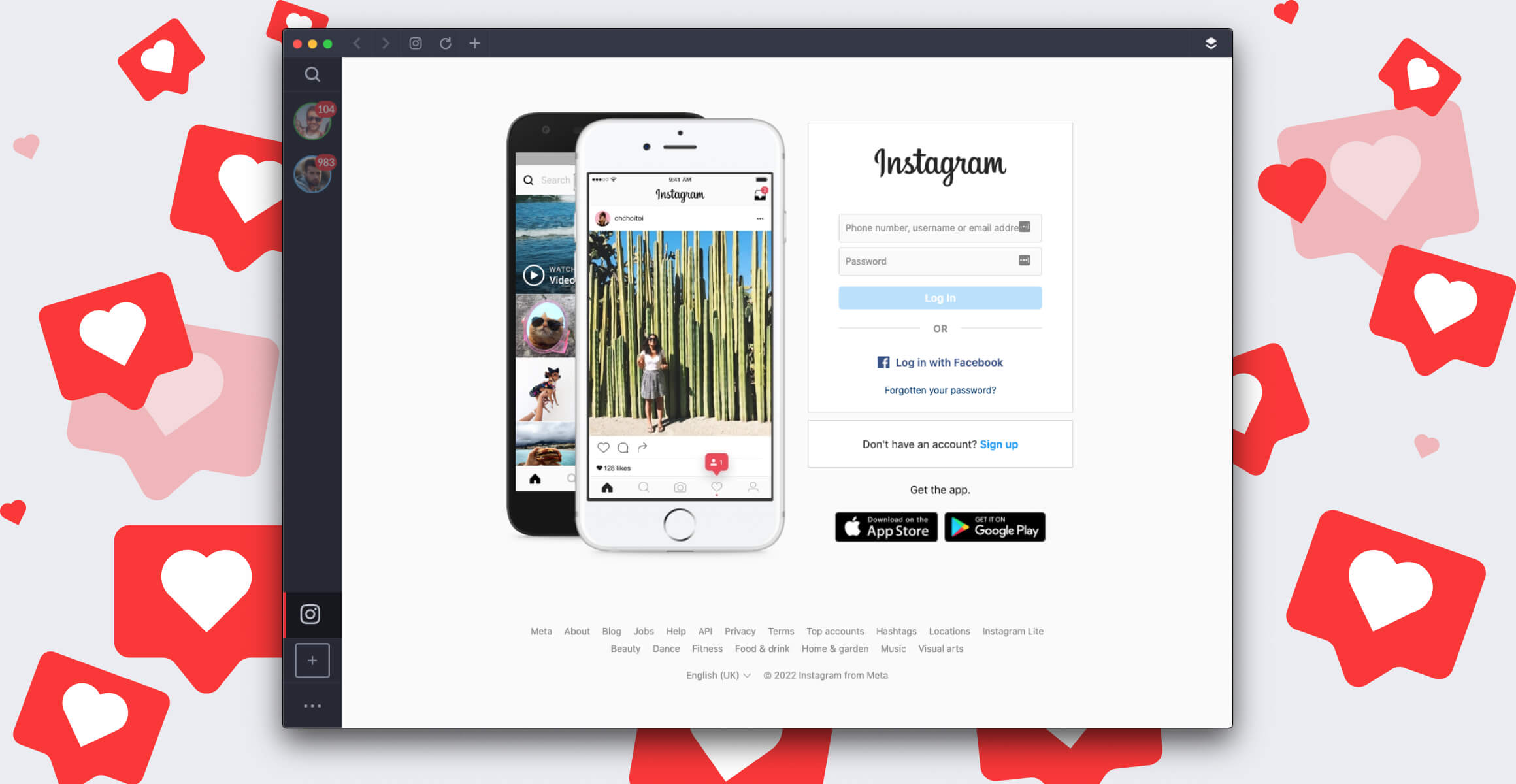
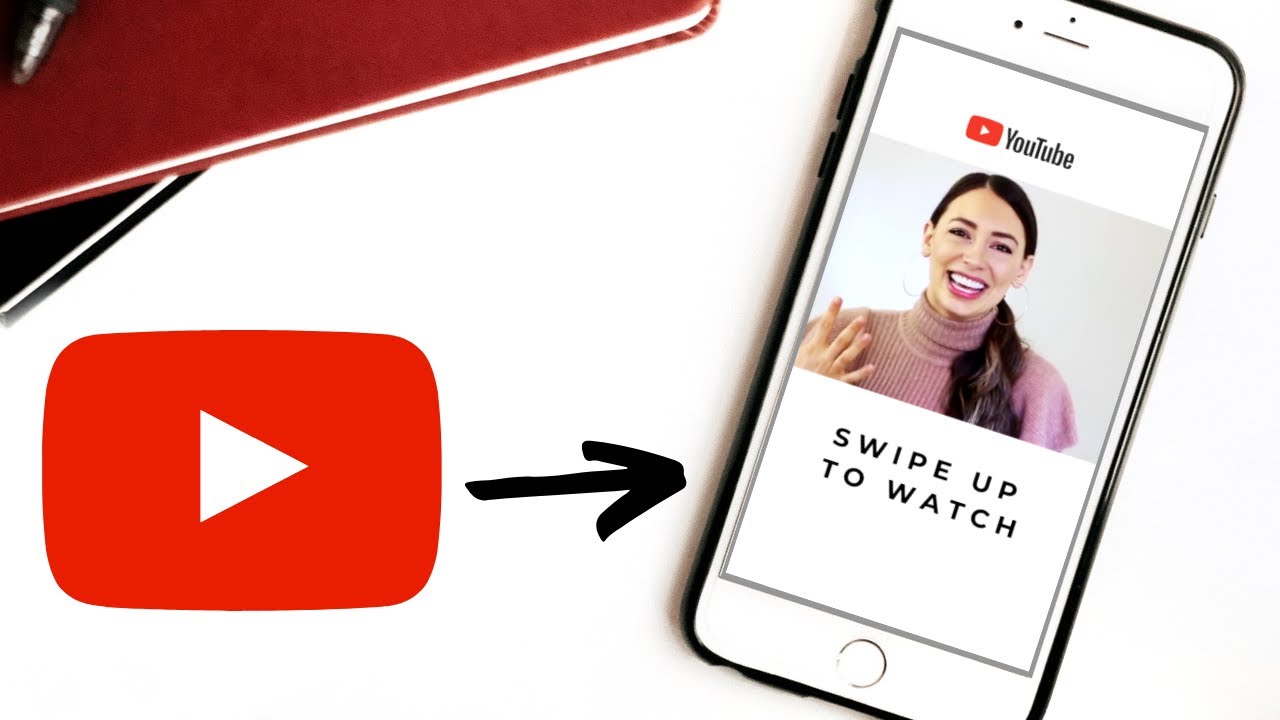
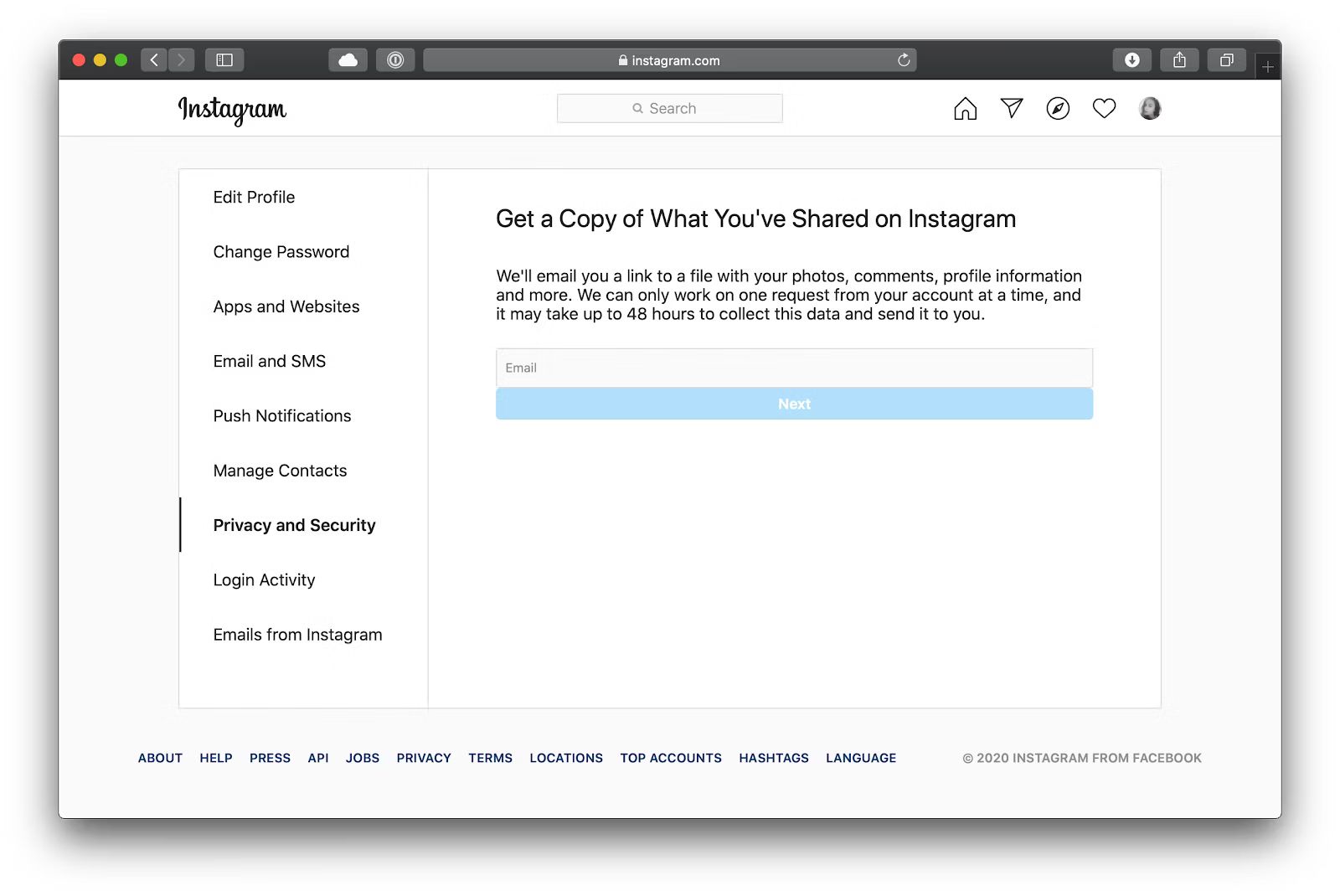
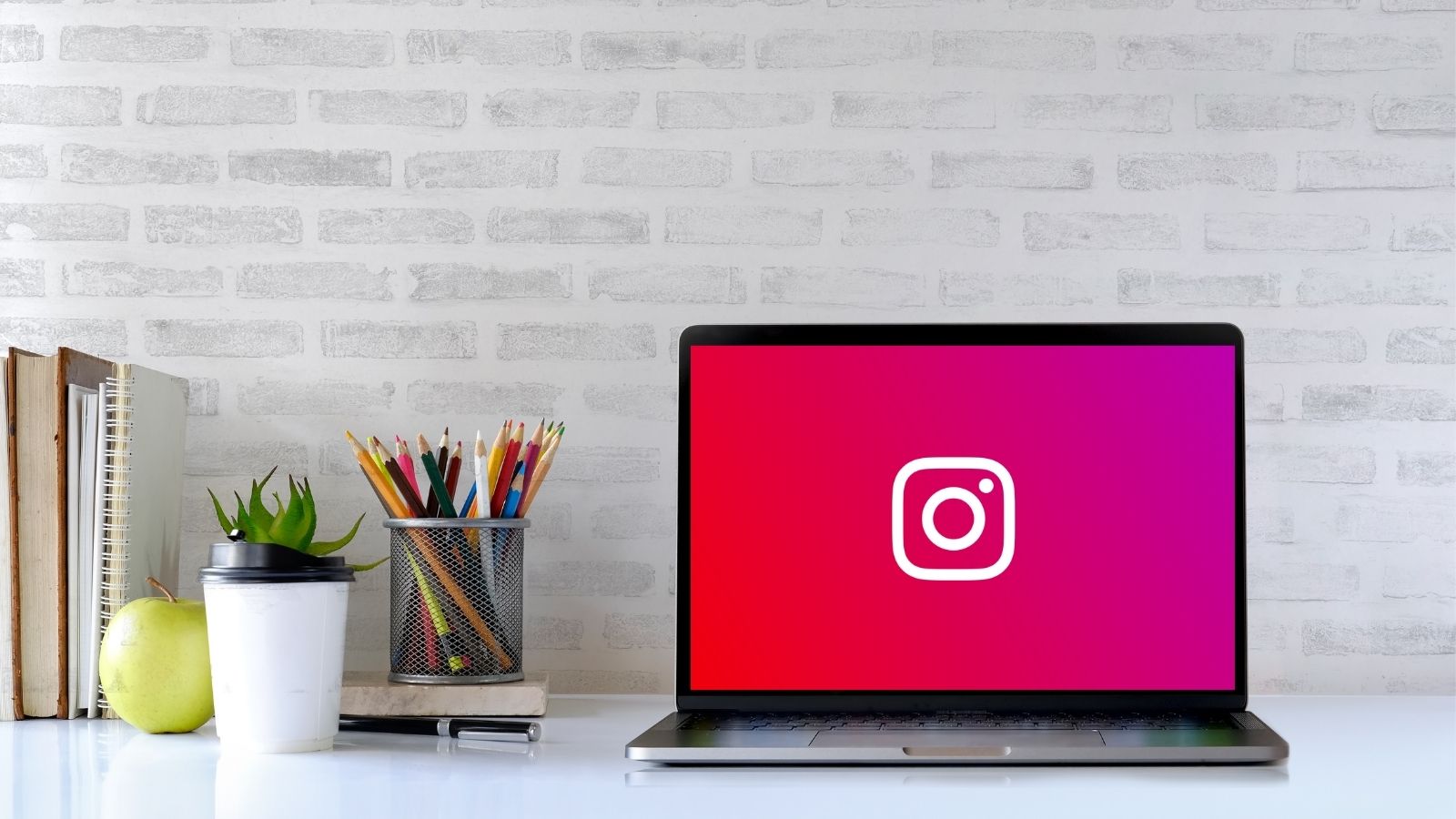

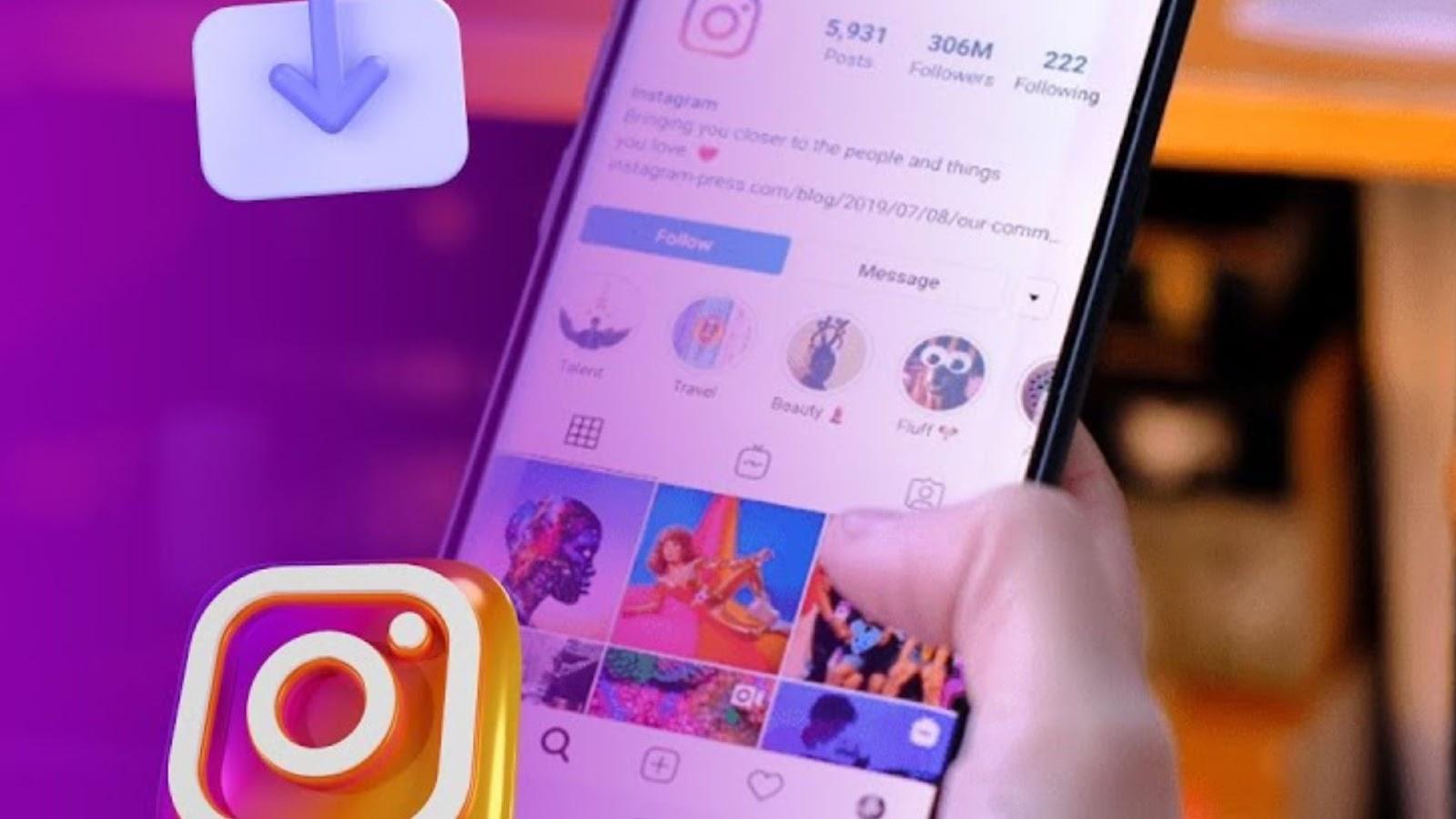

![In-Depth Guide on How to Download Instagram Videos [Beginner-Friendly]](https://robots.net/wp-content/uploads/2020/03/How-to-download-instagram-video-300x157.jpg)








