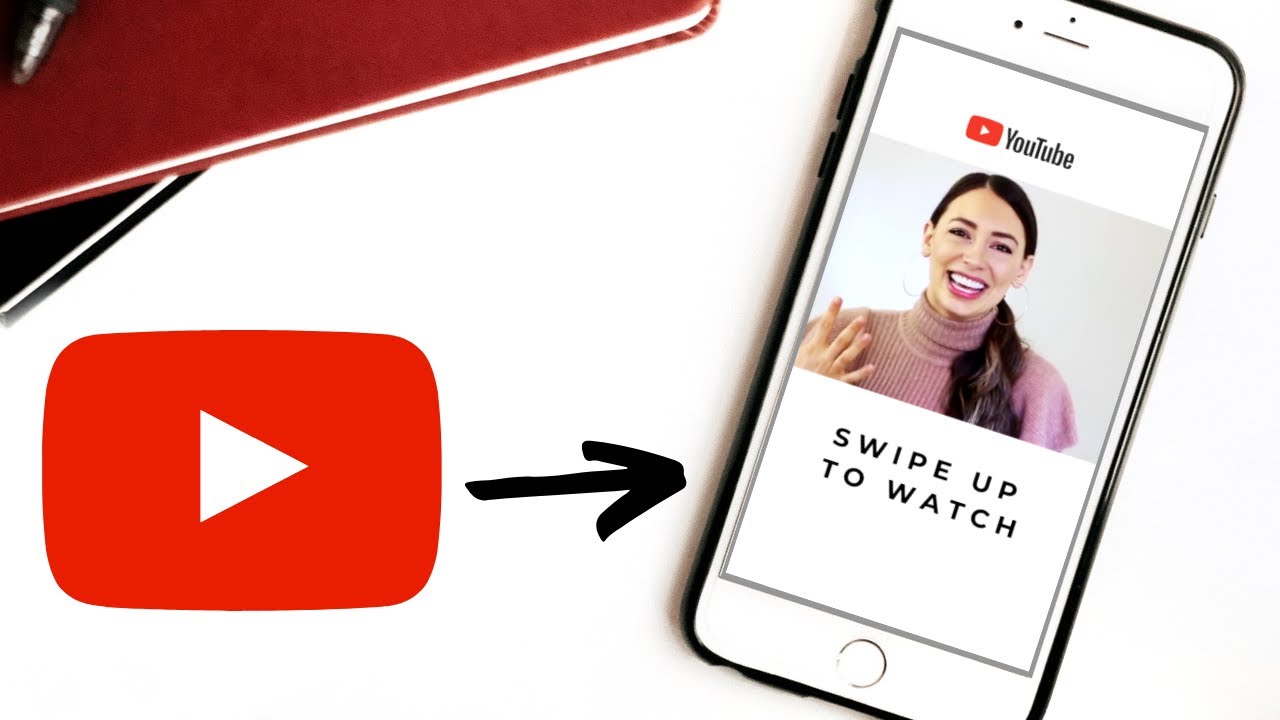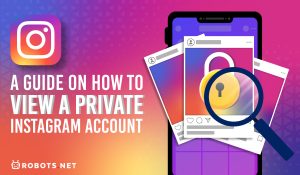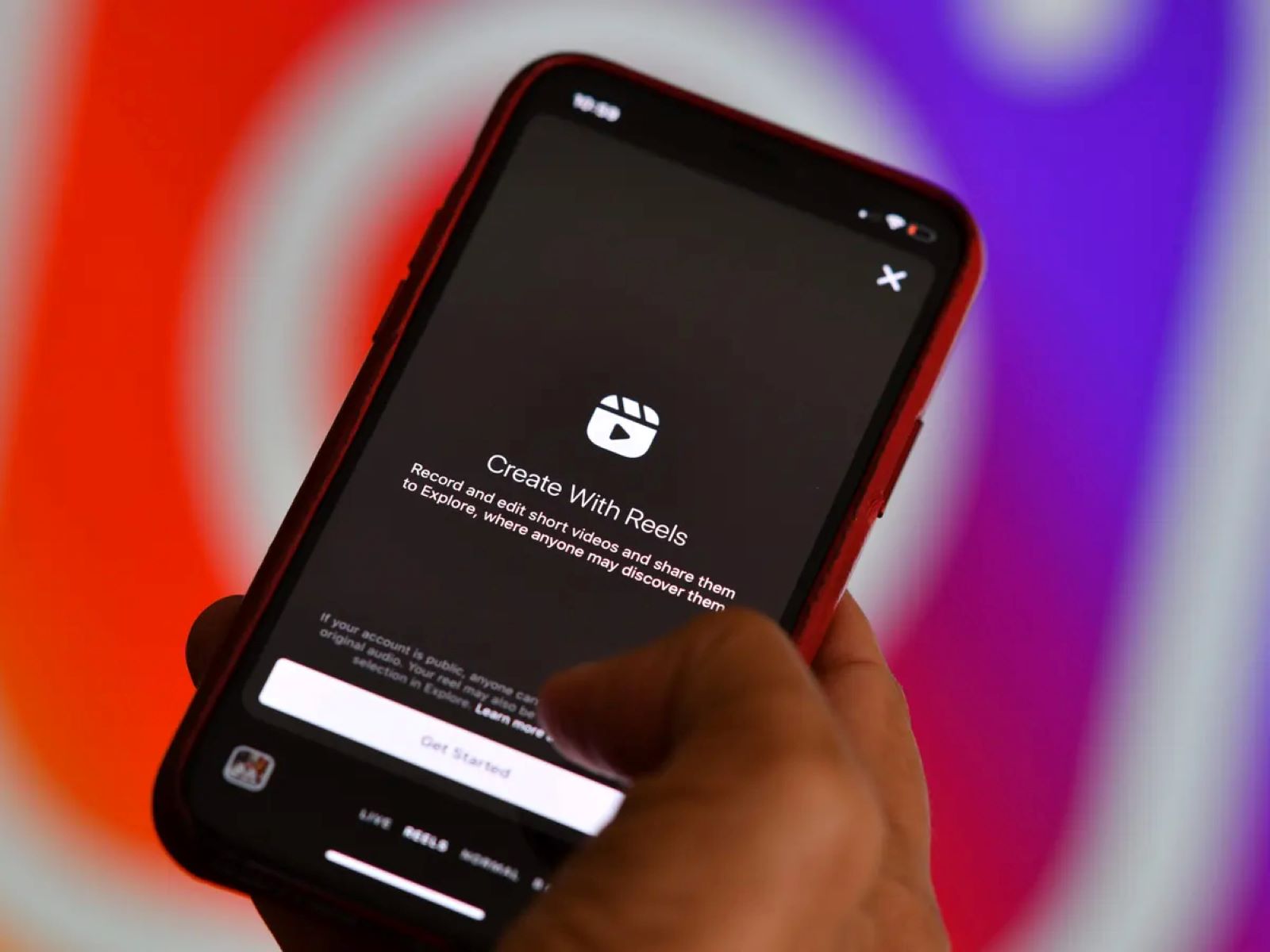Introduction
Are you eager to share that amazing YouTube video with your Instagram followers? While Instagram is primarily a photo-sharing platform, you can also post videos to keep your audience engaged. However, posting a YouTube video directly on Instagram is not as straightforward as you might think. Instagram does not provide a built-in feature to share YouTube videos directly on the platform.
But worry not! In this article, we will guide you through a step-by-step process to post YouTube videos on Instagram. By following these simple instructions, you’ll be able to share your favorite YouTube videos with your Instagram followers in no time.
Before we jump into the step-by-step guide, it’s important to note that Instagram has certain limitations when it comes to posting videos. Instagram allows users to upload videos with a maximum length of 60 seconds. So, if the YouTube video you want to share is longer than 1 minute, you’ll need to trim it or select a specific segment to share.
Now, let’s get started with the process of posting YouTube videos on Instagram!
Step 1: Convert the YouTube Video into a Suitable Format
The first step to post a YouTube video on Instagram is converting the video into a compatible format. Since Instagram supports specific video formats, you may need to convert the YouTube video before proceeding.
There are numerous online tools and software available that can help you convert YouTube videos into suitable formats. One popular option is using a YouTube video downloader and converter. You can find many free online tools that allow you to paste the YouTube video URL and convert it into a format compatible with Instagram.
When selecting a converter, make sure it supports formats like MP4 or MOV, as these are widely accepted by Instagram. Once you have chosen a reliable converter, follow these steps:
- Copy the URL of the YouTube video you want to convert.
- Open the YouTube video downloader and converter tool of your choice.
- Paste the YouTube video URL into the designated field.
- Select the desired format (MP4 or MOV) for the conversion.
- Click on the ‘Convert’ or ‘Download’ button to start the conversion process.
Wait for the conversion to complete. The time required for conversion may vary depending on the length and size of the video. Once the conversion is finished, you’ll have a downloadable file of the YouTube video in a compatible format.
Save the converted video file to a location on your computer or mobile device where it is easily accessible for the next steps.
Step 2: Edit the Video (Optional)
After converting the YouTube video into a compatible format for Instagram, you might want to consider editing the video to enhance its appeal or make any necessary adjustments. Though this step is optional, editing the video can help you create a more engaging and captivating content for your Instagram audience.
There are several video editing software options available, ranging from basic editing tools to more advanced programs. Here are a few popular choices:
- iMovie (Mac users): iMovie is a user-friendly video editing software exclusively available for Mac users. It offers a range of features to trim, crop, add effects, and customize your video.
- Adobe Premiere Pro: Adobe Premiere Pro is a professional video editing software suitable for both Mac and Windows users. It provides a comprehensive set of tools for advanced editing, including audio enhancement, color grading, and visual effects.
- Final Cut Pro (Mac users): Final Cut Pro is another powerful video editing software specifically designed for Mac users. It offers a wide array of features and is favored by many professional videographers and filmmakers.
Once you have chosen an editing software that suits your needs, import the converted YouTube video file into the software. Here, you can make various edits, such as trimming the video length, adding transitions, overlaying text or captions, adjusting brightness and saturation, and incorporating audio or music tracks.
Remember to keep your edits concise and engaging, as Instagram videos have a maximum length of 60 seconds. You may also want to consider adding a captivating thumbnail or cover image for your video that entices viewers to click and watch.
After completing the editing process, save the modified video to a location on your computer or mobile device. Your video is now ready to be shared on Instagram!
Step 3: Transfer the Video to your Mobile Device
Once you have converted and edited the YouTube video, the next step is to transfer the video file to your mobile device. This is necessary as Instagram is primarily accessed through mobile devices, and you’ll need the video file available on your phone or tablet to post it on the platform.
There are a few methods you can use to transfer the video from your computer to your mobile device:
- Using a USB cable: Connect your mobile device to your computer using a USB cable. Once connected, your device should appear as a removable storage device (such as a USB drive) on your computer. Simply copy and paste the video file from your computer to the appropriate folder on your mobile device.
- Using cloud storage: If you have a cloud storage service like Google Drive, Dropbox, or iCloud, upload the video file to your cloud storage account from your computer. Then, open the corresponding cloud storage app on your mobile device and download the video file to your device’s local storage.
- Using email or messaging apps: If the video file is small in size, you can attach it to an email or send it to yourself through a messaging app. Access your email or messaging app on your mobile device, open the message containing the video file, and download the attachment to your device.
Choose the method that is most convenient for you based on the available options and your preferences. Once the video file is successfully transferred to your mobile device, you’re ready to proceed to the next step.
Step 4: Open the Instagram App
With the video transferred to your mobile device, it’s time to open the Instagram app and prepare for the video upload. If you don’t have the Instagram app installed on your device, you can download it from the App Store (for iOS) or Google Play Store (for Android).
Once you have the Instagram app installed, follow these steps:
- Launch the Instagram app on your mobile device by tapping on the Instagram icon.
- If you already have an Instagram account, enter your username and password to log in. If you don’t have an account, you can sign up for a new one by following the on-screen instructions.
- After logging in, you’ll be directed to your Instagram home feed where you can view posts from the users you follow.
- To begin the video upload process, tap on the ‘+’ symbol at the bottom center of the screen. This will open the post creation interface.
Now that you have successfully launched the Instagram app and accessed the post creation interface, you’re ready to proceed to the next step where you will finally post the YouTube video on Instagram. Exciting, isn’t it? Let’s move on!
Step 5: Post the Video on Instagram
Now that you have reached this final step, it’s time to post the YouTube video on Instagram and share it with your followers. Follow these simple instructions to successfully upload and share your video:
- In the Instagram app’s post creation interface, you’ll have various options for creating a post, including uploading photos, videos, or selecting content from your device’s gallery. Tap on the ‘Library’ or ‘Gallery’ option to access your device’s media files.
- Navigate to the location where you saved the converted and edited video file on your mobile device. Select the video file you want to upload.
- After selecting the video, you’ll be taken to the video editing screen. Here, you can trim the video length further if needed, add filters, adjust brightness, and apply other editing features provided by Instagram.
- Once you are satisfied with the video and any edits you made, tap on the ‘Next’ button.
- In the next screen, you can add a caption to your video. Write a catchy caption that describes the video or engages your audience. You can also tag other Instagram users by using the ‘@’ symbol followed by their username.
- Additionally, you can add hashtags relevant to the video content to increase its visibility to a larger audience. Use popular and relevant hashtags that relate to the video’s topic.
- When you are done with the caption and hashtags, tap on the ‘Share’ button. Instagram will then start uploading and processing your video.
- Once the video is uploaded and processed, it will be shared on your Instagram profile and visible to your followers.
Congratulations! You have successfully posted your YouTube video on Instagram. Your followers can now enjoy and engage with your video content directly on the Instagram platform.
Remember to monitor the comments and engagement on your post and respond to any user interactions to foster a sense of community and connection with your audience.
Now it’s time to sit back, relax, and watch the engagement roll in for your fantastic YouTube video on Instagram!
Conclusion
Posting YouTube videos on Instagram may not be a direct feature provided by the platform, but with the right steps, it is definitely possible! By following this step-by-step guide, you now know how to convert the YouTube video into a suitable format, edit it if desired, transfer it to your mobile device, open the Instagram app, and post the video for your followers to enjoy.
Remember to keep in mind the time limitations of Instagram videos, which are capped at 60 seconds. If your YouTube video is longer, you may need to trim or select a specific segment to share with your audience.
Additionally, take advantage of video editing tools to enhance the visual appeal of your content. Add captions, filters, and even music to make your video stand out. Don’t forget to write a catchy caption and include relevant hashtags to maximize the reach of your video.
Engagement is key on Instagram, so be sure to monitor the comments and interact with your followers. This will help foster a sense of community and build stronger connections with your audience.
Now that you have the knowledge, go ahead and start sharing those incredible YouTube videos on Instagram. It’s a fantastic way to expand your content reach and engage with your audience in a different social media environment. Enjoy the process, get creative, and have fun sharing your favorite videos with the world!