Introduction
Instagram is a popular social media platform that allows users to share photos and videos with their followers. While Instagram does not provide a direct option to download photos from its app or website, there are several methods that can be used to download Instagram photos on a Mac computer.
Downloading Instagram photos can be useful for various reasons. It allows you to save your favorite photos, create backups, or use them for other purposes, such as creating collages or sharing them on other platforms.
In this article, we will discuss three different methods to download Instagram photos on a Mac computer. Each method has its own advantages and steps, so you can choose the one that suits your needs best.
Please note that it’s important to respect the privacy and copyrights of the content owners on Instagram. Ensure you have the necessary permissions before downloading and using someone else’s photos.
Now, let’s dive into the methods you can use to download Instagram photos on your Mac!
Method 1: Using the Instagram website
The simplest and most straightforward way to download Instagram photos on Mac is by using the Instagram website. Follow these steps:
- Open your preferred web browser on your Mac computer and go to the Instagram website (www.instagram.com).
- Log in to your Instagram account using your username and password. If you don’t have an account, you can create one for free.
- Navigate to the photo you want to download. You can do this by searching for the username or using the Explore tab.
- Once you’ve found the photo, click on it to open it in full view.
- Right-click on the photo and select “Save Image As” or “Download Image.” Choose a destination folder on your Mac where you want to save the photo, and click “Save”.
Once the download is complete, you can access the saved Instagram photo on your Mac from the folder you selected.
This method is simple and doesn’t require any additional software or extensions. However, it is important to note that you can only download photos that are publicly available on Instagram using this method. If the account is private or the photo is not accessible to the public, you will not be able to download it using the Instagram website.
Now that you know how to download Instagram photos using the Instagram website, let’s explore another method that offers more flexibility and options!
Method 2: Using third-party software
If you want more control and advanced features for downloading Instagram photos on your Mac, you can use third-party software specifically designed for this purpose. One popular option is the 4K Stogram application. Follow these steps to download Instagram photos using this software:
- Download and install the 4K Stogram application from the official website (www.4kdownload.com).
- Launch the 4K Stogram application on your Mac.
- In your web browser, go to the Instagram website and find the profile of the user from whom you want to download photos.
- Copy the username or the profile URL of the user from the address bar of your browser.
- Switch back to the 4K Stogram application and click on the “Subscribe” button at the top-left corner.
- Paste the username or profile URL into the input field and click “Subscribe”.
- 4K Stogram will start downloading the selected user’s photos to a folder on your Mac.
- Once the download is complete, you can access the downloaded photos through the 4K Stogram application or the specified folder on your Mac.
Using third-party software like 4K Stogram offers benefits such as the ability to download photos from private Instagram accounts, download multiple photos at once, and automatically download new photos from subscribed users.
There are also other third-party software options available for downloading Instagram photos on Mac, so feel free to explore different options based on your preferences and requirements.
With this method, you can enjoy more functionality and convenience in downloading Instagram photos on your Mac.
Now, let’s move on to our final method, which involves using browser extensions to download Instagram photos.
Method 3: Using browser extensions
Using browser extensions is another convenient way to download Instagram photos on your Mac. There are several extensions available that provide this functionality. Here, we will demonstrate the process using the Downloader for Instagram extension for Google Chrome. Follow these steps:
- Open the Google Chrome browser on your Mac computer.
- Go to the Chrome Web Store and search for the “Downloader for Instagram” extension.
- Click on the “Add to Chrome” button and confirm the installation when prompted.
- Once the extension is added to Chrome, you will see its icon in the browser’s toolbar.
- Navigate to the Instagram photo you want to download.
- Click on the Downloader for Instagram extension icon in the toolbar. A pop-up window with the photo will appear.
- Click on the “Download” button in the pop-up window to start downloading the photo to your Mac.
- Specify the folder where you want to save the photo, and click “Save”.
The Downloader for Instagram extension offers a simple and efficient way to download photos directly from the Instagram website on your Mac.
Remember, there are other browser extensions available in addition to Downloader for Instagram, so you can explore different options based on your preferred browser and requirements.
With this method, you can quickly download Instagram photos without the need for additional software or complicated steps. It’s a convenient option for users who frequently need to download photos from Instagram.
Now that you have learned about three different methods to download Instagram photos on your Mac, you can choose the one that best suits your needs and preferences.
Conclusion
Downloading Instagram photos on a Mac computer is easy and can be done using various methods. In this article, we explored three different methods: using the Instagram website, utilizing third-party software, and employing browser extensions.
The first method, using the Instagram website, is the simplest and requires no additional software. However, it is limited to publicly available photos.
The second method, using third-party software like 4K Stogram, provides more control and advanced features. It allows you to download photos from both public and private Instagram accounts, download multiple photos at once, and automatically download new photos from subscribed users.
The third method, using browser extensions such as Downloader for Instagram, offers a convenient way to download photos directly from the Instagram website without the need for additional software.
With these methods, you can easily download your favorite Instagram photos on your Mac and use them for various purposes, such as creating backups, sharing on other platforms, or incorporating them into your projects.
Remember to always respect the privacy and copyrights of the content owners on Instagram. Ensure you have the necessary permissions before downloading and using someone else’s photos.
Choose the method that suits your needs and preferences the best, and start downloading Instagram photos on your Mac with ease.
Happy downloading!







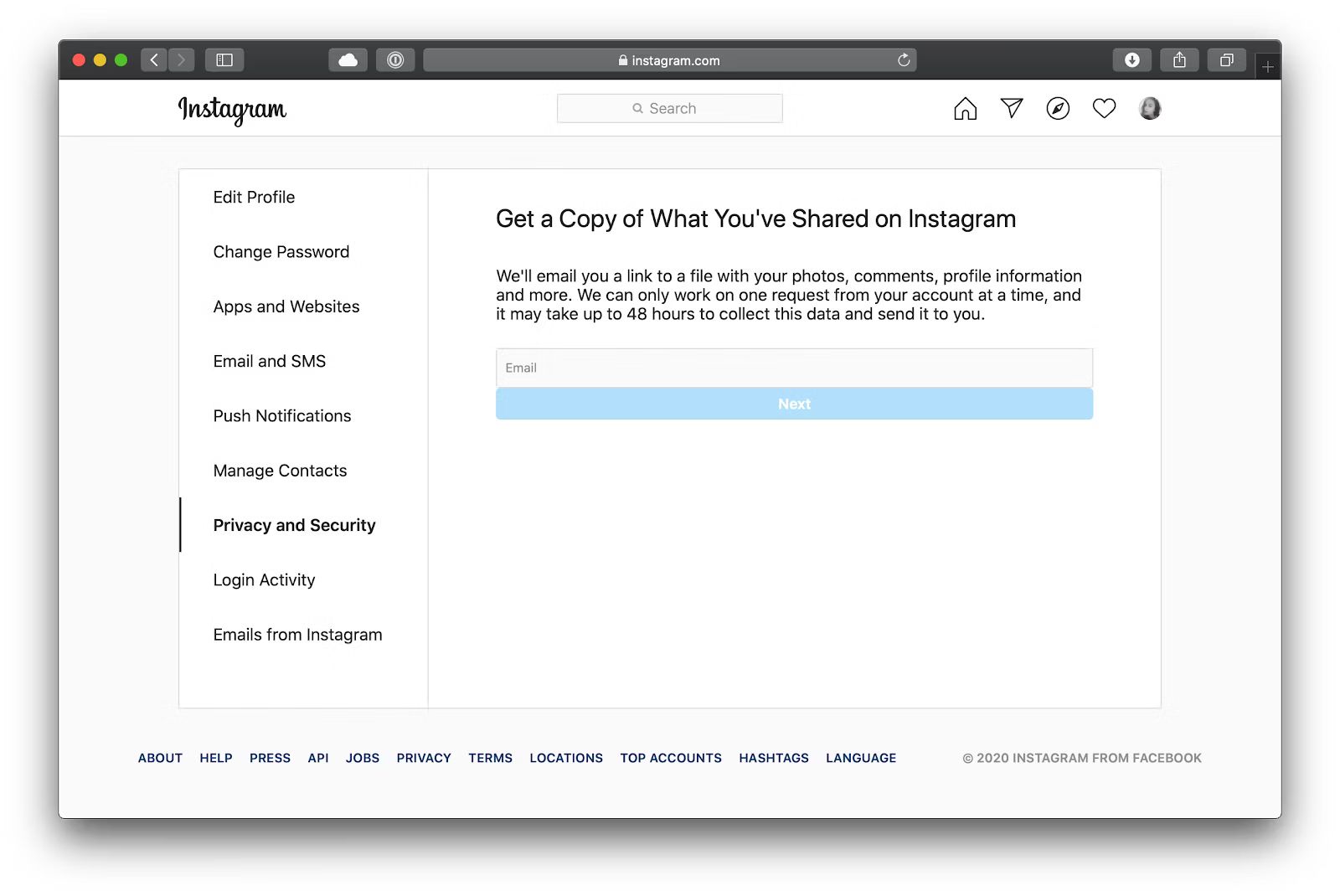

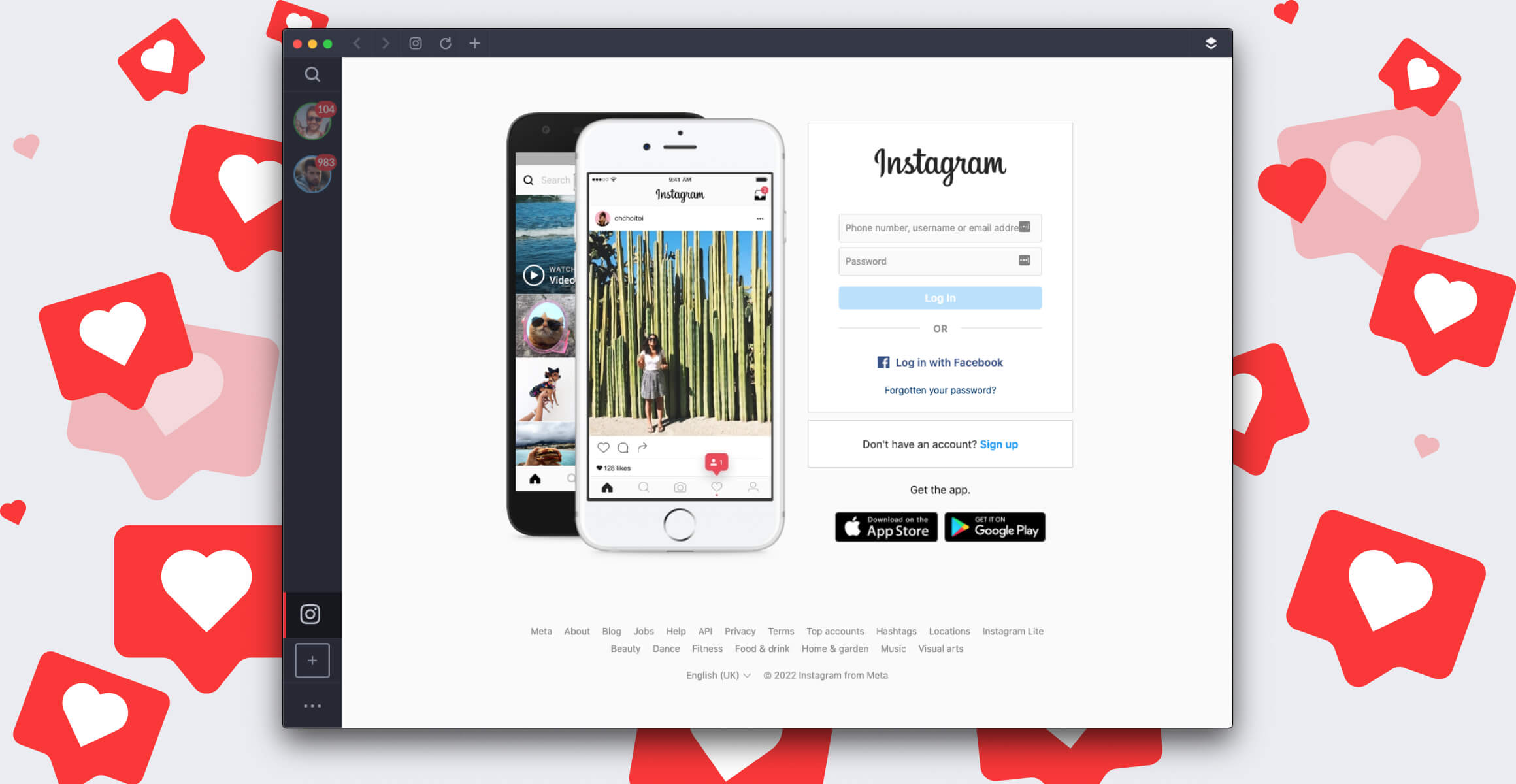
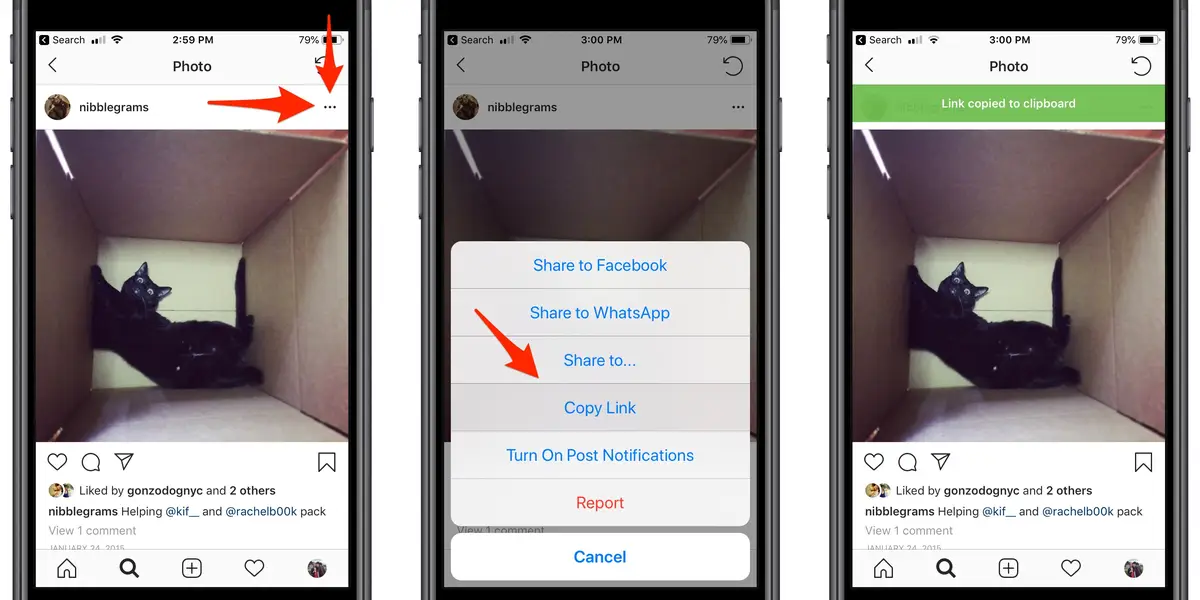
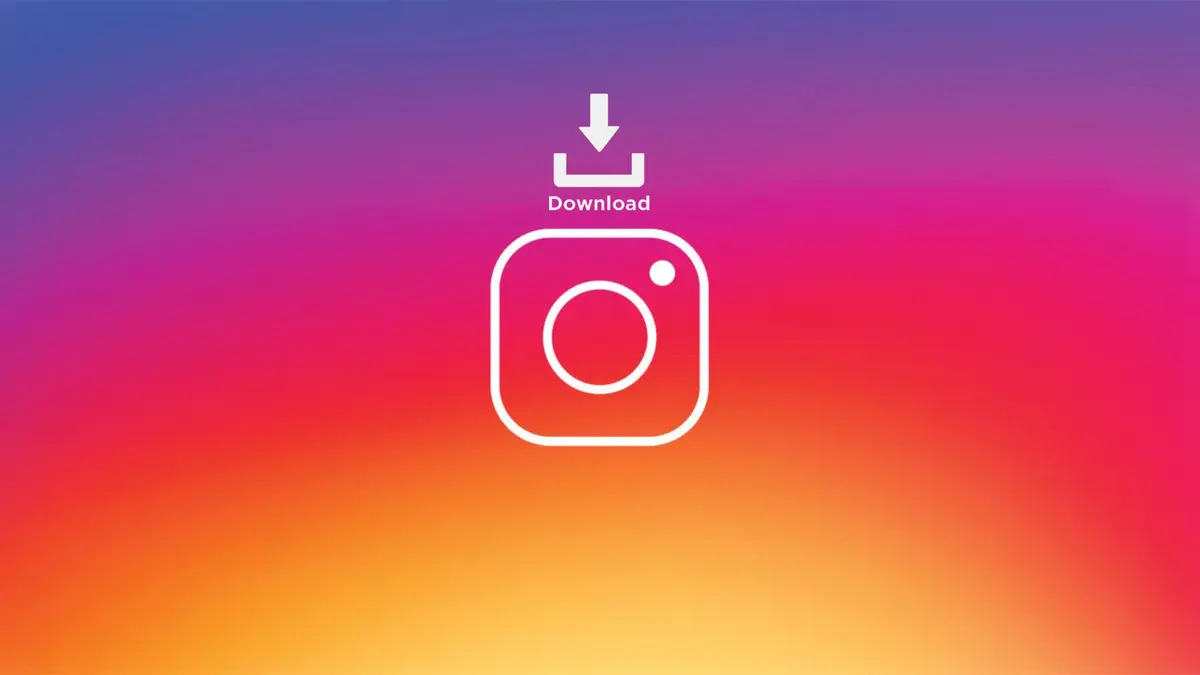

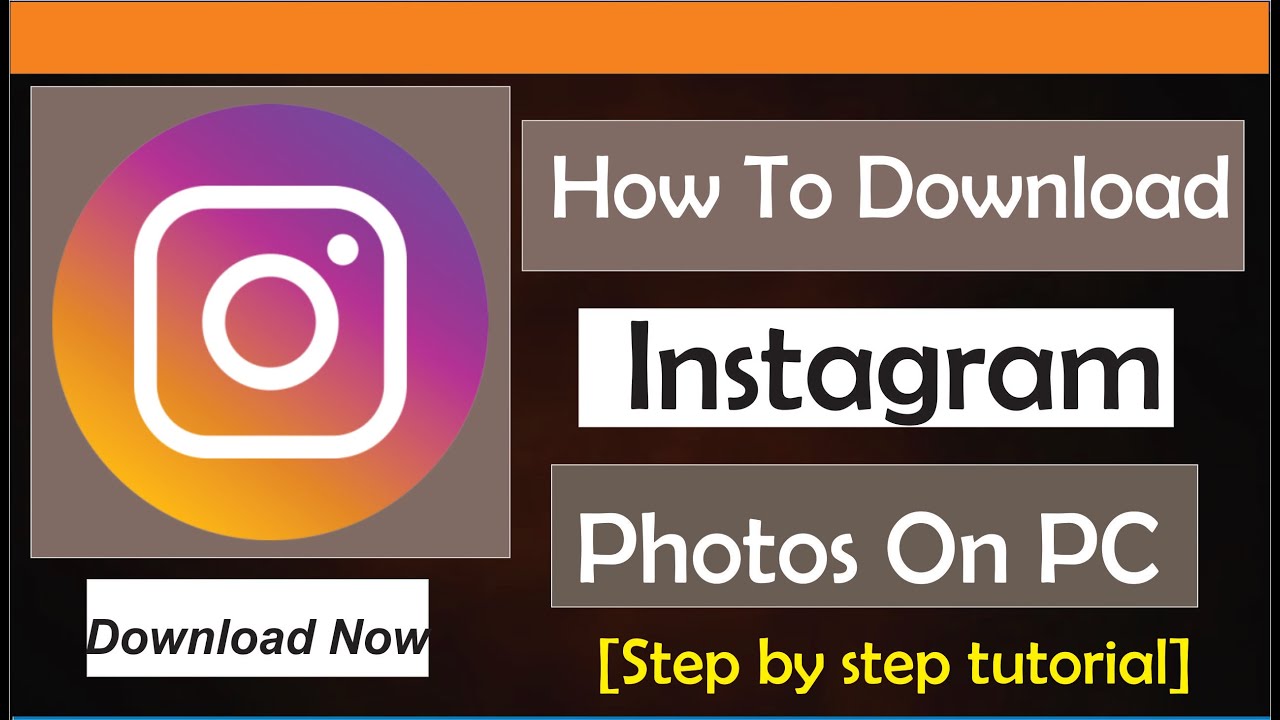
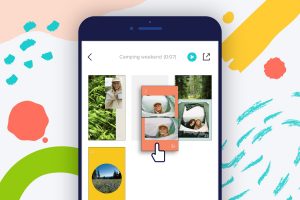
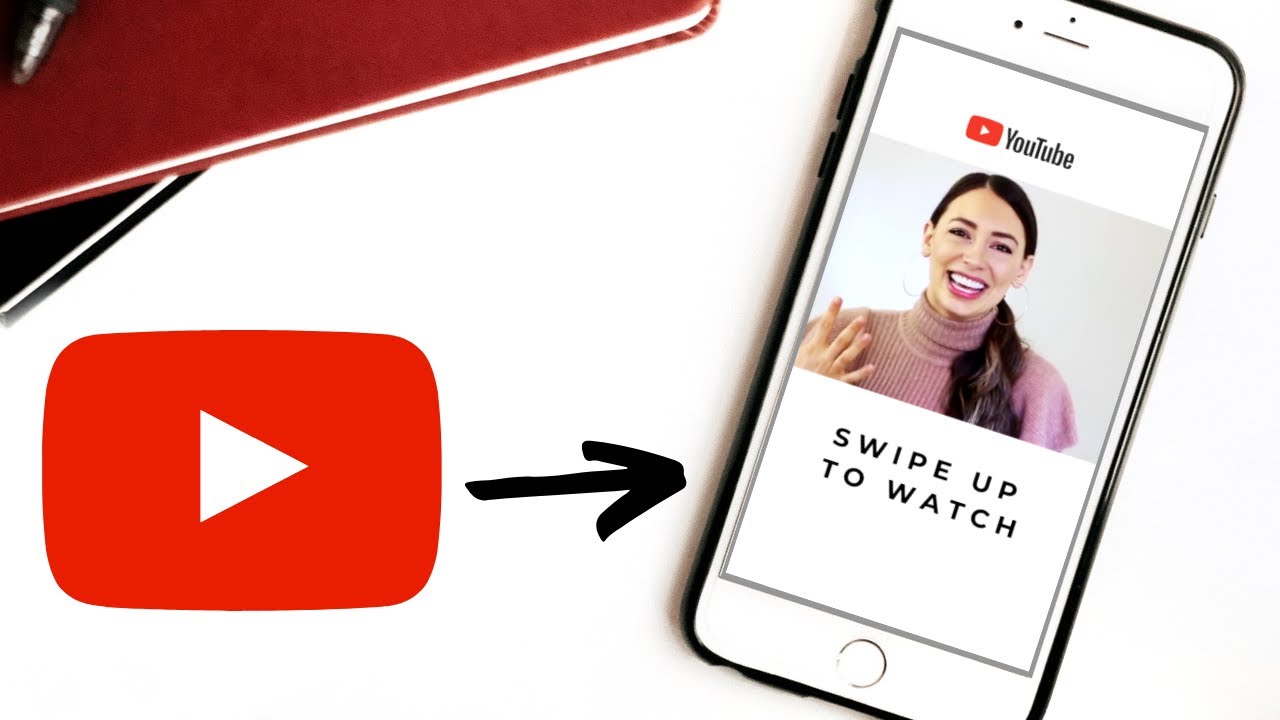
![In-Depth Guide on How to Download Instagram Videos [Beginner-Friendly]](https://robots.net/wp-content/uploads/2020/03/How-to-download-instagram-video-300x157.jpg)








